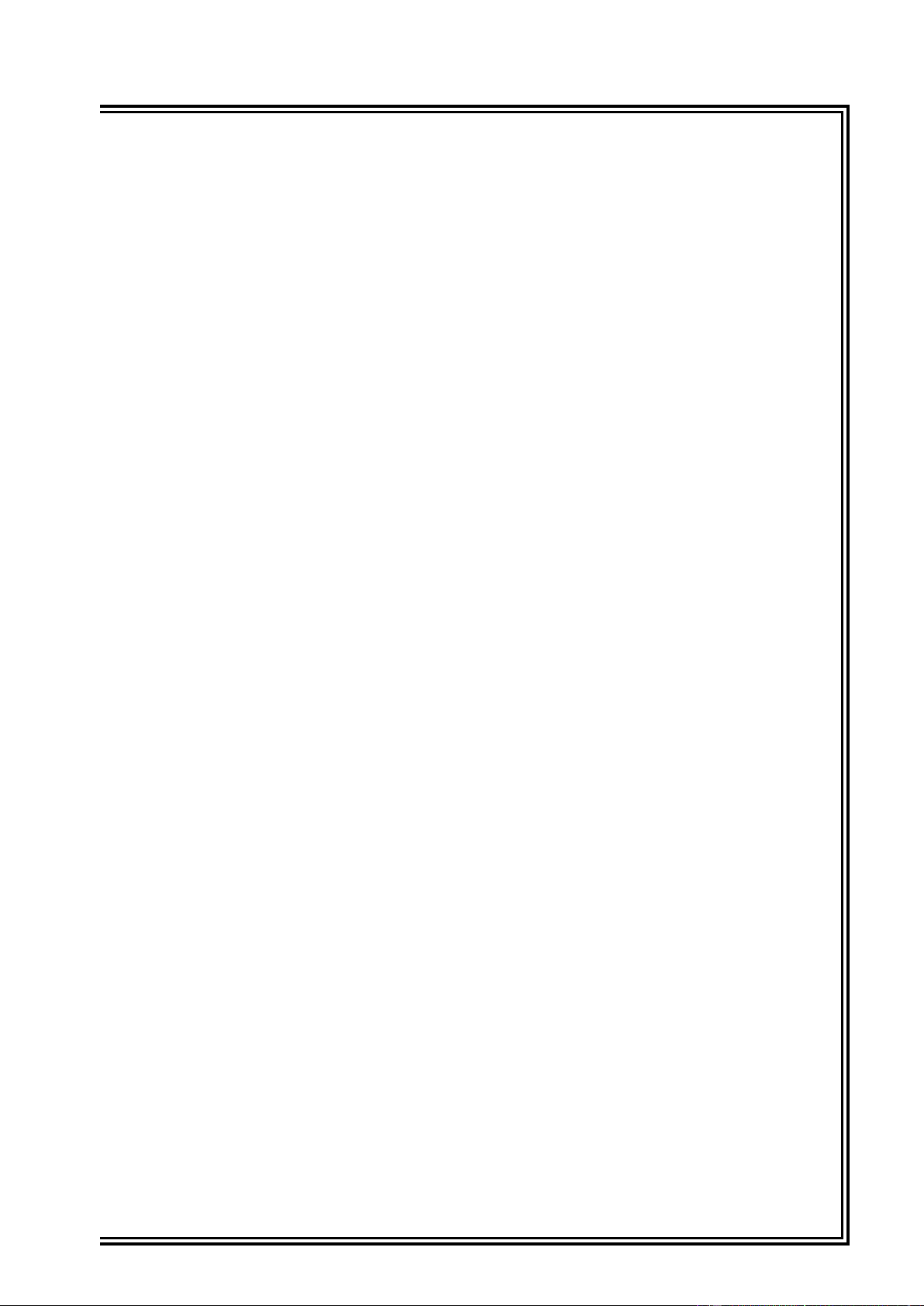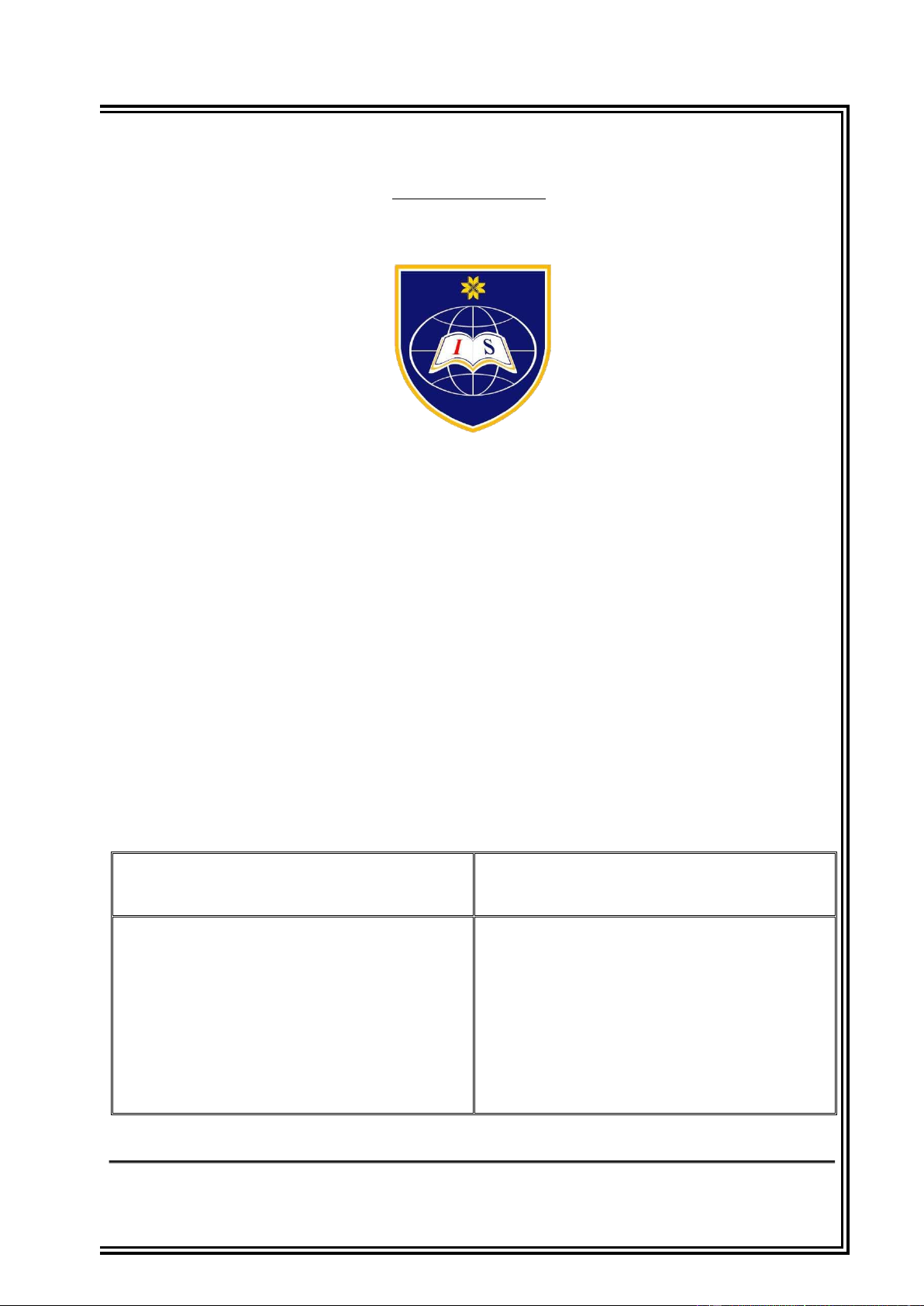
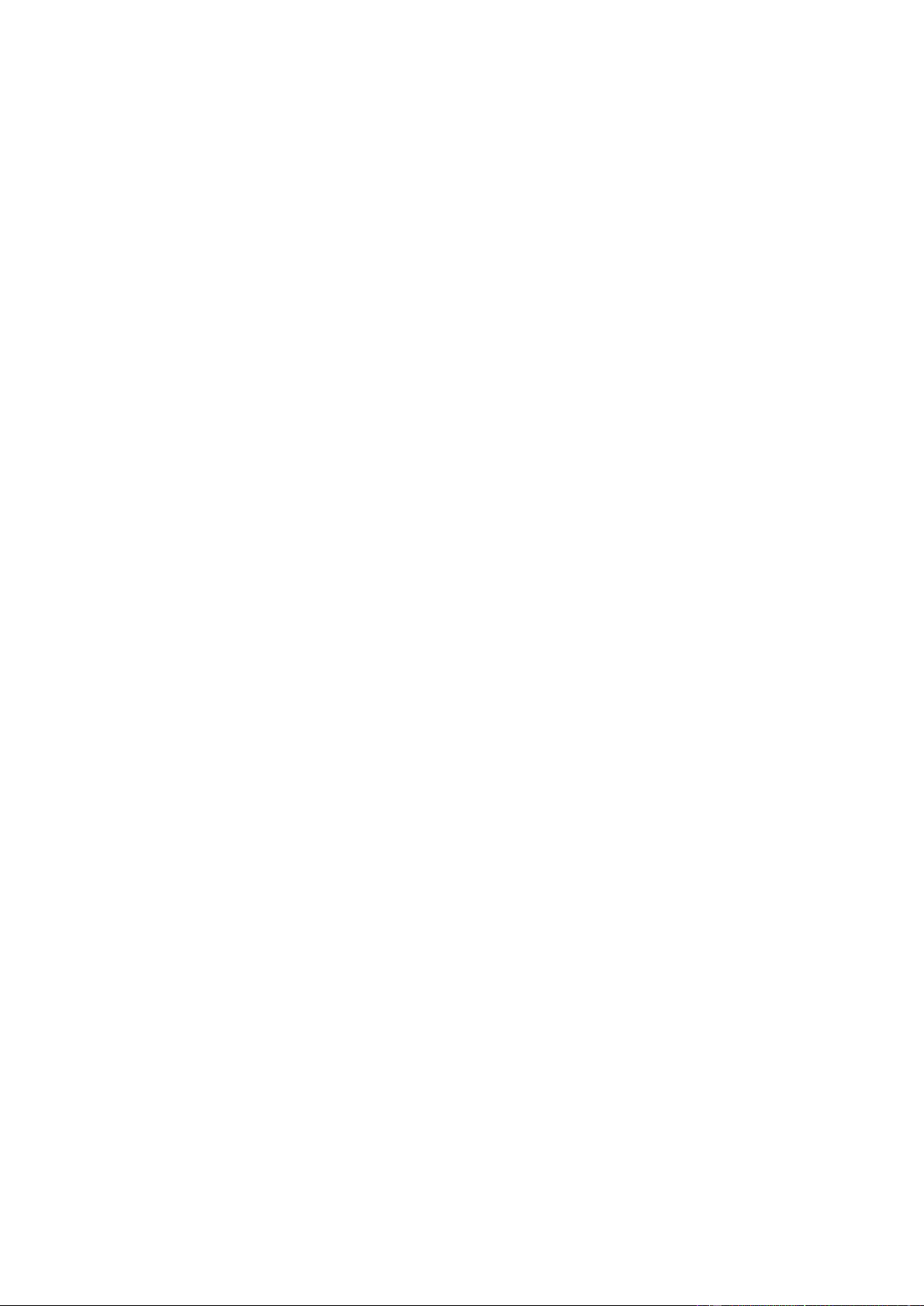
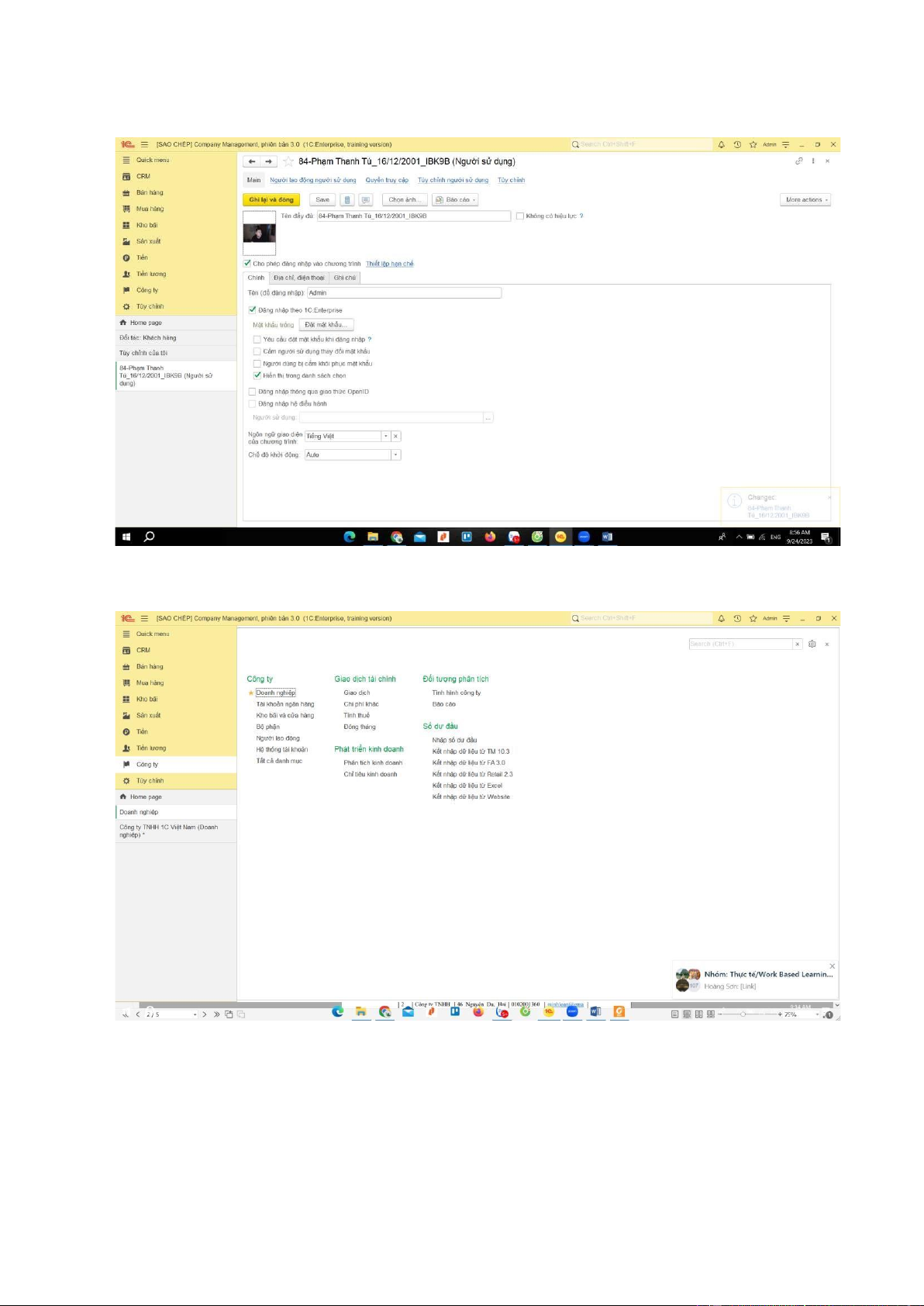
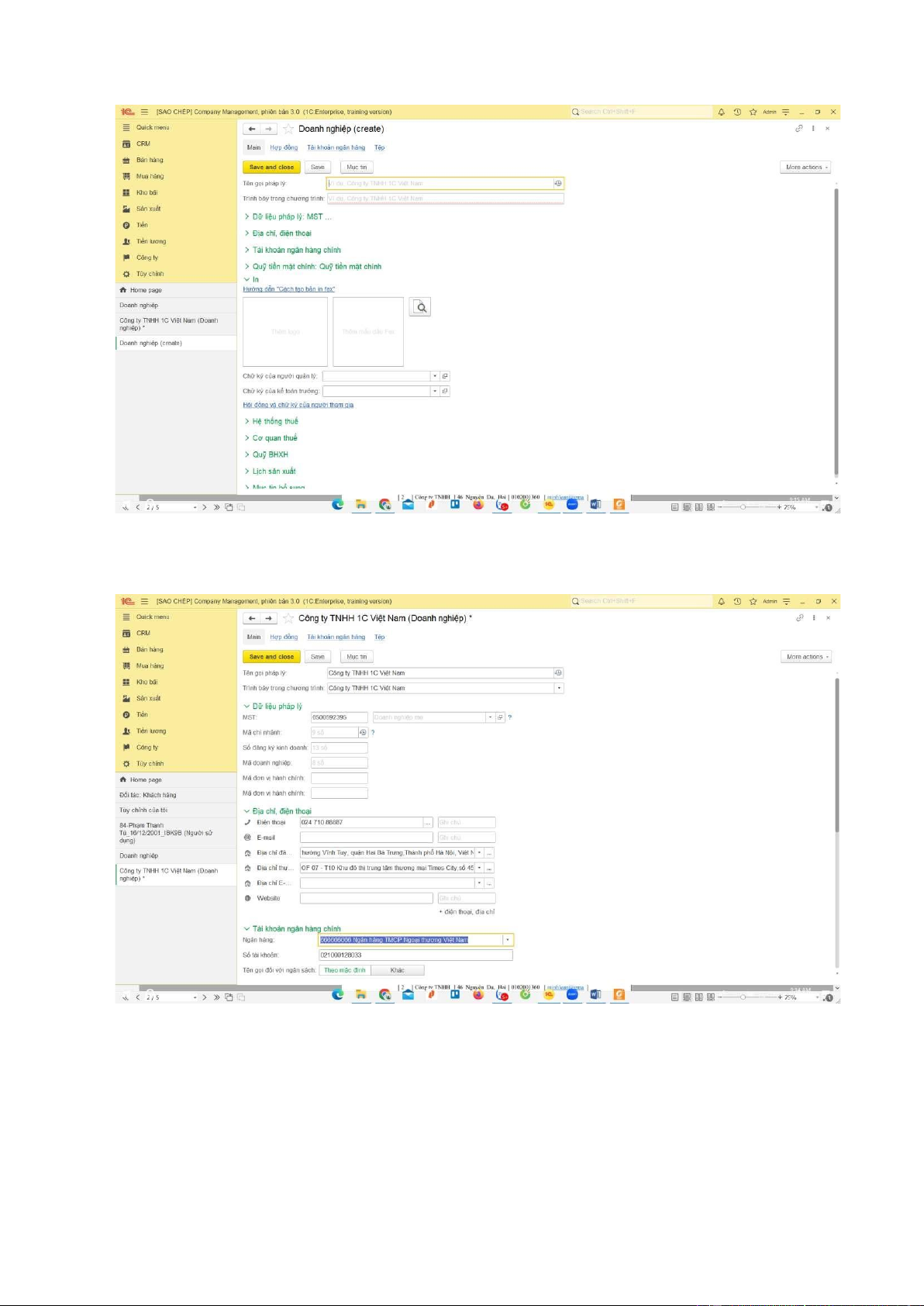
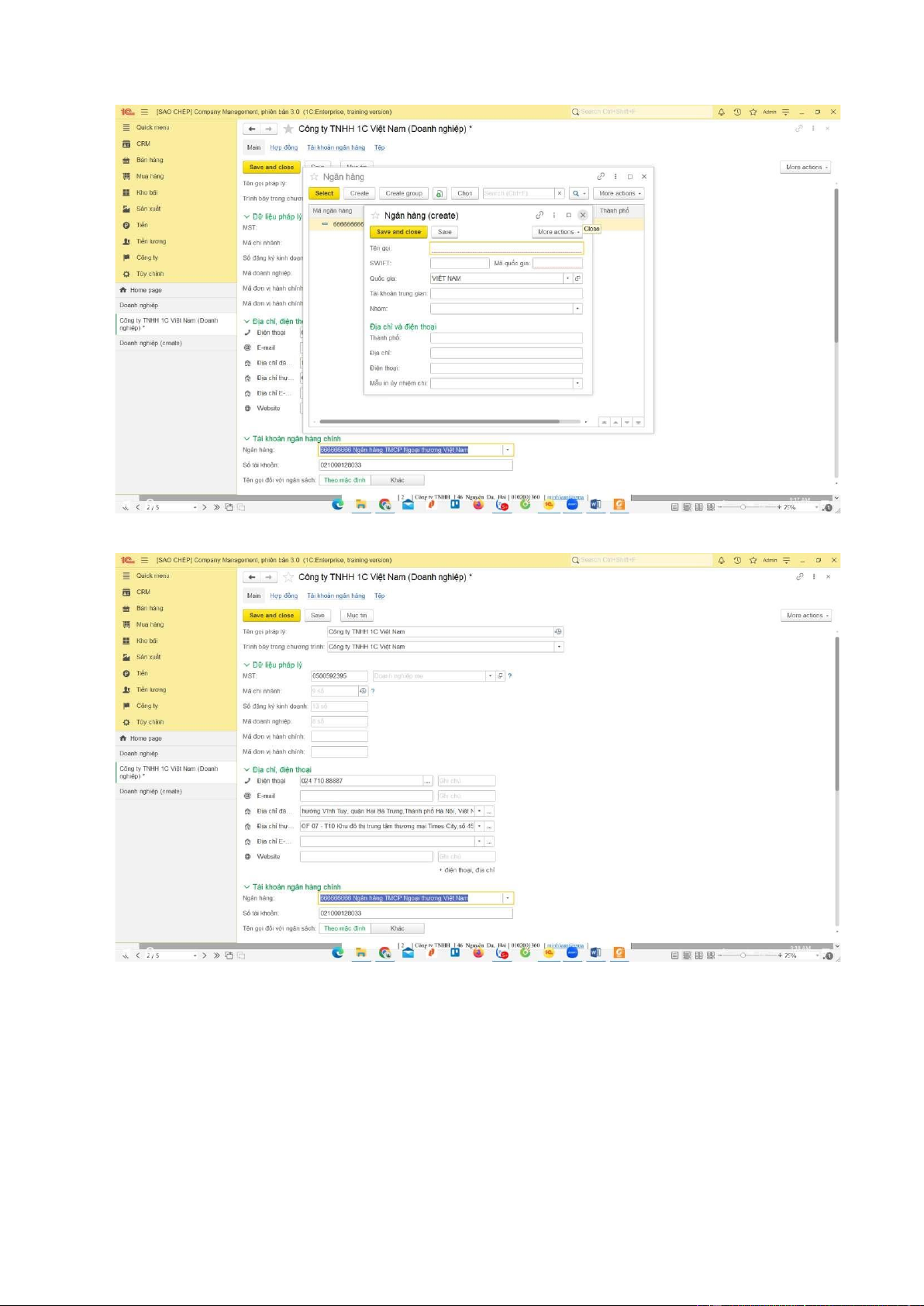
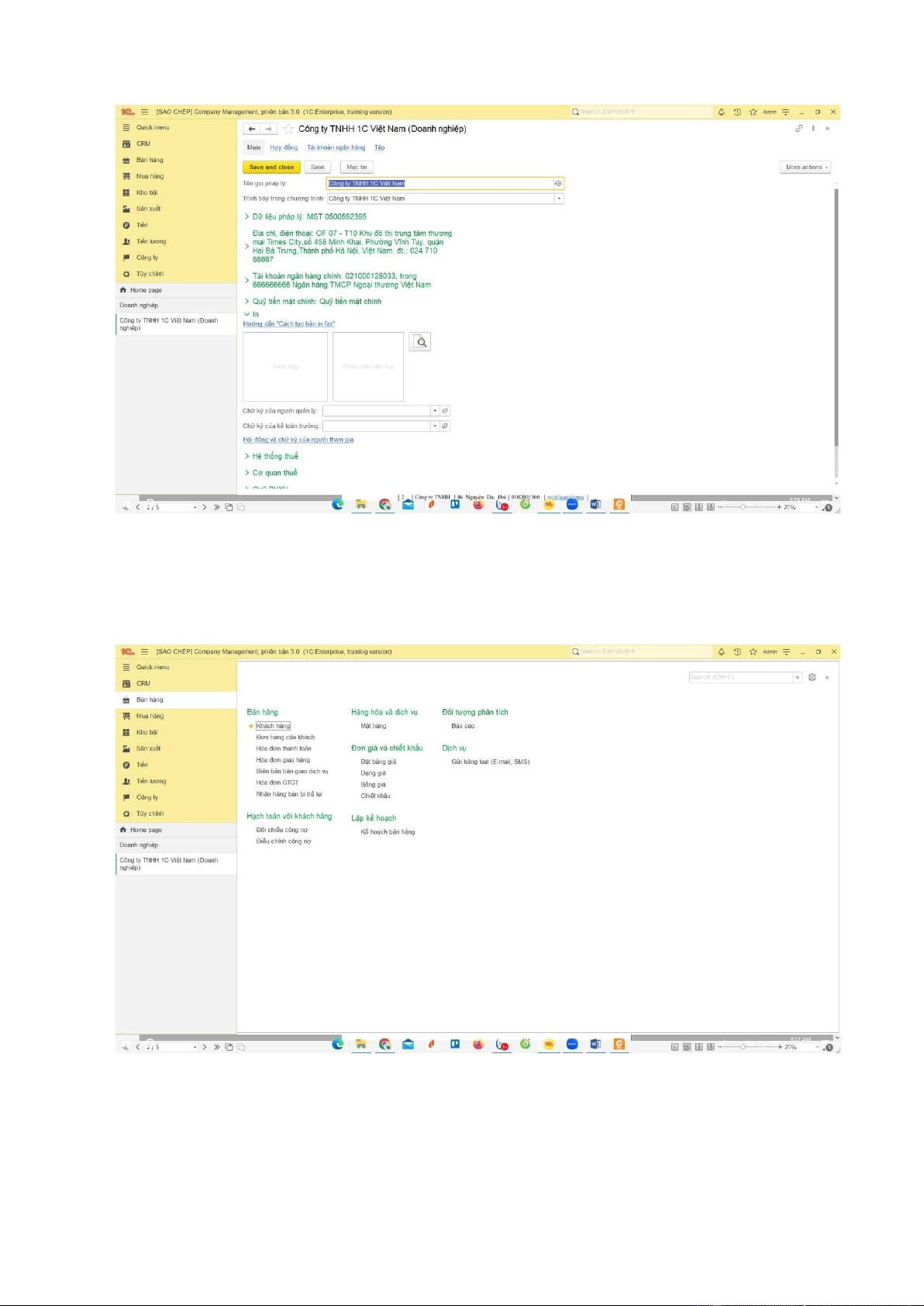
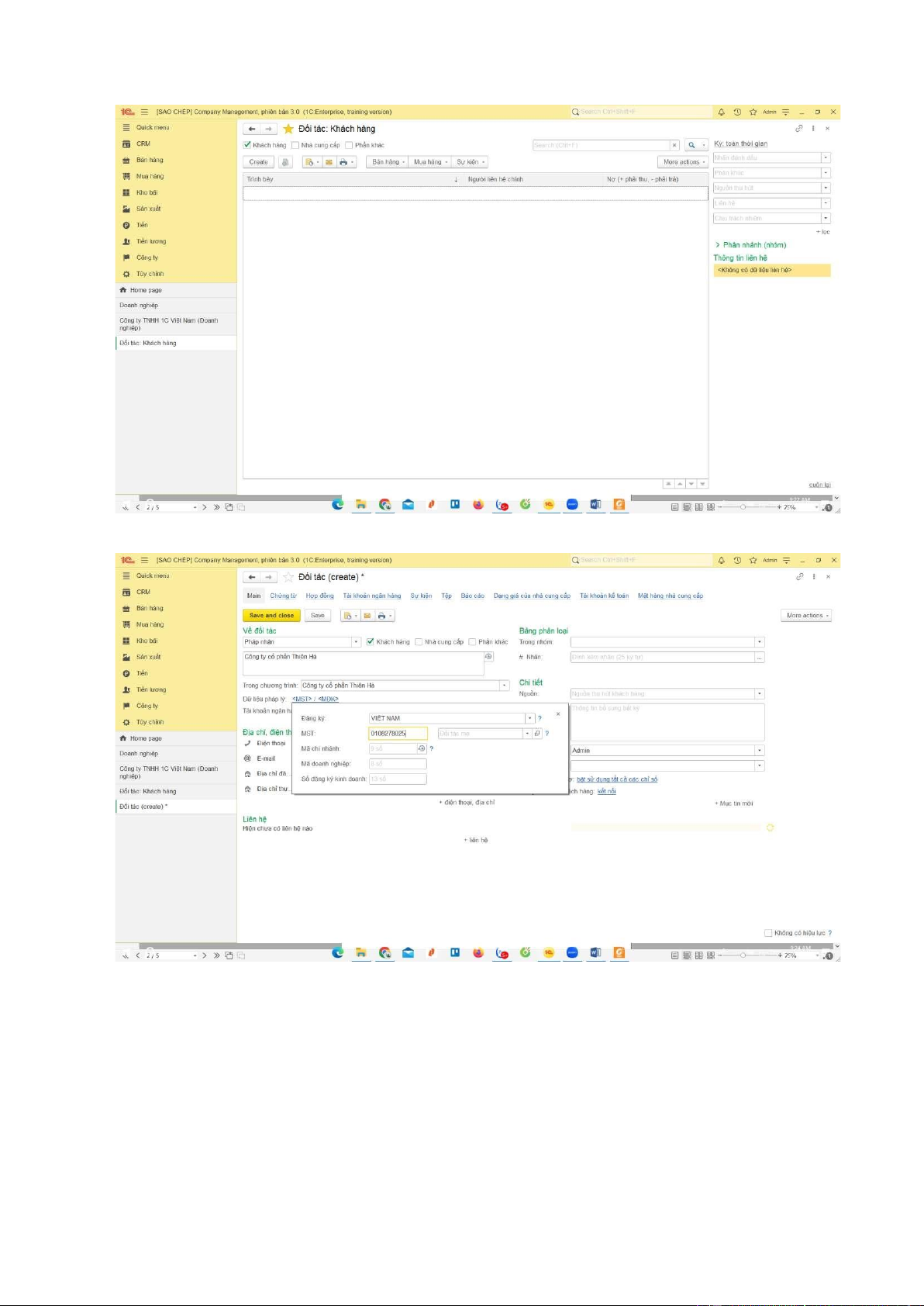
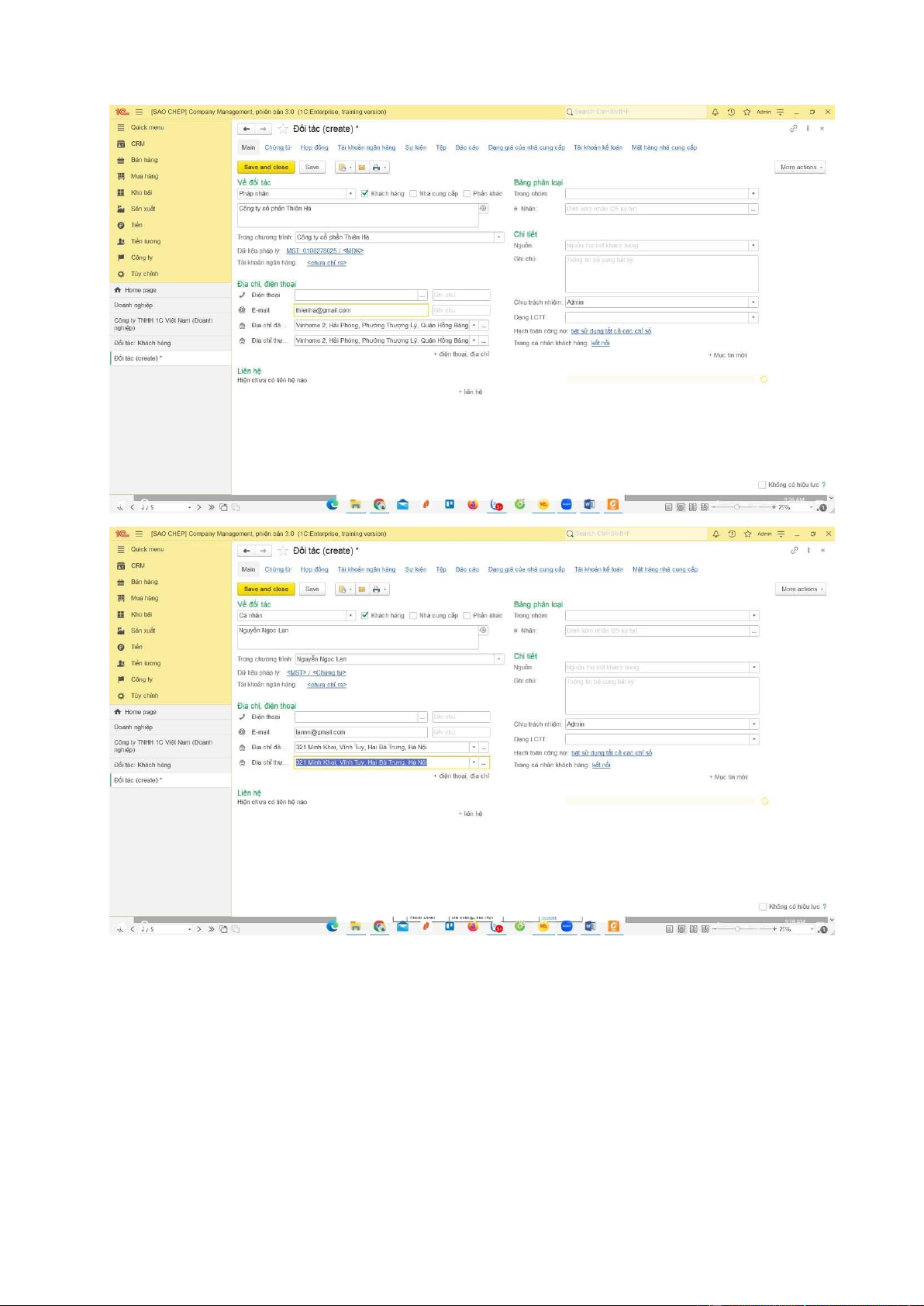
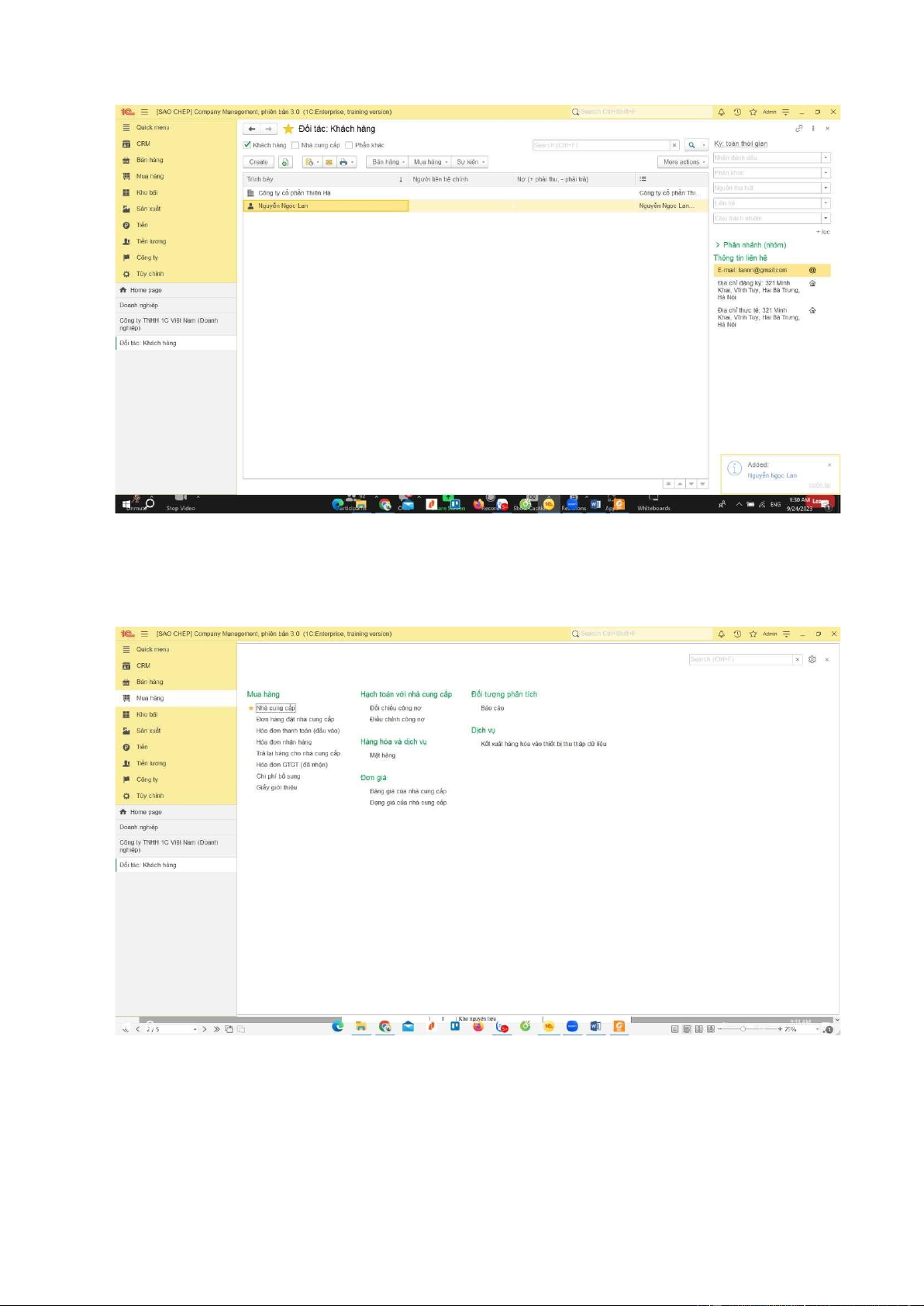
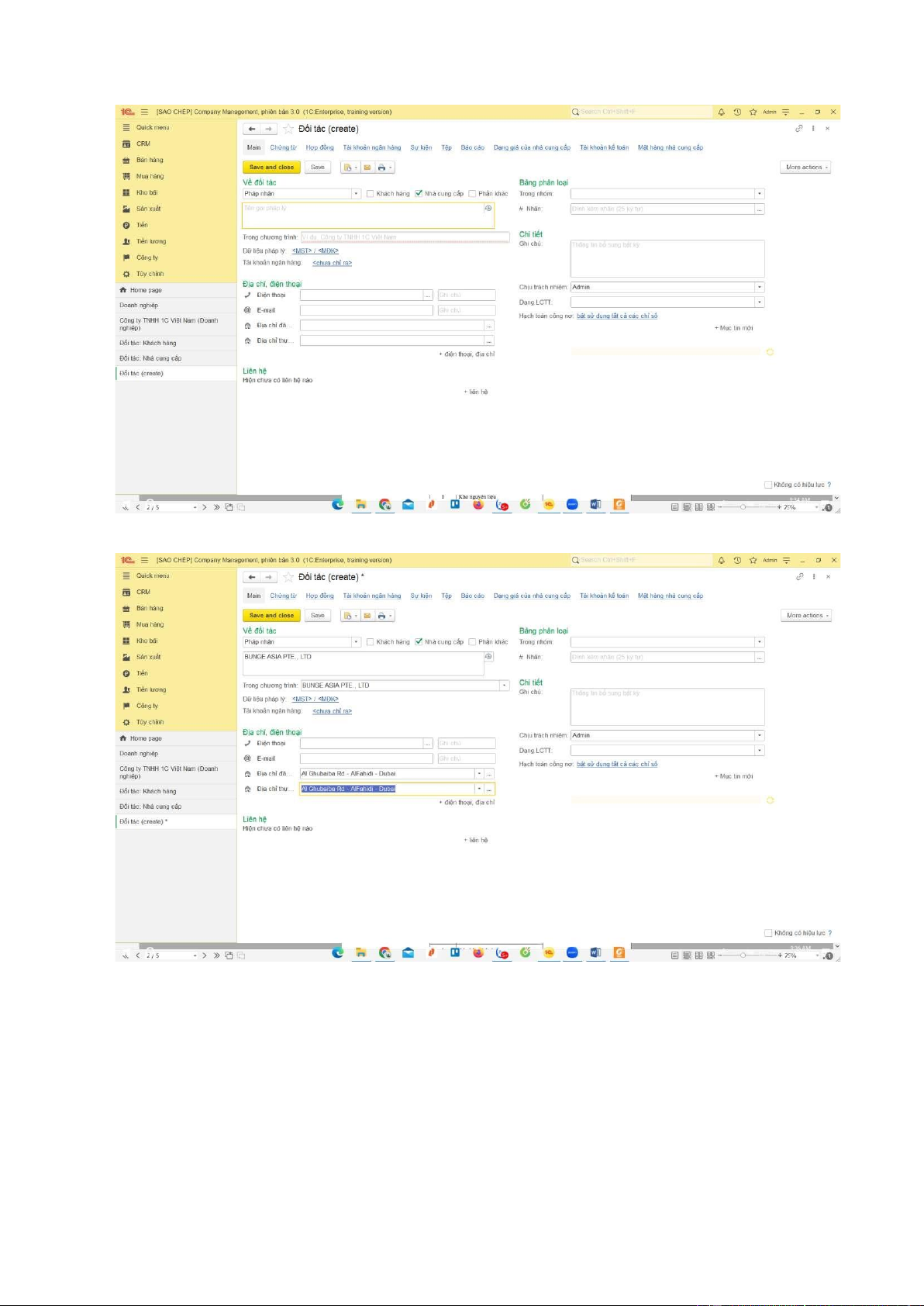
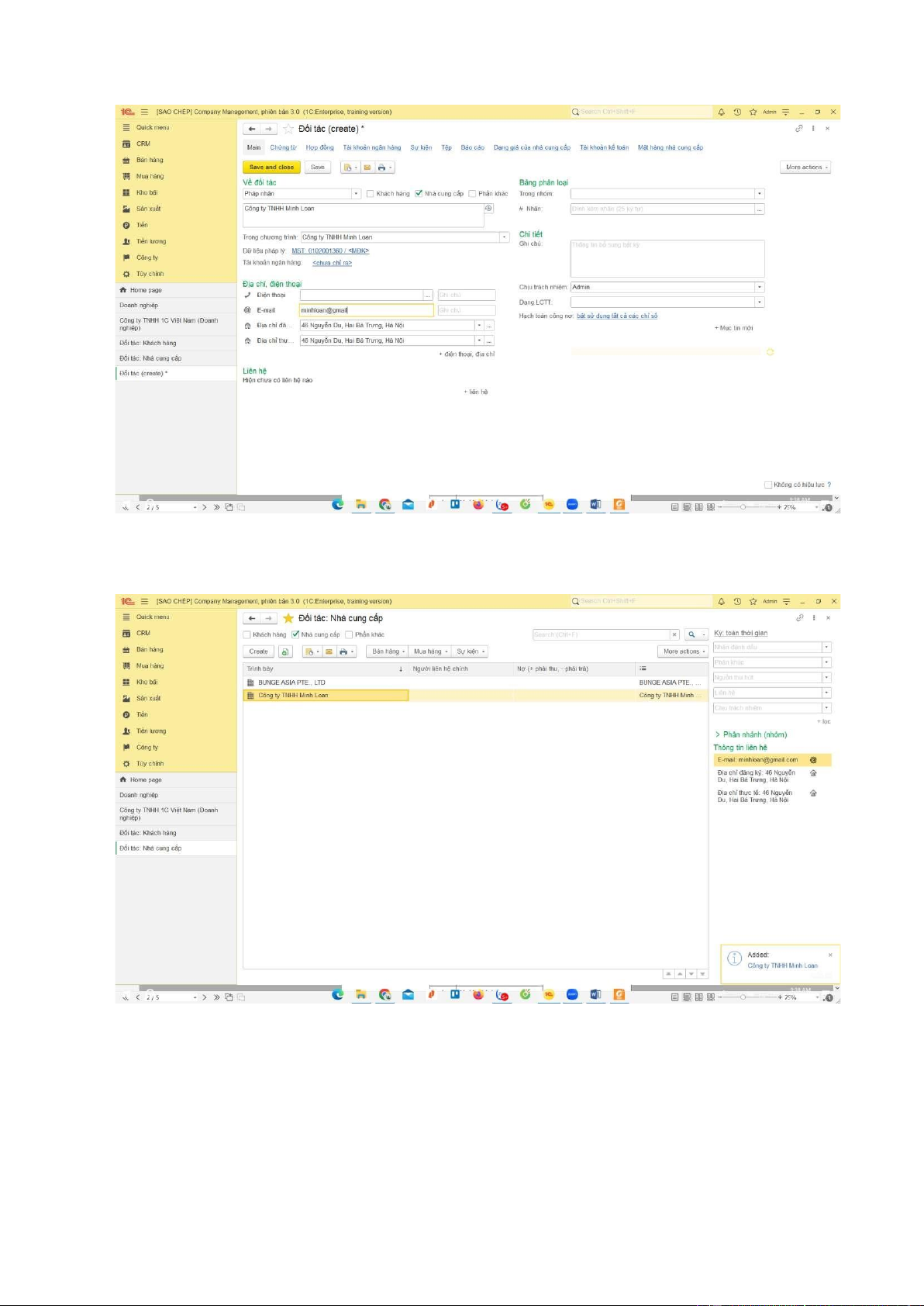
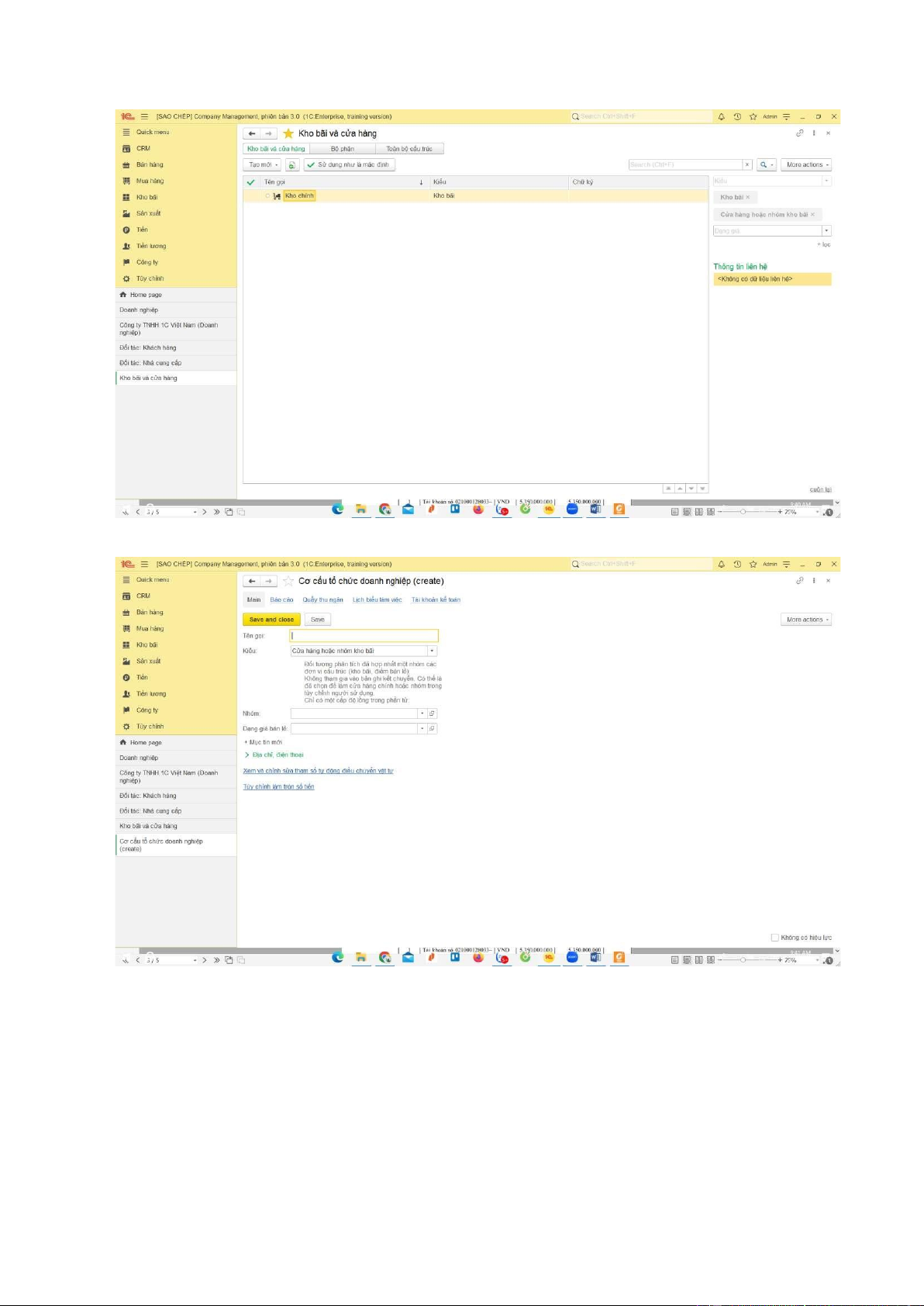
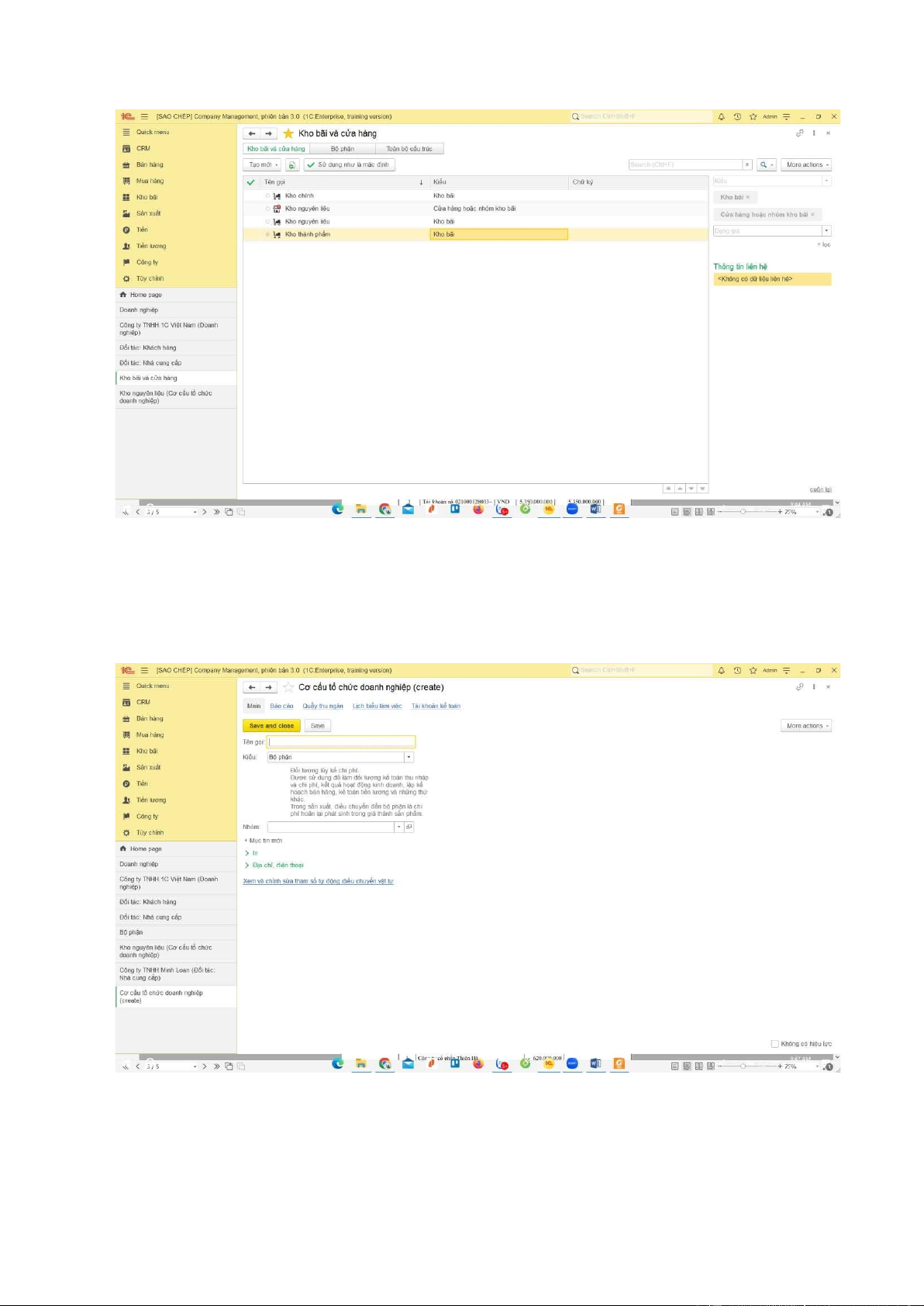
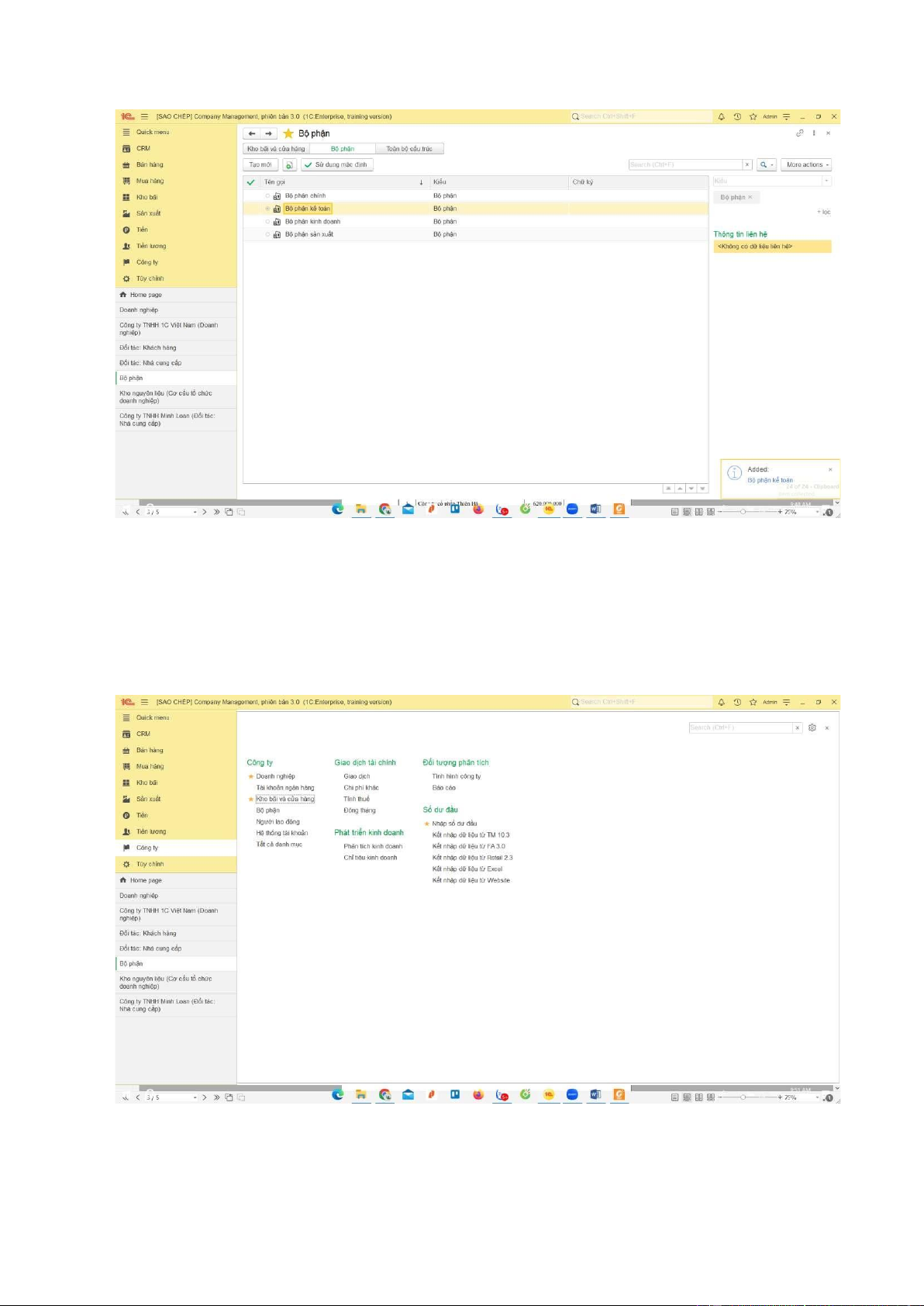
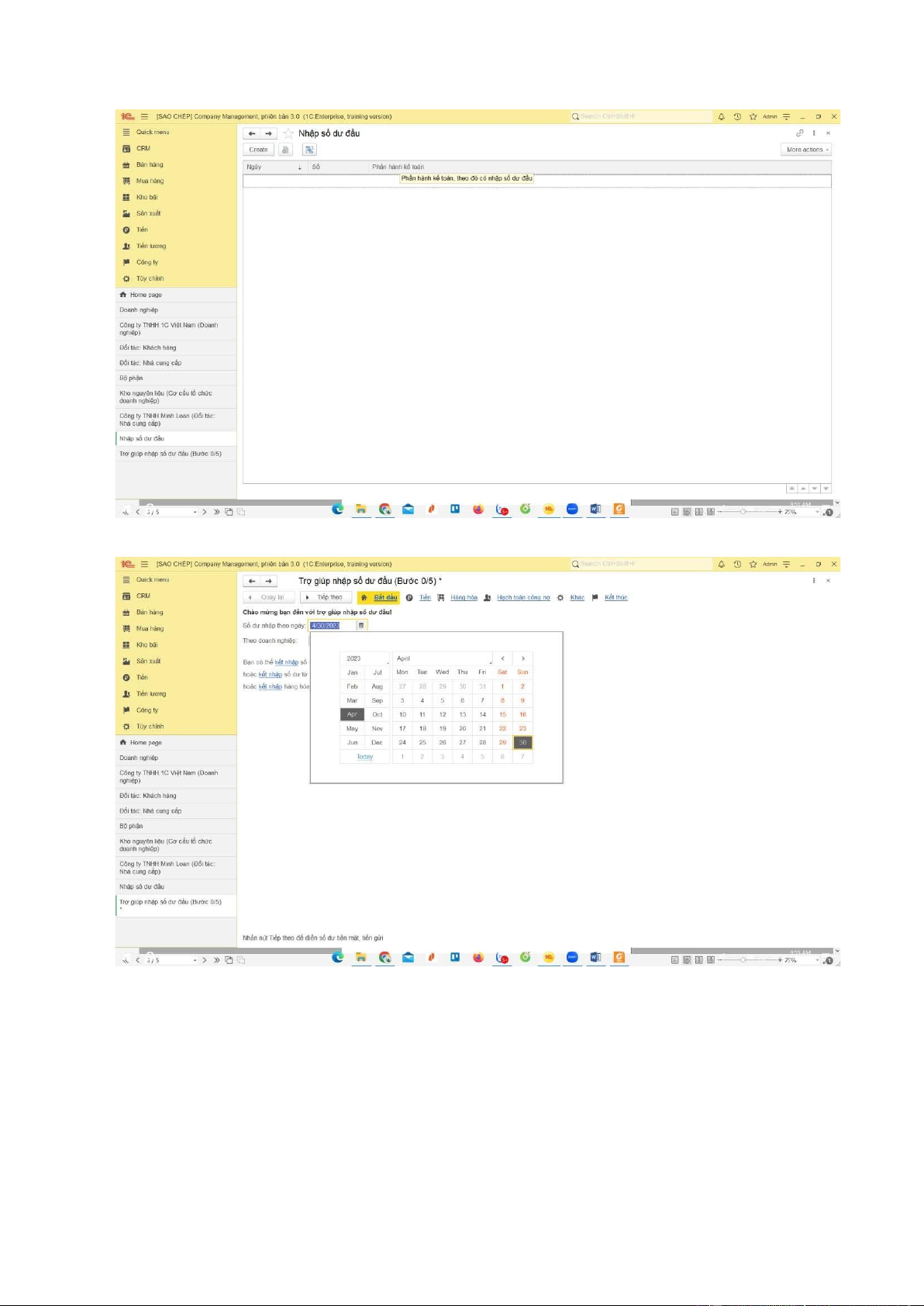
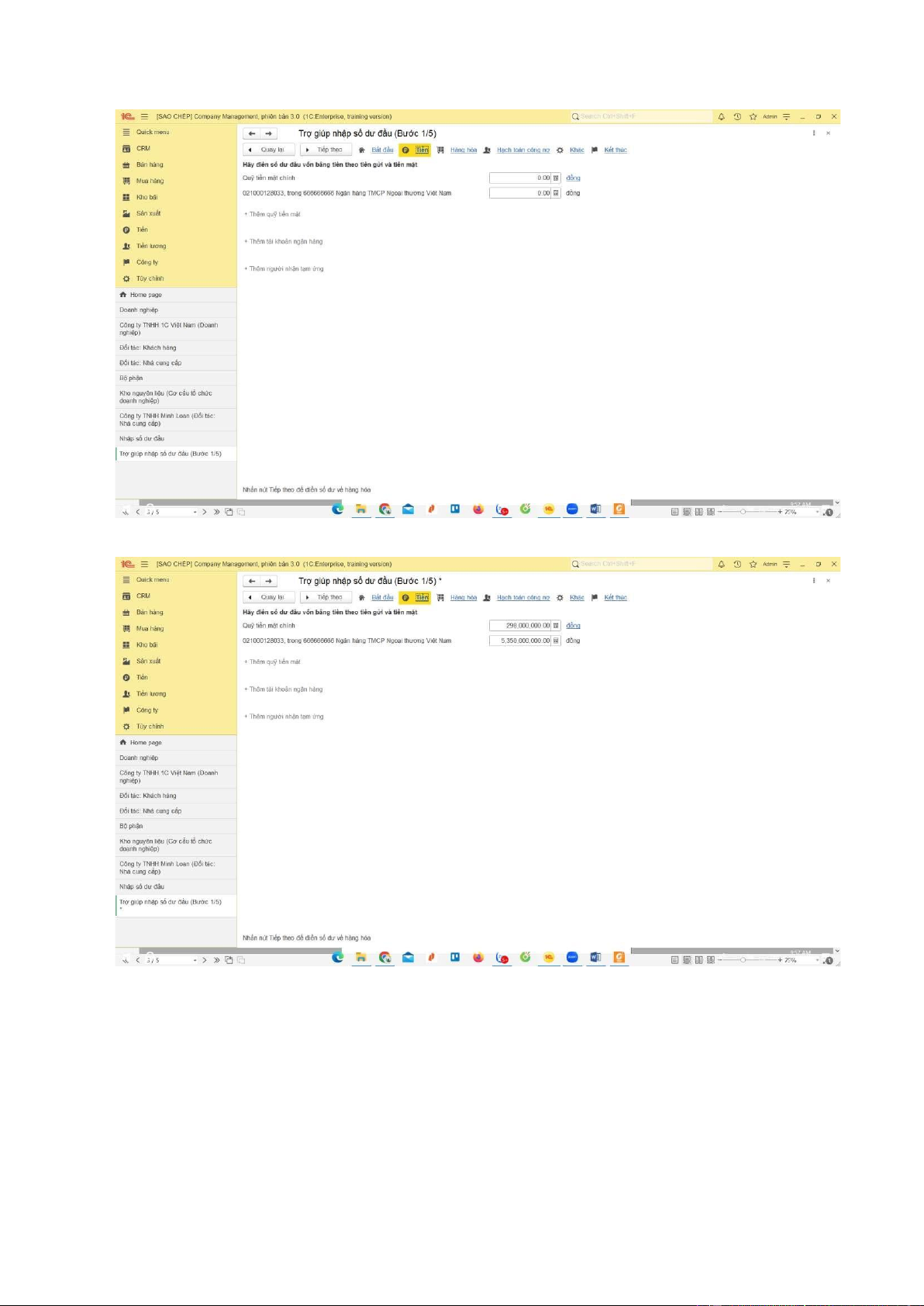
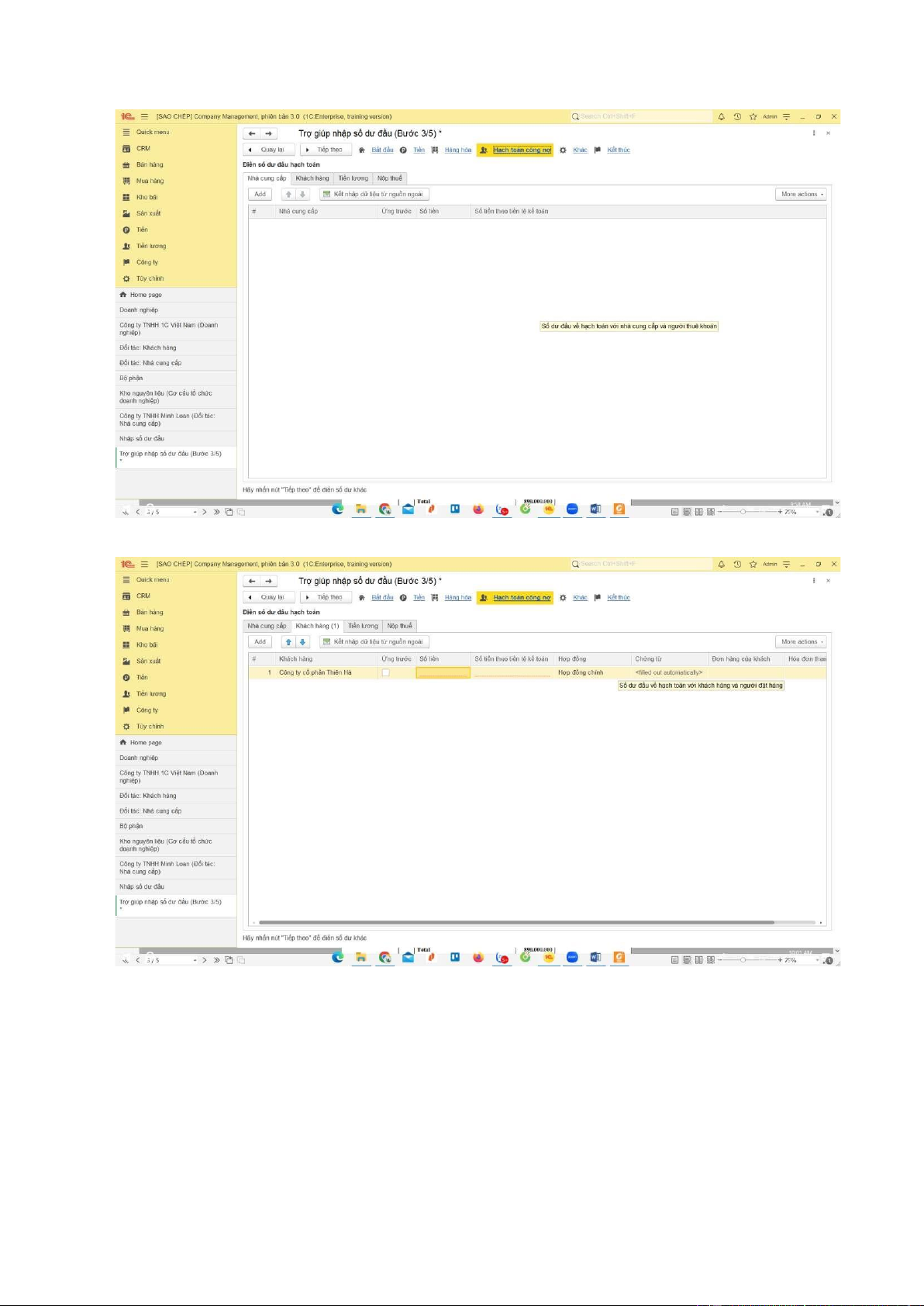
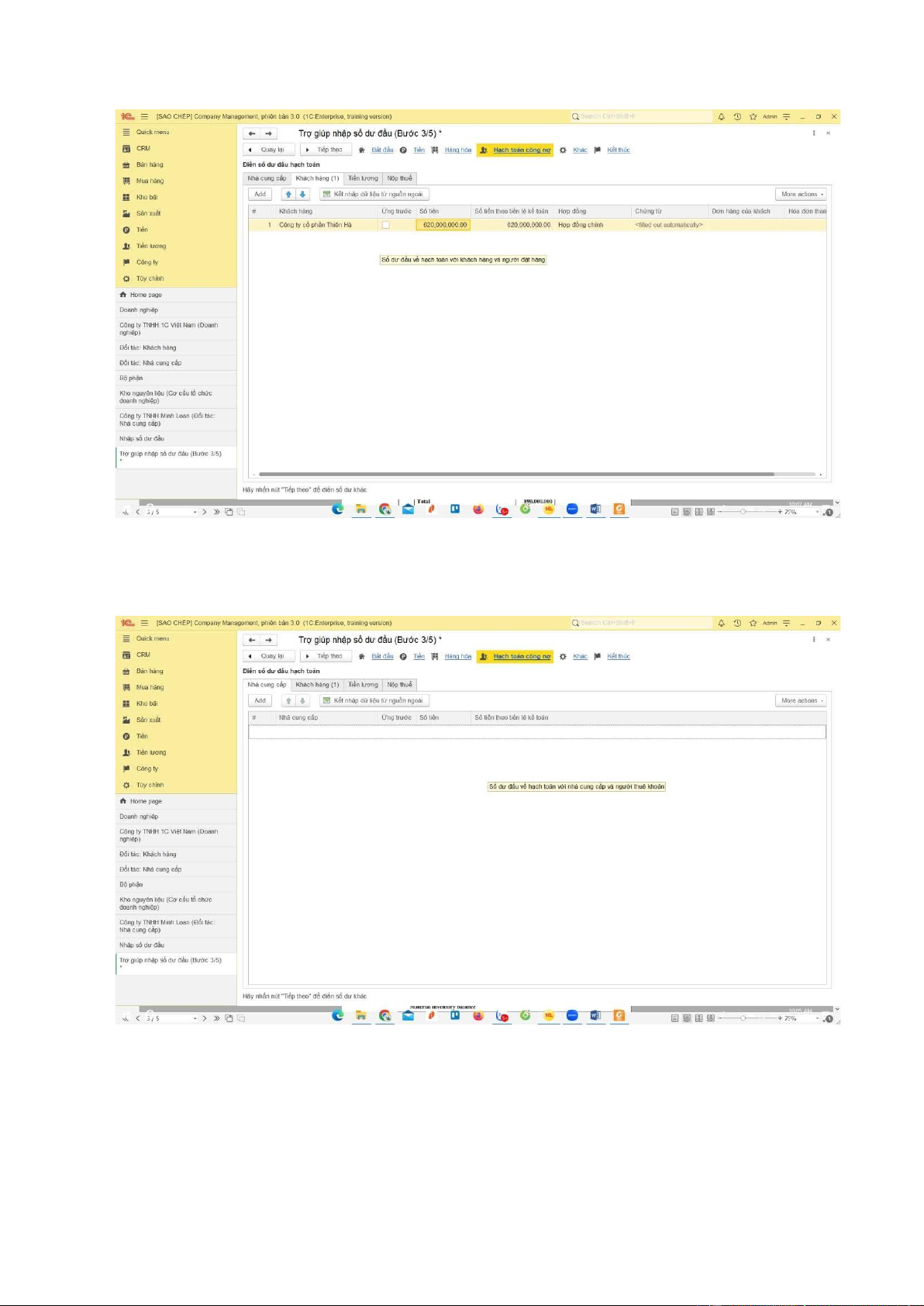
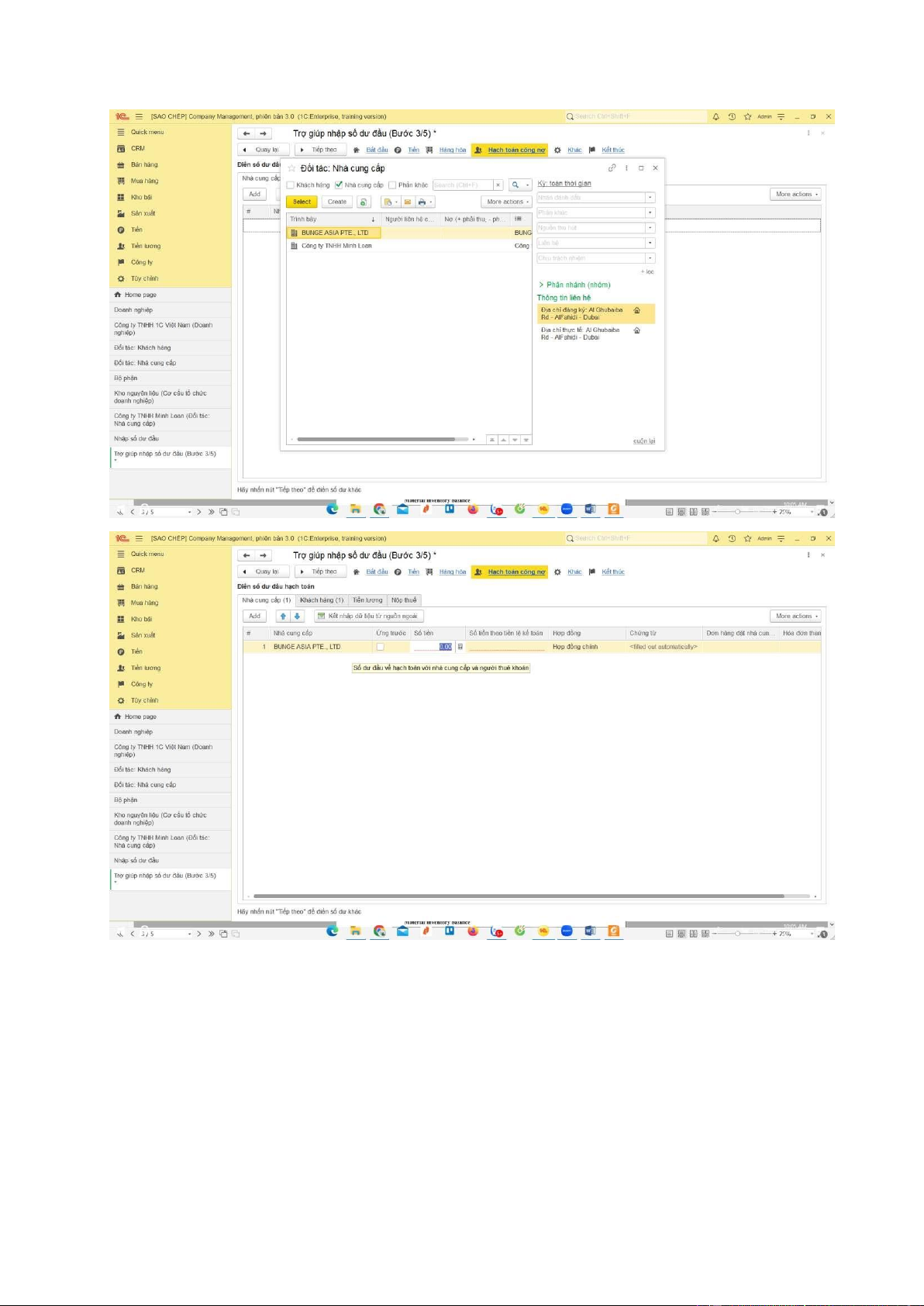
Preview text:
lOMoAR cPSD| 46560390
THAI NGUYEN UNIVERSITY INTERNATIONAL SCHOOL FINAL EXAM
…………………………………………………….
Họ tên SV/Full name of student: Phạm Thanh Tú
Lớp/Class: IBK9-B..................... Stutend’s ID: DTQ1953401200028
Date of exam:……………………… Marks
Giảng viên chấm thi
(Ký và ghi rõ họ tên) lOMoAR cPSD| 46560390
Mã sinh viên:...................................................................................... .Tờ số:0
Mã sinh viên:...................................................................................... .Tờ số:1 lOMoAR cPSD| 46560390
Mã sinh viên:...................................................................................... .Tờ số:2 lOMoAR cPSD| 46560390 Bài Làm I. Data setup
First, go to the company section and select the business
After entering the business, press create to create business information
Mã sinh viên:...................................................................................... .Tờ số:3 lOMoAR cPSD| 46560390
Enter the required business information including: company name, tax code, phone number, address
In the bank section, select show all and select create to add the bank of
information you need to enter and add the bank information you need to add.
Mã sinh viên:...................................................................................... .Tờ số:4 lOMoAR cPSD| 46560390
Then enter the corresponding bank account number
After entering, there will be data as follows:
Mã sinh viên:...................................................................................... .Tờ số:5 lOMoAR cPSD| 46560390 II. Create new catalogs 1. Customer catalogs
To enter partner information, the customer will go to the sales section and will display the
following items, then select the customer:
Mã sinh viên:...................................................................................... .Tờ số:6 lOMoAR cPSD| 46560390
Fill in the required partner information:
Fill in each partner's information that needs to be filled in:
Mã sinh viên:...................................................................................... .Tờ số:7 lOMoAR cPSD| 46560390
The following data will be displayed in the customer partner section
Mã sinh viên:...................................................................................... .Tờ số:8 lOMoAR cPSD| 46560390 2. Supplier catalogs
Want to enter supplier information into the purchase section and select the supplier section
Select create to add information
Mã sinh viên:...................................................................................... .Tờ số:9 lOMoAR cPSD| 46560390
Enter information for each supplier:
Mã sinh viên:...................................................................................... .Tờ số:10 lOMoAR cPSD| 46560390
After filling in and saving, the following will be displayed in the supplier partner section 3. Warehouses catalogs
If you want to enter warehouse information into the company section, select
the warehouse and store section:
Mã sinh viên:...................................................................................... .Tờ số:11 lOMoAR cPSD| 46560390
Select create new and create items
Enter information and the items will display as follows
Mã sinh viên:...................................................................................... .Tờ số:12 lOMoAR cPSD| 46560390 4. Department catalogs
If you want to enter department information, select it in the department box in
the store warehouse section:
Create new and add corresponding department
After entering and saving, you will get the following parts
Mã sinh viên:...................................................................................... .Tờ số:13 lOMoAR cPSD| 46560390
III.Opening balance (30/04/2023)
Bank balance and cash balance
To enter Bank Balance and Cash Balance select: Step 1: Company part
Step 2: Enter the opening balance
Choose create to create
Mã sinh viên:...................................................................................... .Tờ số:14 lOMoAR cPSD| 46560390
Enter the corresponding date in the opening balance entry help
Select money and enter bank information
Mã sinh viên:...................................................................................... .Tờ số:15 lOMoAR cPSD| 46560390
After entering, you will receive the following Customer debt balance:
Go to the debt accounting section and add the corresponding items
Mã sinh viên:...................................................................................... .Tờ số:16 lOMoAR cPSD| 46560390
Then select the previously entered company
Enter the amount to enter
Mã sinh viên:...................................................................................... .Tờ số:17 lOMoAR cPSD| 46560390 Supplier debt balance:
Select the supplier section and add the company information previously entered
Mã sinh viên:...................................................................................... .Tờ số:18 lOMoAR cPSD| 46560390
Enter the amount to enter
Mã sinh viên:...................................................................................... .Tờ số:19