
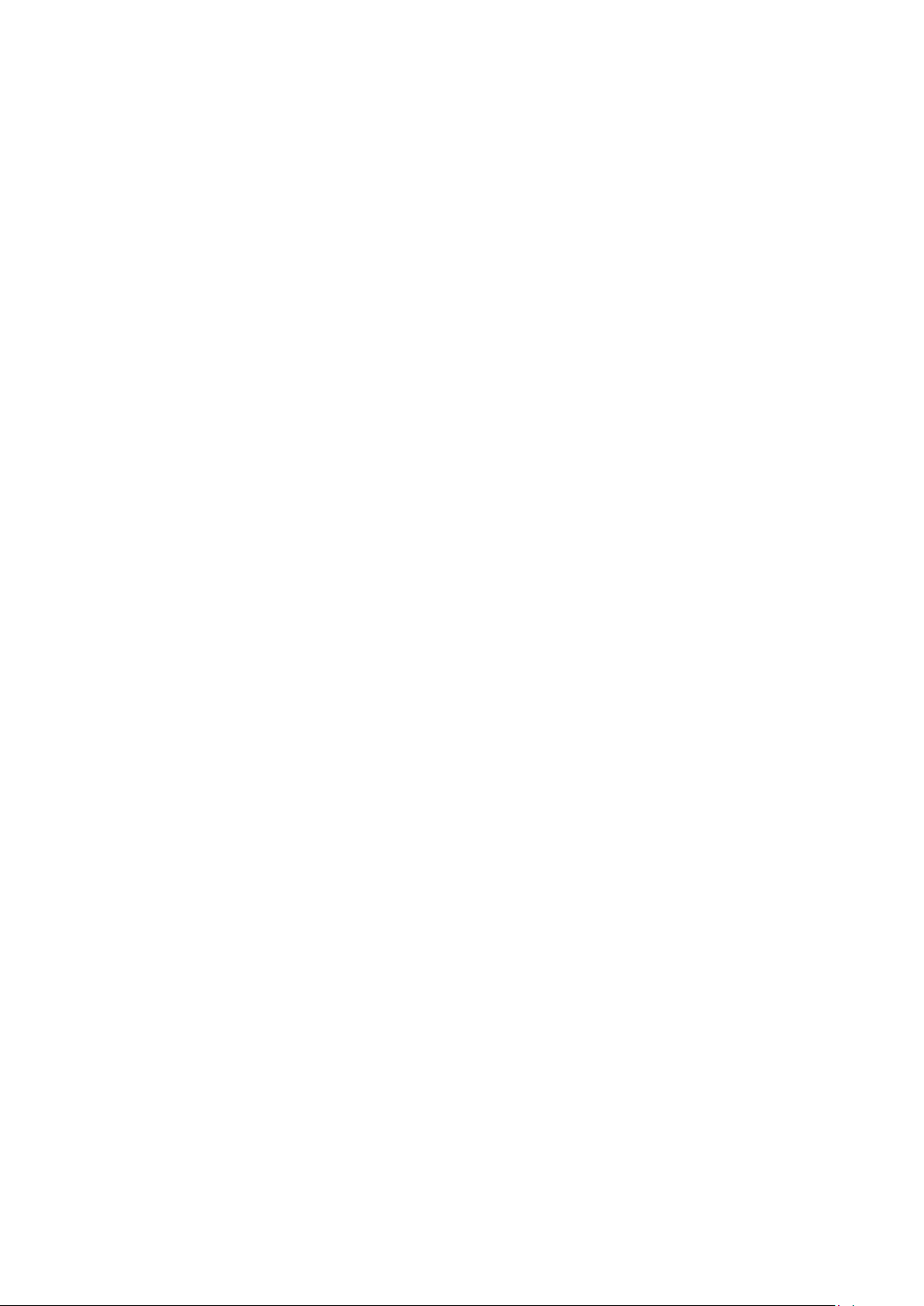
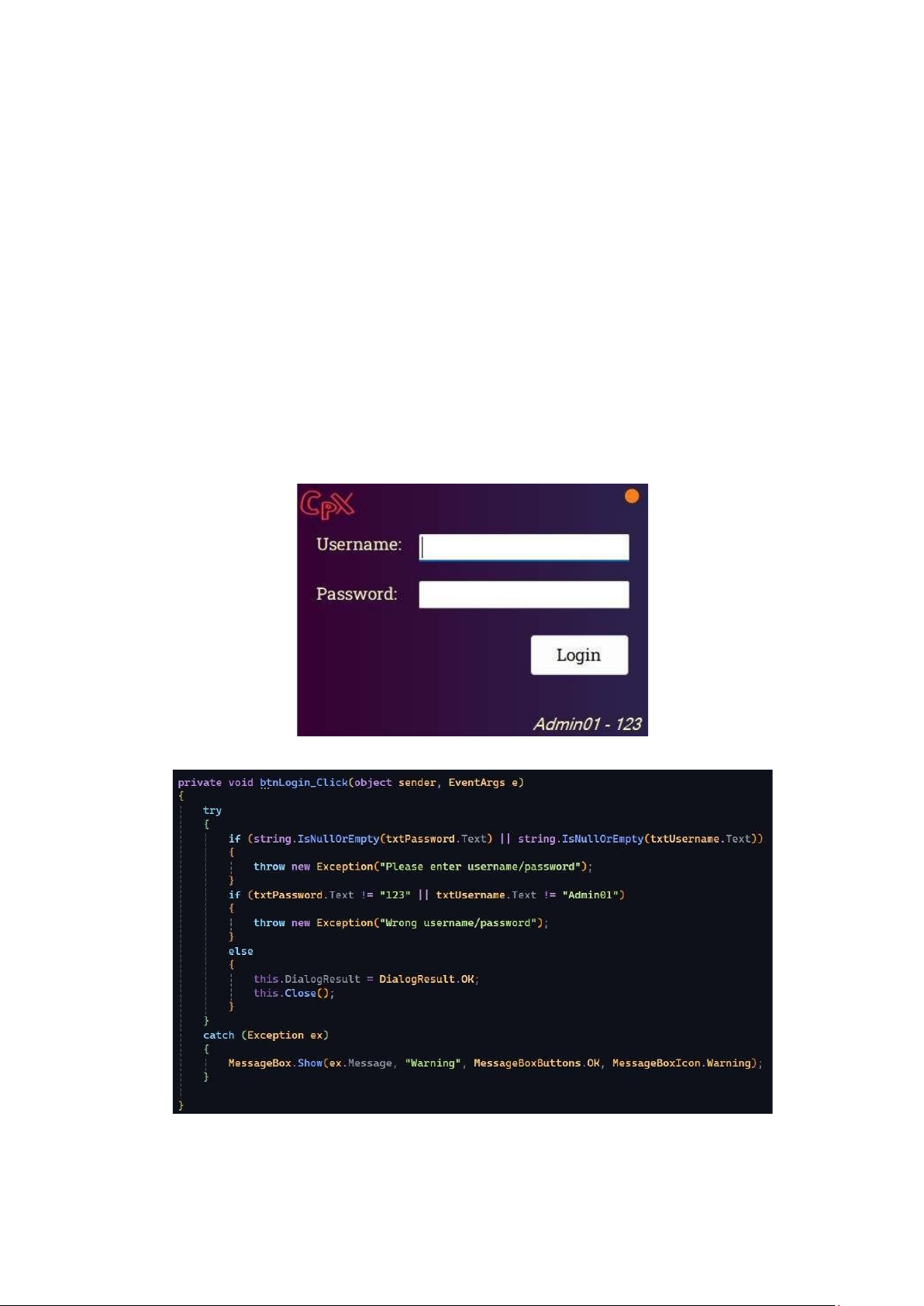
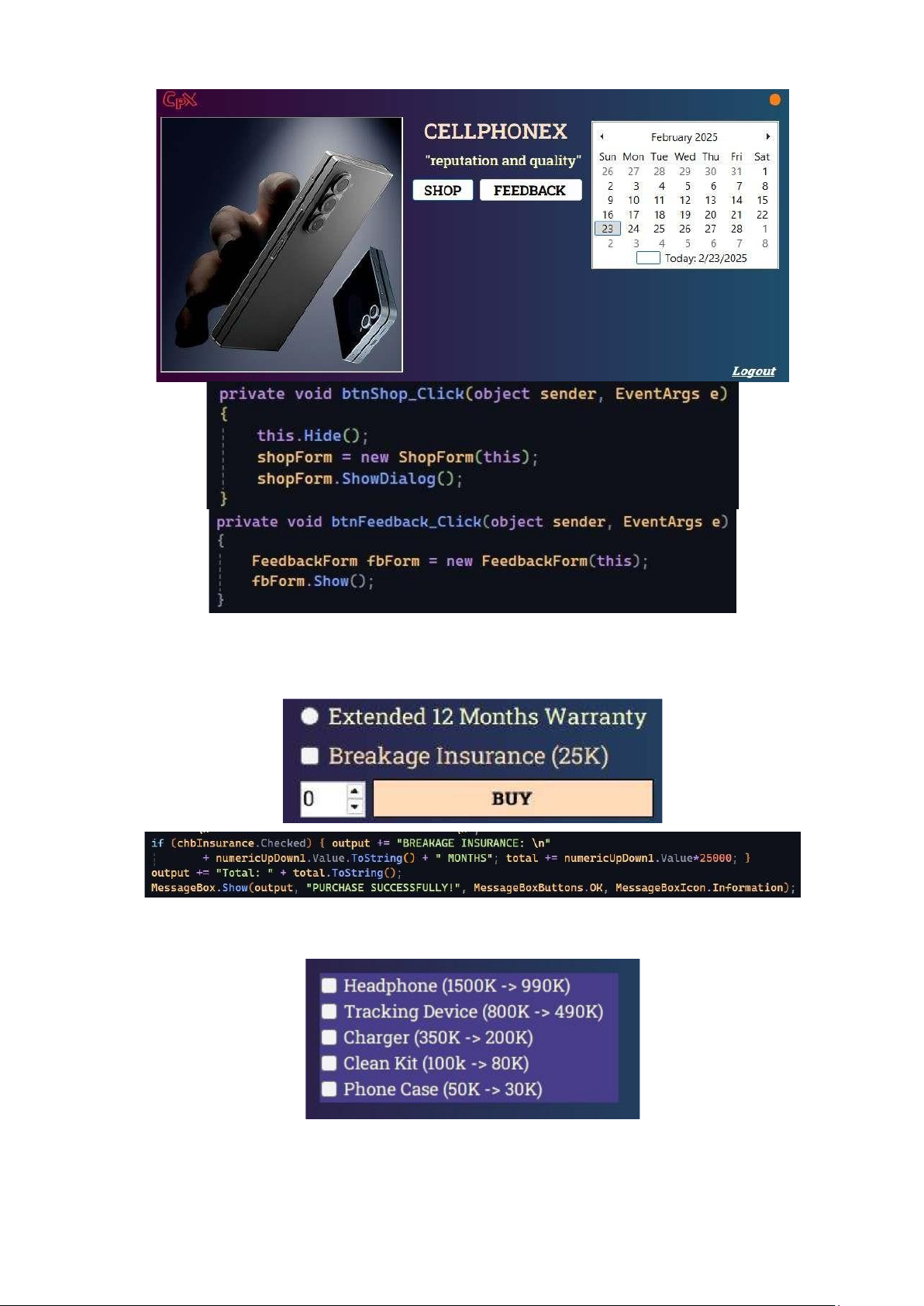
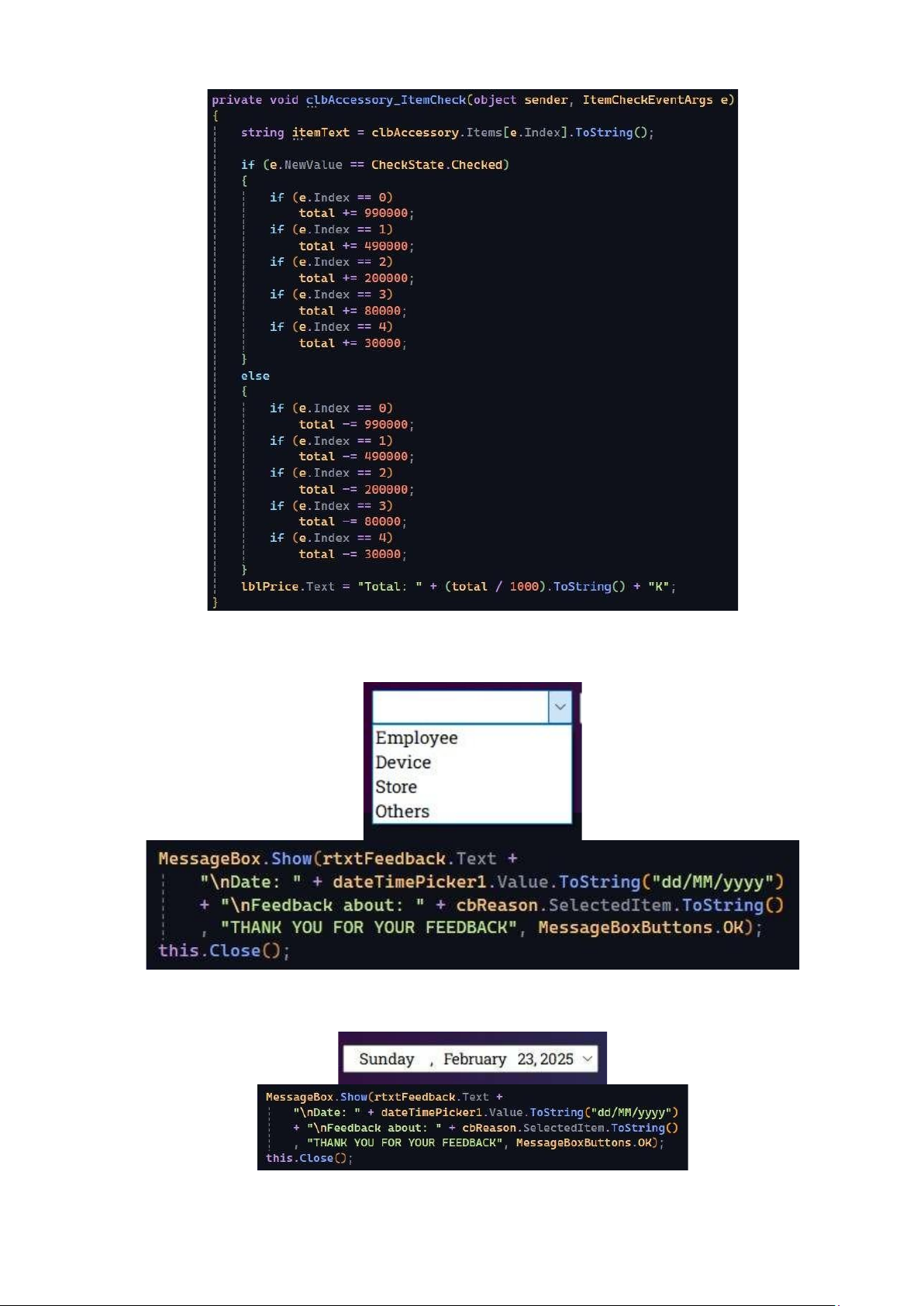
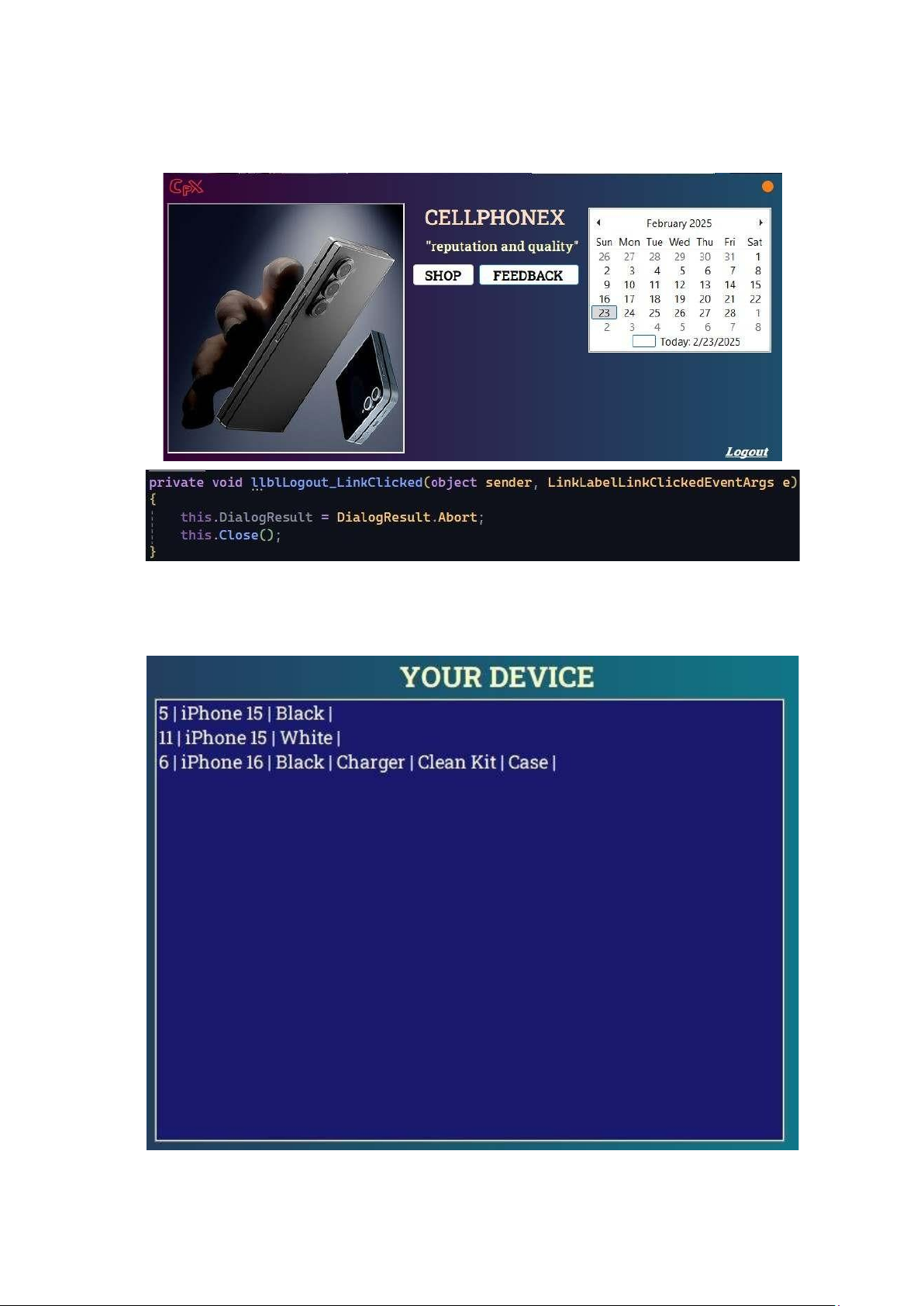
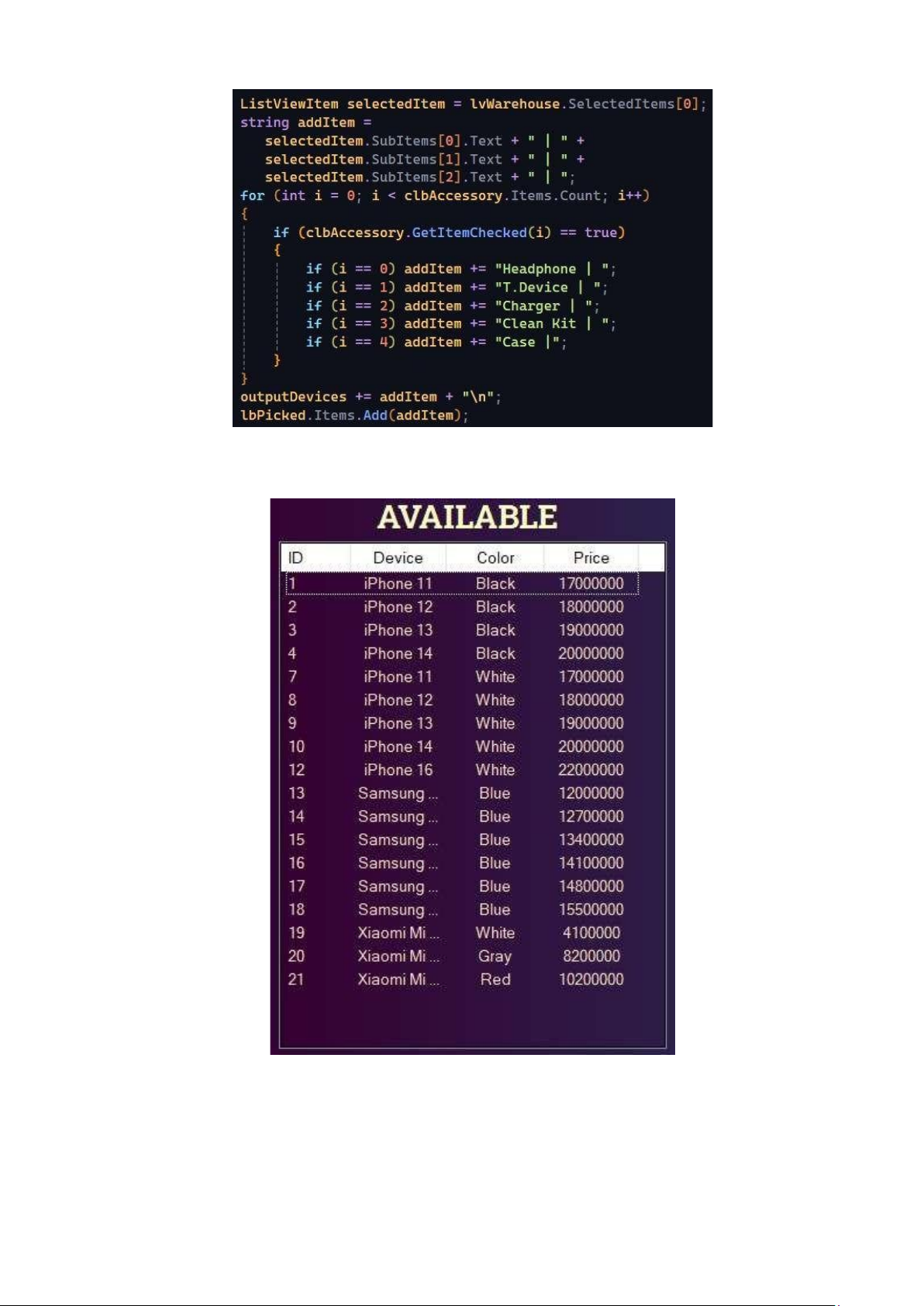
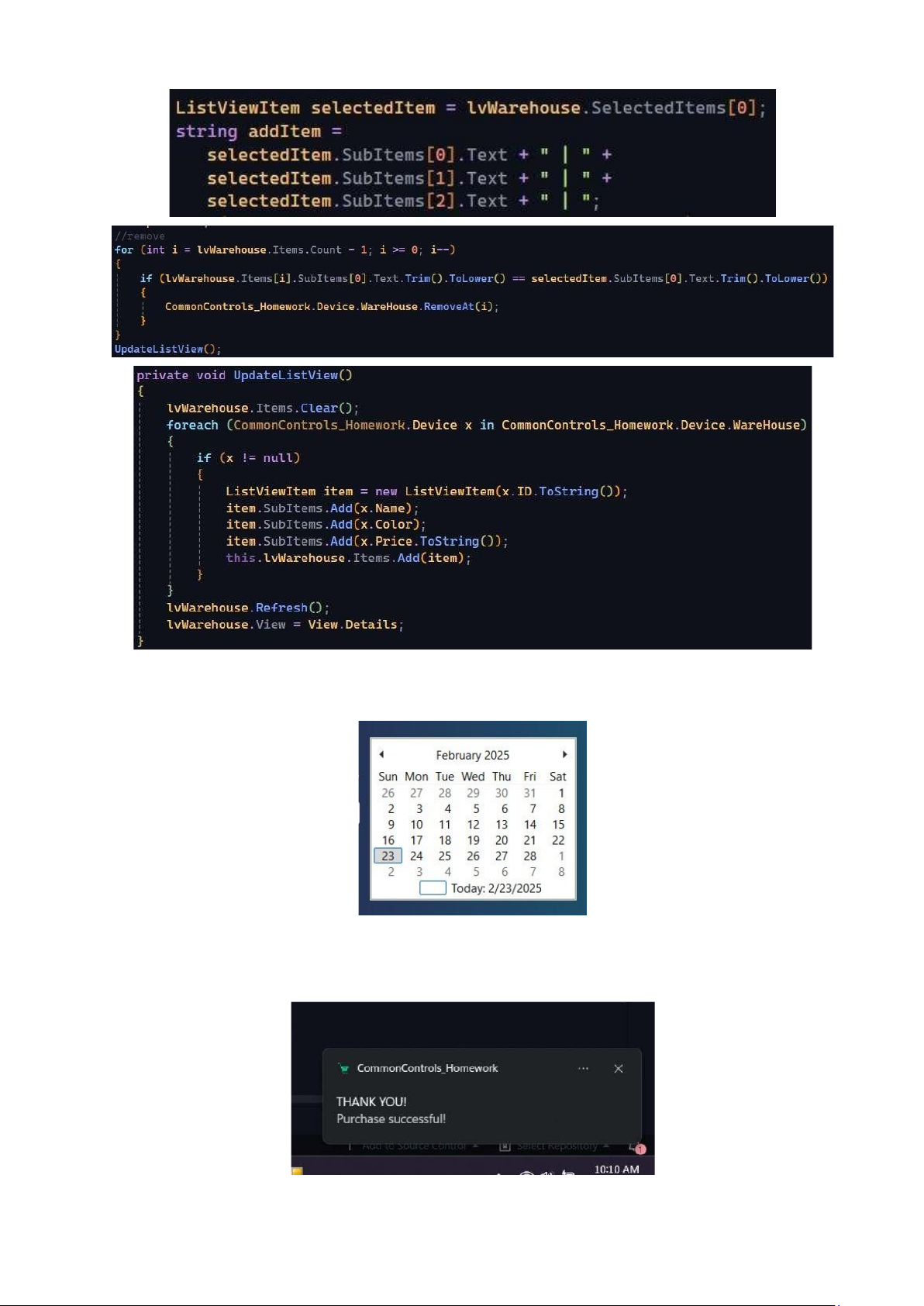
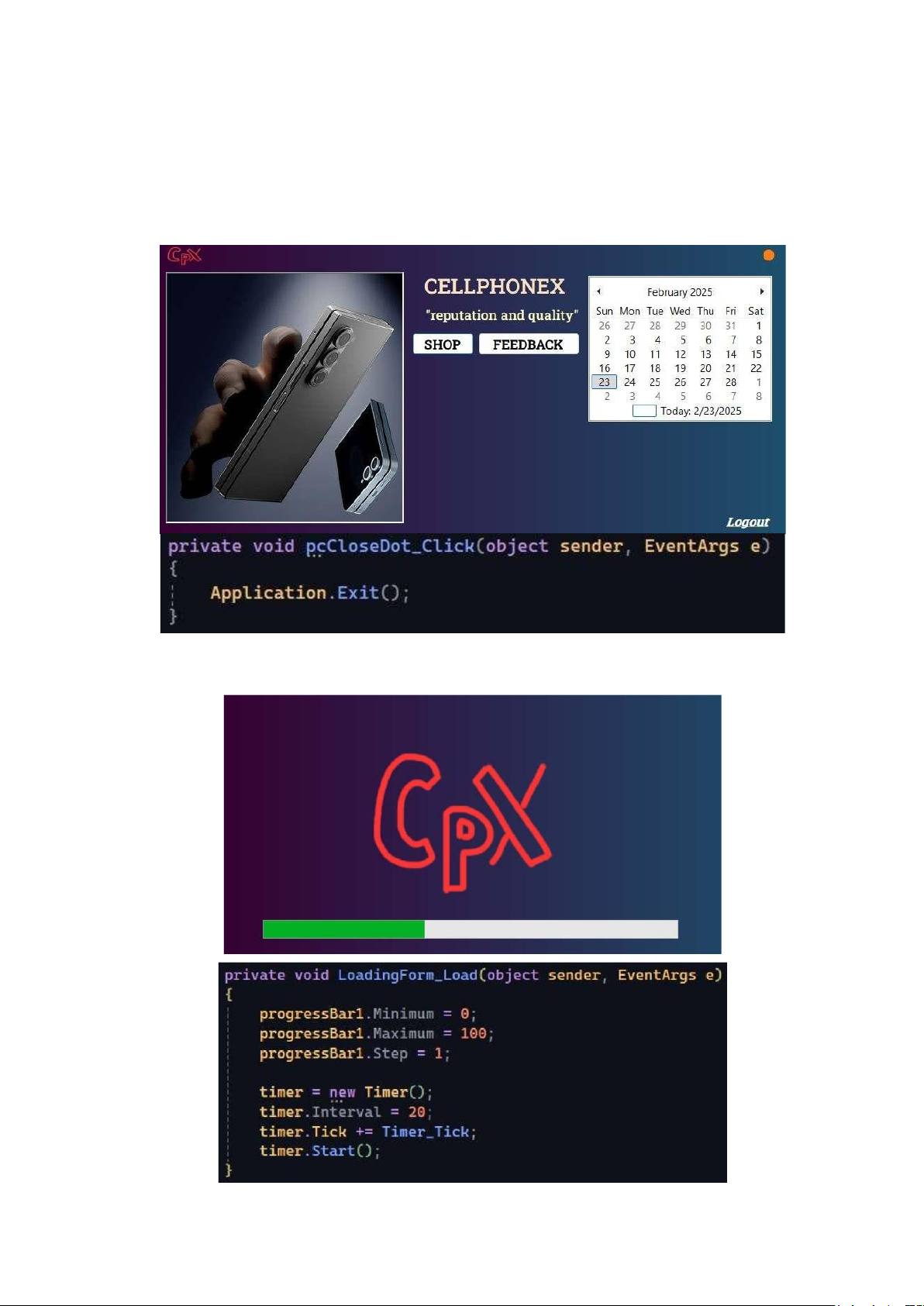
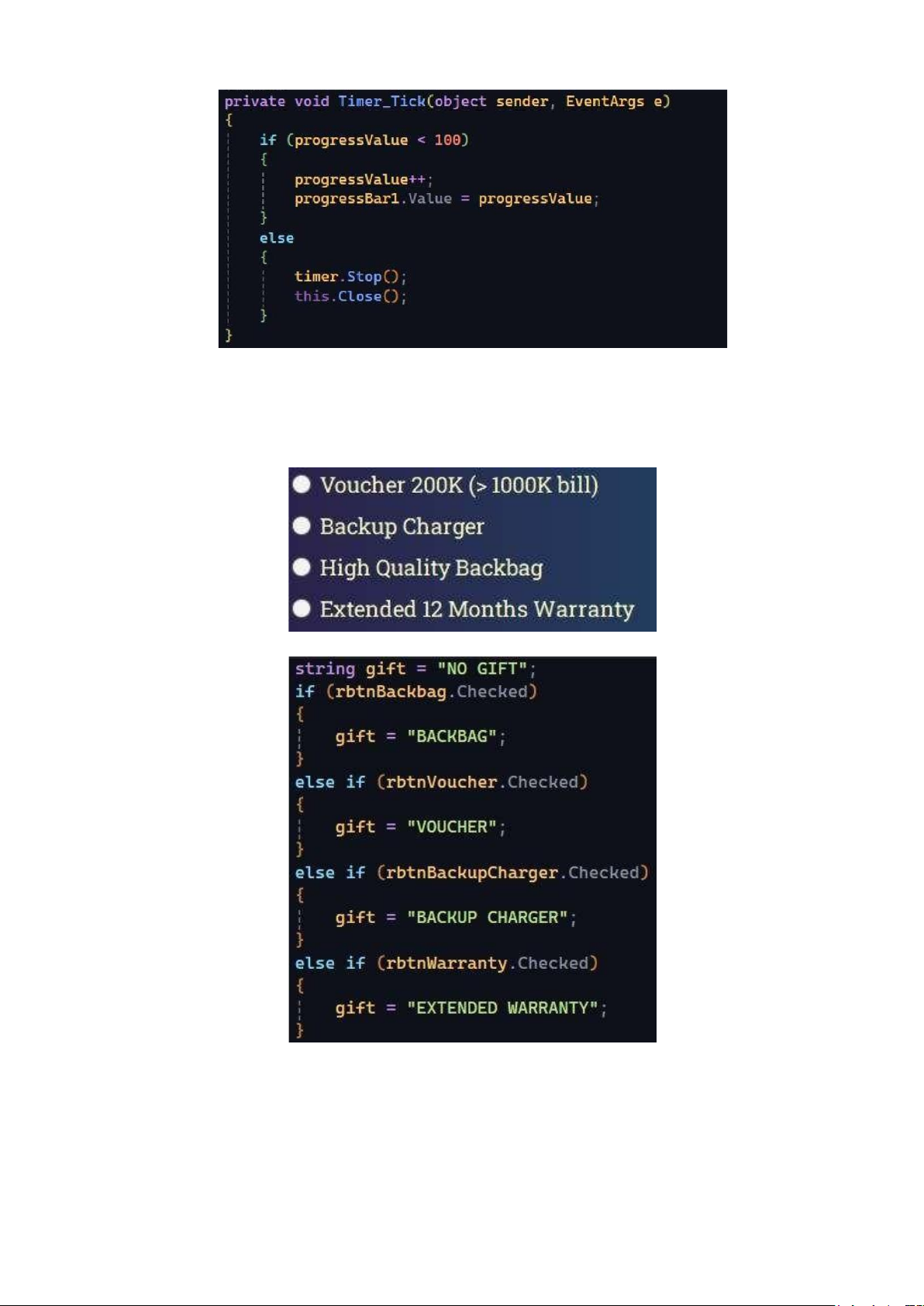
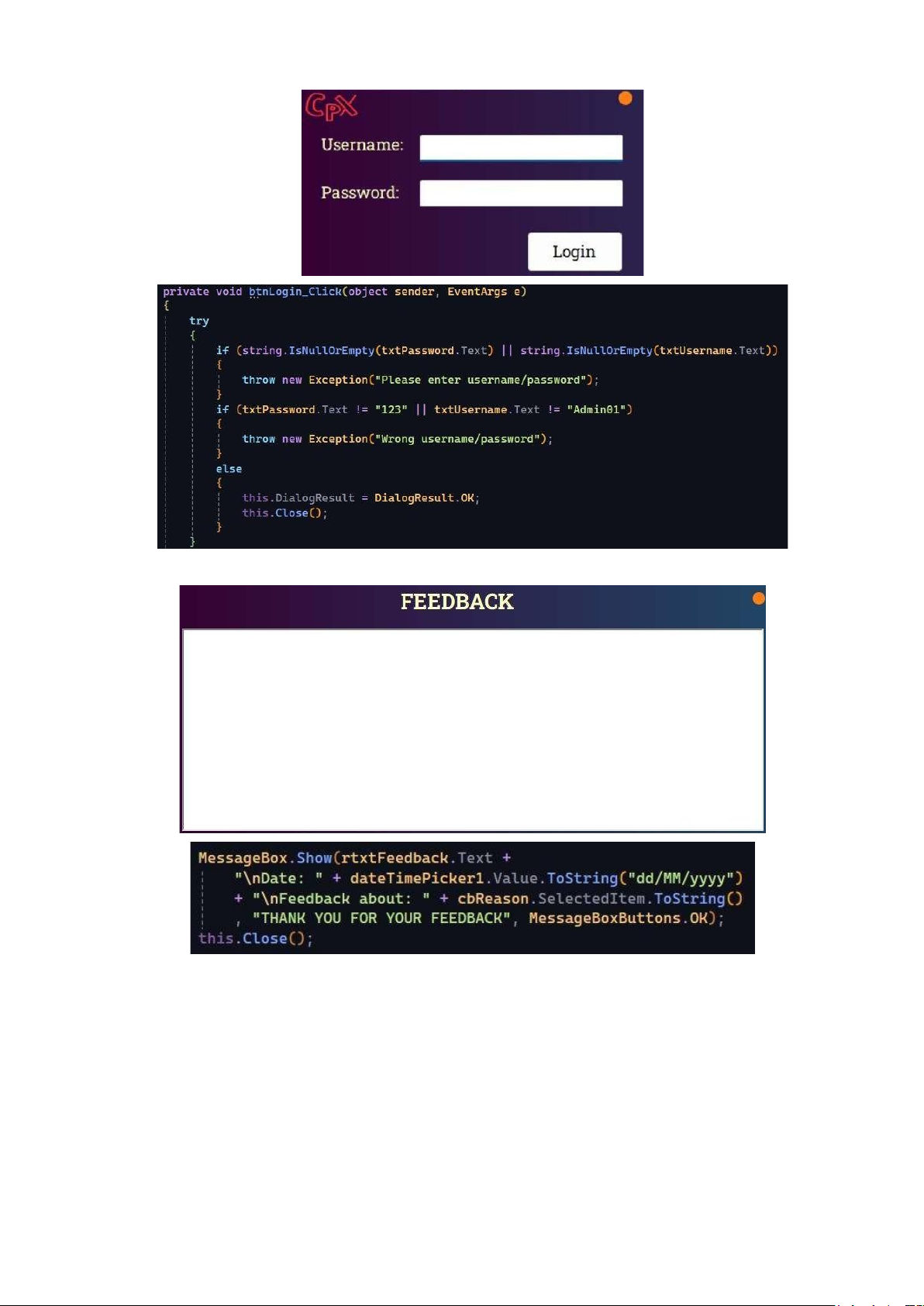
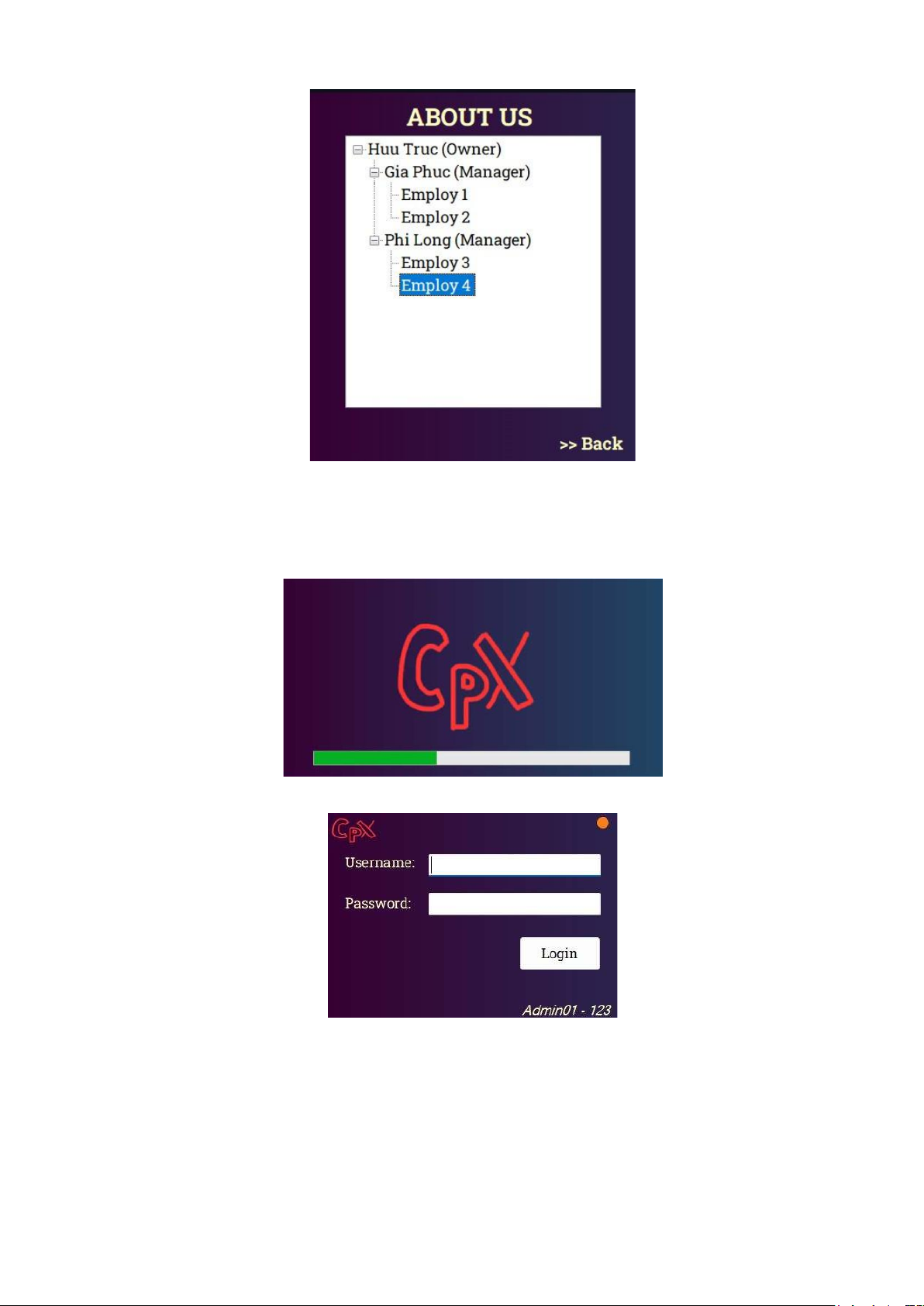
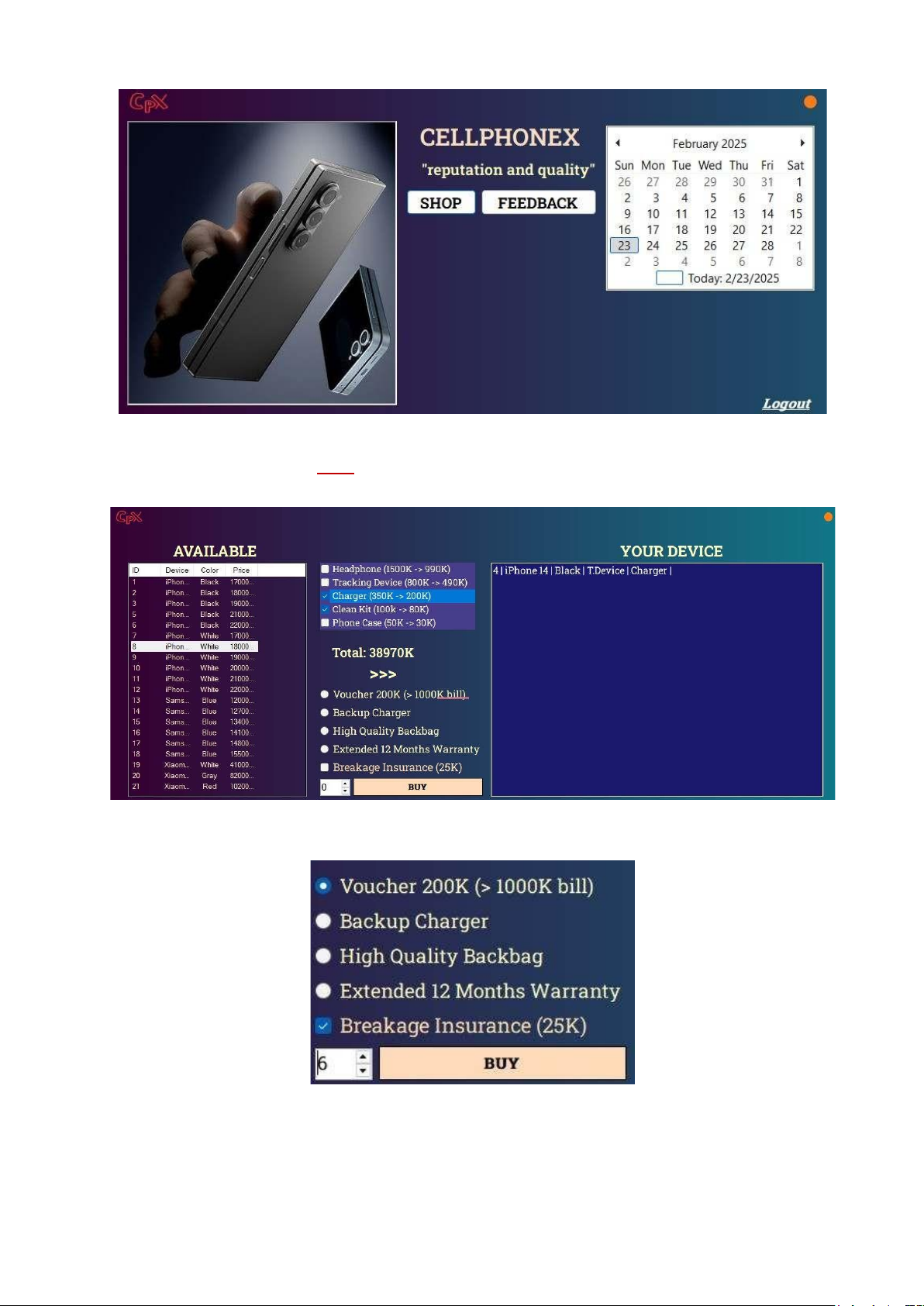
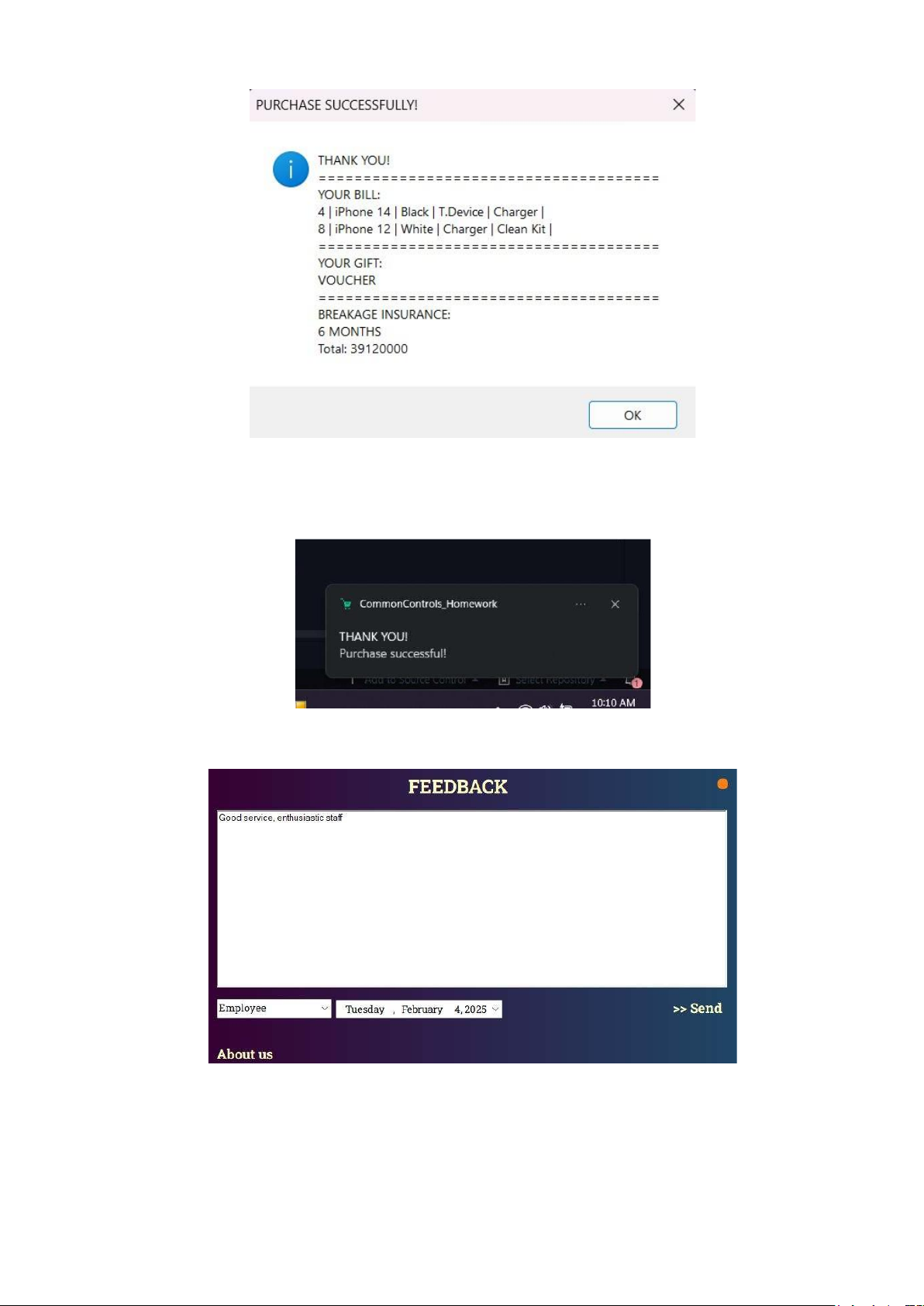
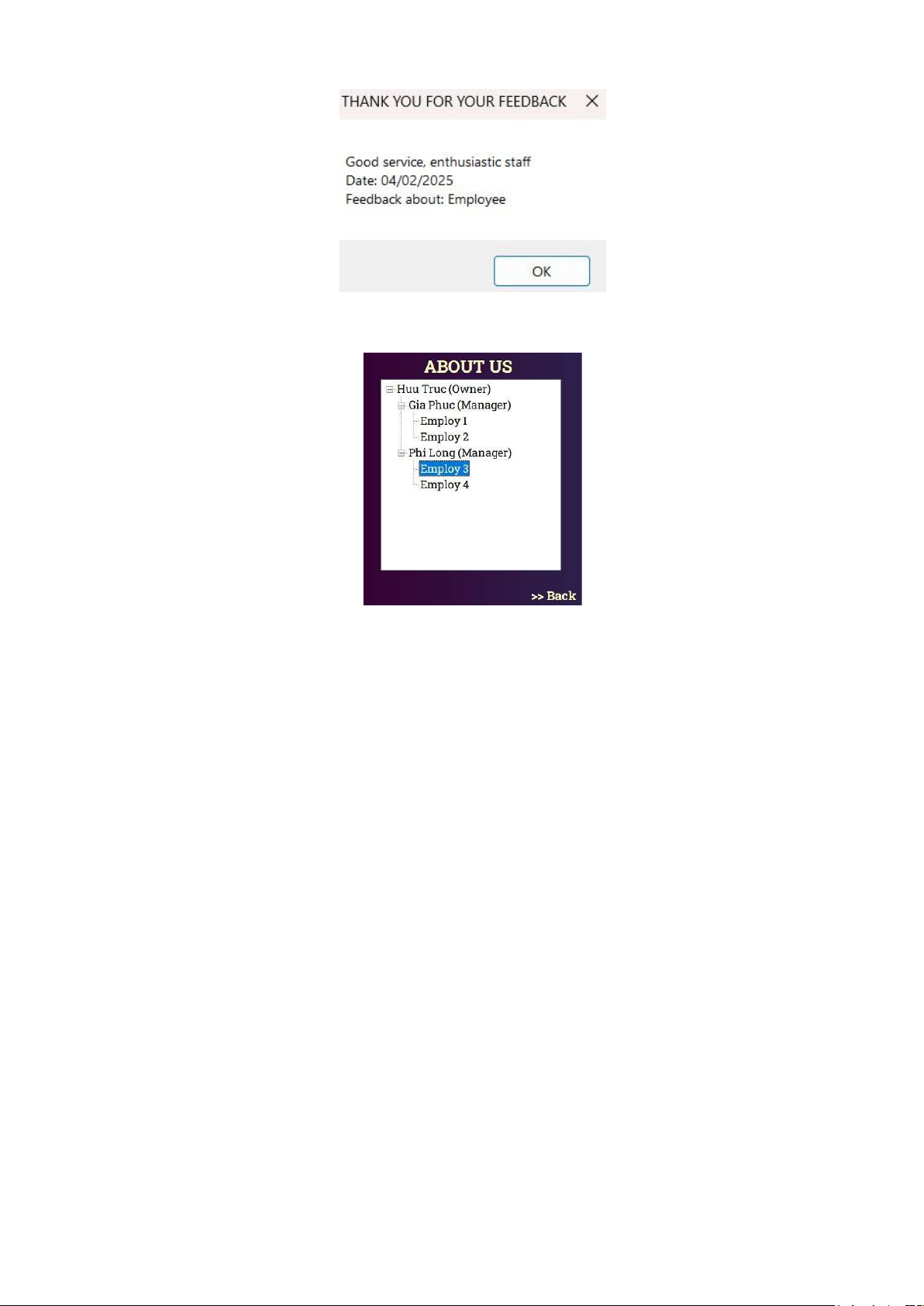
Preview text:
lOMoAR cPSD| 58728417
HO CHI MINH UNIVERSITY OF TECHNOLOGY AND EDUCATION
FACULTY OF INFORMATION TECHNOLOGY ---o0o--- WINDOWS PROGRAMMING
MINI-PROJECT: Common Controls Monday, Periods 1 – 4
FULL NAME: Le Huu Truc STUDENT ID: 23110068 CLASS:
242WIPR230579E_01FIE SUPERVISOR: Le Van Vinh
Ho Chi Minh City, February 23rd, 2025
TABLE OF CONTENT 1 – Introduction ........................................................................ 1
2 – Common controls ......................................................................................................... 1 lOMoAR cPSD| 58728417
2.1. Buttons ...................................................................................................................... 1
2.2. Check Box and Numeric Up Down .......................................................................... 2
2.3. Check List Box ......................................................................................................... 2
2.4. Combo Box ............................................................................................................... 3
2.5. DateTimePicker ........................................................................................................ 3
2.6. Label and Link Label ................................................................................................ 4
2.7. List Box .................................................................................................................... 4
2.8. List View ................................................................................................................... 5
2.9. Month Calendar ........................................................................................................ 6
2.10. Notify Icon .............................................................................................................. 6
2.11. Picture Box ............................................................................................................. 7
2.12. Progess Bar ............................................................................................................. 7
2.13. Radio Button ........................................................................................................... 8
2.14. Rich Text Box and Text Box .................................................................................. 8
2.15. Tree View ................................................................................................................ 9
3. Application ................................................................................................................... 10 lOMoAR cPSD| 58728417 1 – Introduction
This is a mini-project to perform the common controls in .NET framework. I created
a phone-selling application with these functions to perform the requirements:
- Loading form: Progess Bar. - Login form: Text Box
- Menu form: Buttons, Labels, Link Labels, Picture Box, etc.
- Shopping form: List view, Check List Box, List Box, Radio Button, etc.
- Feedback form: Rich Text Box, Combo Box, DateTimePicker, etc.
- About Us form: Tree View.
Instead of creating separate forms for each element, this approach will create a more
logical and connecting system and can show each element’s usage in a real project. 2 – Common controls 2.1. Buttons - Button in login form: - Button in Menu Form: lOMoAR cPSD| 58728417
2.2. Check Box and Numeric Up Down
- Breakage Insurance Check Box and Numeric Up Down to choose the number of months buying in the Shopping Form. 2.3. Check List Box
- Accessory Check List Box in the shopping form lOMoAR cPSD| 58728417 2.4. Combo Box
- Combo box in the Feedback Form: used to choose the reason of the feedback. 2.5. DateTimePicker
- DateTimePicker in the Feedback Form: used to choose the date of the feedback. lOMoAR cPSD| 58728417
2.6. Label and Link Label
- In the Menu Form, the label is used to display the title, the link label “Logout” is used to
sign out and back to the Login Form 2.7. List Box
- In the shopping form, a list box is used to display the devices which customers have chosen. lOMoAR cPSD| 58728417 2.8. List View
- A list view is used in the shopping form to display the available devices in the warehouse. lOMoAR cPSD| 58728417 2.9. Month Calendar
- A month calendar is used in the main form to display the date. 2.10. Notify Icon
- After the customer completes buying, a notify icon shows up to inform that the transaction is successful. lOMoAR cPSD| 58728417 2.11. Picture Box
- Picture box is used several times in this mini-project:
An orange dot Picture Box is used as a close button of the form.
A Picture Box displays a phone on the left side of the form.
A Picture Box is used to display the logo of the shop in the top-left corner. 2.12. Progess Bar
- When the application is run, a progress bar is used as a loading bar in the loading form. lOMoAR cPSD| 58728417 2.13. Radio Button
- Radio Buttons are used in the shop form, for the customers to choose their gift, which
they can only choose one, so using the radio buttons is the perfect approach for this function.
2.14. Rich Text Box and Text Box
- Text Box is used in the login form, for the users to enter their username and password. lOMoAR cPSD| 58728417
- Rich Text Box in the feedback form is where the customer can write their feedback. 2.15. Tree View
- A tree view is used in the AboutUsForm to display the store’s HR system. lOMoAR cPSD| 58728417 3. Application
- When the application is run, a loading screen will show up.
- After this loading bar is done loading, the login screen will be opened.
o Default username: Admin01 o Default password: 123
- When login successfully, the main form will be displayed, have 3 main functions for
theuser to choose: goes to the shopping screen, feedback screen or logout. lOMoAR cPSD| 58728417
- In the shopping form, users can choose an available phone on the left, chooseaccessories
in the middle, and click >>> to add a phone to the cart.
- The total money will also be displayed bellow the accessory box.
- When users finish adding the phones, they can choose one of the gifts below andconsider buying a breakage insurance.
- After clicking BUY, a bill will show up lOMoAR cPSD| 58728417
- There also a notification to inform the user
- In the feedback screen, customers can write feedback about different aspects: employee,store, device, etc.
- After clicking send, a notification will show up lOMoAR cPSD| 58728417
- Users can also click the “About us” button in the bottom-left corner to see the HR system of the store.