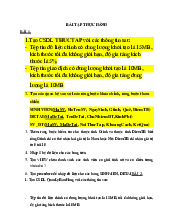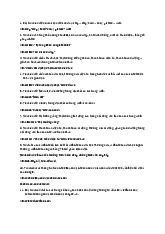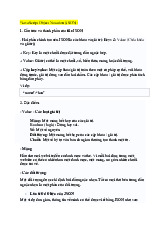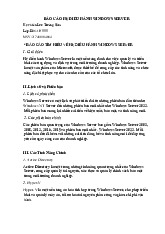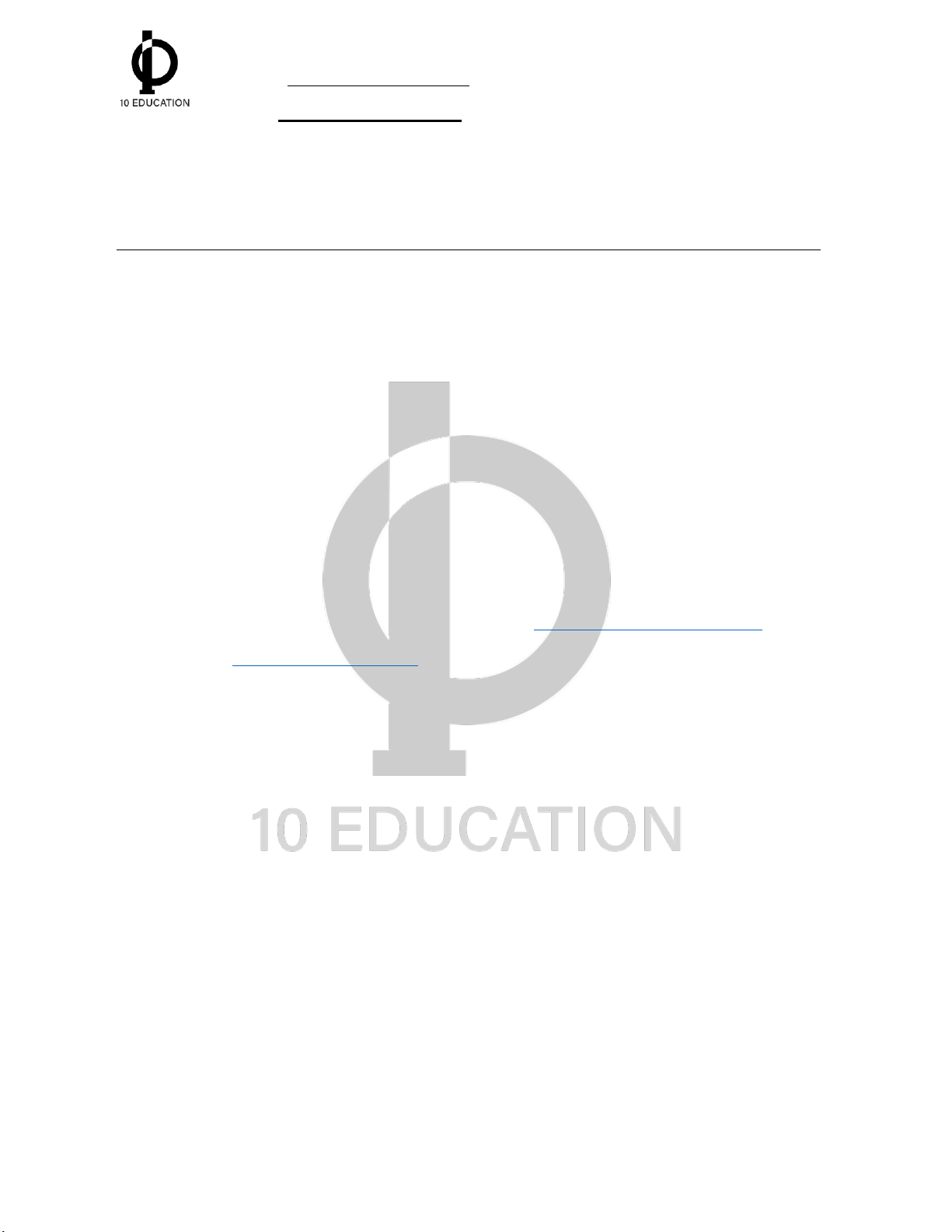
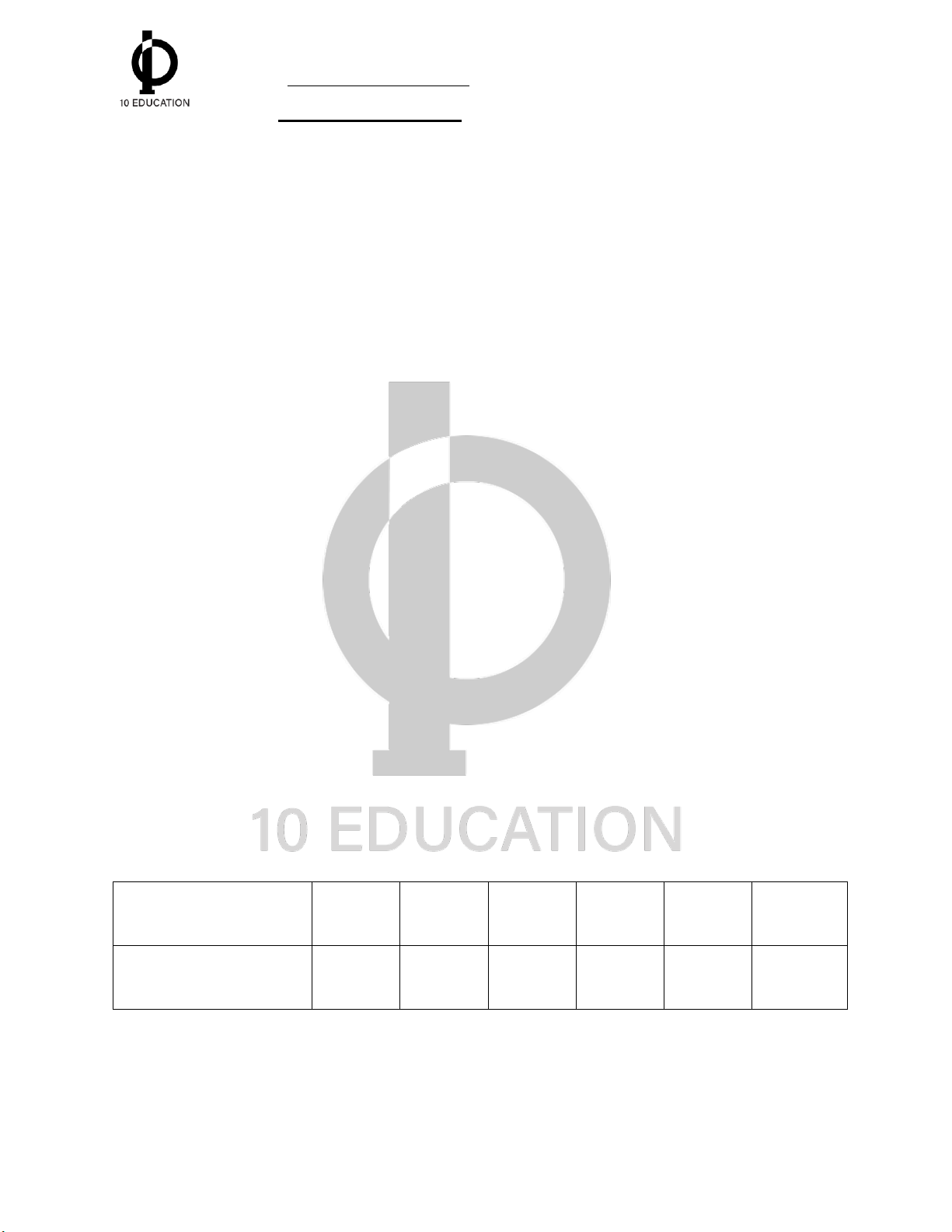

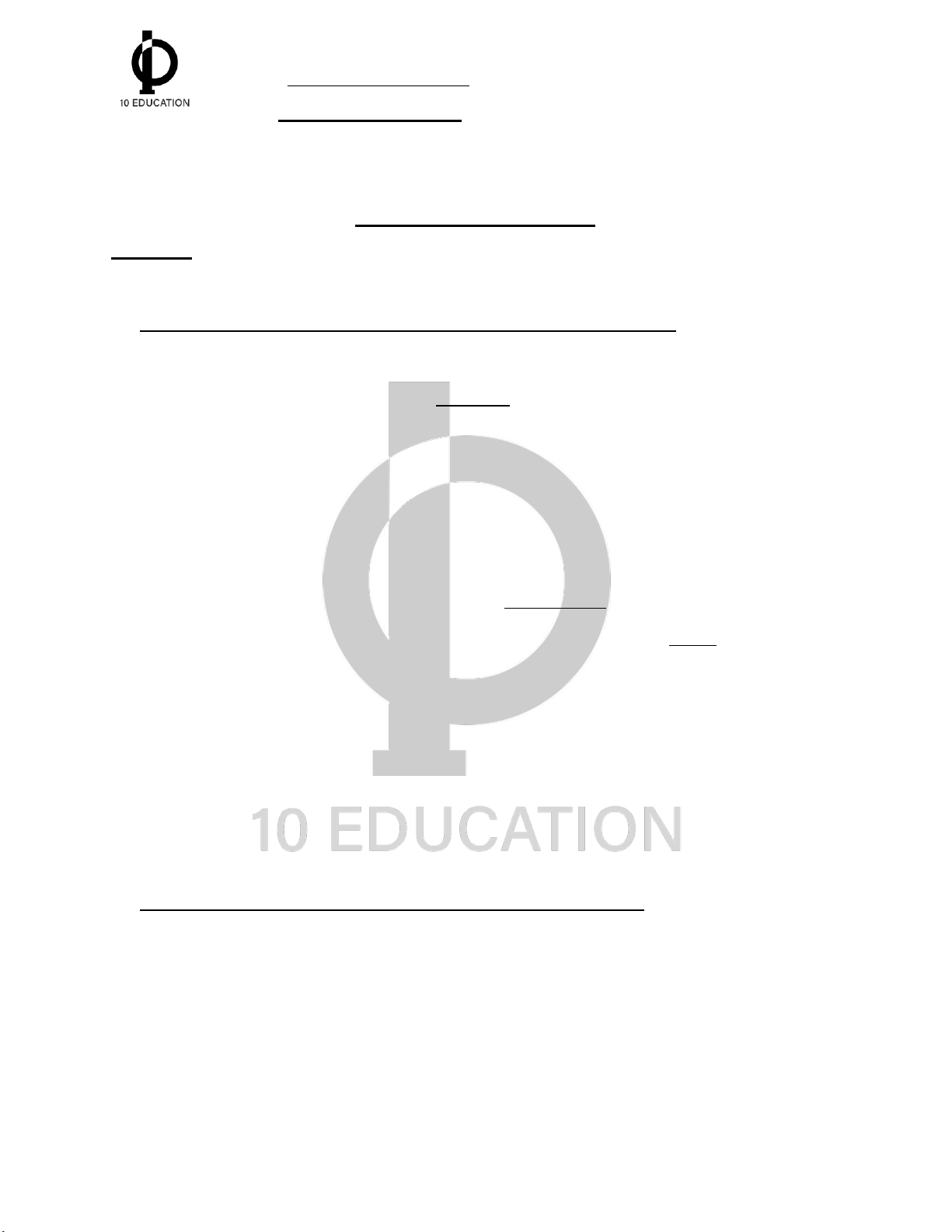
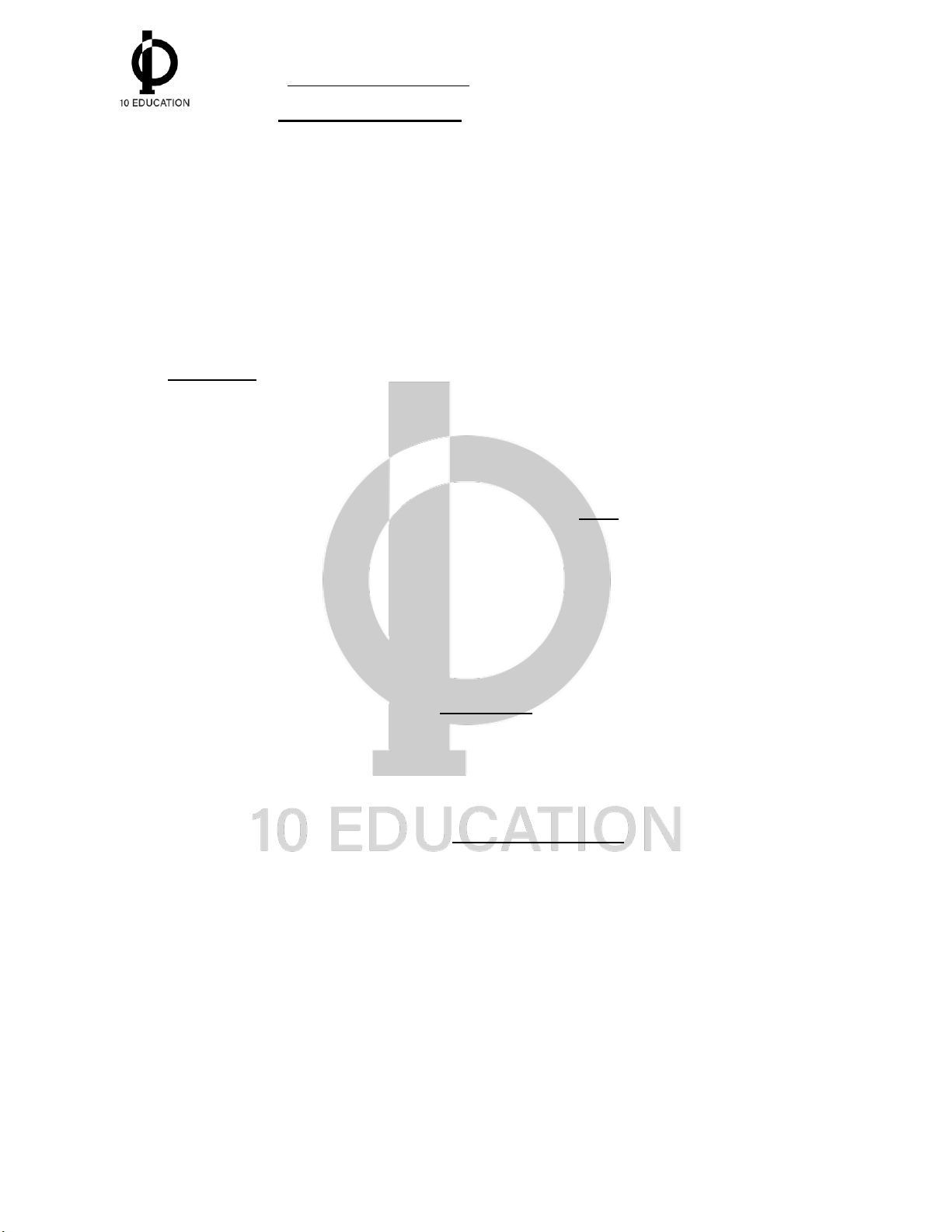
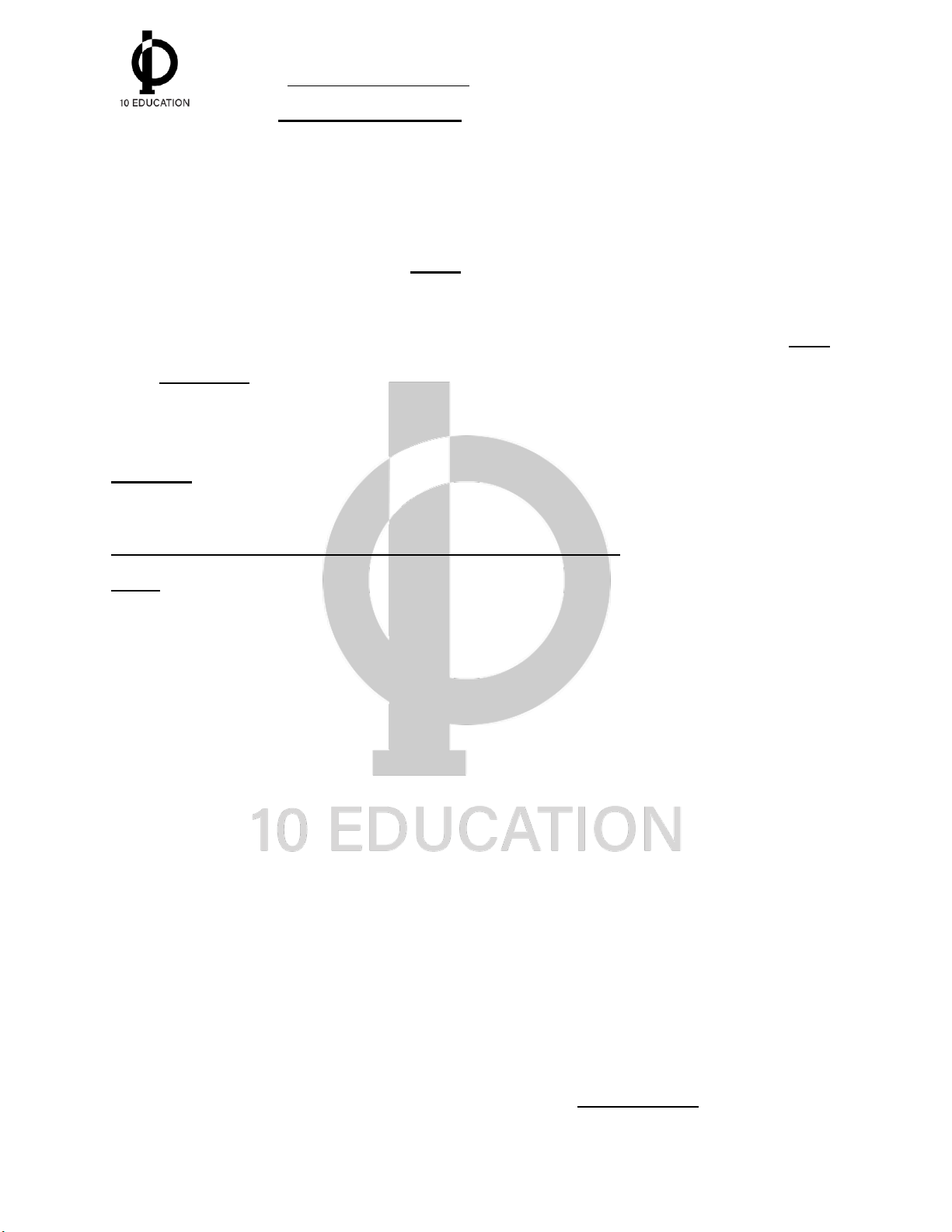
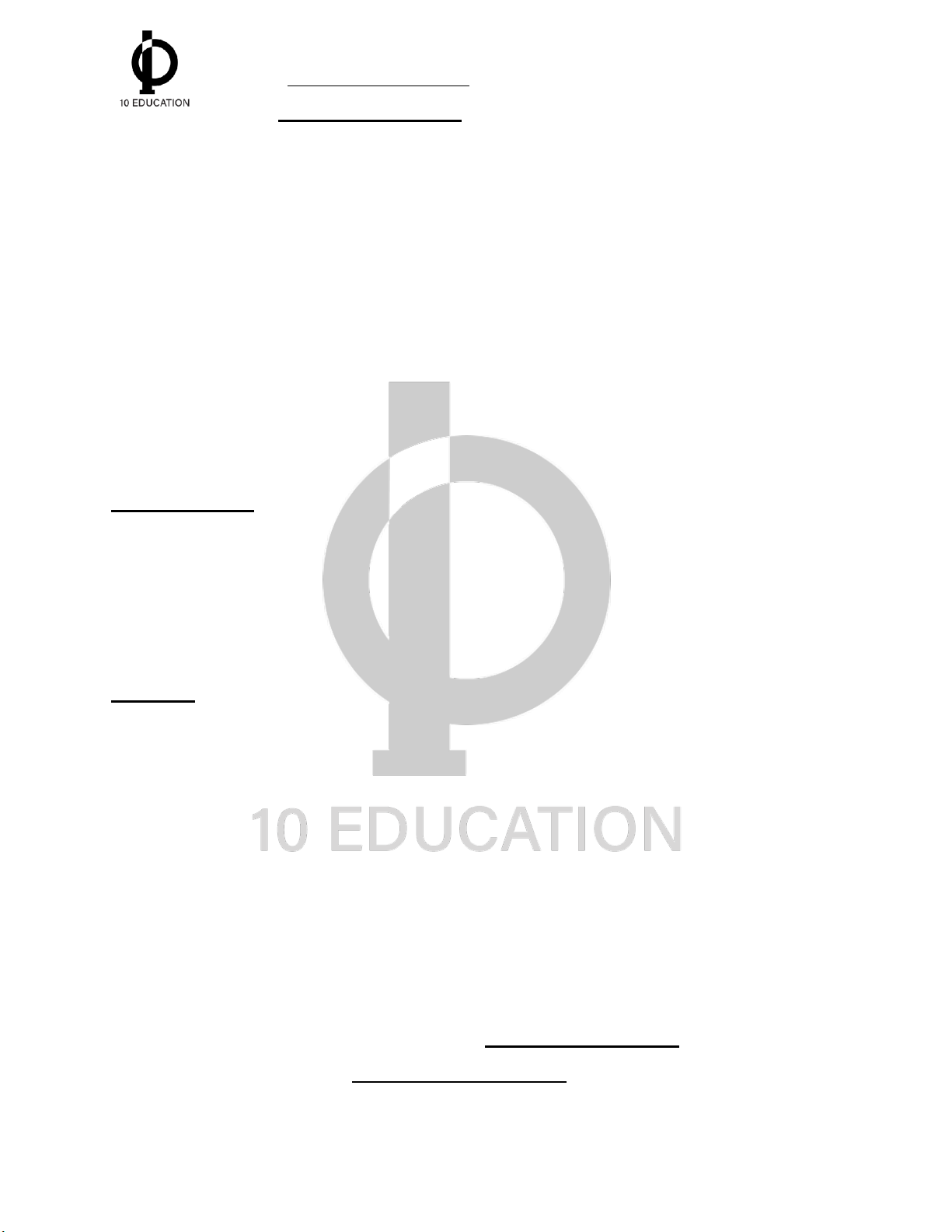

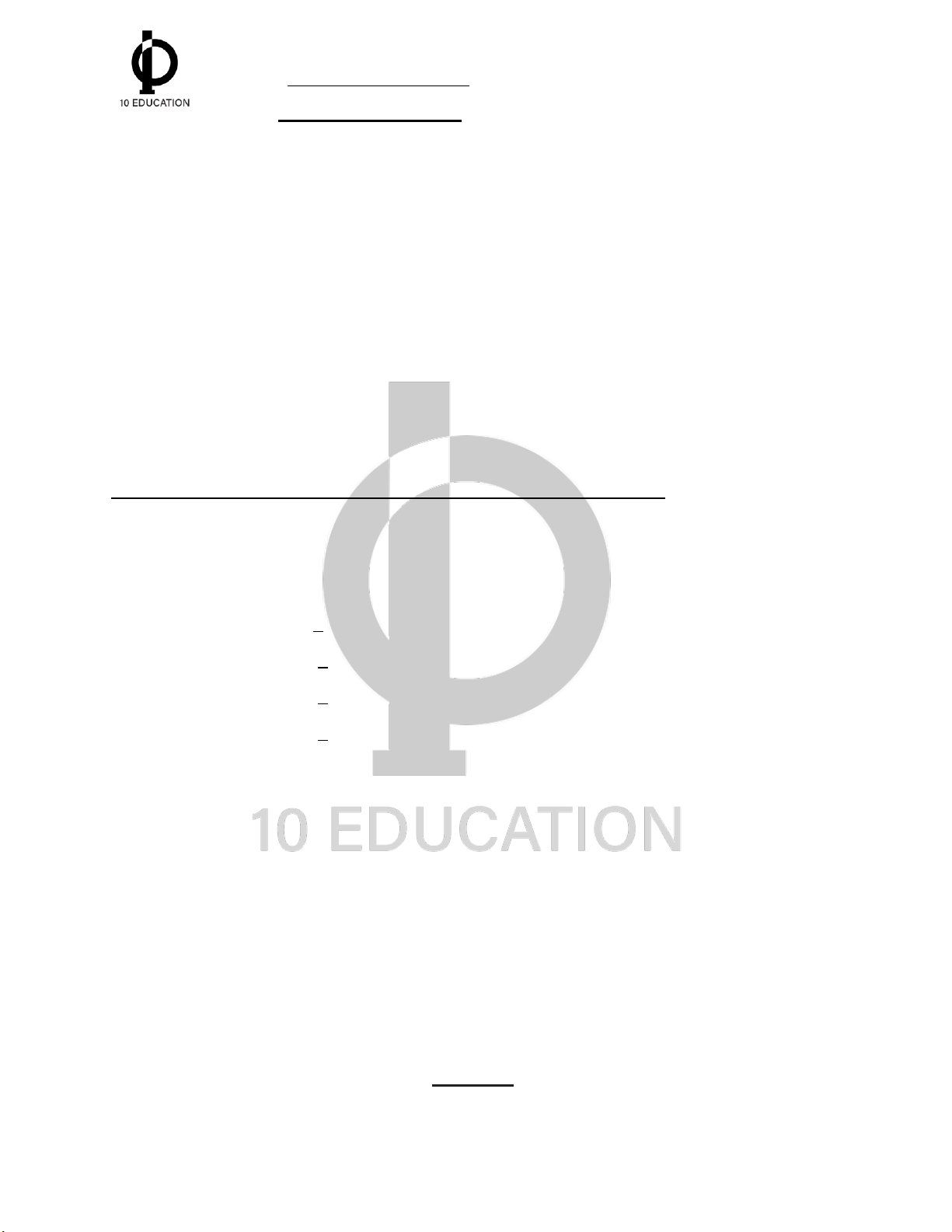

Preview text:
lOMoARcPSD| 59629529
Trung tâm giáo dục 10 Education
MOS, IC3, SAT, IELTS, TOEIC LỜI CẢM ƠN
Lời đầu tiên, Trung tâm Giáo dục 10 Education cùng Đài Tin Học xin được gửi lời
cảm ơn chân thành nhất tới bạn vì đã tin tưởng và lựa chọn 10 Education và Đài Tin Học
là nơi học tập các chứng chỉ tin học văn phòng quốc tế. Các bài giảng được đưa đến học
viên với mong muốn các bạn có được những kiến thức đẩy đủ nhất trong một khoảng thời
gian hợp lý để đạt được chứng chỉ MOS Word theo cách dễ dàng nhất.
10 Education và Đài Tin Học luôn sẵn lòng lắng nghe các chia sẻ, đóng góp từ bạn
để giúp trung tâm ngày một hoàn thiện và phát triển hơn.
Kính chúc bạn có những giờ học hiệu quả và chất lượng tới từ đội ngũ nhân sự của
10 Education và Đài Tin Học.
Một lần nữa, 10 Education và Đài Tin Học xin được cảm ơn sự đồng hành của bạn. lOMoARcPSD| 59629529
Trung tâm giáo dục 10 Education
MOS, IC3, SAT, IELTS, TOEIC
GIỚI THIỆU VỀ TRUNG TÂM GIÁO DỤC 10 EDUCATION ⮚ Thông tin chung: - Trụ sở chính:
+ Hà Nội: Tầng 6, 7, Toà nhà Sacombank, số 70 Trần Đại Nghĩa, Quận Hai Bà Trưng, TP Hà Nội
+ Hồ Chí Minh: Tầng 3, Toà nhà TTC, số 109 đường Nguyễn Thị Xiếu, Quận 7,
TP Hồ Chí Minh. - Các chi nhánh:
o 144/3 - 5 Lý Chính Thắng, Phường 1, Quận 3, TP Hồ Chí Minh.
o Khu Đô Thị mới 2, Sóc Sơn, Hà Nội o Số 150 Đường 2, Phù Lỗ, Sóc
Sơn, Hà Nội o Khu phố 6, P. Linh Trung, Thủ Đức, TP. Hồ Chí Minh
- Hotline: 090.186.1010/ 08.9966.1010/ Email: 10education.vn@gmail.com
- Website: https://10education.vn/
- Facebook: 10educationvn / Instagram: @10education
- Tiktok: @10education / @10maime / @daitinhoc
⮚ Quá trình hình thành và phát triển:
Trung tâm giáo dục 10 Education được sáng lập bởi Nhóm cựu sinh viên ưu tú
tốt nghiệp và đạt danh hiệu “Top 10 Sinh viên tiêu biểu Đại học Kinh tế Quốc dân”.
Để đáp ứng hơn nữa nhu cầu học thi các chứng chỉ quốc tế, ngày một nâng cao
trình độ của học sinh, sinh viên Việt Nam tiếp cận gần hơn với các bằng cấp có giá trị
toàn cầu. Trung tâm giáo dục 10 Education đã nghiên cứu xây dựng và cho ra đời các
khóa học luyện thi chứng chỉ tin học quốc tế MOS/IC3 và Tin học văn phòng với mục
tiêu “Tối thiểu thời gian - Tối đa hiệu quả” bằng giáo trình học thông minh và phương
pháp giảng dạy thực tế, đã nhanh chóng được sự đón nhận nồng nhiệt và phản hồi tích cực từ học viên.
Với sự đầu tư bài bản từ cơ sở vật chất, giáo án, giảng viên… Hiện nay, Trung
tâm giáo dục 10 Education tự hào là một trong những đối tác chiến lược lớn nhất về lOMoARcPSD| 59629529
Trung tâm giáo dục 10 Education
MOS, IC3, SAT, IELTS, TOEIC
luyện thi chứng chỉ MOS/IC3 của IIG Việt Nam - đơn vị tổ chức bài thi MOS/IC3 tại Việt Nam.
Bên cạnh việc luyện thi các chứng chỉ Tin học quốc tế, tin học văn phòng, trung
tâm 10 Education đào tạo song song các chứng chỉ tiếng Anh quốc tế IELTS, TOEIC
với nhiều ưu đãi dành riêng cho học viên Tin học tại trung tâm.
Trung tâm giáo dục 10 Education luôn không ngừng đổi mới phương pháp, giáo
trình, cam kết đem đến cho mọi học viên sự hài lòng về chất lượng giảng dạy và chăm
sóc học viên đến khi đạt được các chứng chỉ với điểm số như ý.
GIỚI THIỆU VỀ CHỨNG CHỈ MOS
MOS: Microsoft Office Specialist là bài thi đánh giá kỹ năng tin học văn phòng
được sử dụng rộng rãi nhất trên thế giới với hơn 1 triệu bài thi được tổ chức hàng năm.
Bài thi MOS được sáng tạo bởi Microsoft và triển khai bởi Certiport (Hoa Kỳ). Bài
thi được thực hiện trực tuyến, đánh giá kĩ năng thực hành tin học văn phòng với hơn 25
ngôn ngữ được xây dựng và được Việt hóa.
MOS là chứng chỉ duy nhất xác nhận kỹ năng sử dụng phần mềm tin học văn phòng
Microsoft Office và do Microsoft trực tiếp cấp chứng chỉ.
Các cấp độ của chứng chỉ MOS 365 Apps:
● Specialist: Chứng nhận kỹ năng cơ bản
● Expert: Chứng nhận kỹ năng cao cấp
Chứng chỉ MOS 365 Apps là chứng chỉ phiên bản mới nhất cho đến thời điểm hiện tại Dạng Thời
Số lượng Điểm tối Điểm Thời hạn Nội dung thi bài thi gian câu hỏi đa đạt chứng chỉ Word 365 Apps 6-9 50 phút 35 1000 700 Trọn đời Associate Projects
Lợi ích của bài thi MOS: lOMoARcPSD| 59629529
Trung tâm giáo dục 10 Education
MOS, IC3, SAT, IELTS, TOEIC
Được công nhận rộng rãi trên thế giới, chứng chỉ MOS giúp bạn chứng tỏ được năng
lực và các kĩ năng tin học văn phòng trực tiếp phục vụ cho học tập và làm việc. Cho dù bạn
đang tìm kiếm một công việc, một cơ hội thăng tiến trong sự nghiệp hay theo đuổi một
mục tiêu học tập, MOS là công cụ hữu hiệu để bạn khẳng định bản thân, làm đẹp CV và
tiến xa hơn trong môi trường học tập và làm việc cạnh tranh.
MOS là chứng nhận rõ ràng nhất cho việc bạn đã được đào tạo thành thạo về chương
trình tin học văn phòng của Microsoft.
Đối với học sinh - sinh viên:
• MOS là chứng chỉ đánh giá kỹ năng nghề nghiệp được công nhận trên toàn cầu
• Chứng minh được năng lực sử dụng máy tính đặc biệt trong môi trường làm việc
• Sử dụng thay thế chứng chỉ nghề THPT theo văn bản số 1375/QLCL-VBCC
ngày 04/10/2017 của Cục quản lý chất lượng – Bộ giáo dục và đào tạo
• Sử dụng để miễn học, miễn thi, quy đổi điểm và xét chuẩn đầu ra, xét tuyển
thẳng và ưu tiên tại các trường Đại học, Cao đẳng… Chứng chỉ:
• Thí sinh hoàn thành bài thi nào sẽ có chứng chỉ của bài thi đó (Specialist)
• Ngay sau khi hoàn thành bài thi, thí sinh sẽ biết điểm và có thể tải về chứng
chỉ online trên website: www.certiport.com.
Để truy cập trang certiport.com (kể từ ngày 27/6/2024):
Username: Số CMT/CCCD/Hộ Chiếu thêm “@gmail.com.vn” ở cuối cùng
Password: Username thêm “.IIG” ở cuối cùng
Chứng chỉ cứng sẽ được gửi về từ Hoa Kỳ sau 4-6 tuần kể từ ngày bạn hoàn thành
bài thi và đạt điểm từ 700 trở lên. lOMoARcPSD| 59629529
Trung tâm giáo dục 10 Education
MOS, IC3, SAT, IELTS, TOEIC MOCK TEST GIẢNG Lesson 1: TAB FILE
Open the Mycompatible.doc and complete the following tasks:
1. Convert this document to remove it from the Compatibility Mode.
2. In the Document Properties, add “MOS365” as a Category.
Hầu hết câu hỏi dạng này đều phải kéo xuống dưới -> Show all properties.
3. Inspect document and remove Headers, Footers, and Watermarks in the
document/remove Document Properties and Personal Information.
Đề yêu cầu inspect cái gì thì khi inspect phải chú ý cần tích vào ô vuông của cái đó.
4. Encrypt the document with the password “10Education”.
5. Save the document as Word Macro-Enable Document named “Notes”.
On the Save As dialog, modify file encryption options of the document. Remove the
password to open. Save it into the Document folder.
Tương tự, học viên về nhà luyện tập thêm các yêu cầu sau:
- Save a copy of the document in your Documents folder as a plain-text file named Text.compatible.
- Save the document as a PDF file type. Keep the current file name and save the PDF
in the Documents folder.
Open the MyOffice.docx and complete the following tasks:
6. Check the document for accessibility issues. Correct the Chart-related issue reported
in the errors section by using the first recommended action.
Khi issue là thiếu Alt Text -> Nếu đề bài không yêu cầu điền một từ cụ thể gì thì
điền bừa một dữ liệu vào, ví dụ table thì điền “Table”, chart thì điền “Chart”.
7. Display/Hide the paragraph marks on the document. lOMoARcPSD| 59629529
Trung tâm giáo dục 10 Education
MOS, IC3, SAT, IELTS, TOEIC
8. Inspect the document for compatibility issues/Check the document for
compatibility/Check compatibility when saving documents. TAB HOME Clipboard
1. In the “Office” section, copy the formatting of the first paragraph and apply it to the second paragraph.
2. Move the paragraph “Please follow the directions… the two building spaces.” to after
“…warehouse employees.” but not in Italic format. Font
1. Clear all the formatting from the paragraph that starts with “The rear of the
building… Inventory storage:”.
2. On the top right of page 1, format the heading “Office Procedures” to Fill: Black, Text color 1; Shadow.
3. In the shaded text box at the end of the document, format the text to 14 pt font, bold
and center the text in the text box. Paragraph
1. On the last page, change the line spacing of the two paragraphs above the shaded
text box to exactly 14 pt/Set the line spacing to 1.3 lines for the last two paragraphs.
2. Prevent a page break of the paragraph “All packages dropped off…taken care of for
you.” by keeping the lines together. Bullets/Numberings
1. Convert paragraphs “The Receiving area…overflow supplies” to a bulleted list.
2. In the “Warehouse” section, change the bullet points to custom ones. Use the Star
picture from Lesson 1 folder.
3. In the “Office Supplies” section, change the bullet points to custom ones. Use the
anchor symbol from the Segoe UI Emoji font and character code: “2693”.
4. Change the bullet level of the text "The racks are divided by shipping company" to level 2. lOMoARcPSD| 59629529
Trung tâm giáo dục 10 Education
MOS, IC3, SAT, IELTS, TOEIC
5. After the text “To connect without the intercom:”, align the numbering with the left
page margin (Do not change the hanging indent distance). Then continue the
numbering of the list to IV. V. Styles
1. Apply style Heading 1 to the texts “Office”, “Warehouse” and “Phone System”.
2. Show all Styles and sort the Styles list alphabetically only in this document. Find & Replace
1. Use Replace feature to apply bold formats for all the instances of “USD” in the document. Lesson 2: TAB INSERT
Open the Importers.docx and complete the following tasks: Table
1. In the blank paragraph under the “Consultation Request” section, insert a new table
that has 2 columns and 2 rows. On the first row, type “Name” in the left cell and
“Email” in the right cell. Accept all other default settings.
2. In the “Mileage” section, convert text to a two-column table, separated by tab. Apply
the Grid Table 5 Dark - Accent 1 table style.
3. In the “Consultation” section, modify the right cell margin of the table to 0.
4. Change the table Mileage size to automatically fit the table's contents. Set the spacing between cells to 0.07”.
5. In the “Consultation” section, sort the table data by “Location” (Ascending) and then
by “Hourly Rate” (Descending).
6. In the “Shipping Quick Reference” section, merge the cells in the first table row/ split
the first table row to 2 columns.
7. On the table Salt production table, modify the first table row so it is repeated on the next page.
8. Convert The chemical table to text. Retain the font formatting and separate the data
with tabs/Remove the table while keeping the data. Picture/Shape lOMoARcPSD| 59629529
Trung tâm giáo dục 10 Education
MOS, IC3, SAT, IELTS, TOEIC
1. On the blank paragraph above the heading Frog Prince, insert Bicycle picture located
in Lesson 2 folder and position it In line with text.
2. In the “Ice Cream Shop” section, apply picture effect 10 points Soft Edges to the ice cream tray picture.
3. Apply artistic effect Glow Edges to the Headphone picture on page 1.
4. Add alt text “The Church built in Salt Lake City” to the picture on City Visit section.
5. In the empty space at the bottom of last page, insert a Scroll: Horizontal shape that
contains the text, “Good luck!”. Align this shape at the bottom center of the page.
The exact size of the shape does not matter. 3D-models/Icons
1. In the “Frog Prince” section, use the 3D Models feature to insert the FrogPrince
model from the Lesson 2 folder into the blank paragraph. Position in Top Left with
Square Text Wrapping. Configure the view to Above Front Left.
2. On the last page, insert into the pink text box the Cupcake icon located in the Food and Drinks category. SmartArt
1. In the blank paragraph in “The Church” section, insert Circle Process SmartArt, then
type the texts from left to the right "Entrance", "Security Gate", "Main Gate".
2. Apply the Soft Round bevel shape effect to the SmartArt graphic in “The Church”
section (Be sure to select the entire SmartArt graphic). Resize the graphic to 2” height (5.08 cm).
3. Add a fourth shape to the diagram located in “The Church” section and add the text
“Enjoy!”. Enhance the graphic by applying the color Colorful Range - Accent
Colors 4 to 5. Assign the alt text description “Medicine Process” to the SmartArt
graphic. (Be sure to select the entire SmartArt graphic).
4. Below the “Salt Production” table, configure the diagram so that it displays 1-7 from
left to right without changing the items. Hyperlinks/Bookmark
1. Create a hyperlink to “https://hoc.10education.vn” on the text “Click here for more
information!”, located at the end of the document. lOMoARcPSD| 59629529
Trung tâm giáo dục 10 Education
MOS, IC3, SAT, IELTS, TOEIC
2. Locate the paragraph that starts with “He told her that…” and add a bookmark at the
beginning of this paragraph called “main”. Header/Footer
1. Add the header Retrospect to all pages of the document.
2. Add page numbering to the bottom of all pages in the Accent Bar 4 format. Symbols
1. At the end of the table heading “Salt Production”, add a Trademark symbol.
2. In the “Ice Cream Shop” section, insert a palm tree symbol after the text
“…customer request!.” using the Webdings font and character code “74” (the palm
tree symbol). Text box
1. At the end of the document, insert the text “CONTACT US FOR FREE” into the dark blue text box. Lesson 3: TAB DESIGN
Open the GoldenBird.docx and complete the following tasks:
1. Apply Black & White (Word) style set to the document.
2. Add a custom watermark with the text 10 Education to the document. Set the Font
to Times New Roman and the Size to 100.
3. Add a 3 pt, Yellow, Accent 5, Darker 50% Box page border to the whole document.
4. Apply Yellow, Accent 5, Lighter 80% as page background (= Page color). TAB LAYOUT
1. Change the margins of the document by setting the top and bottom to 1” and the left and right to 1.25”.
2. Change the size of the whole document to Letter.
3. Format the last two paragraphs in “About the Brothers Grimm” section as two equal
columns with columns spacing of 0.3” with a line between. Ensure the second column
starts with the text “Jacob and Wilhelm collected…”. lOMoARcPSD| 59629529
Trung tâm giáo dục 10 Education
MOS, IC3, SAT, IELTS, TOEIC
4. Before the heading “The Golden Bird”, insert a Next Page Section Break.
5. This document is divided into multiple sections. One starts at “New York, United
States”. Change the orientation of this section to Landscape. Note: The picture is part of the section. TAB REFERENCES
Open the Administration.docx and complete the following tasks:
1. Immediately below the document title, insert a table of contents displayed in the
Formal format that displays only the following styles: Available Styles: TOC level Caption : 4 Heading 1 : 1 Heading 2 : 2 Heading 3 : 3
2. Change the table of contents to only show Heading 1.
3. Insert footnote for the title of Types of customers table, cut the text "We sell to the
following” and paste to the footnote.
Để nguyên kiểu paste mặc định.
4. Change the format of the endnote to a new symbols format, starting with an Asterisk (*) symbol.
5. Convert all the endnotes to footnotes. TAB REVIEW
1. At the end of the document, add/edit a comment to the text “Contact Us for
More Information” that reads “For Free”. lOMoARcPSD| 59629529
Trung tâm giáo dục 10 Education
MOS, IC3, SAT, IELTS, TOEIC
2. In the “Shipping Quick Reference” section, resolve/delete the comment that is
attracted to the text “Delivery when?”.
3. Simultaneously delete all the comments.
4. Accept all changes and stop tracking changes.
5. Enable change tracking on this document and lock it with the password Legal.
10 Education chúc các học viên thân yêu học tốt và hài lòng với bài giảng!