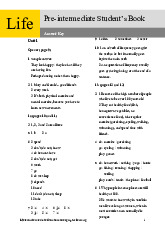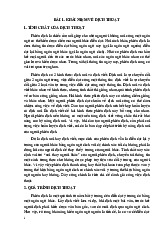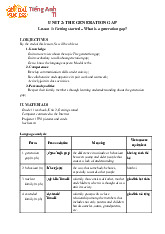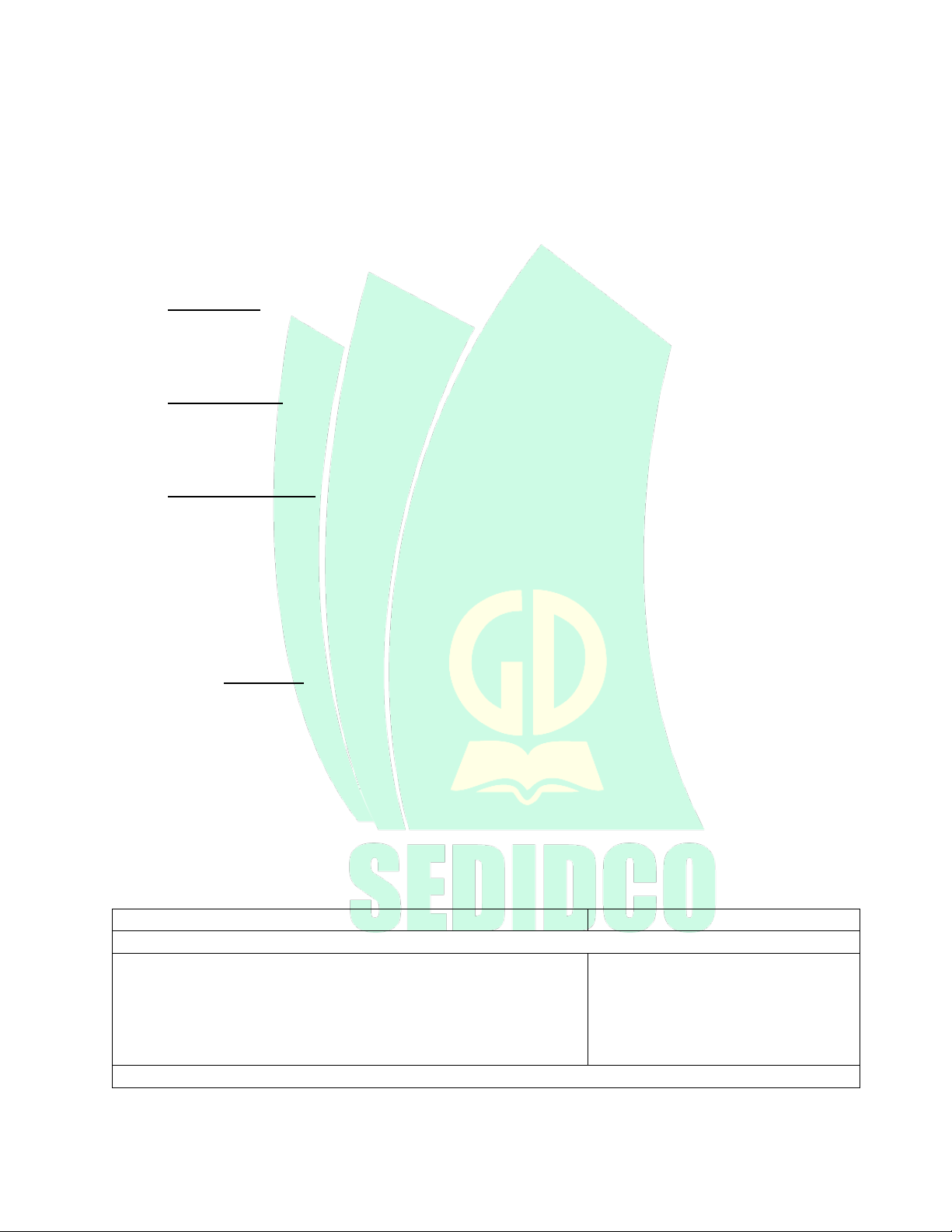
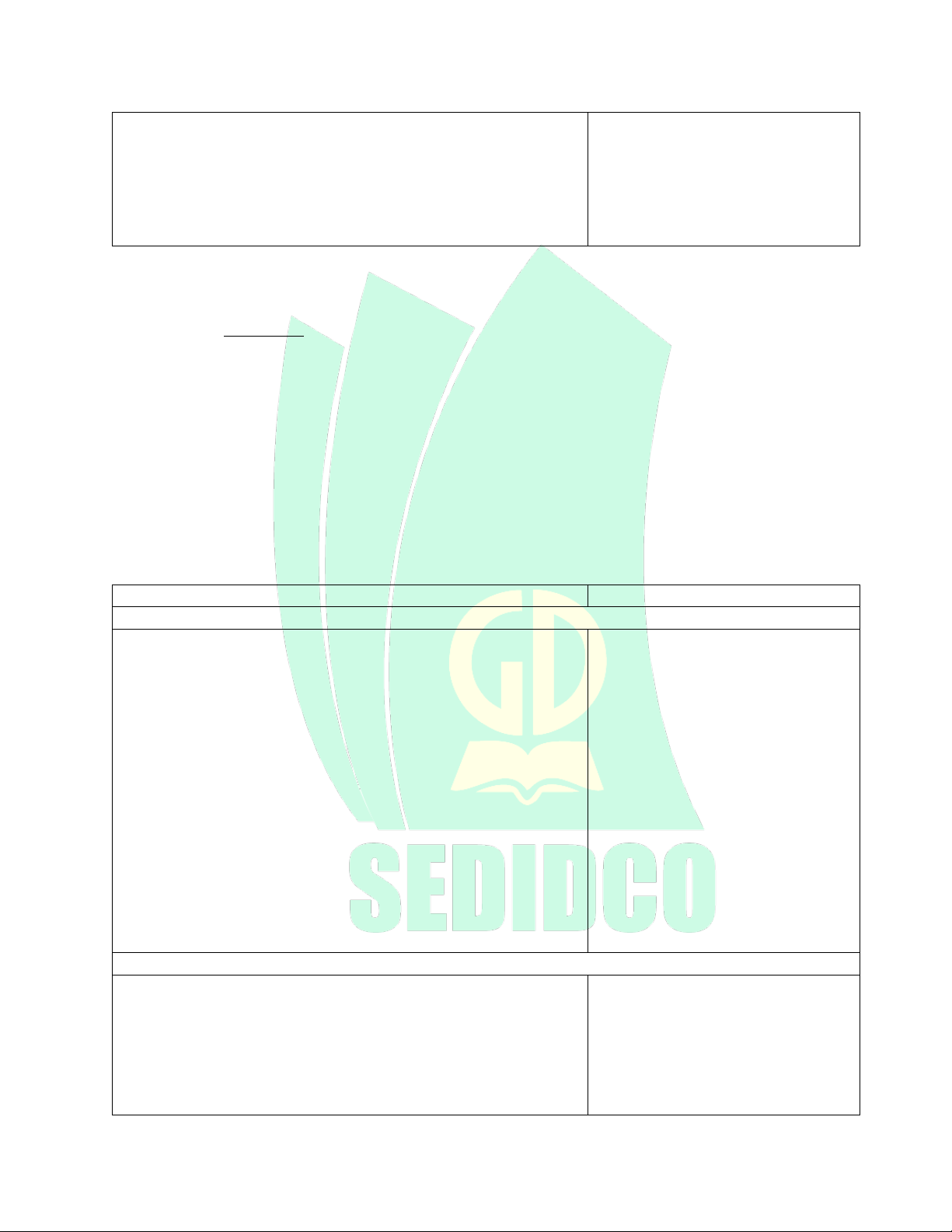
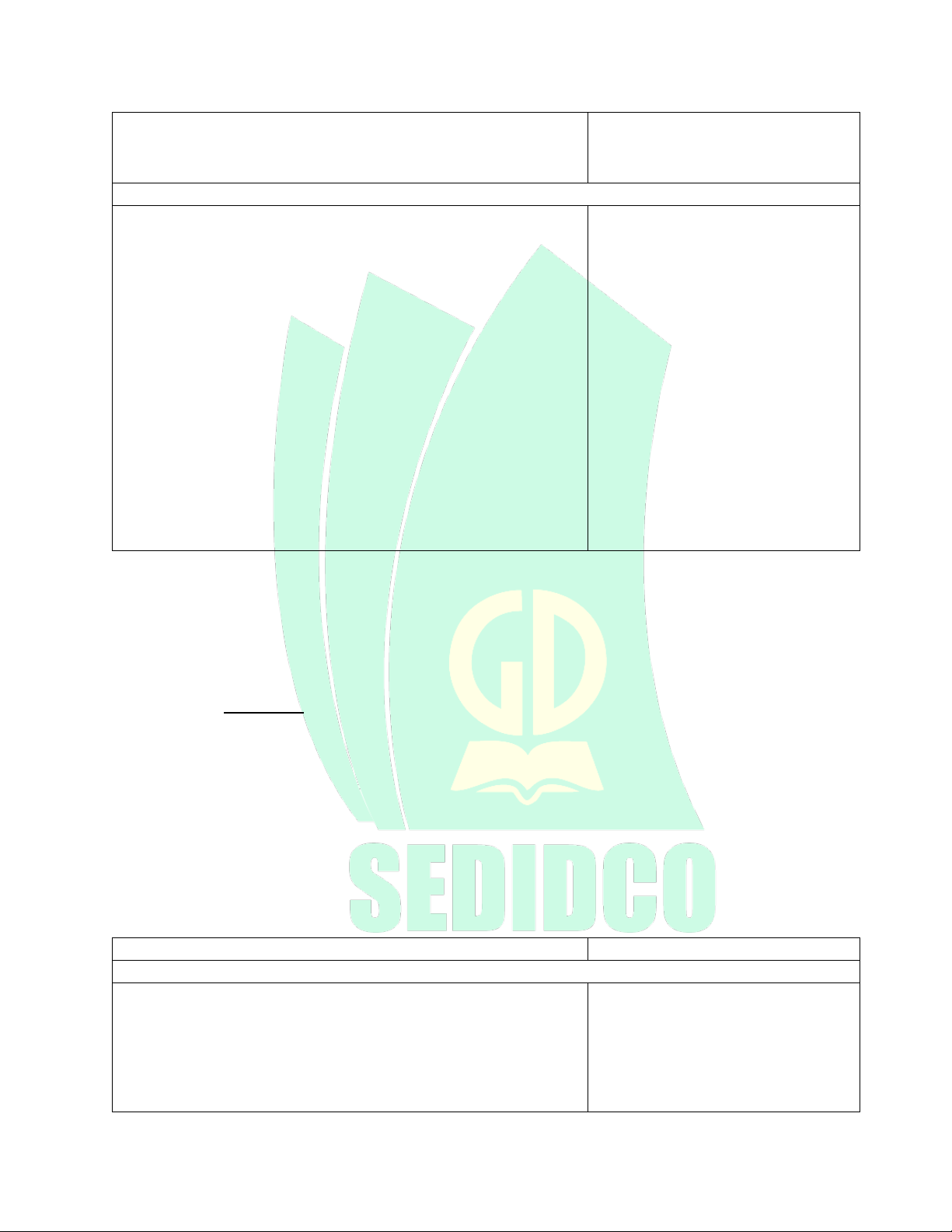
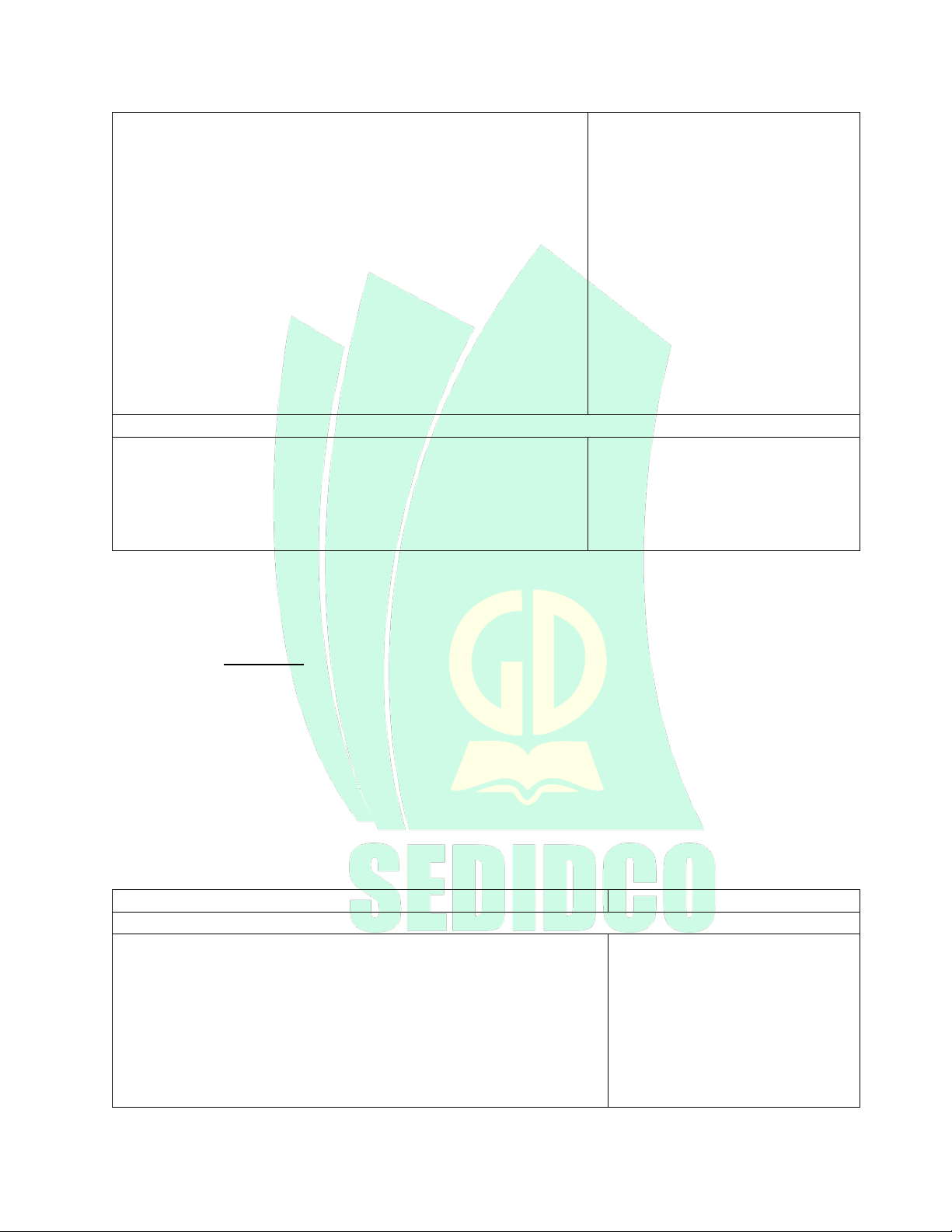
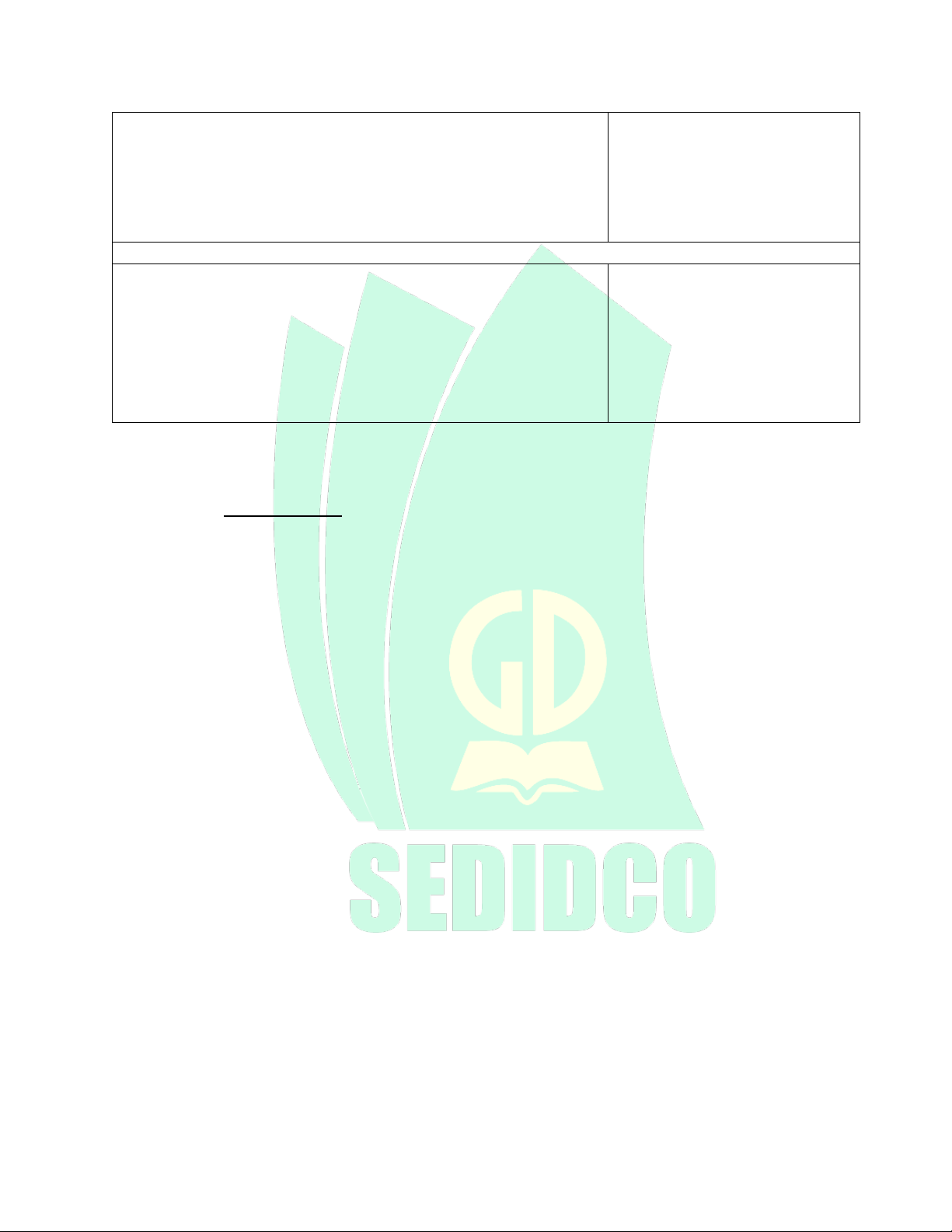
Preview text:
LESSON PLAN FRIENDS GLOBAL 11
LESSON 5A: VOCABULARY – COMPUTING I. Objectives
By the end of this lesson, students wil be able to: 1. Knowledge
- Identify digital activities and computing verbs
- Identify some useful col ocations to describe computing actions
- Highlight the use of Imperatives 2. Competences
- Recognize instructions given during the helpline
- Apply Imperatives and computing vocabulary to give instructions
- Develop communicative skil s 3. Personal qualities
- Improve confidence in speaking English and working in pairs
- Have responsibilities to use computer properly on their own II. Materials
- Textbook: Friends Global 11 (Unit 5 – lesson A)
- Audio tracks 16, 17 – CD2 (Friends Global 11) - Computer and projector III. Procedures
1. Activity 1: warm-up and lead-in (5mins) a. Objectives:
- Draw students’ attention to the topic
- Raise students’ awareness of how much they spend time on digital gadgets. b. Content: - Guessing activity - Pair-work speaking activity c. Products: - Oral answers from students d. Organization ACTIVITIES CONTENT
Guessing activity (2mins)
- Teacher (T) shows a picture, which is a part of a - Answer: tablet, technological device. smartphone, headphones,
- Students (Ss) raise hands to give answers laptop
- Make sure that Ss understand these pictures are - Topic: technological about devices. devices
Pair – work speaking activity (3mins)
- T puts Ss in pairs. They ask and answer the - How many devices do you
questions on the screen. Encourage them to give have?
as much information as they can How often do you use
- Ask them to report to the class. them?
- Introduce the lesson Computing (vocabulary) - What can you do with them? / How often? e. Assessment - T observes Ss’ answers
2. Activity 2: presentation (12 mins) a. Objectives:
- Teach Ss computing verbs and useful col ocations
- Teach Ss how to pronounce new words properly b. Content: - Exercise 2,3,4 c. Products:
- Ss’ answers for exercise 2, 4
- Ss’ scores and the results of how tech-savvy they are based on exercise 3
- Ss’ sentences with useful col ocations d. Organization: ACTIVITIES CONTENT Exercise 2 (4mins)
- T shows the list of the words in exercise 2. - List: comment, forward,
- T explains the word tech-savvy to Ss. instal , log on, print,
- T elicits the meaning of some words and draws Ss’ programme, search, set up,
attention to the pronunciation and make sure they subscribe, update, upload
pronounce the words correctly. - tech- savvy/ˌtek ˈsævi/
- T conducts choral y and individual y dril s. having a good knowledge and understanding of modern technology, especial y computers
- T asks Ss to complete exercise 2
- T asks Ss to stand up and read out loud each - Answer: 2. upload 3.
question in the quiz to check the answer. search 4. update 5.
- T corrects Ss’ pronunciation mistakes if there Comment 6. set up 7. log are any. on 8. subscribe 9. forward 10. Print 11. Instal Exercise 3 (4mins)
- T and the whole class go through the - Geek /ɡiːk/ who is very
instructions of exercise 3 together, make sure interested in a particular
that Ss understand what they have to do. subject and knows a lot
- Ss to work in pairs, take turns to ask and answer about it
the questions, and calculate their partner’s score
and find of how tech-savvy they are.
- T col ects the scores and highlights the most
common score in the class. T can explain the
word geek to Ss if necessary. Exercise 4 (4mins)
- T asks Ss to read the instructions and the
- e.g. scrol (up / down) (to
words/ phrases in the table from exercise 4. move text up and down on Check any unknown vocabulary. a computer screen) and
- T asks Ss to form the col ocations by matching
paste (to copy or move text
the two halves from two columns. or an image into a
- T plays the recording for Ss to check their document from somewhere answers. else). - Check answers as a class.
- Key: 1 e 2 d 3 c 4 b 5 a 6 g
- T asks Ss to make some sentences using their 3 7 f 8 i 9 j 10 h favorite col ocations
- Expected answers: You close a document when you have finished reading it.
- You scrol down the page
to read everything on it. e. Assessment
- T observes Ss’ notes of vocabulary - T checks Ss’ answer
- T checks Ss’ pronunciation and gives feedback
3. Activity 3: Practice (12 mins) a. Objectives:
- Help Ss understand a helpline conversation - Listen for details
- Remind Ss the use of Imperatives in giving instructions b. Content: - Exercise 5,6 c. Products:
- Ss’ answers for exercise 5, 6 d. Organization: ACTIVITIES CONTENT Exercise 5 (6mins)
- T asks Ss to read the instructions and the
- Words: check out (to pay
questions. Check the meaning of some words for something online),
that may cause difficulties to Ss.
basket (a facility on a website that records items selected by a customer for purchase until the transaction is completed)
- T asks Ss some questions to help them
and get money off (to pay a
familiarize with the listening context. Make sure lower price for something)
they understand what they are going to listen - Questions: What is about.
technical support? In what
- T plays the recording for Ss to choose the
situations might you have correct options.
to speak to a technical
- T col ects Ss’ answers and asks them to explain support assistant? why they choose that answer. - Key: 1c 2a 3c
- T lets Ss listen again and point out some key - Phrases: 1. discount code
phrases to help them identify the answers. – not sure what to do 2. forward to us – delete from your inbox 3. other account - seems to be working wel Exercise 6 (6mins)
- T asks Ss to read the Recycle! Box and the instructions - Key: 1. don’t click on 2.
- T checks the meaning of the verbs if necessary enter 3. delete 4. don’t
- T plays the recording again for Ss to complete follow 5. Log on the sentences. - e. Assessment - T checks Ss’ answer - T gives feedback
4. Activity 4: Application (13 mins) a. Objectives:
- Allow Ss to give computing instructions by using Imperatives and the vocabulary
they have learnt in this lesson. b. Content: - Exercise 7 - Spin the wheel activity c. Products: - Oral instructions from Ss d. Organization: ACTIVITIES CONTENT Exercise 7 (7mins)
- T lets Ss read the instructions of exercise 7 and - Words to describe steps:
make questions to check their understanding of the first/ second/ next/ after requirements. that/ final y
- T elicits an example and points out the use of - Computing activities: words to describe a sequence. download a picture,
- Ss work in pairs and take turns to give each other create a new document ,
instructions on how to perform the activities in buy something online ,
exercise 7 and some extra ones on the screen. comment on a Facebook
- T circulates and monitors, helps Ss with post, add an emoji to a
vocabulary and grammar where necessary. text message, send a - voice message, instal an app on your phone, upload a clip on YouTube Spin the wheel (6mins)
- T invites some Ss to report.
- T spins the wheel and Ss stop the spinning
whenever they want. Whatever number they land
on, they have to give instructions for that activity.
- T gives feedbacks on their sentences. Make sure
that Ss are able to use Imperatives and the vocabulary in this lesson. e. Assessment
- Teacher’s feedback on Ss’ instructions 5. Consolidation : (3 mins) a. Wrap – up:
- If you are using the Classroom presentation tool, first do the lesson closer to
review what has been covered in this lesson.
- T asks Ss: What have you learnt today? What can you do now? (I can talk about
computers and communication technology using computing verbs, col ocations and imperatives.) b. Homework:
- Prepare for the next lesson.