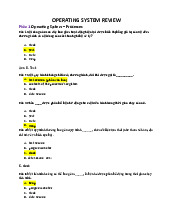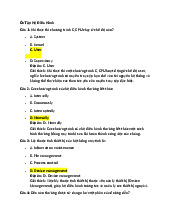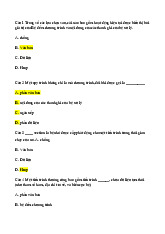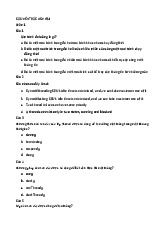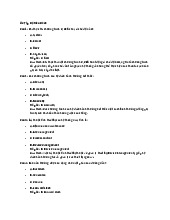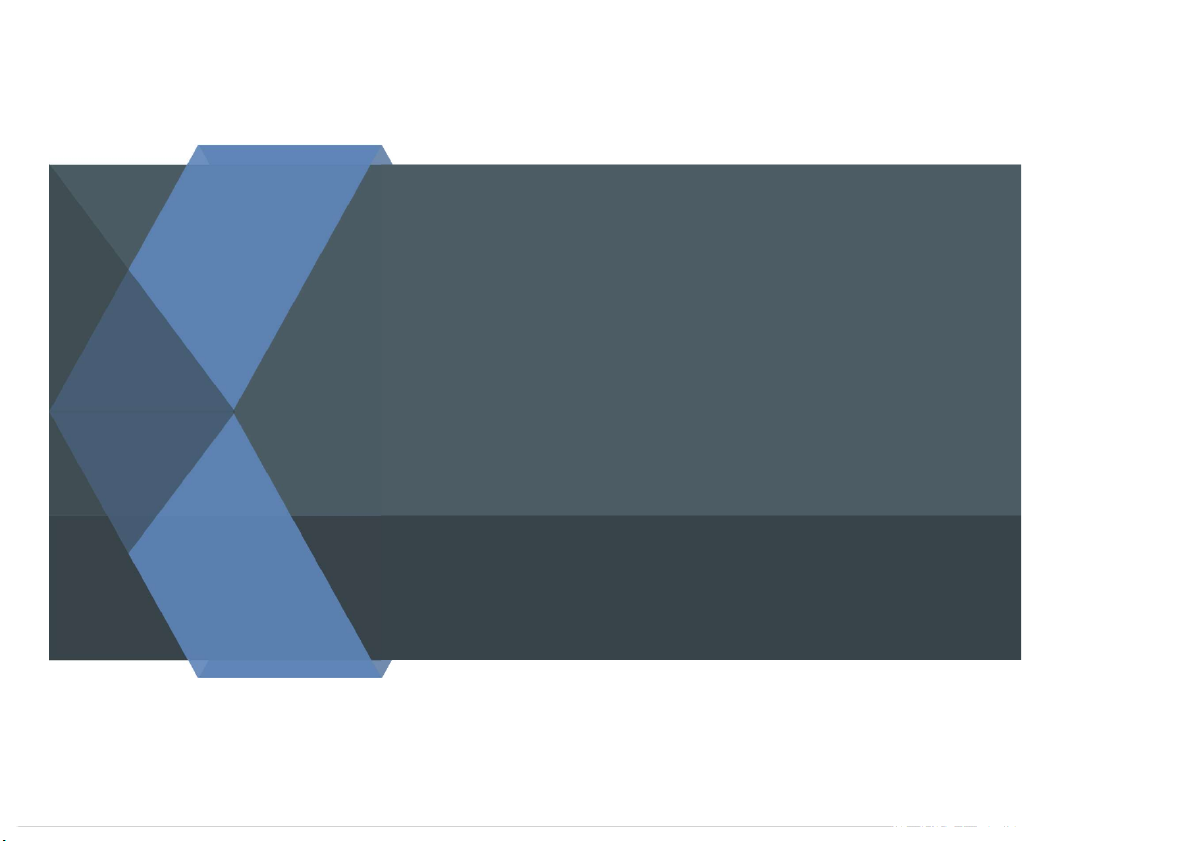
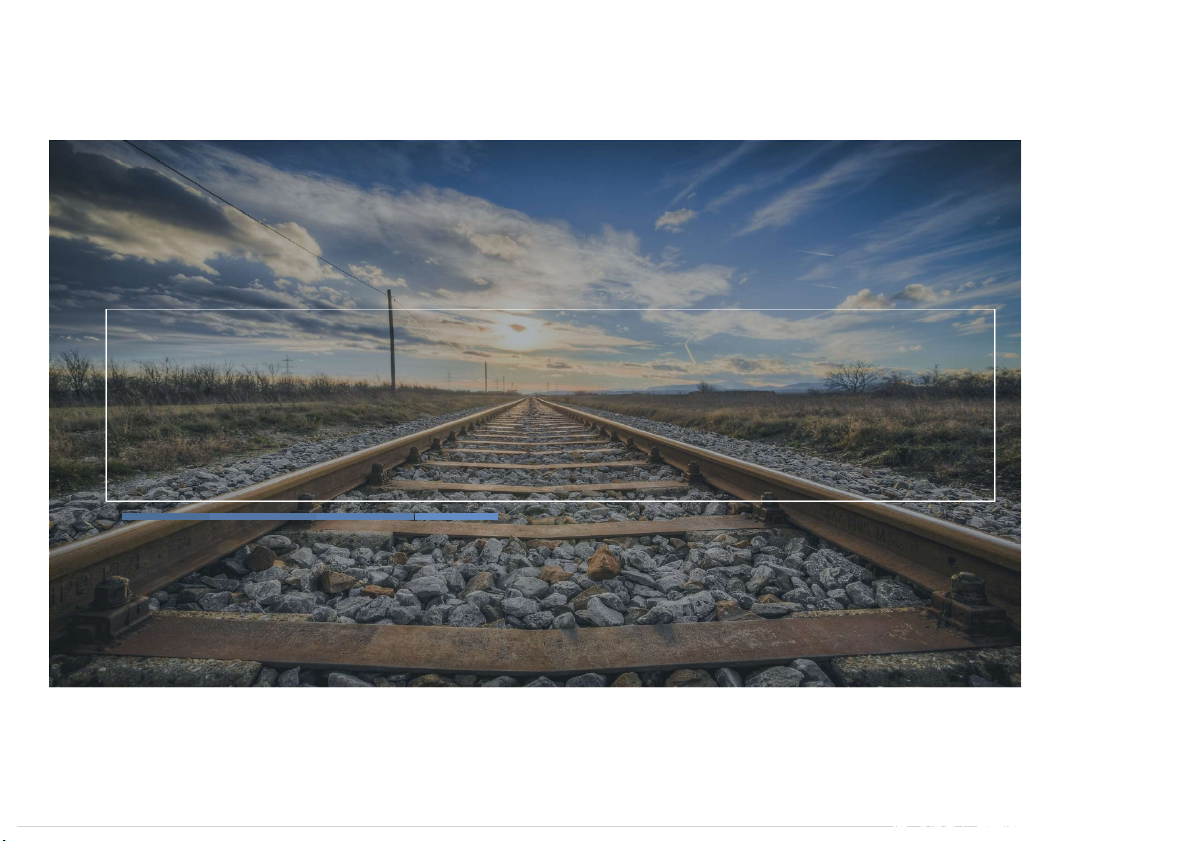
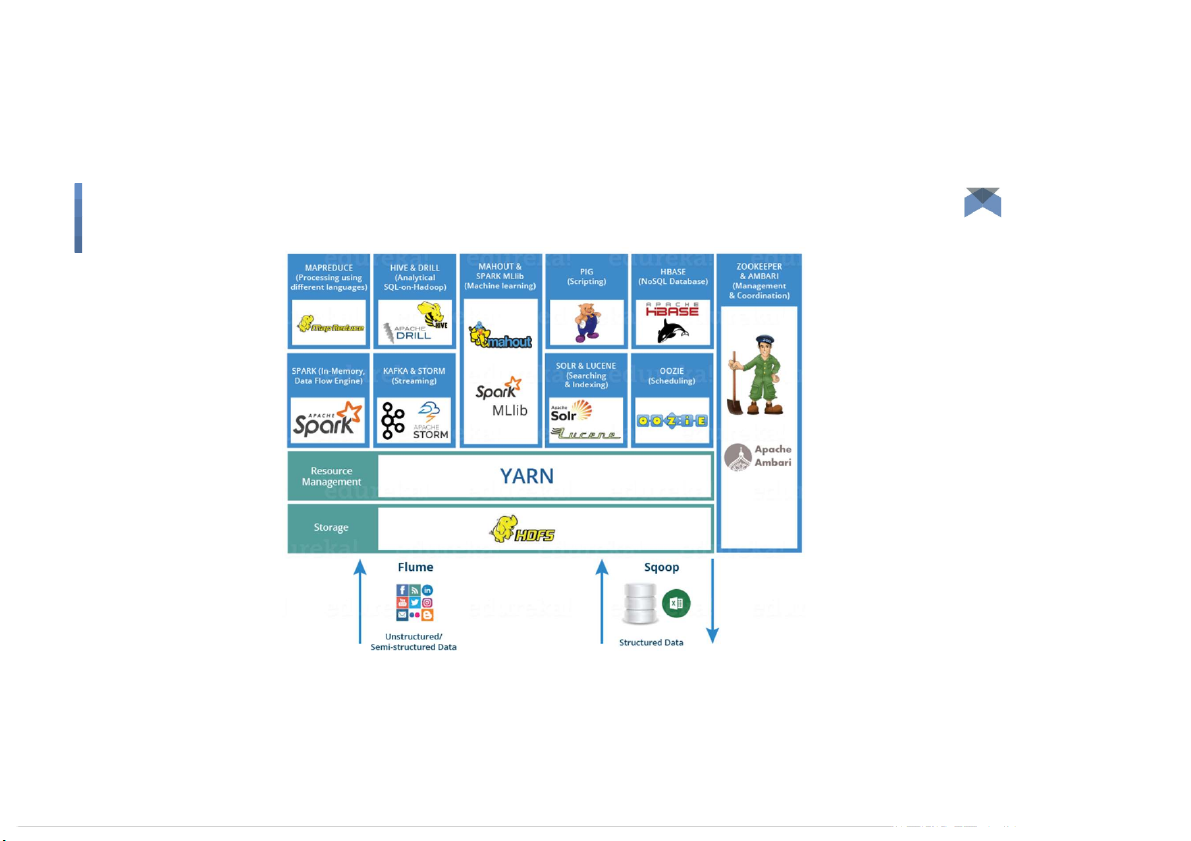
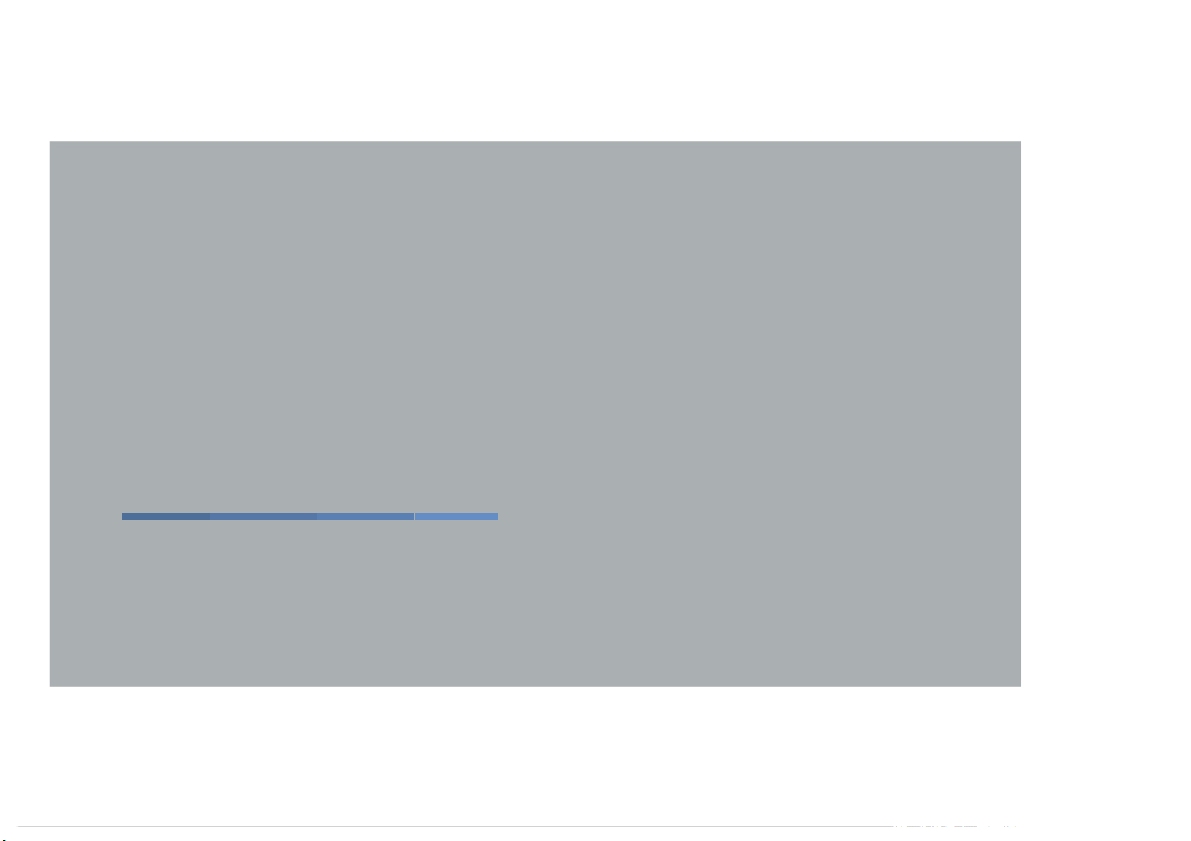
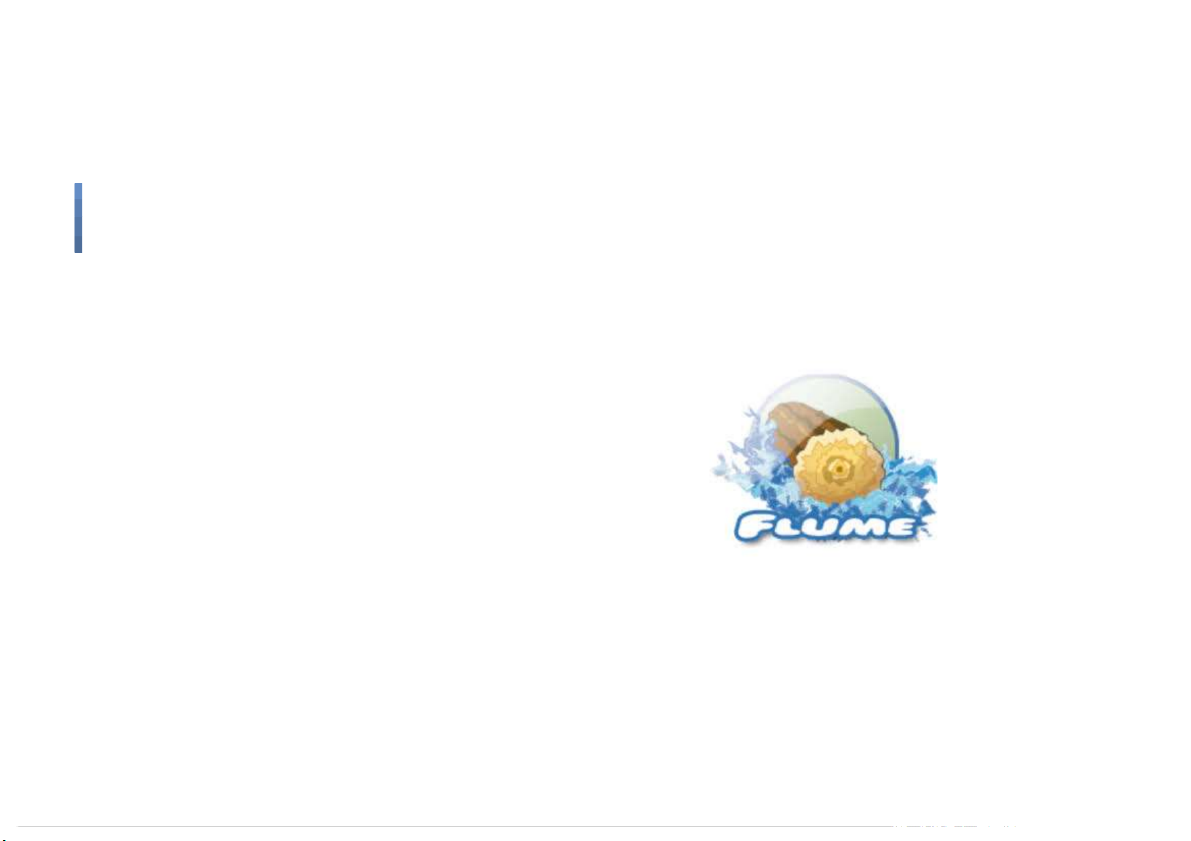
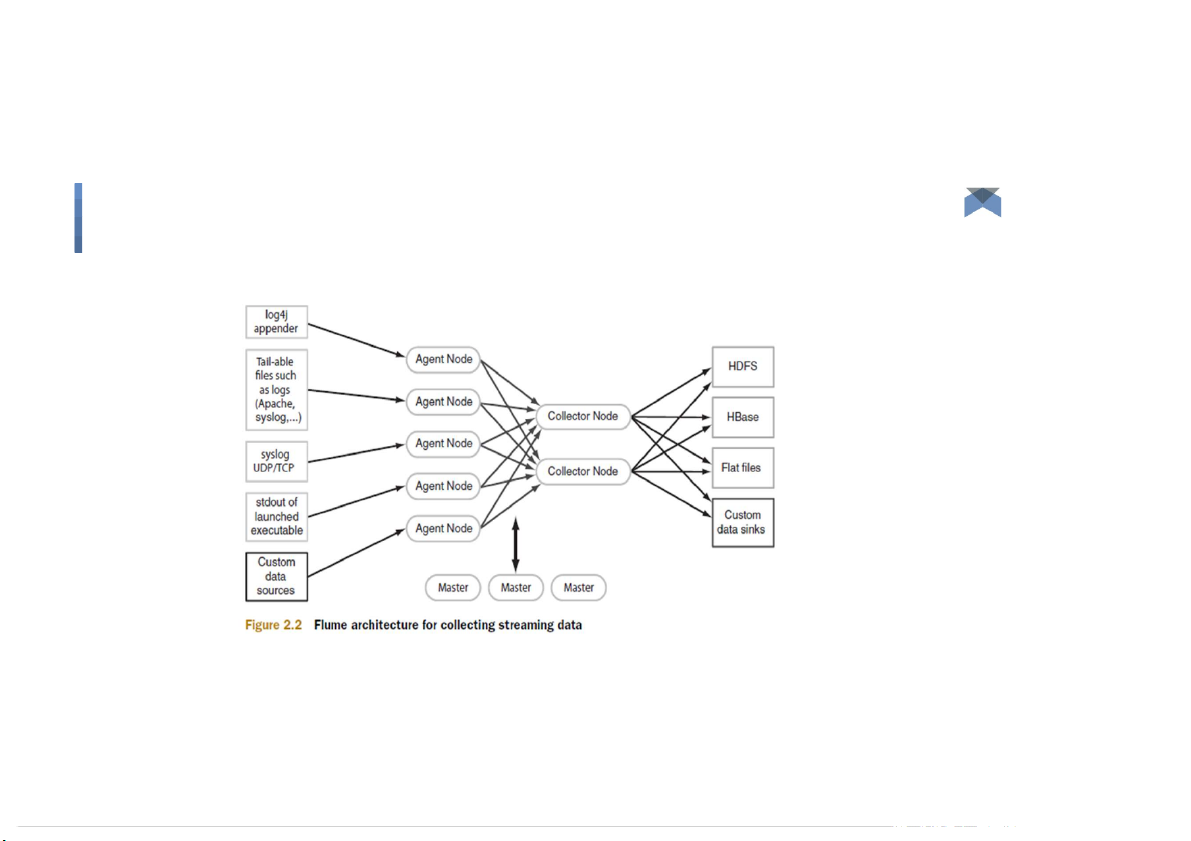
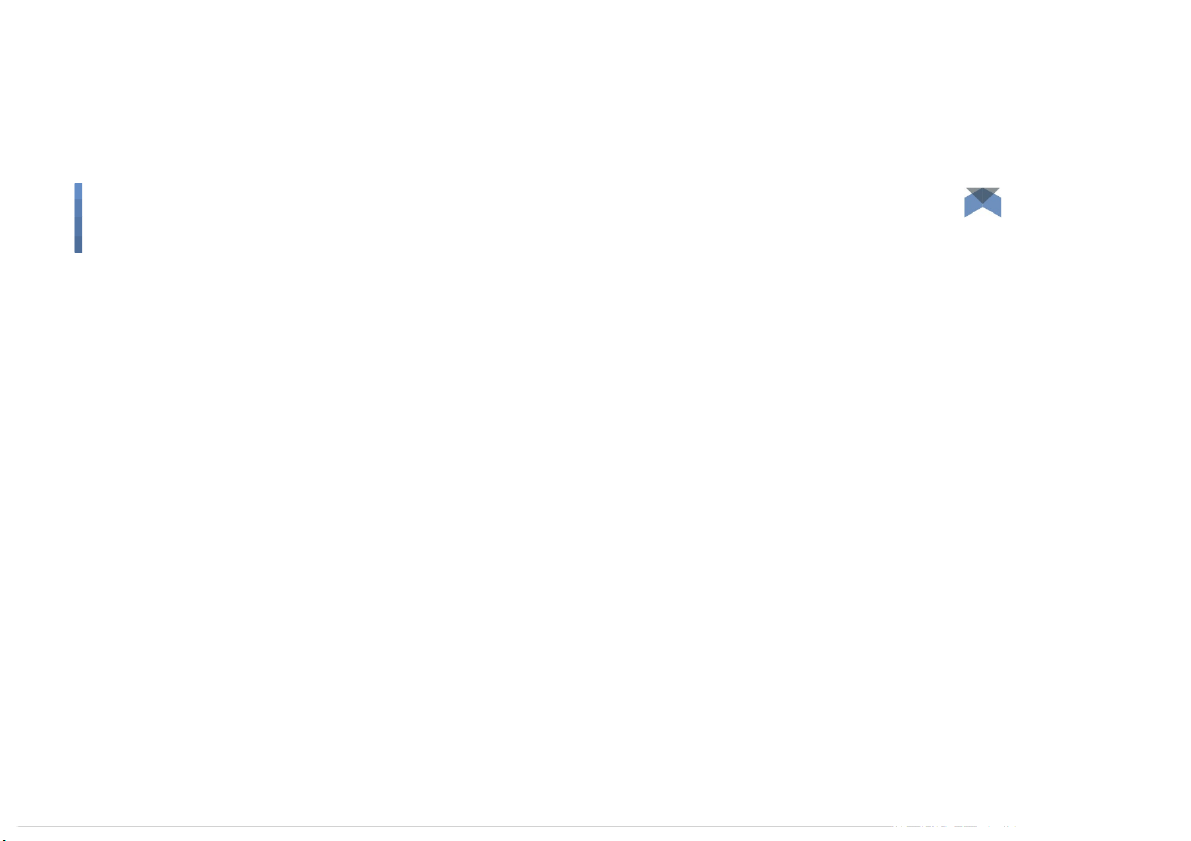
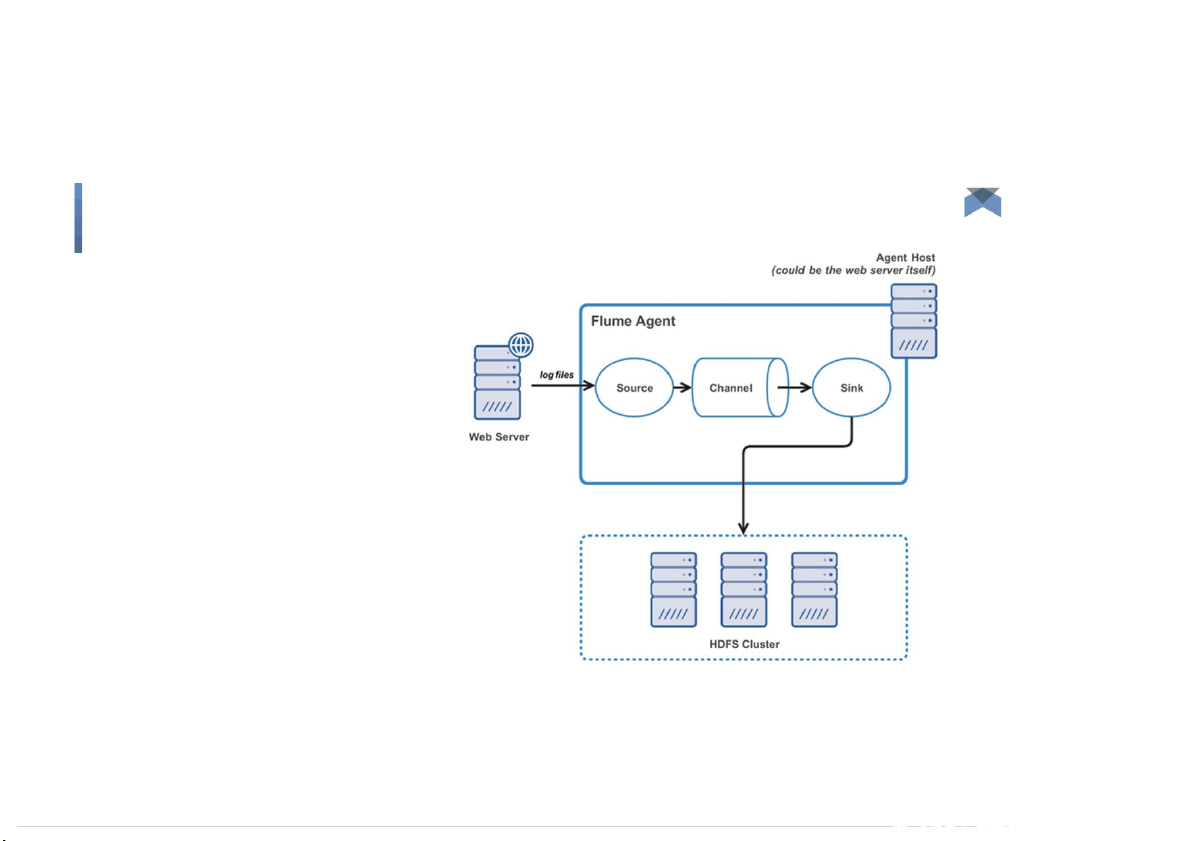
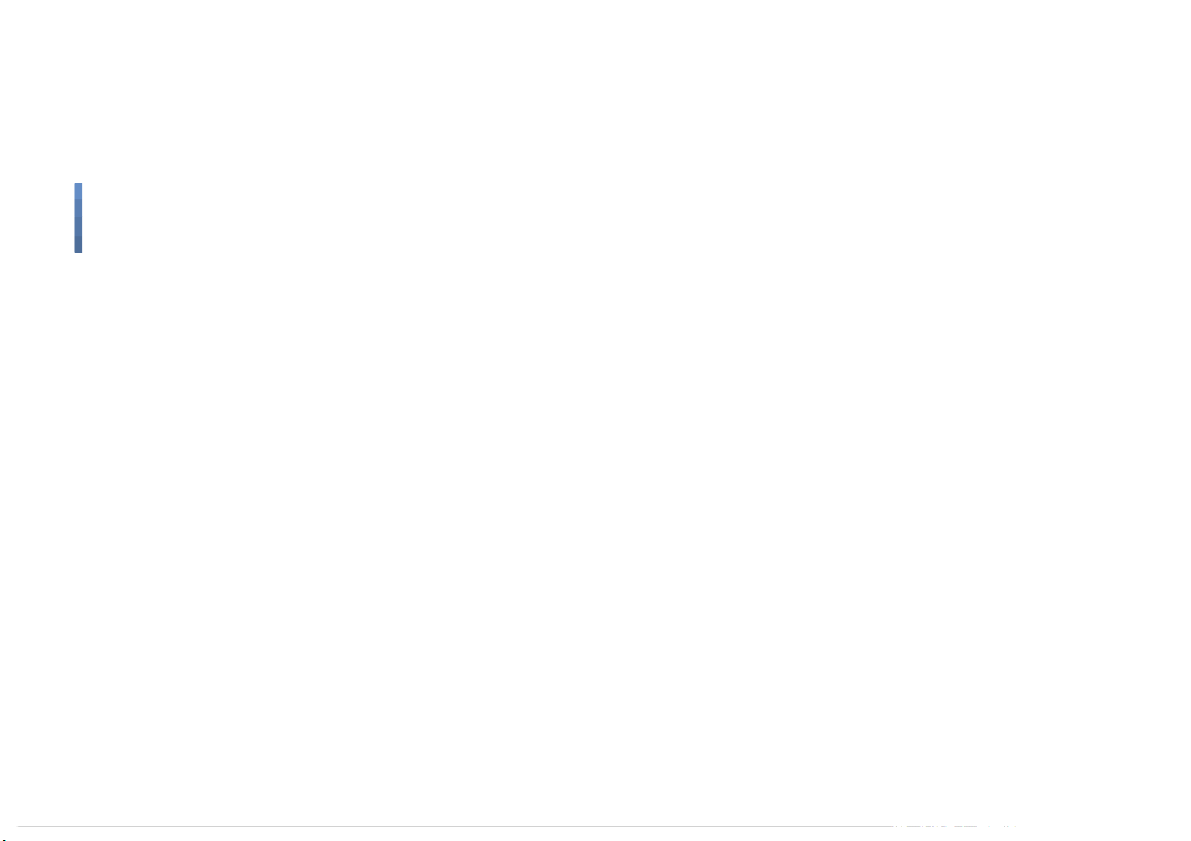
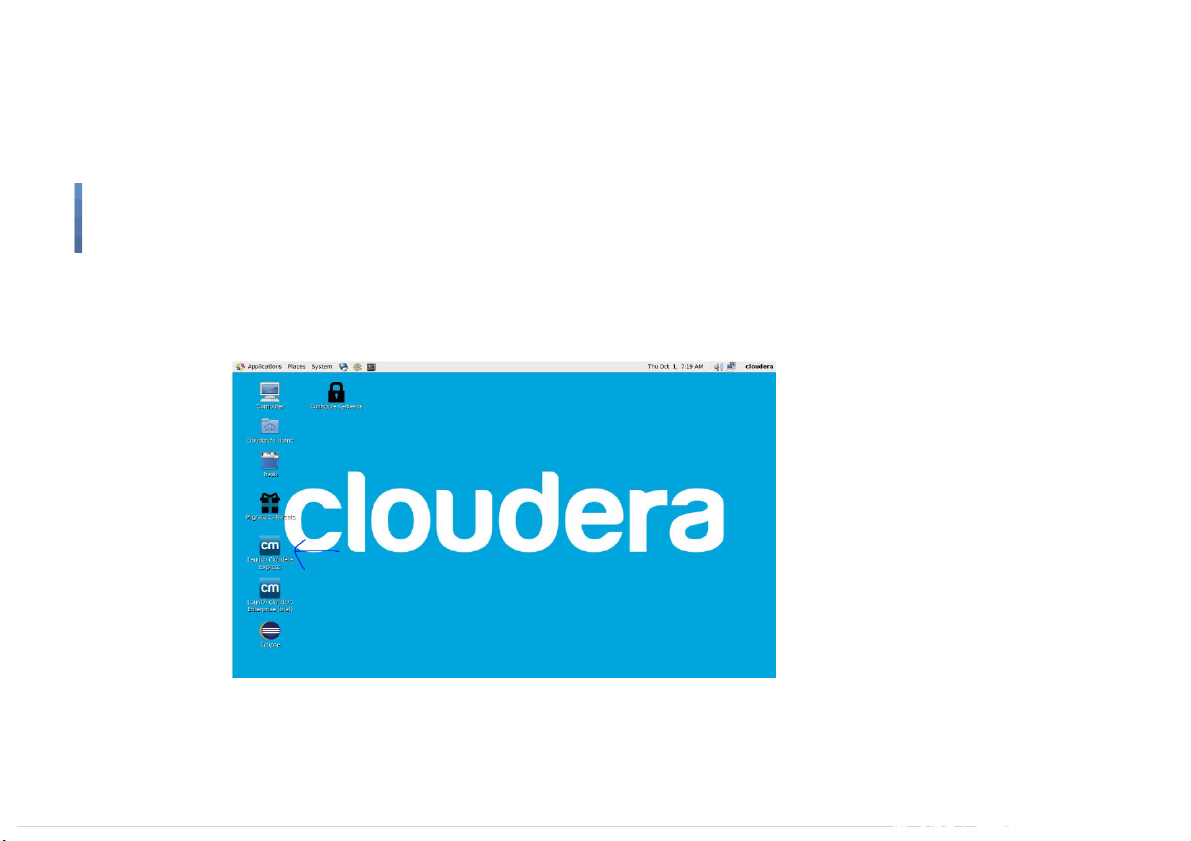
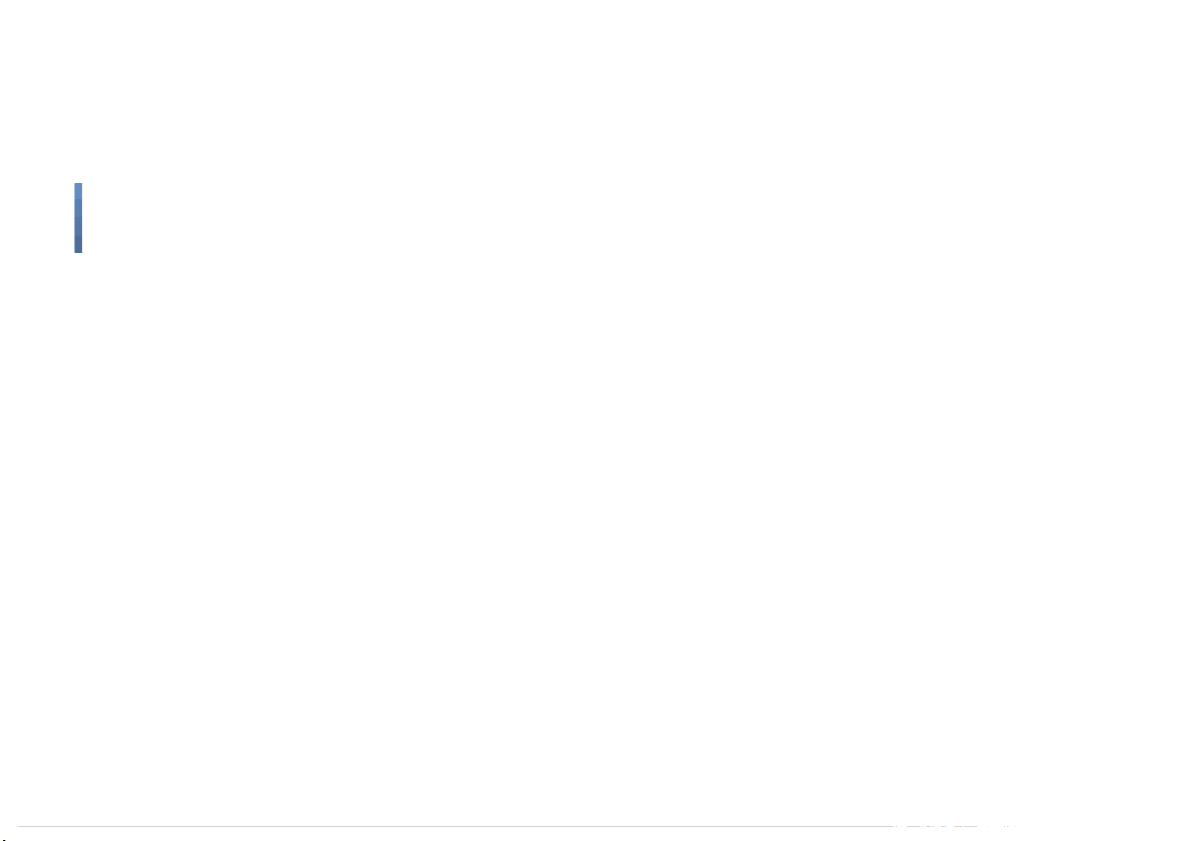
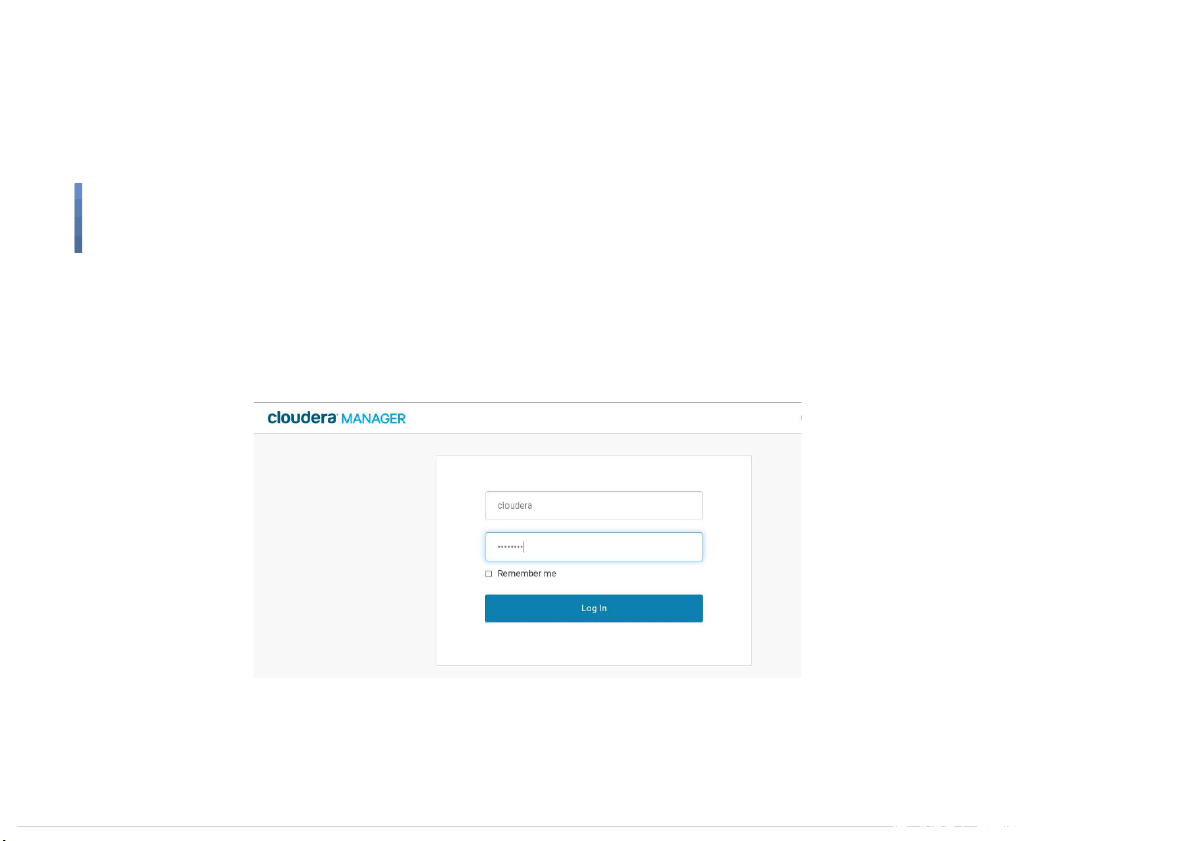
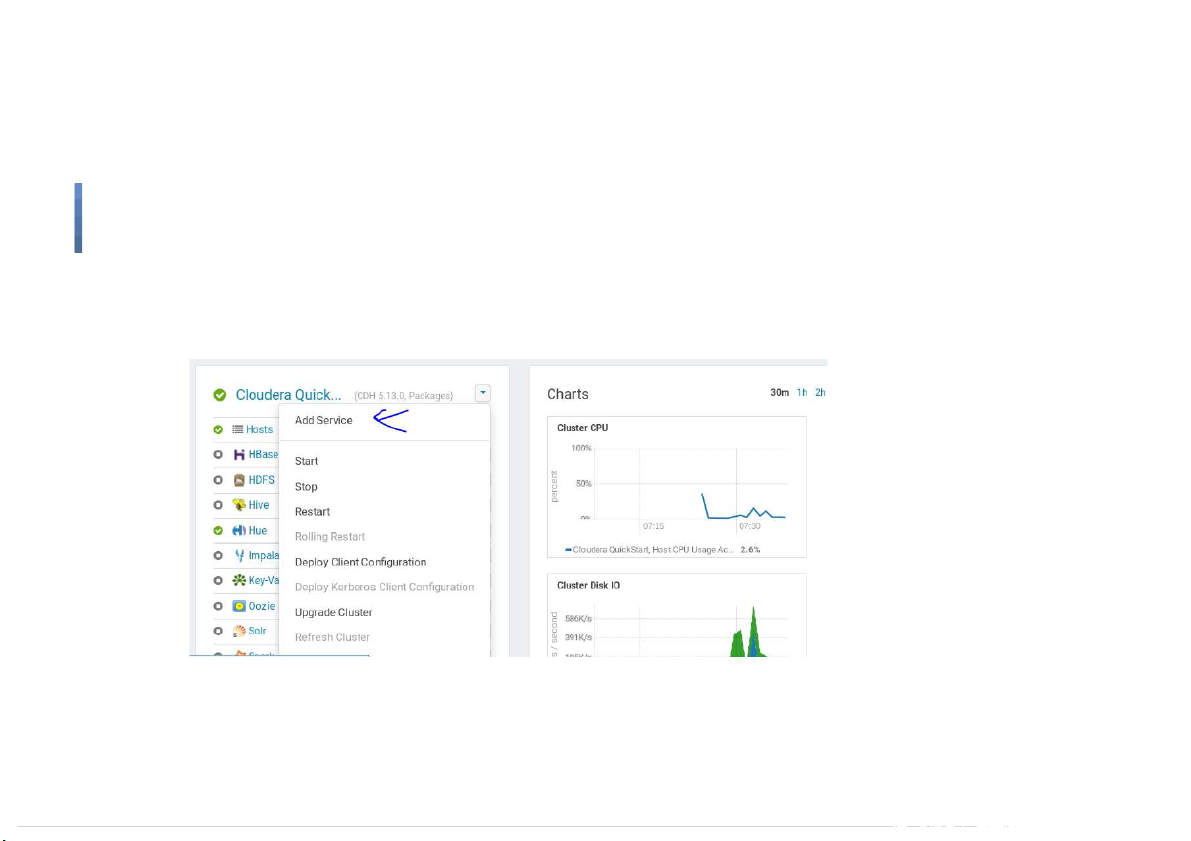
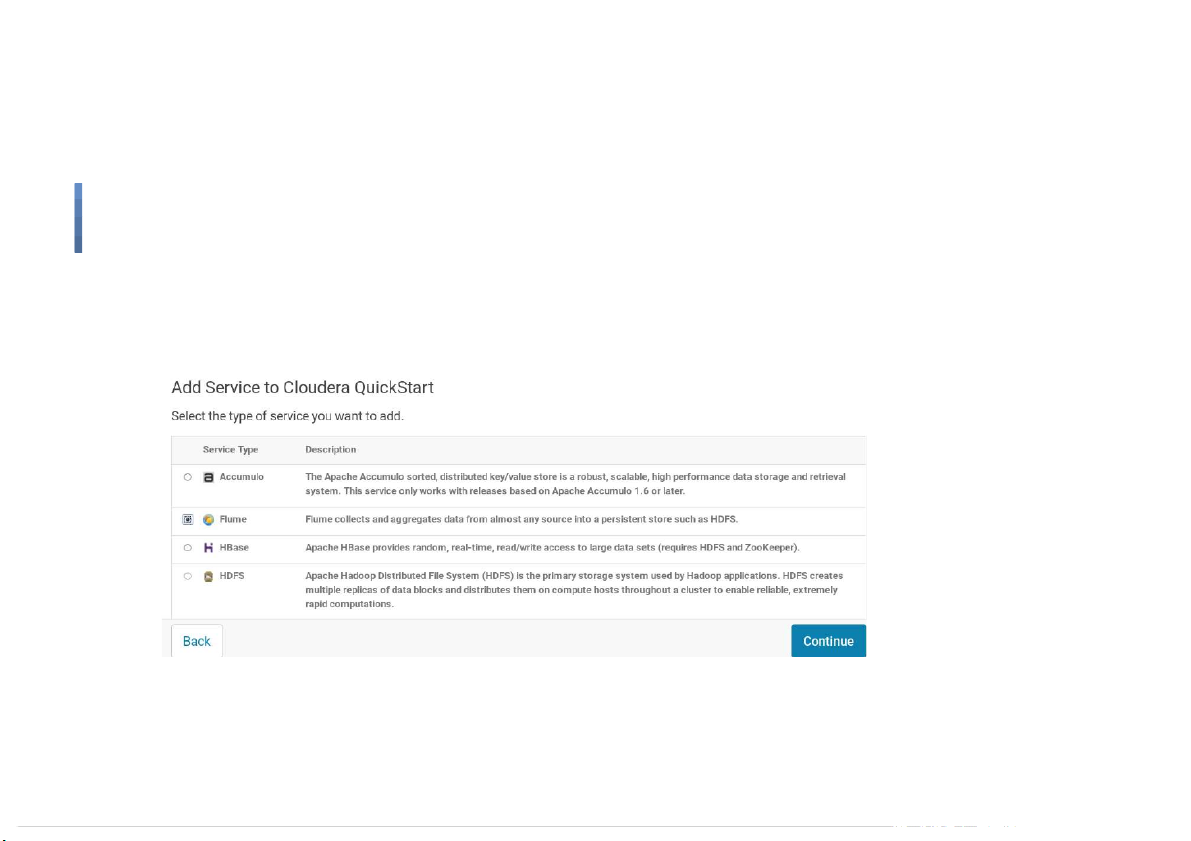
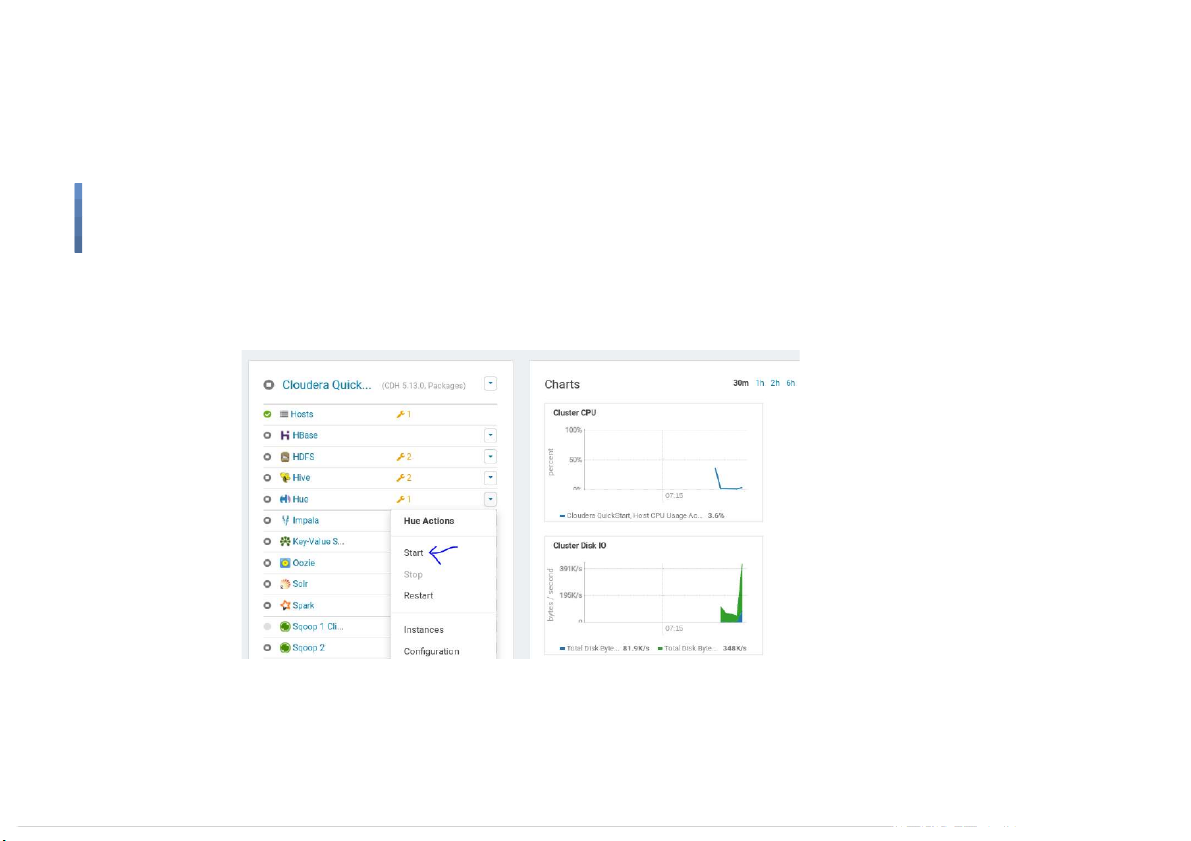
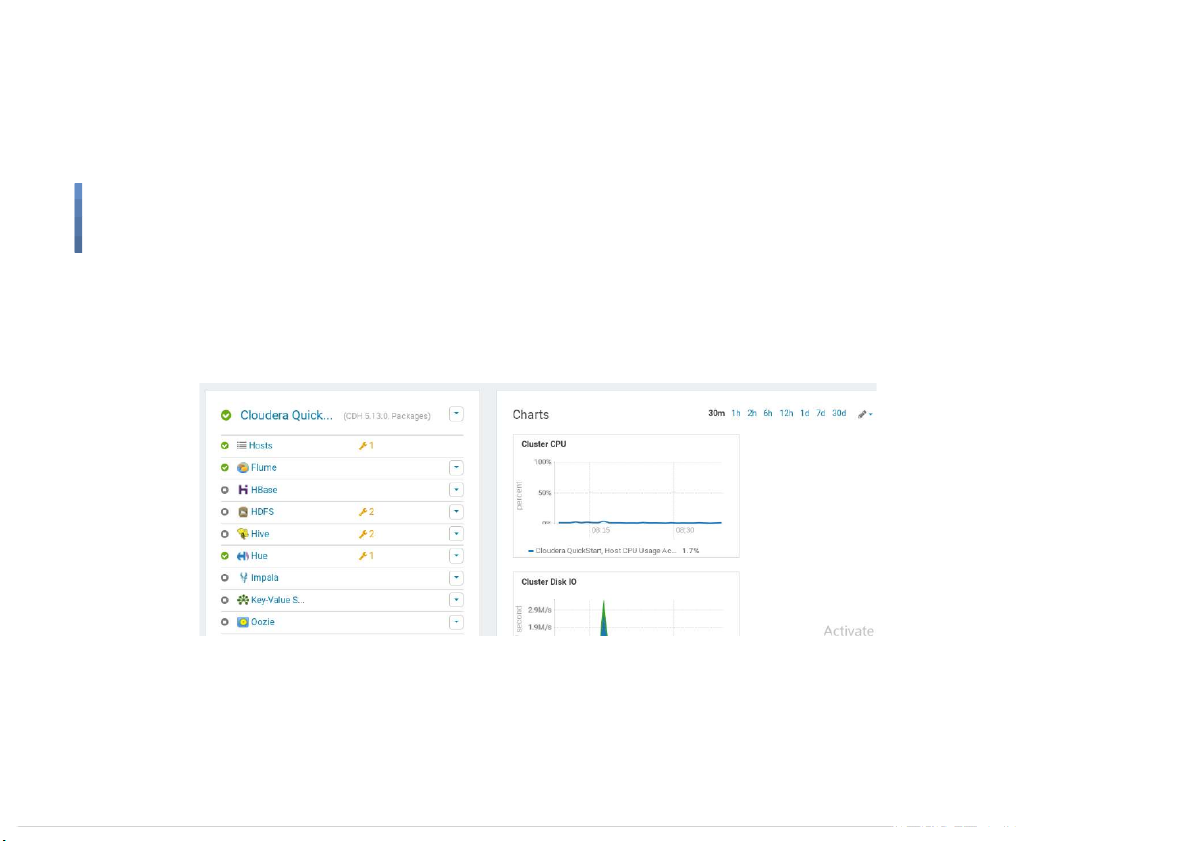
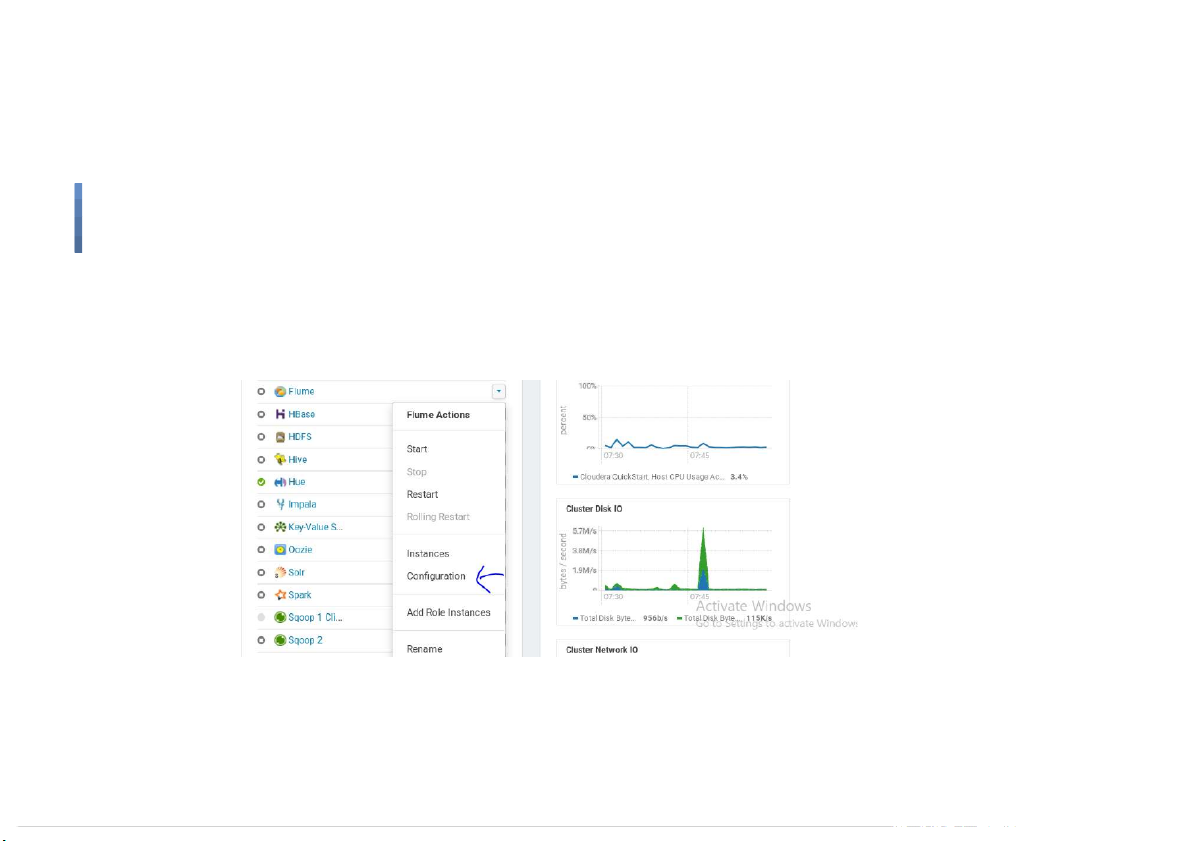
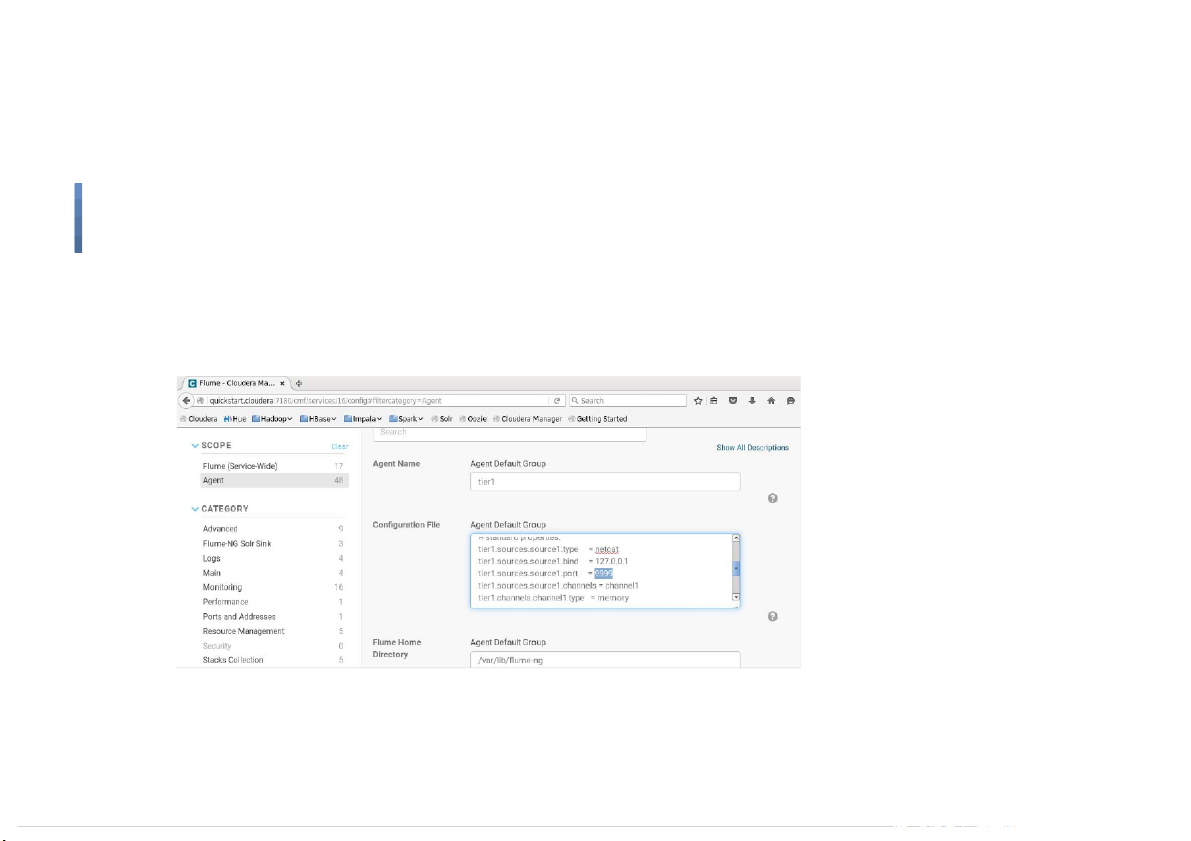
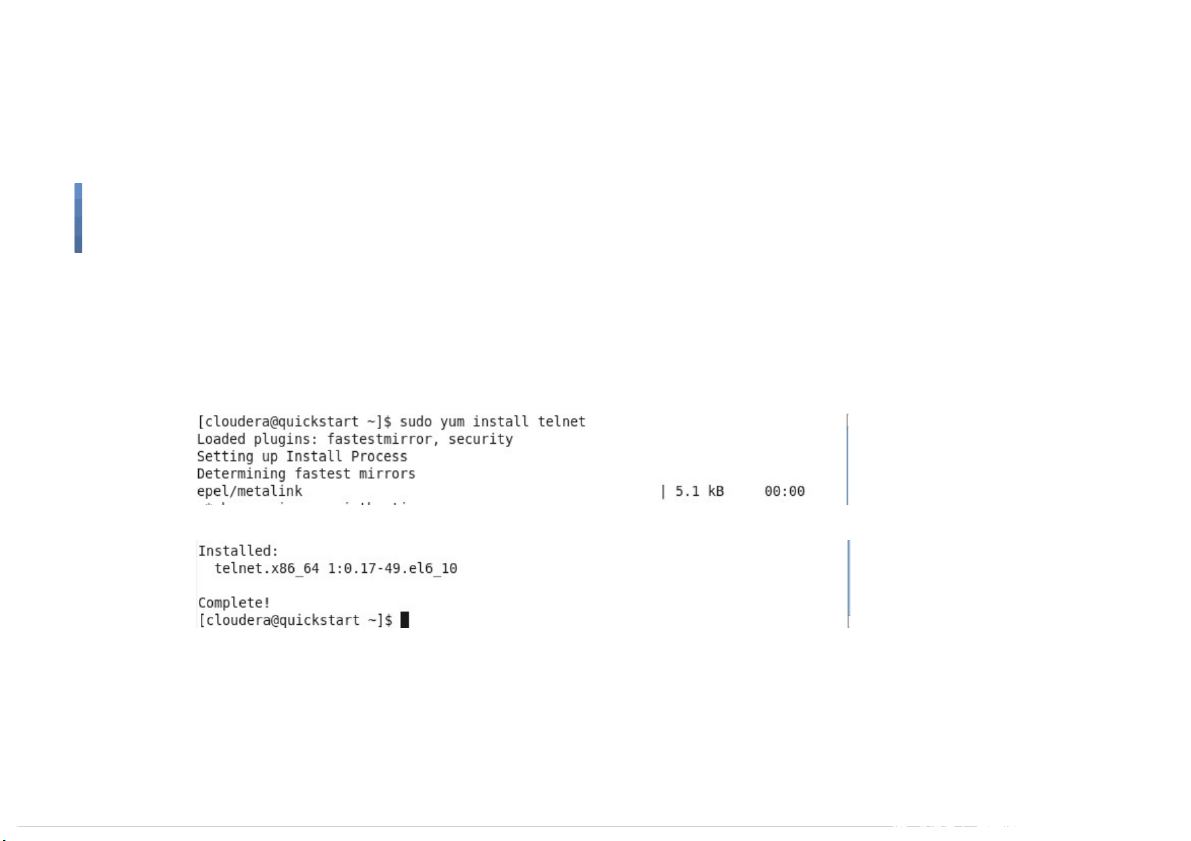
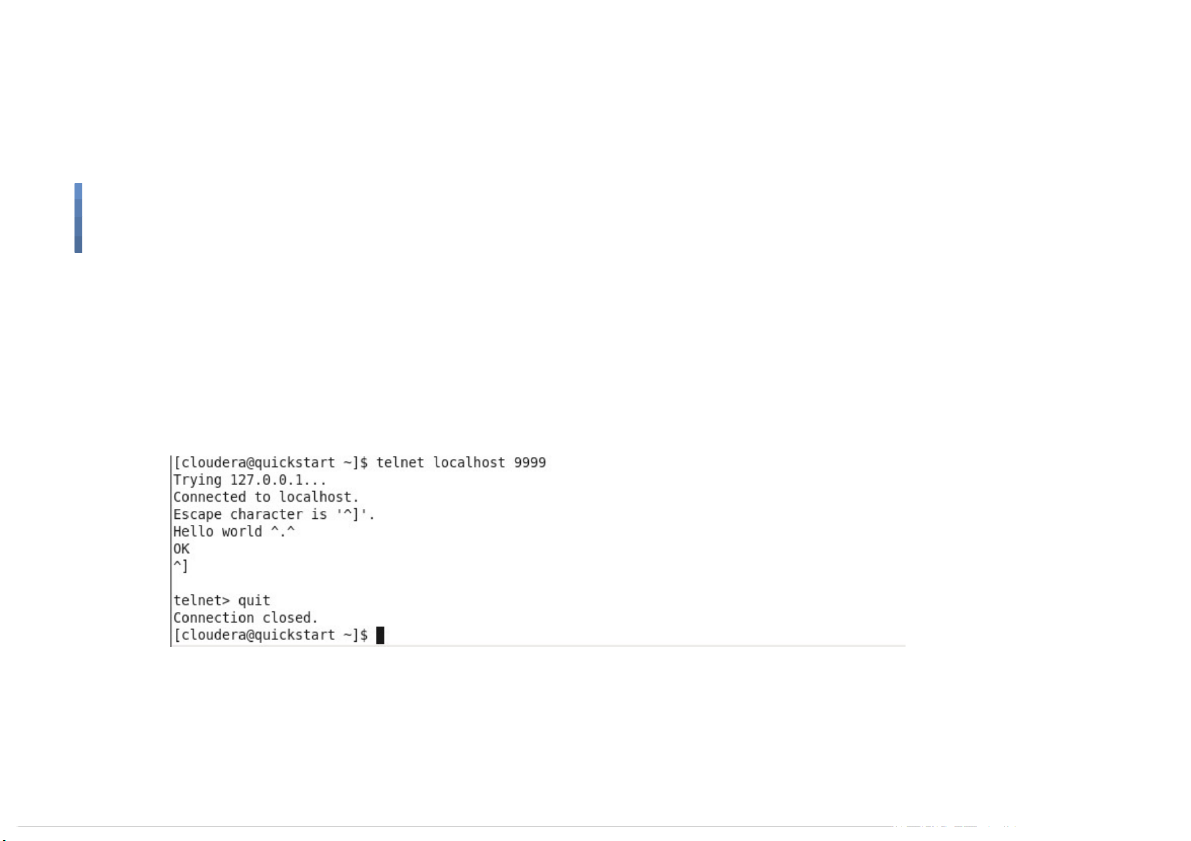
Preview text:
Big Data Data Loading Tools Trong-Hop Do S3Lab
Smart Software System Laboratory 1
“Without big data, you are blind and deaf
and in the middle of a freeway.” – Geoffrey Moore Big Data 2 Hadoop Ecosystem 3 Big Data Apache Flume Tutorial 4 Introduction to Apache Flume ●
Apache Flume is a tool for data ingestion in HDFS. It collects,
aggregates and transports large amount of streaming data
such as log files, events from various sources like network
traffic, social media, email messages etc. to HDFS. Flume is a
highly reliable & distributed. ●
The main idea behind the Flume’s design is to capture
streaming data from various web servers to HDFS. It has
simple and flexible architecture based on streaming data
flows. It is fault-tolerant and provides reliability mechanism for
Fault tolerance & failure recovery. 5 Data transfer components
Flume - How it works 6 Big Data Data transfer components
Flume - How it works ● Data ows like ●
Agent tier -> Collector tier -> Storage tier ●
Agent nodes are typically installed on the machines that generate
the logs and are data’s initial point of contact with Flume. They
forward data to the next tier of collector nodes, which aggregate
the separate data ows and forward them to the nal storage tier. 7 Big Data Data transfer components
Flume - Agent architecture ● Sources: ○ HTTP, Syslog, JMS, Kafka, Avro, Twitter - stream api for tweets download, … ● Sink: ○ HDFS, Hive, HBase, Kafka, Solr, … ● Channel: ○ File, JDBC, Kafka, ... 8 Big Data
Start Flume on Cloudera Quickstart VM ●
To add Flume to Cloudera Quickstart VM, you need to launch Cloudera Manager ● Con gure the VM. ○
Allocate a minimum of 10023 MB memory. ○ Allocate 2 CPUs. ○ Allocate 20 MB video memory. ○
Consider setting the clipboard to bidirectional. 9
Start Flume on Cloudera Quickstart VM ● Launch Cloudera Express 10
Start Flume on Cloudera Quickstart VM ●
Check the status of Namenode services ○
Command: sudo service hadoop-hdfs-namenode status ○
If namenode is not running, then start namenode service ○
Command: sudo service hadoop-hdfs-namenode start ●
Check the status of Namenode services ○
Command: sudo service hadoop-hdfs-datanode status ○
If namenode is not running, then start namenode service ○
Command: sudo service hadoop-hdfs-datanode start 11
Start Flume on Cloudera Quickstart VM ●
Open Cloudera Manager in web browser ● Username: cloudera ● Password: cloudera 12
Start Flume on Cloudera Quickstart VM ●
After logging in to Cloudera Manager, click Add Service 13
Start Flume on Cloudera Quickstart VM ● Select Flume 14
Start Flume on Cloudera Quickstart VM ● Start Hue 15
Start Flume on Cloudera Quickstart VM ● Start Flume 16
Start Flume on Cloudera Quickstart VM ●
Check the con guration of Flume 17
Start Flume on Cloudera Quickstart VM ●
Check the port (9999 in this VM) 18
Start Flume on Cloudera Quickstart VM
Use Telnet to test the default Flume implementation ●
Firstly, let’s install telnet ●
Command: sudo yum install telnet 19
Start Flume on Cloudera Quickstart VM
Use Telnet to test the default Flume implementation ●
Launch Telnet with the command: telnet localhost 9999 ●
At the prompt, enter Hello world ^.^ ● Press Ctr+] to escape ●
Type quit to close telnet 20