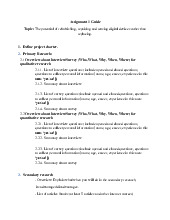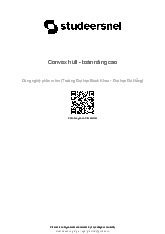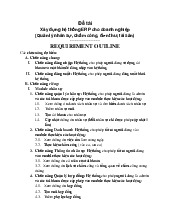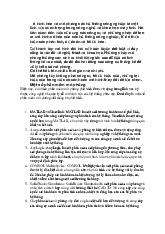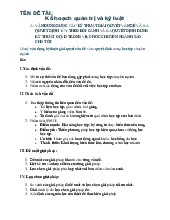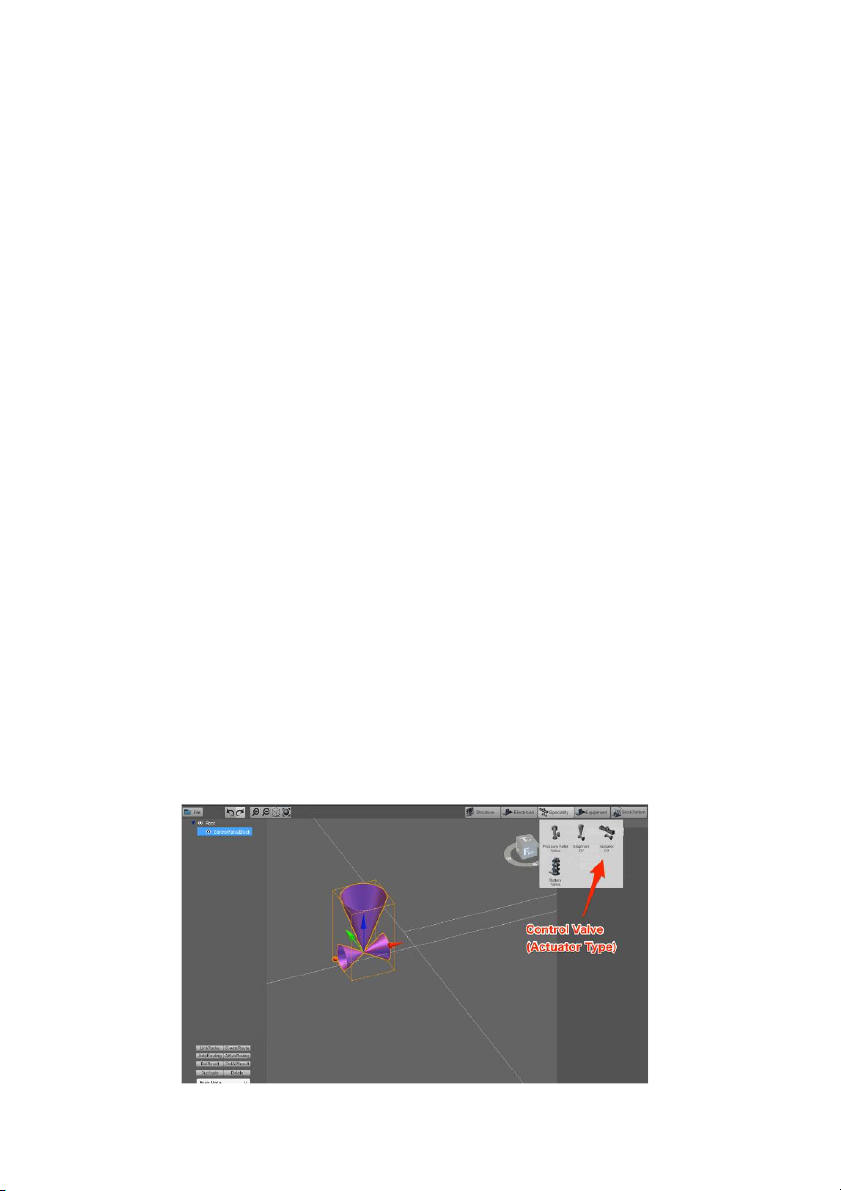
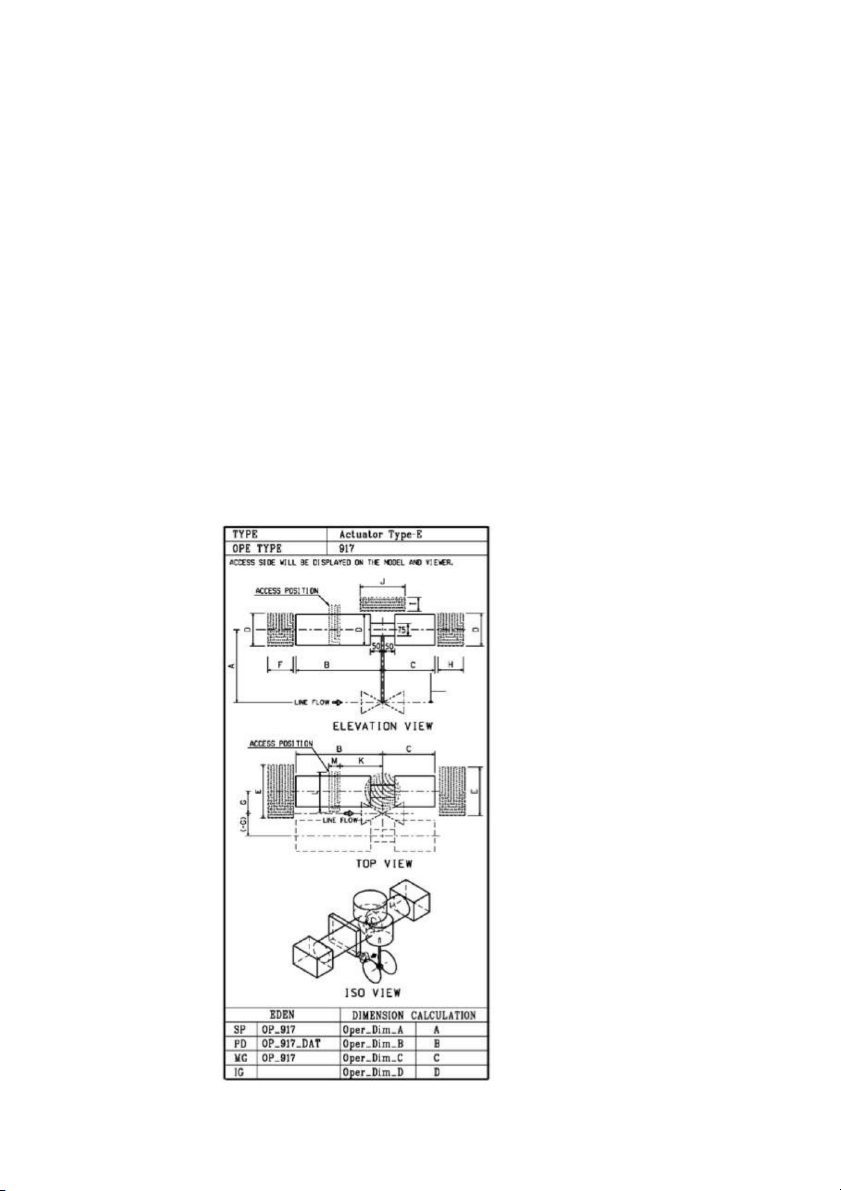

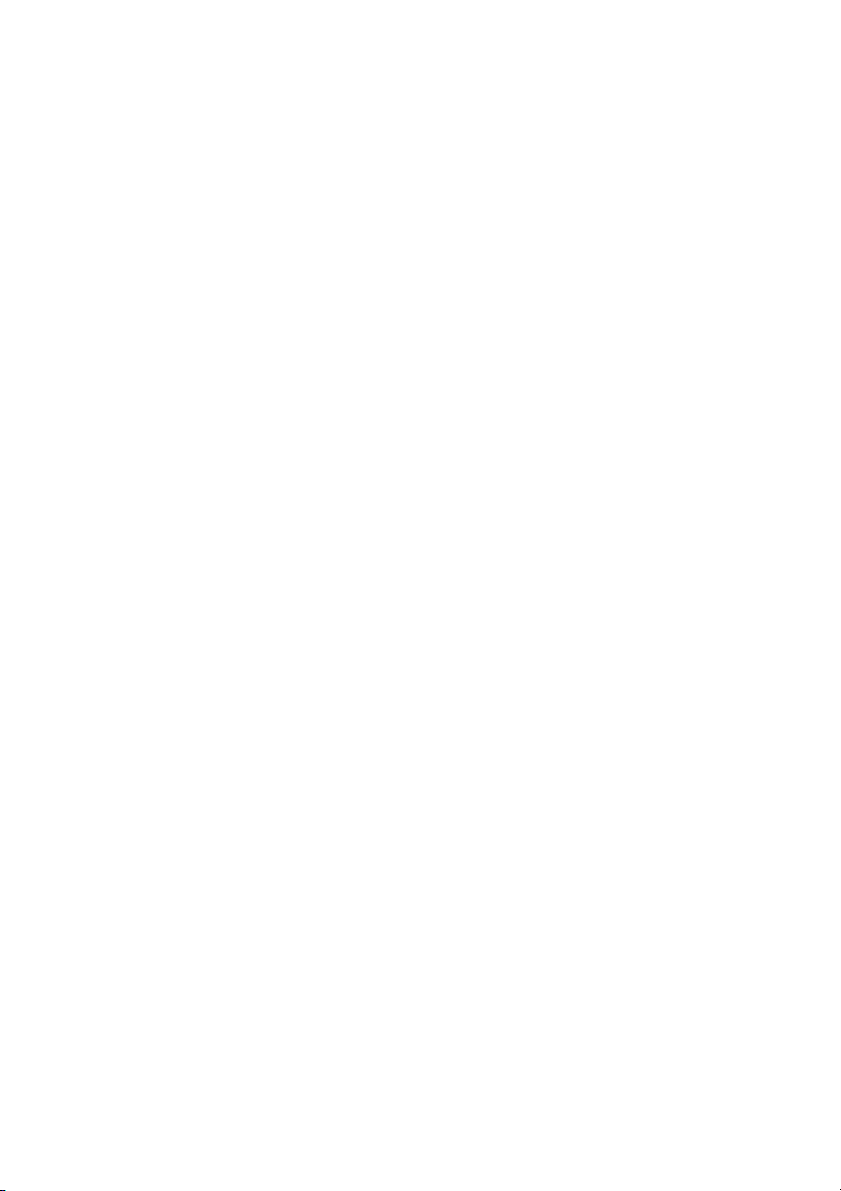
Preview text:
Challenge: To expand the Valve creation and placement function
Thách thức: Để mở rộng chức năng tạo và sắp xếp Valve
Development environment: Unity2018.3.12 Programing language: C#
Unity Scene: Assets/Scenes/Main Base Project: ● CFlatProject.zip Reference
● ControlValve(DiaphramType).mov Specification confirmation:
1. Entity creation/placement (Tạo/đặt thực thể)
By dragging and dropping each entity icon into the view, the target entity will be created at the drop position
Bằng cách kéo và thả từng biểu tượng thực thể vào dạng xem, thực thể đích sẽ
được tạo tại vị trí thả.
Please confirm that the Control Valve (Diaphragm Type) can be created by dragging
and dropping the Diaphragm CV icon into the view.
Vui lòng xác nhận rằng Van điều khiển (Loại màng) có thể được tạo bằng cách kéo
và thả biểu tượng CV màng vào chế độ xem.
2. Entity Geometry and Dimension (Hình học và Kích thước Thực thể)
It is possible to change the entity's dimension by changing the parameters in the
CSV file. Changes in the CSV file are reflected when the entity is placed by drag and drop.
Change any parameter in StreamingAssets/VTP/Instruments/All/ControlValve.csv.
Save the file then place new ControlValve into the view. Confirm how the changes in
the dimension of the newly placed entity were reflected.
Có thể thay đổi kích thước của thực thể bằng cách thay đổi các tham số trong tệp
CSV. Các thay đổi trong tệp CSV được phản ánh khi thực thể được đặt bằng cách kéo và thả.
Thay đổi bất kỳ thông số nào trong
StreamingAssets/VTP/Instruments/All/ControlValve.csv. Lưu tệp sau đó đặt
ControlValve mới vào chế độ xem. Xác nhận cách phản ánh những thay đổi về thứ
nguyên của thực thể mới được đặt Task description:
Fix the project so that Control Valve(Actuator Type) can be created and placed in the view. ng chế 1. Type). ype).
2. Entity Geometry and Dimension (Hình học và Kích thước Thực thể)
Create the geometry of the Control Valve (Actuator Type) as shown in the image below.
Tạo hình học của Van điều khiển (Loại thiết bị truyền động) như trong hình bên dưới.
Moreover, when the sizes of A to D are changed in the CSV file, make sure that the
changes are reflected in the view when the entity is created.
Ngoài ra, khi kích thước từ A đến D được thay đổi trong tệp CSV, hãy đảm bảo rằng
các thay đổi đó được phản ánh trong dạng xem khi thực thể được tạo
For reference, the entity should look like the blue entity shown below.
Để tham khảo, thực thể sẽ trông giống như thực thể màu xanh hiển thị bên dưới. Tips
Implement using Control Valve (Diaphragm Type) as a reference.
Triển khai sử dụng Van điều khiển (Loại màng ngăn) làm tài liệu tham khảo. Related files are as follows.
● ControlValveEquipmentIcon.cs (Class for Drag&Drop)
● ControlValve.cs (equivalent to Model in MVC Architecture)
● ControlValveBodyCreator.cs (Class to create GameObject)
● ControlValveBodyImpl.cs (Class for Prefabs)
● ControlValveTableImporter.cs (Class to get Model Parameter from CSV)
● StreamingAssets/VTP/Instruments/All/ControlValve.csv
● Prefabs/Models/Components/ControlValve.prefab
The following files must also be created in reference to the above.
Các tệp sau đây cũng phải được tạo để tham khảo ở trên.
● ActuatorControlValveEquipmentIcon.cs ● ActuatorControlValve.cs
● ActuatorControlValveBodyCreator.cs
● ActuatorControlValveBodyImpl.cs
● ActuatorControlValveTableImporter.cs
● StreamingAssets/VTP/Instruments/All/ActuatorControlValve.csv
● Prefabs/Models/Components/ActuatorControlValve.prefab
There are classes which need to be changed as well such as:
Có những lớp cần phải được thay đổi cũng như: ● EntityType.cs ● BodyPrefabAccessor.cs The End.