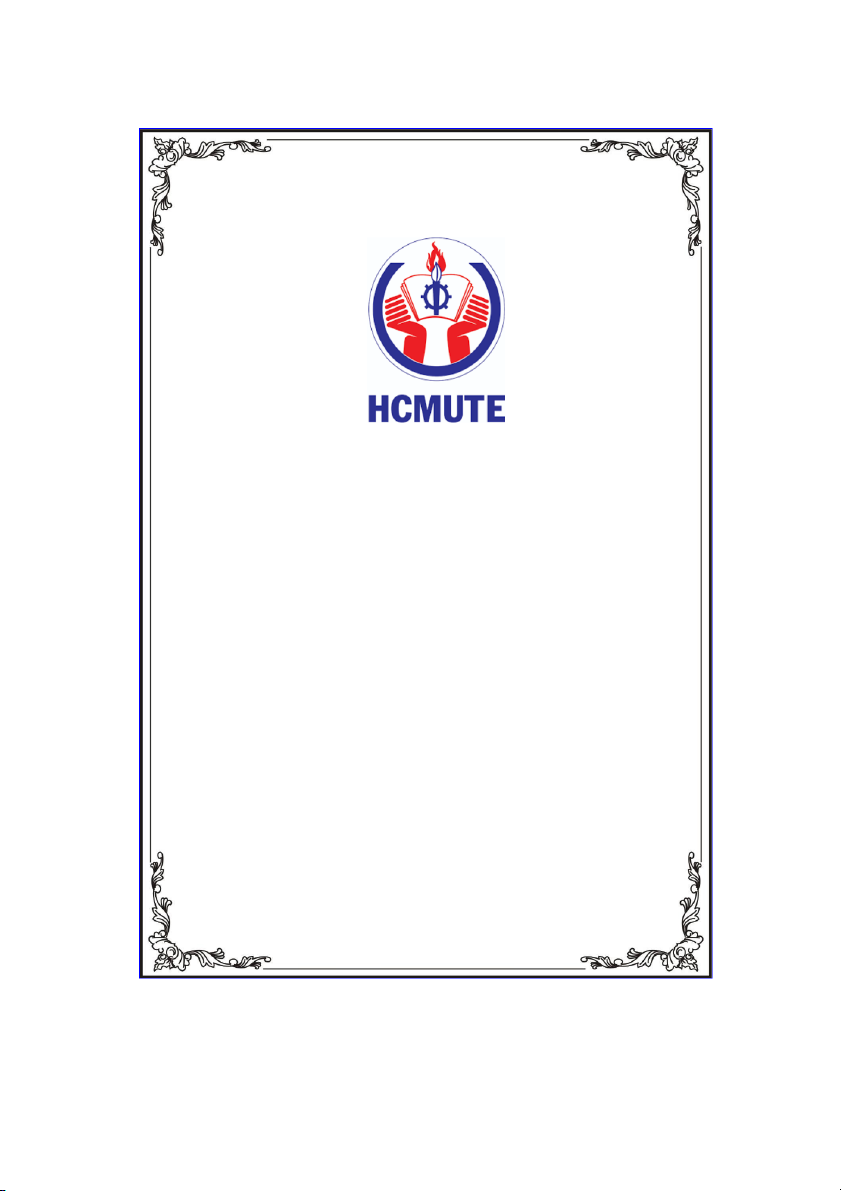
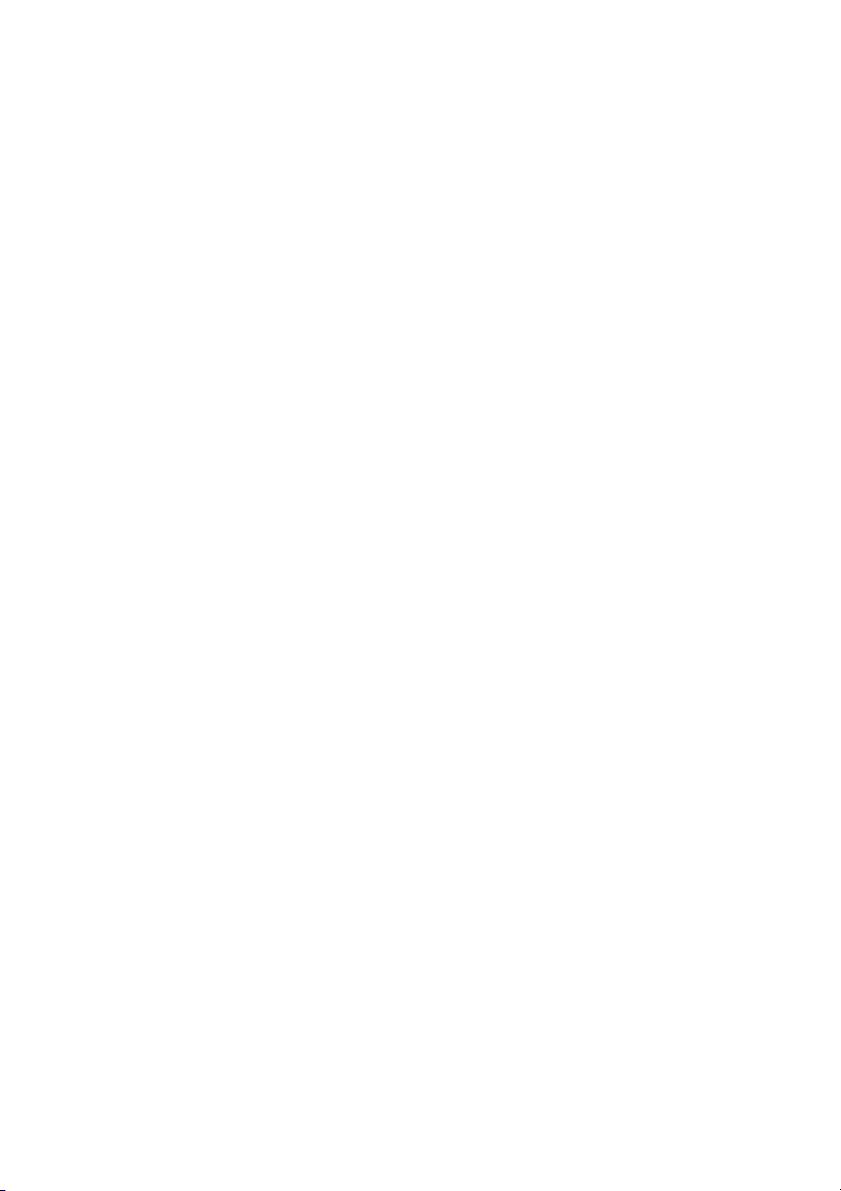
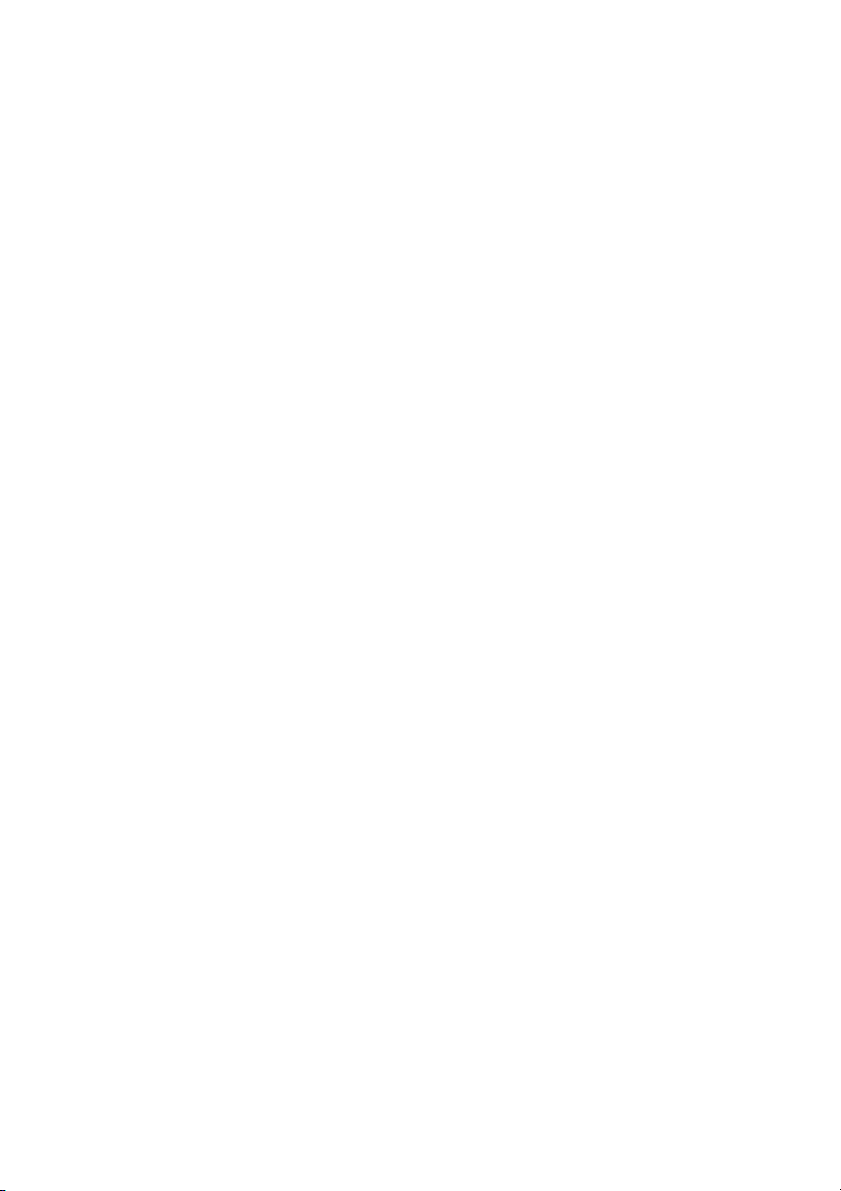
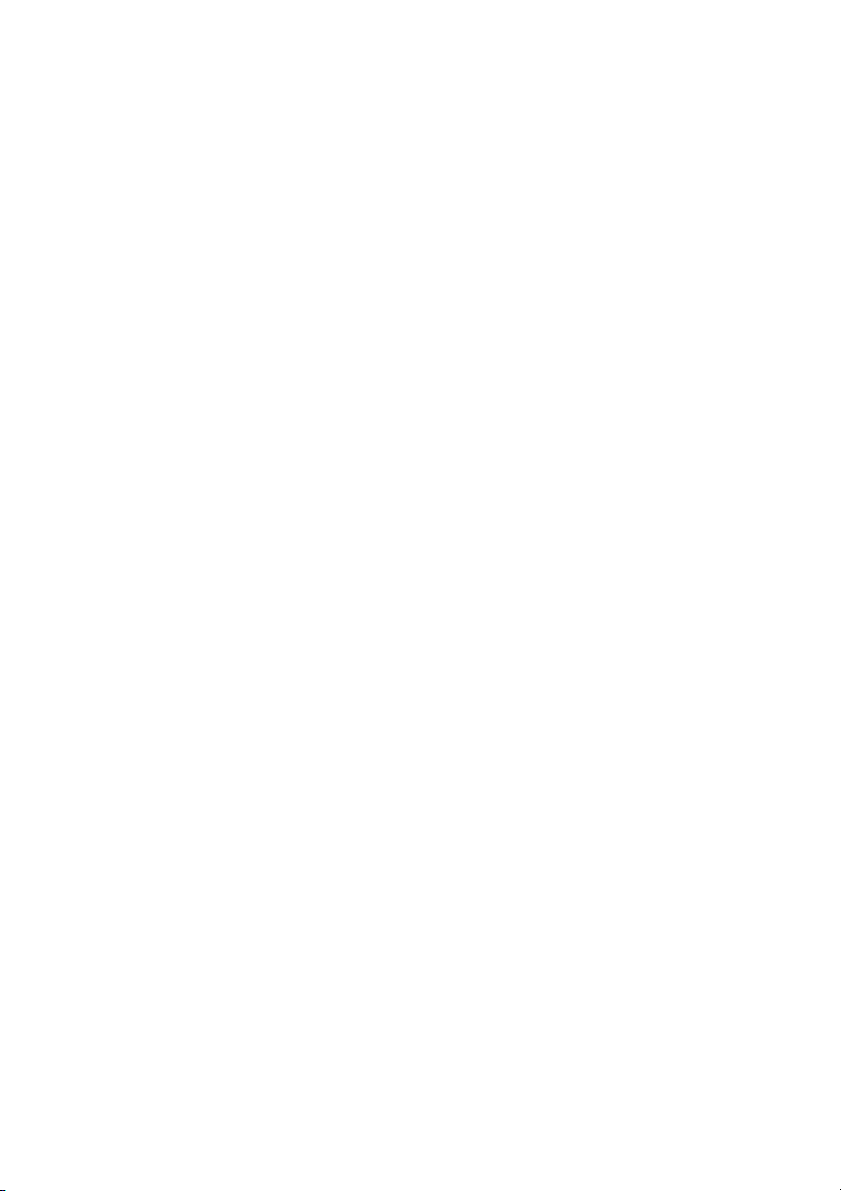
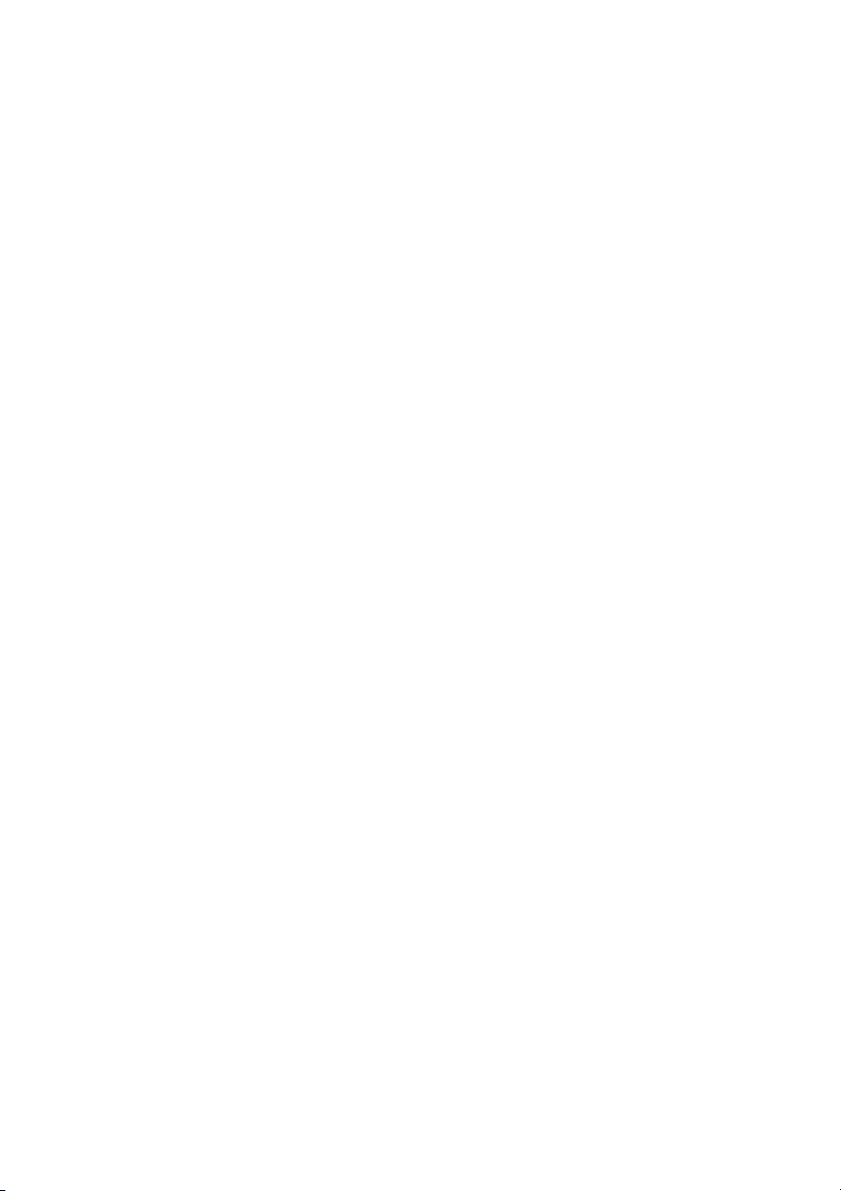
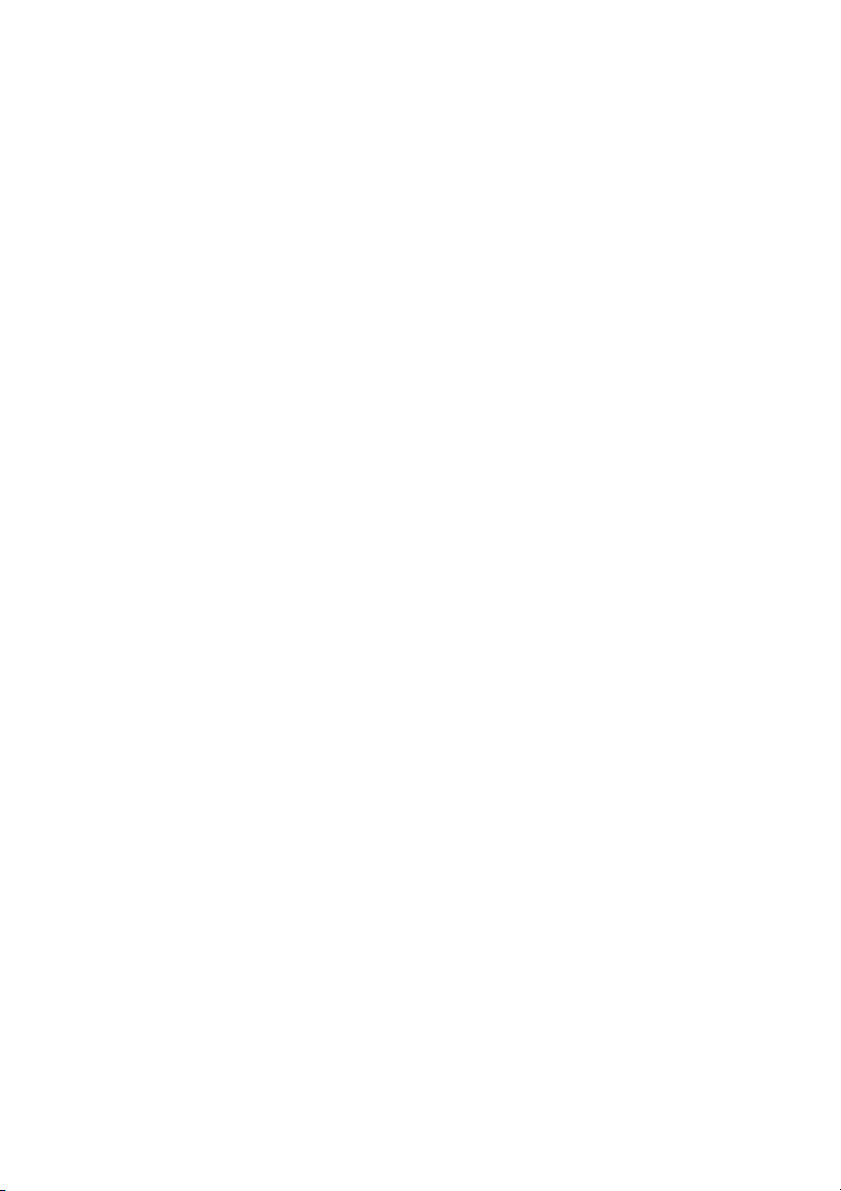
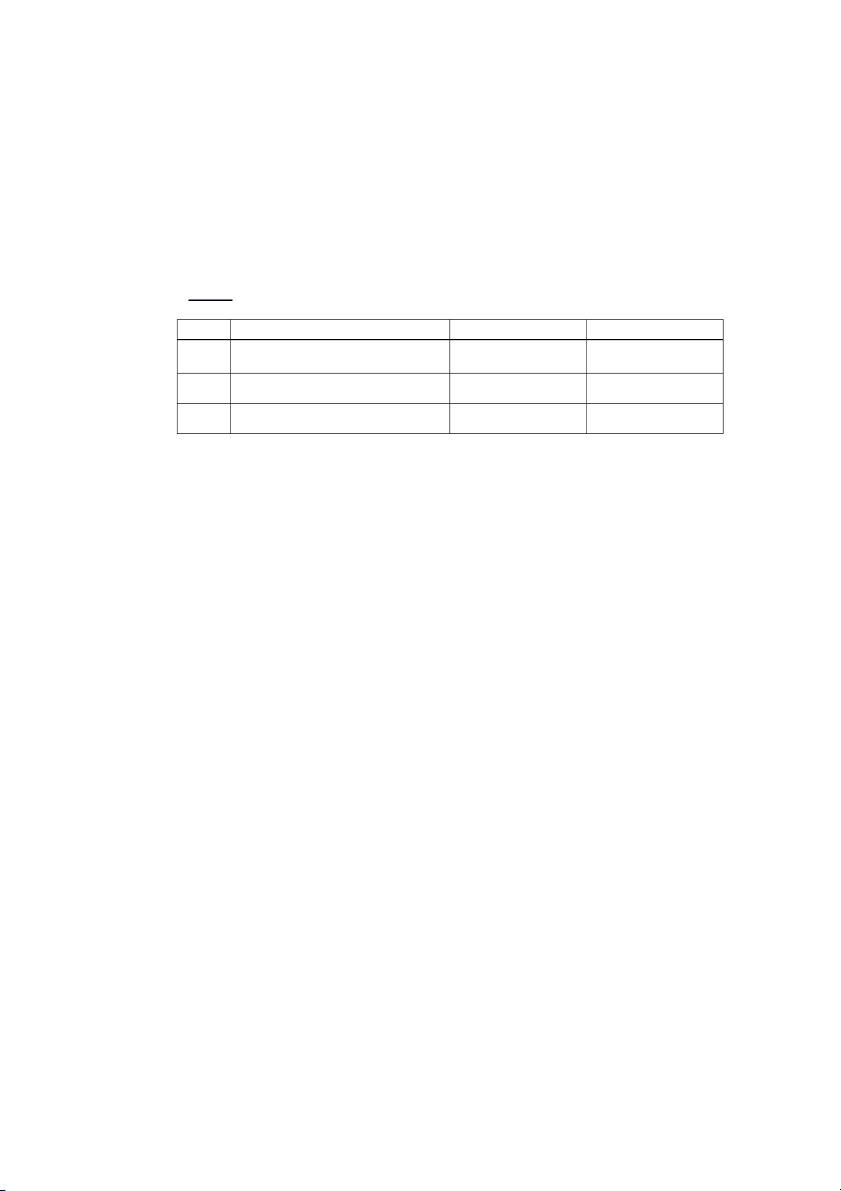
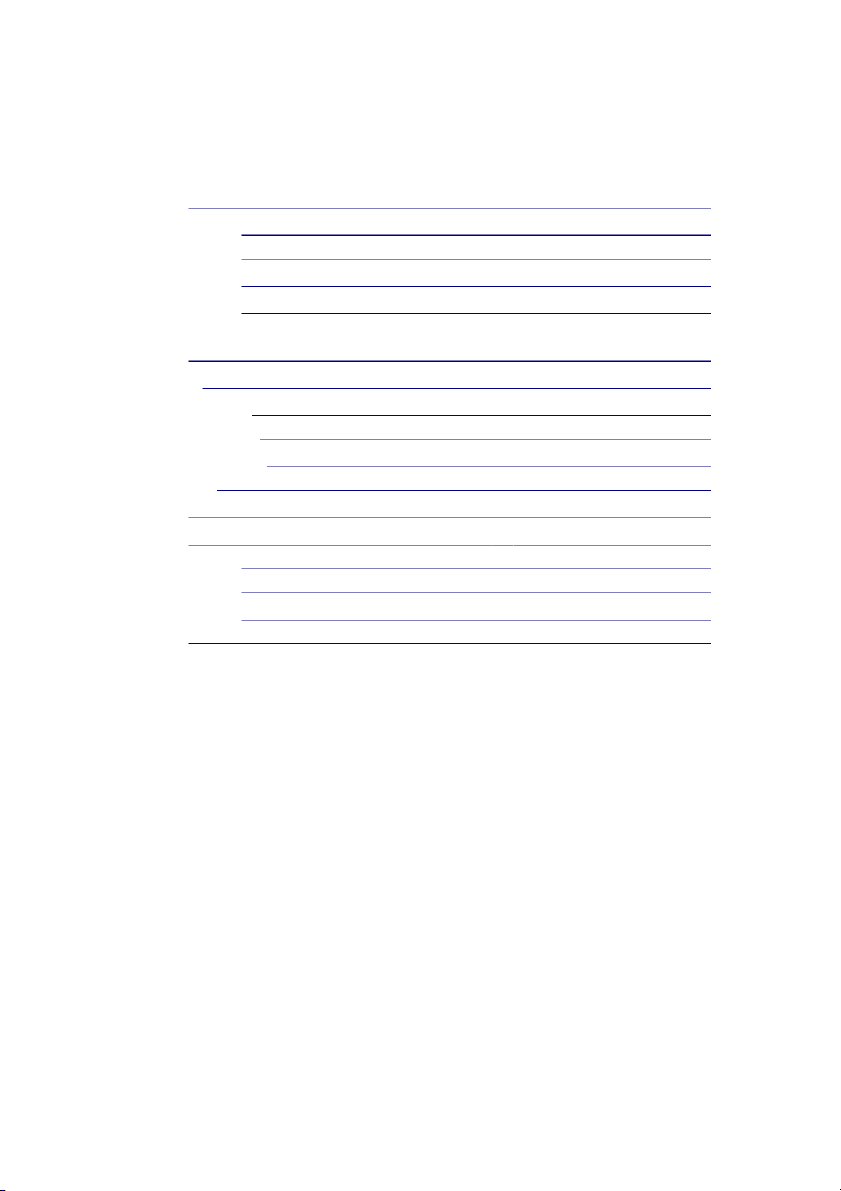
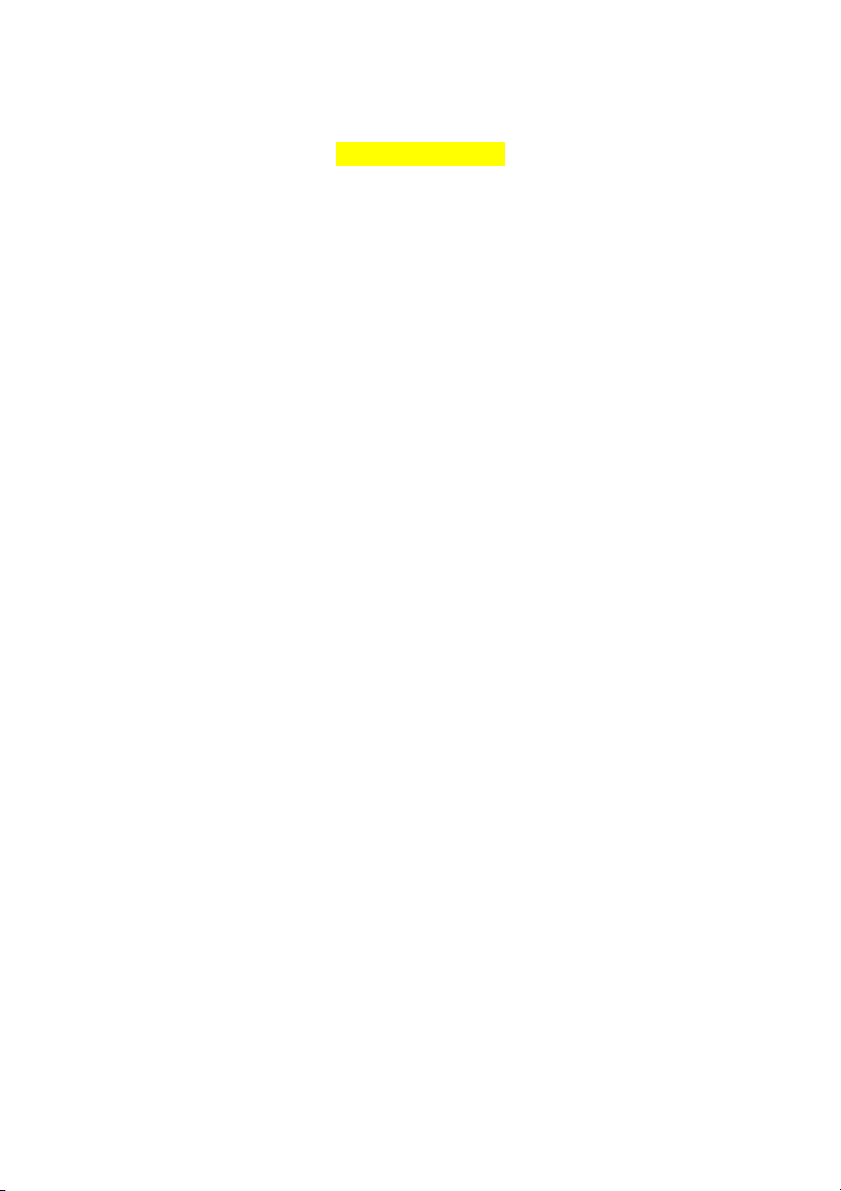
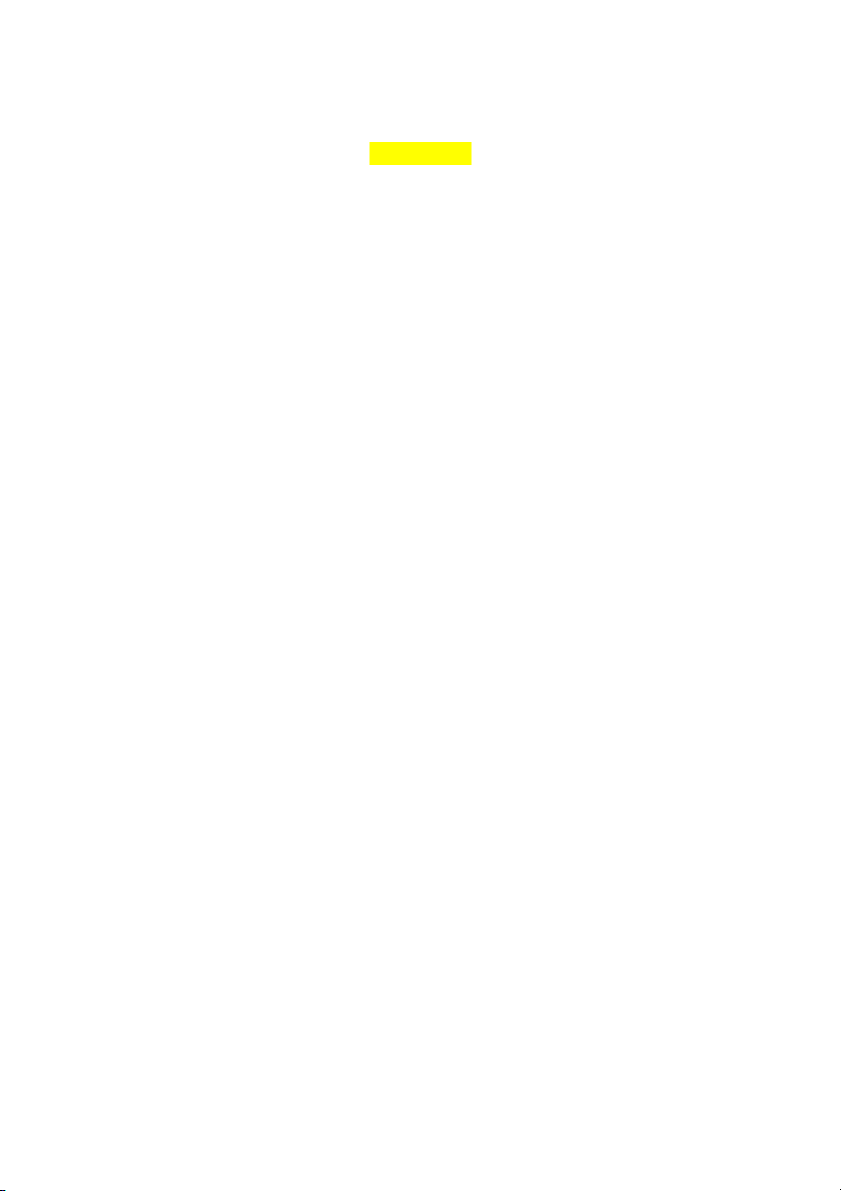
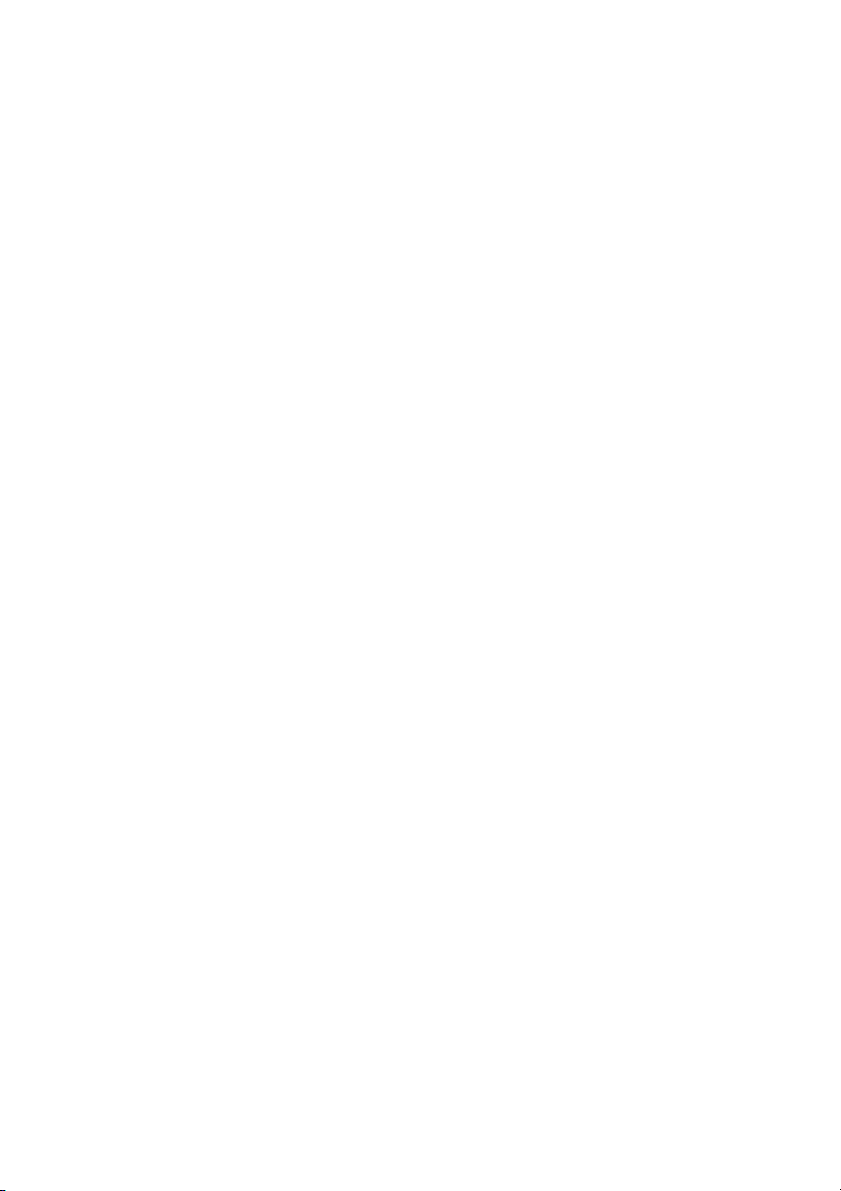
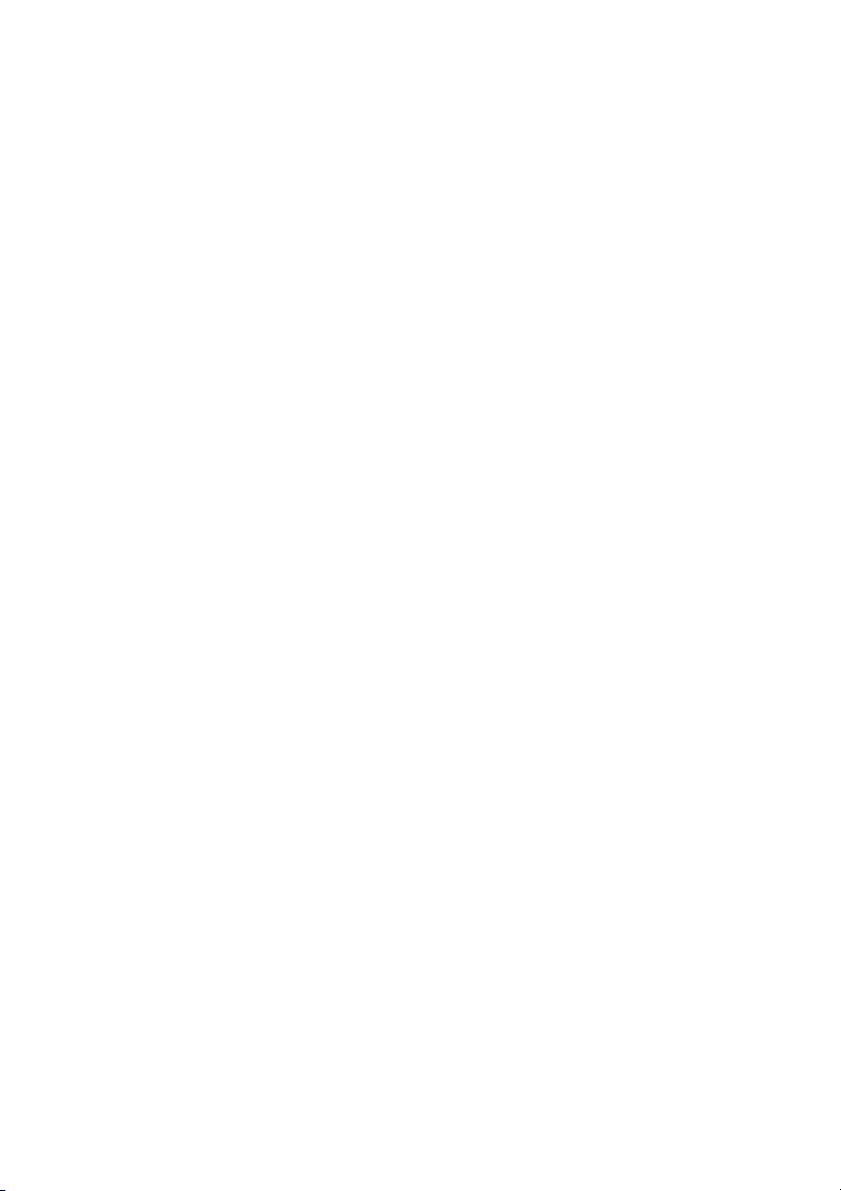
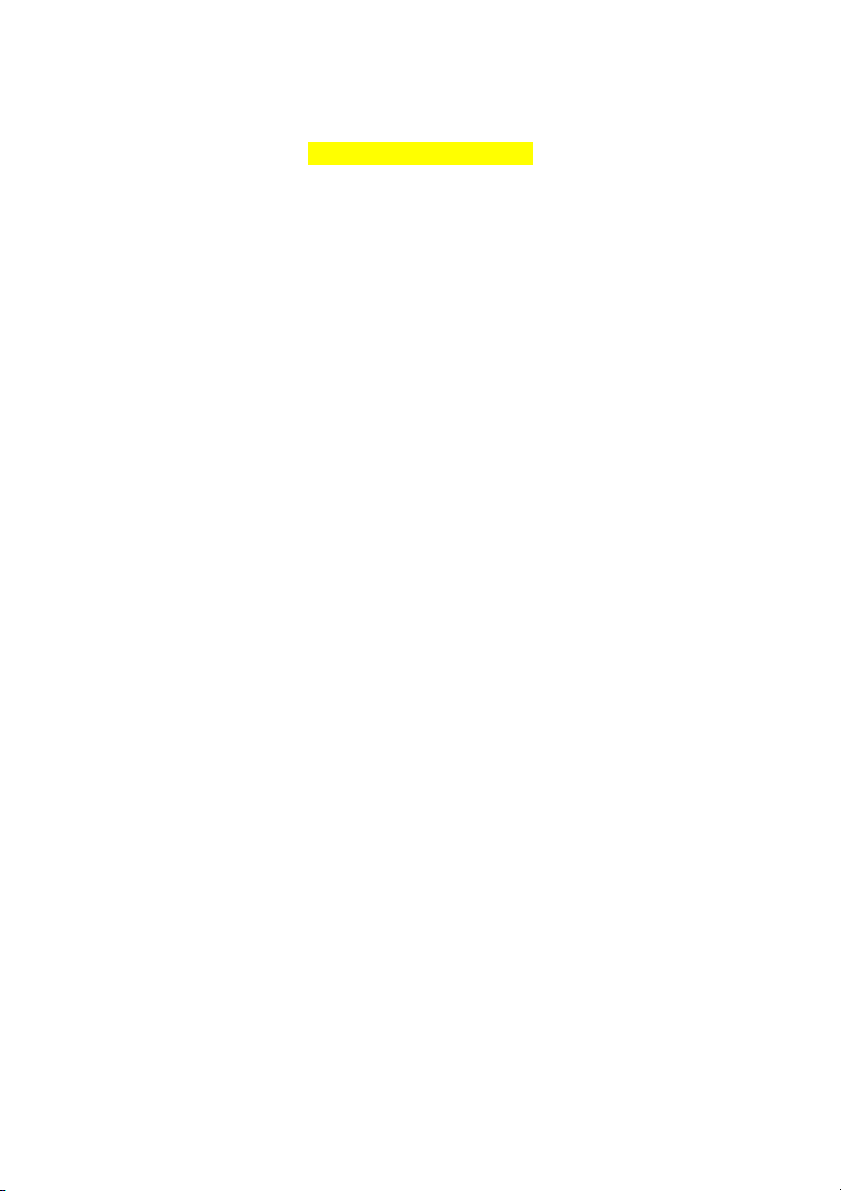
Preview text:
TRƯỜNG ĐẠI HỌC SƯ PHẠM KỸ THUẬT TP.HCM
KHOA CƠ KHÍ CHẾ TẠO MÁY
MÔN HỌC: THỊ GIÁC MÁY BÁO CÁO CUỐI KỲ
ĐỀ TÀI: KHÔI PHỤC ẢNH XÁM VÀ CHUYỂN SANG ẢNH
MÀU KẾT HỢP XỬ LÝ ẢNH VÀ AI MHP: MAVI332529_03 SVTH: Diệp Khải Hoàn 20146090 Nguyễn Lê Phong 20146516 Hồ Đăng Tú 20146150 GVHD: TS.Nguyễn Văn Thái
Tp Hồ Chí Minh, Tháng 6 năm 2023
NHIỆM VỤ MÔN HỌC XỬ LÝ ẢNH Họ tên sinh viên: Diệp Khải Hoàn MSSV: 20146090 Nguyễn Lê Phong MSSV: 20146516 Hồ Đăng Tú MSSV: 20146150 Khóa: 2020 Lớp: 201461(A,B) I. TÊN ĐỀ TÀI:
KHÔI PHỤC ẢNH XÁM VÀ CHUYỂN SANG ẢNH MÀU KẾT HỢP XỬ LÝ ẢNH VÀ AI
II. NHIỆM VỤ VÀ NỘI DUNG:
...................................................................................................................................
...................................................................................................................................
...................................................................................................................................
...................................................................................................................................
...................................................................................................................................
...................................................................................................................................
...................................................................................................................................
...................................................................................................................................
...................................................................................................................................
...................................................................................................................................
...................................................................................................................................
...................................................................................................................................
...................................................................................................................................
...................................................................................................................................
III.NGÀY GIAO NHIỆM VỤ: 20/05/2023
IV. NGÀY HOÀN THÀNH NHIỆM VỤ: 00/00/2023
V. GIẢNG VIÊN HƯỚNG DẪN: TS.Nguyễn Văn Thái Lời cảm ơn
Trong suốt quá trình thực hiện đề tài, mặc dù gặp nhiều khó khăn nhưng được
sự hỗ trợ giúp đỡ kịp thời từ quý Thầy Cô và các bạn nên Final Project đã hoàn
thành đúng tiến độ. Nhóm em xin chân thành cảm ơn thầy Nguyễn Văn Thái
đã hướng dẫn cũng như tạo điều kiện cho bọn em trong suốt quá trình tìm hiểu và nghiên cứu đề tài.
Em cũng xin được gửi lời cảm ơn chân thành đến các thành viên trong lớp học
Thị Giác Máy đã có những ý kiến đóng góp, bổ sung, cũng như động viên
khích lệ giúp chúng em hoàn thành tốt đề tài.
Mặc dù nhóm thực hiện đề tài đã cố gắng hoàn thiện được báo cáo cuối kỳ,
nhưng trong quá trình soạn thảo, cũng như kiến thức còn nhiều hạn chế nên có
thể dẫn đến những thiếu sót. Vì thế nhóm thực hiện đề tài mong nhận được sự
đóng góp ý kiến của quý thầy cô cùng các bạn sinh viên, để đồ án có thể hoàn thiện hơn nữa.
Sau cùng nhóm thực hiện xin chúc Thầy cô sức khoẻ, thành công và tiếp tục
đào tạo những sinh viên giỏi đóng góp cho đất nước. Chúc các bạn sinh viên
học tập thật tốt để không phụ công lao của Thầy Cô đã giảng dạy, hướng dẫn.
Nhóm thực hiện xin chân thành cảm ơn.
NHẬN XÉT CỦA GIÁO VIÊN HƯỚNG DẪN
...................................................................................................................................
...................................................................................................................................
...................................................................................................................................
...................................................................................................................................
...................................................................................................................................
...................................................................................................................................
...................................................................................................................................
...................................................................................................................................
...................................................................................................................................
...................................................................................................................................
...................................................................................................................................
...................................................................................................................................
...................................................................................................................................
...................................................................................................................................
...................................................................................................................................
...................................................................................................................................
...................................................................................................................................
...................................................................................................................................
...................................................................................................................................
...................................................................................................................................
...................................................................................................................................
...................................................................................................................................
...................................................................................................................................
...................................................................................................................................
...................................................................................................................................
...................................................................................................................................
Tp. HCM, ngày … tháng … năm 2023
Giáo viên hướng dẫn TS. Nguyễn Văn Thái
DANH SÁCH SINH VIÊN THAM GIA ĐỀ TÀI HỌC KỲ II NĂM HỌC 2022 - 2023 NHÓM 03 – STT: 02
Đề tài: Khôi phục ảnh xám và chuyển sang ảnh màu kết hợp xử lý ảnh và AI STT HỌ TÊN MSSV HOÀN THÀNH 1 Diệp Khải Hoàn 20146090 100% 2 Nguyễn Lê Phong 20146516 100% 3 Hồ Đăng Tú 20146150 100% Ghi chú: - Tỉ lệ % = 100% Mục Lục: C hương 1 . T ỔNG Q
UAN . . . . . . . . . . . . . . . . . . . . . . . . . . . . . . . . . . . . . . . . . . . . . . . . . . . . . . . . . . . . . . . . . . . . . . . . . . . . . . . . . . . . .0 0 1.1 Đ
ặt v ấn đ ề . . . . . . . . . . . . . . . . . . . . . . . . . . . . . . . . . . . . . . . . . . . . . . . . . . . . . . . . . . . . . . . . . . . . . . . . . . . . . . . . . . . . . . . . . . . . . . . . . .0 0 1.2 L
ý do chọn đ ề tài . . . . . . . . . . . . . . . . . . . . . . . . . . . . . . . . . . . . . . . . . . . . . . . . . . . . . . . . . . . . . . . . . . . . . . . . . . . . . . . . . . . . . . . .0 0 1.3 M
ục tiêu đ ề t ài . . . . . . . . . . . . . . . . . . . . . . . . . . . . . . . . . . . . . . . . . . . . . . . . . . . . . . . . . . . . . . .. . .. . .. . .. . .. . .. . .. . .. . .. . ..0 0 1.4 P
hương pháp nghiên c ứu . . . . . . . . . . . . . . . . . . . . . . . . . . . . . . . . . . . . . . . . . . . . . . . . . . . . . . . . . . . . . . . . . . . . . . . . . . . .0 0 1.5
Bố cục của đề tài........................................................................................00 Chương 2. XÂY DƯNG CHƯƠNG TRÌNH ....... ........ ........ .... .. .. ... .. .... .. .. ... .... .. .. . 00 2 .1 C
ác thư viện dùng trong c hương t rình . . . . . . . . . . . . . . . . . . . . . . . . . . . . . . . . . . . . . . . . . . . . . . . . . . . . . . . .0 0 2.2.1 C lass D
isplayTumor . . . . . . . . . . . . . . . . . . . . . . . . . . . . . . . . . . . . . . . . . . . . . . . . . . . . . . . . . . . . . . . . . . . . . . . . . . . . . . . .00 2.2.2 C lass P
redictTumor . . . . . . . . . . . . . . . . . . . . . . . . . . . . . . . . . . . . . . . . . . . . . . . . . . . . . . . . . . . . . . . . . . . . . . . . . . . . . . .0 0 2.2.3 C lass F
rame . . . . . . . . . . . . . . . . . . . . . . . . . . . . . . . . . . . . . . . . . . . . . . . . . . . . . . . . . . . . . . . . . . . . . . . . . . . . . . . . . . . . . . . . .0 0 2 .3.4 C lass G
UI . . . . . . . . . . . . . . . . . . . . . . . . . . . . . . . . . . . . . . . . . . . . . . . . . . . . . . . . . . . . . . . . . . . . . . . . . . . . . . . . . . . . . . . . . . . . . . . .0 0 C hương 3 . C
hương trình h oạt đ ộng . . . . . . . . . . . . . . . . . . . . . . . . . . . . . . . . . . . . . . . . . . . . . . . . . . . . . . . . . . . . . . . . . . . . . . .0 0 Chương 4. NHẬN XÉT VÀ ĐÁNH GIÁ KẾT Đ Ề T
ÀI .. . .. . . .. . . .. . . . . . . . . . . . . . . . . . . . . . . . . .0 0 4.1 K
ết quả đ ạt đ ược . . . . . . . . . . . . . . . . . . . . . . . . . . . . . . . . . . . . . . . . . . . . . . . . . . . . . . . . . . . . . . . . . . . . . . . . . . . . . . . . . . . . . . . .0 0 4.2 H
ạn c hế . . . . . . . . . . . . . . . . . . . . . . . . . . . . . . . . . . . . . . . . . . . . . . . . . . . . . . . . . . . . . . . . . . . . . . . . . . . . . . . . . . . . . . . . . . . . . . . . . . . . . .0 0 4.3 K
ết l uận . . . . . . . . . . . . . . . . . . . . . . . . . . . . . . . . . . . . . . . . . . . . . . . . . . . . . . . . . . . . . . . . . . . . . . . . . . . . . . . . . . . . . . . . . . . . . . . . . . . . . .0 0 T ÀI LIỆU THAM K
HẢO . . . . . . . . . . . . . . . . . . . . . . . . . . . . . . . . . . . . . . . . . . . . . . . . . . . . . . . . . . . . . . . . . . . . . . . . . . . . . . . . . . . . . . .0 0 LỜI GIỚI THIỆU
Video provides a powerful way to help you prove your point. When you click Online
Video, you can paste in the embed code for the video you want to add. You can also type
a keyword to search online for the video that best fits your document. To make your
document look professionally produced, Word provides header, footer, cover page, and
text box designs that complement each other. For example, you can add a matching cover page, header, and sidebar.
Click Insert and then choose the elements you want from the different galleries. Themes
and styles also help keep your document coordinated. When you click Design and choose
a new Theme, the pictures, charts, and SmartArt graphics change to match your new
theme. When you apply styles, your headings change to match the new theme. Save time
in Word with new buttons that show up where you need them.
To change the way a picture fits in your document, click it and a button for layout options
appears next to it. When you work on a table, click where you want to add a row or a
column, and then click the plus sign. Reading is easier, too, in the new Reading view. You
can collapse parts of the document and focus on the text you want. If you need to stop
reading before you reach the end, Word remembers where you left off - even on another device.
Video provides a powerful way to help you prove your point. When you click Online
Video, you can paste in the embed code for the video you want to add. You can also type
a keyword to search online for the video that best fits your document. To make your
document look professionally produced, Word provides header, footer, cover page, and
text box designs that complement each other. For example, you can add a matching cover page, header, and sidebar.
Click Insert and then choose the elements you want from the different galleries. Themes
and styles also help keep your document coordinated. When you click Design and choose
a new Theme, the pictures, charts, and SmartArt graphics change to match your new
theme. When you apply styles, your headings change to match the new theme. Save time
in Word with new buttons that show up where you need them.
To change the way a picture fits in your document, click it and a button for layout options
appears next to it. When you work on a table, click where you want to add a row or a
column, and then click the plus sign. Reading is easier, too, in the new Reading view. You
can collapse parts of the document and focus on the text you want. If you need to stop
reading before you reach the end, Word remembers where you left off - even on another device. NỘI DUNG
Video provides a powerful way to help you prove your point. When you click Online
Video, you can paste in the embed code for the video you want to add. You can also type
a keyword to search online for the video that best fits your document. To make your
document look professionally produced, Word provides header, footer, cover page, and
text box designs that complement each other. For example, you can add a matching cover page, header, and sidebar.
Click Insert and then choose the elements you want from the different galleries. Themes
and styles also help keep your document coordinated. When you click Design and choose
a new Theme, the pictures, charts, and SmartArt graphics change to match your new
theme. When you apply styles, your headings change to match the new theme. Save time
in Word with new buttons that show up where you need them.
To change the way a picture fits in your document, click it and a button for layout options
appears next to it. When you work on a table, click where you want to add a row or a
column, and then click the plus sign. Reading is easier, too, in the new Reading view. You
can collapse parts of the document and focus on the text you want. If you need to stop
reading before you reach the end, Word remembers where you left off - even on another device.
Video provides a powerful way to help you prove your point. When you click Online
Video, you can paste in the embed code for the video you want to add. You can also type
a keyword to search online for the video that best fits your document. To make your
document look professionally produced, Word provides header, footer, cover page, and
text box designs that complement each other. For example, you can add a matching cover page, header, and sidebar.
Click Insert and then choose the elements you want from the different galleries. Themes
and styles also help keep your document coordinated. When you click Design and choose
a new Theme, the pictures, charts, and SmartArt graphics change to match your new
theme. When you apply styles, your headings change to match the new theme. Save time
in Word with new buttons that show up where you need them.
To change the way a picture fits in your document, click it and a button for layout options
appears next to it. When you work on a table, click where you want to add a row or a
column, and then click the plus sign. Reading is easier, too, in the new Reading view. You
can collapse parts of the document and focus on the text you want. If you need to stop
reading before you reach the end, Word remembers where you left off - even on another device. 1
Video provides a powerful way to help you prove your point. When you click Online
Video, you can paste in the embed code for the video you want to add. You can also type
a keyword to search online for the video that best fits your document. To make your
document look professionally produced, Word provides header, footer, cover page, and
text box designs that complement each other. For example, you can add a matching cover page, header, and sidebar.
Click Insert and then choose the elements you want from the different galleries. Themes
and styles also help keep your document coordinated. When you click Design and choose
a new Theme, the pictures, charts, and SmartArt graphics change to match your new
theme. When you apply styles, your headings change to match the new theme. Save time
in Word with new buttons that show up where you need them.
To change the way a picture fits in your document, click it and a button for layout options
appears next to it. When you work on a table, click where you want to add a row or a
column, and then click the plus sign. Reading is easier, too, in the new Reading view. You
can collapse parts of the document and focus on the text you want. If you need to stop
reading before you reach the end, Word remembers where you left off - even on another device.
Video provides a powerful way to help you prove your point. When you click Online
Video, you can paste in the embed code for the video you want to add. You can also type
a keyword to search online for the video that best fits your document. To make your
document look professionally produced, Word provides header, footer, cover page, and
text box designs that complement each other. For example, you can add a matching cover page, header, and sidebar.
Click Insert and then choose the elements you want from the different galleries. Themes
and styles also help keep your document coordinated. When you click Design and choose
a new Theme, the pictures, charts, and SmartArt graphics change to match your new
theme. When you apply styles, your headings change to match the new theme. Save time
in Word with new buttons that show up where you need them.
To change the way a picture fits in your document, click it and a button for layout options
appears next to it. When you work on a table, click where you want to add a row or a
column, and then click the plus sign. Reading is easier, too, in the new Reading view. You
can collapse parts of the document and focus on the text you want. If you need to stop
reading before you reach the end, Word remembers where you left off - even on another device.
Video provides a powerful way to help you prove your point. When you click Online
Video, you can paste in the embed code for the video you want to add. You can also type
a keyword to search online for the video that best fits your document. To make your 2
document look professionally produced, Word provides header, footer, cover page, and
text box designs that complement each other. For example, you can add a matching cover page, header, and sidebar.
Click Insert and then choose the elements you want from the different galleries. Themes
and styles also help keep your document coordinated. When you click Design and choose
a new Theme, the pictures, charts, and SmartArt graphics change to match your new
theme. When you apply styles, your headings change to match the new theme. Save time
in Word with new buttons that show up where you need them.
To change the way a picture fits in your document, click it and a button for layout options
appears next to it. When you work on a table, click where you want to add a row or a
column, and then click the plus sign. Reading is easier, too, in the new Reading view. You
can collapse parts of the document and focus on the text you want. If you need to stop
reading before you reach the end, Word remembers where you left off - even on another device.
Video provides a powerful way to help you prove your point. When you click Online
Video, you can paste in the embed code for the video you want to add. You can also type
a keyword to search online for the video that best fits your document. To make your
document look professionally produced, Word provides header, footer, cover page, and
text box designs that complement each other. For example, you can add a matching cover page, header, and sidebar.
Click Insert and then choose the elements you want from the different galleries. Themes
and styles also help keep your document coordinated. When you click Design and choose
a new Theme, the pictures, charts, and SmartArt graphics change to match your new
theme. When you apply styles, your headings change to match the new theme. Save time
in Word with new buttons that show up where you need them.
To change the way a picture fits in your document, click it and a button for layout options
appears next to it. When you work on a table, click where you want to add a row or a
column, and then click the plus sign. Reading is easier, too, in the new Reading view. You
can collapse parts of the document and focus on the text you want. If you need to stop
reading before you reach the end, Word remembers where you left off - even on another device.
Video provides a powerful way to help you prove your point. When you click Online
Video, you can paste in the embed code for the video you want to add. You can also type
a keyword to search online for the video that best fits your document. To make your
document look professionally produced, Word provides header, footer, cover page, and
text box designs that complement each other. For example, you can add a matching cover page, header, and sidebar. 3 TÀI LIỆU THAM KHẢO
Click Insert and then choose the elements you want from the different galleries. Themes
and styles also help keep your document coordinated. When you click Design and choose
a new Theme, the pictures, charts, and SmartArt graphics change to match your new
theme. When you apply styles, your headings change to match the new theme. Save time
in Word with new buttons that show up where you need them.
To change the way a picture fits in your document, click it and a button for layout options
appears next to it. When you work on a table, click where you want to add a row or a
column, and then click the plus sign. Reading is easier, too, in the new Reading view. You
can collapse parts of the document and focus on the text you want. If you need to stop
reading before you reach the end, Word remembers where you left off - even on another device.
Video provides a powerful way to help you prove your point. When you click Online
Video, you can paste in the embed code for the video you want to add. You can also type
a keyword to search online for the video that best fits your document. To make your
document look professionally produced, Word provides header, footer, cover page, and
text box designs that complement each other. For example, you can add a matching cover page, header, and sidebar.
Click Insert and then choose the elements you want from the different galleries. Themes
and styles also help keep your document coordinated. When you click Design and choose
a new Theme, the pictures, charts, and SmartArt graphics change to match your new
theme. When you apply styles, your headings change to match the new theme. Save time
in Word with new buttons that show up where you need them.
To change the way a picture fits in your document, click it and a button for layout options
appears next to it. When you work on a table, click where you want to add a row or a
column, and then click the plus sign. Reading is easier, too, in the new Reading view. You
can collapse parts of the document and focus on the text you want. If you need to stop
reading before you reach the end, Word remembers where you left off - even on another device.

