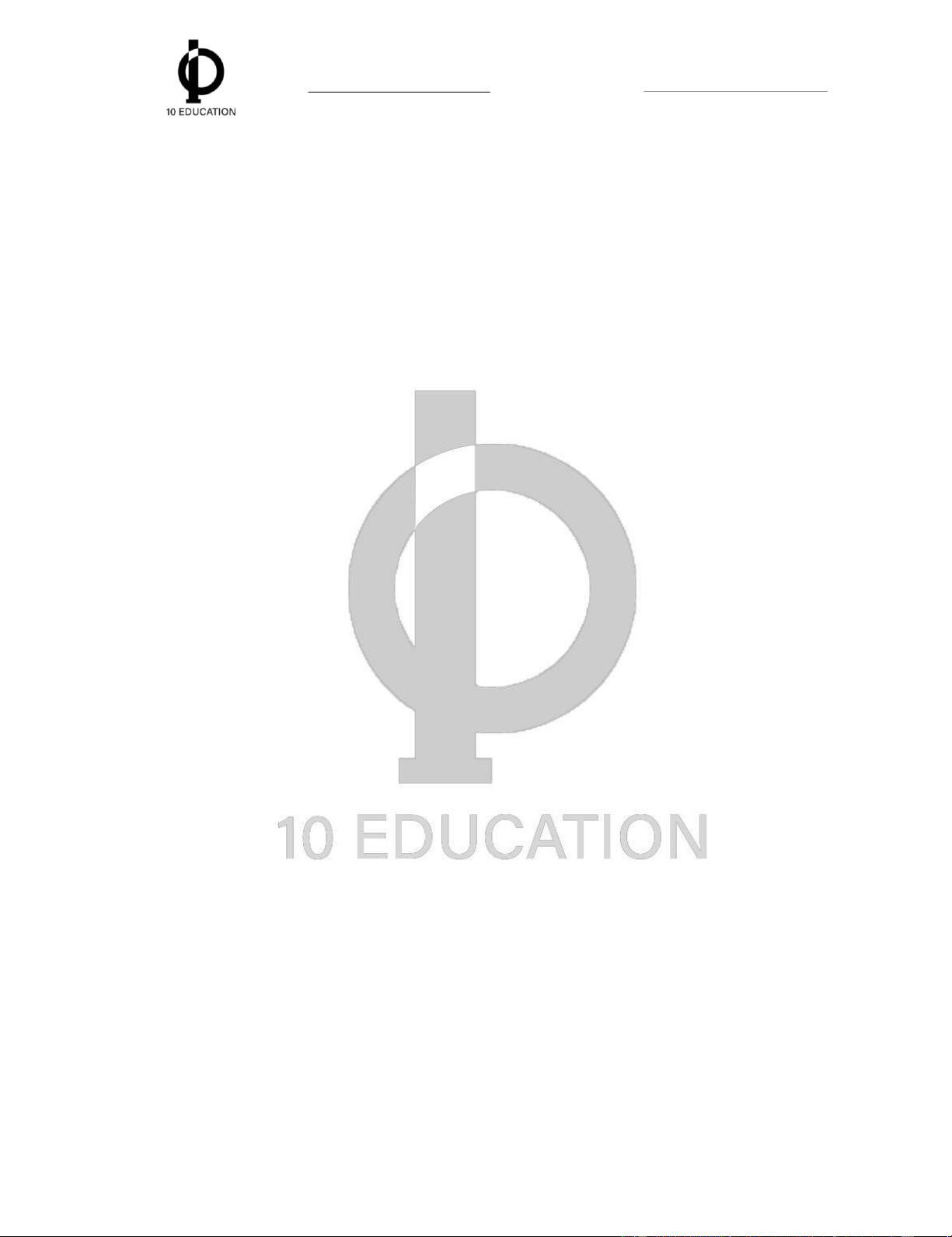
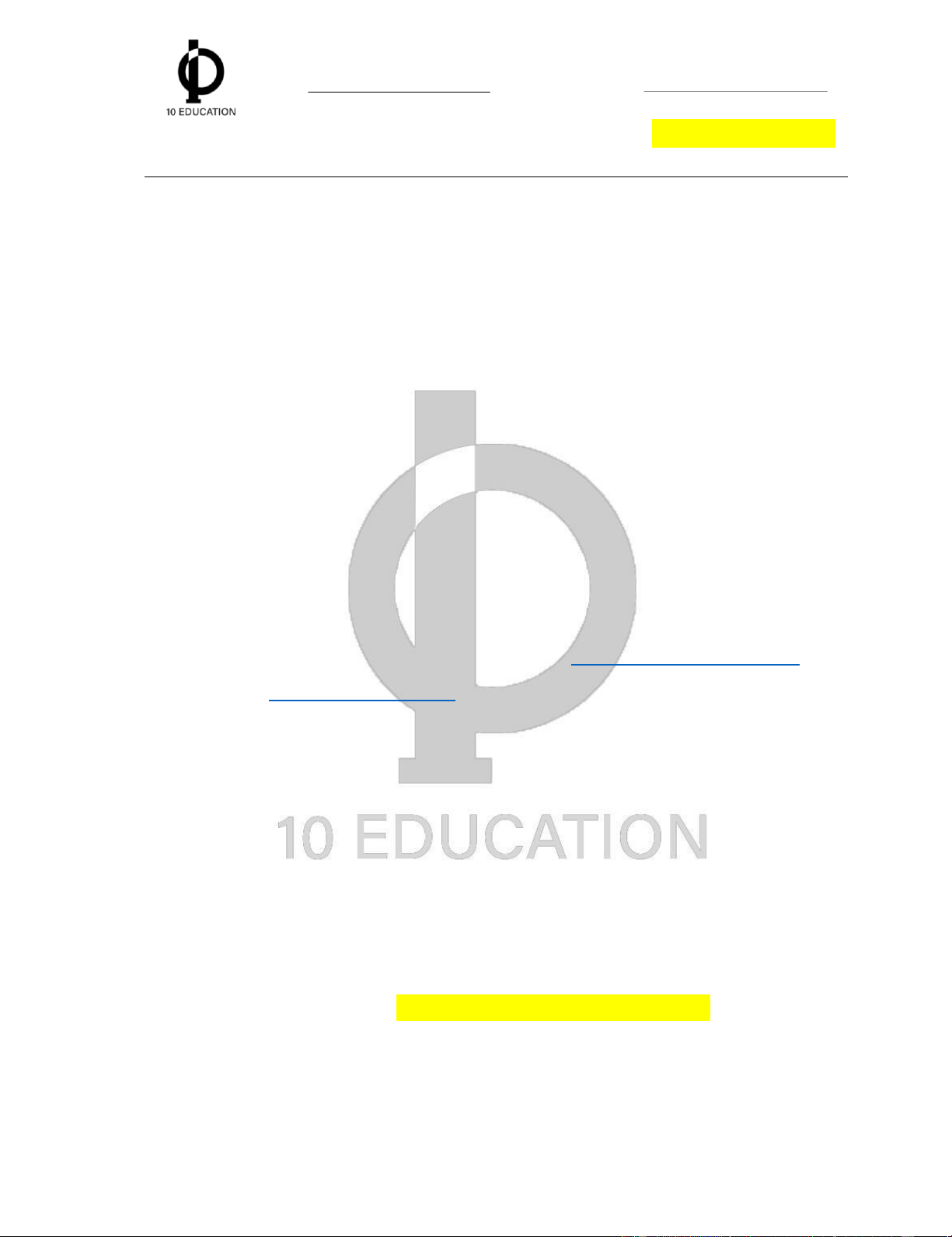
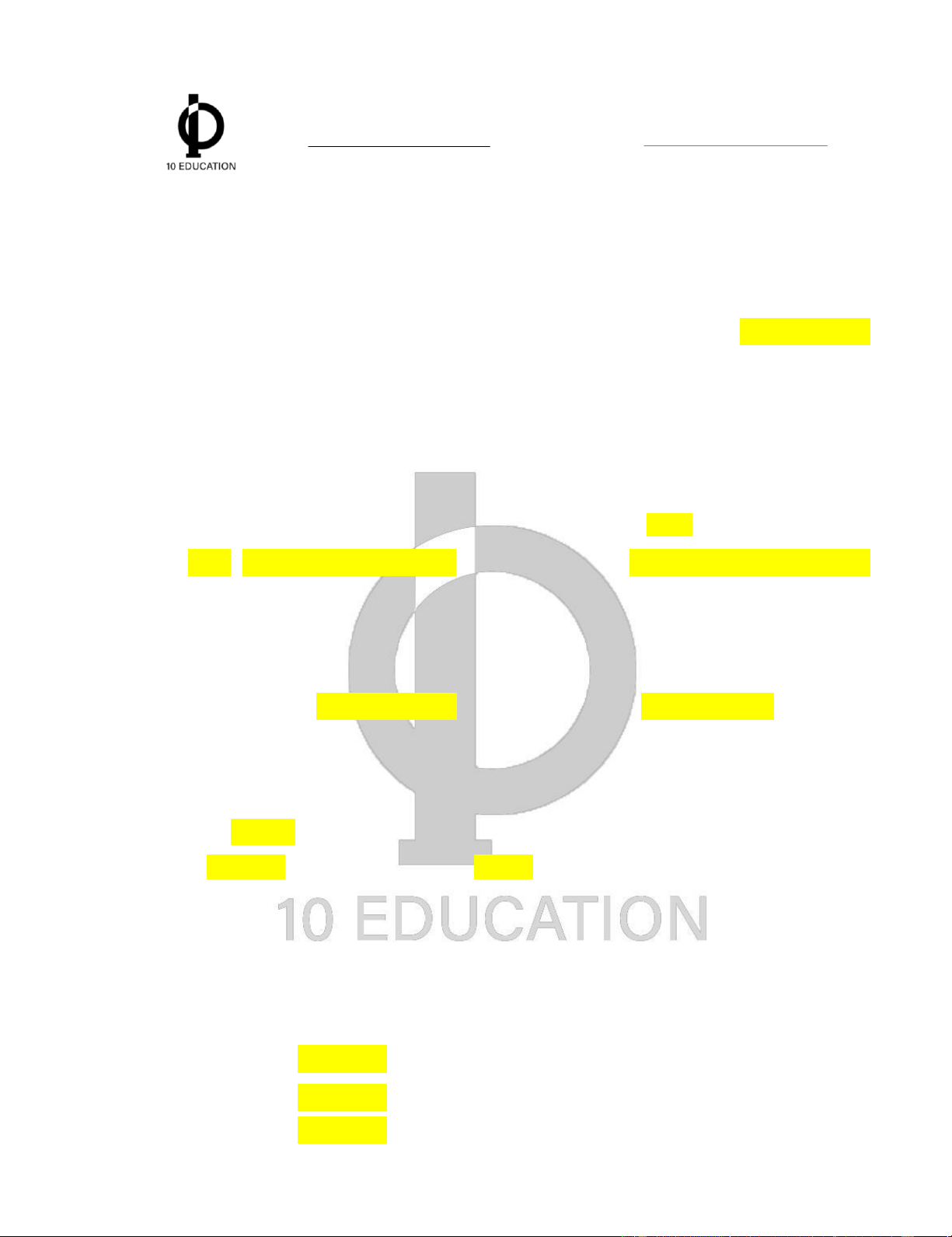
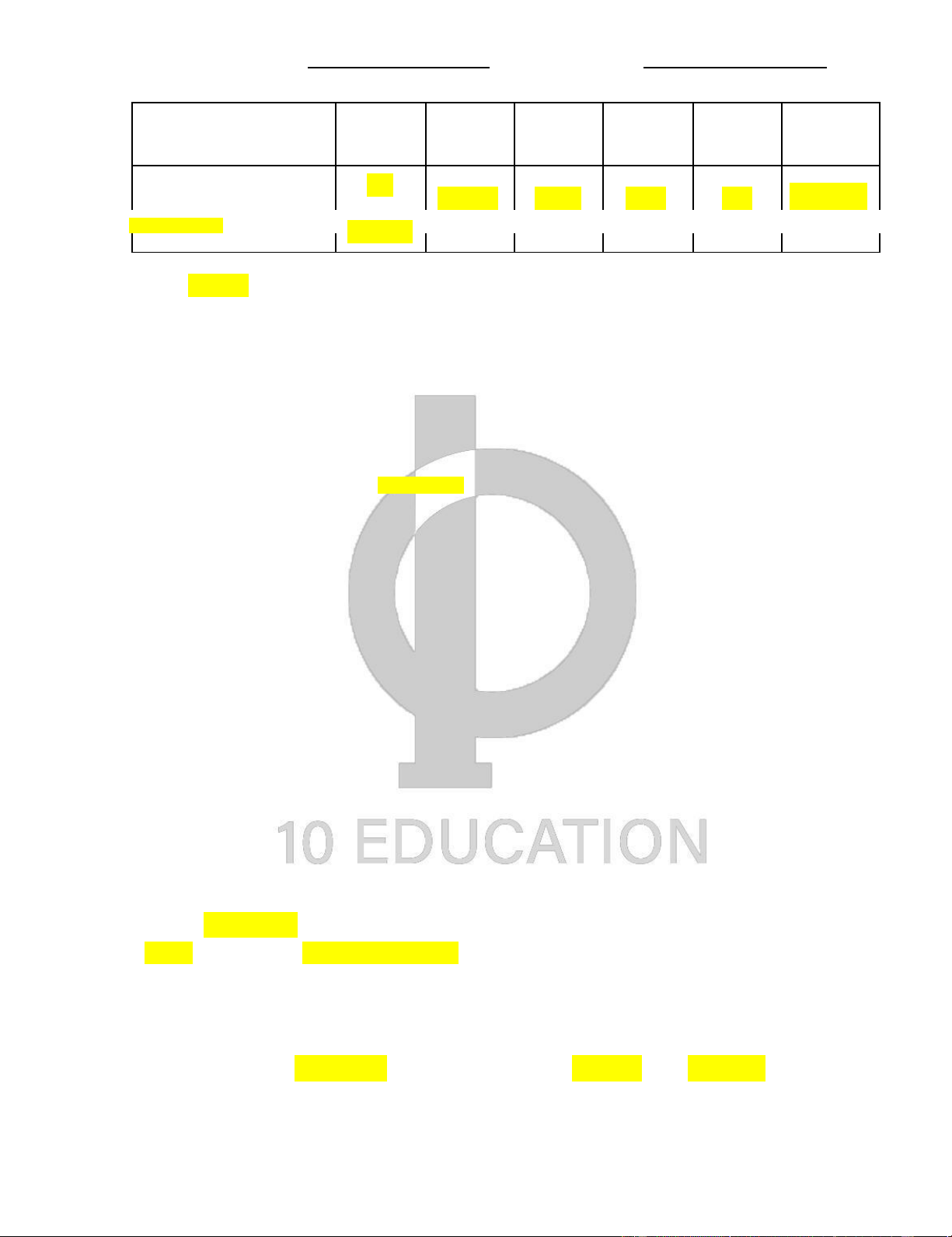
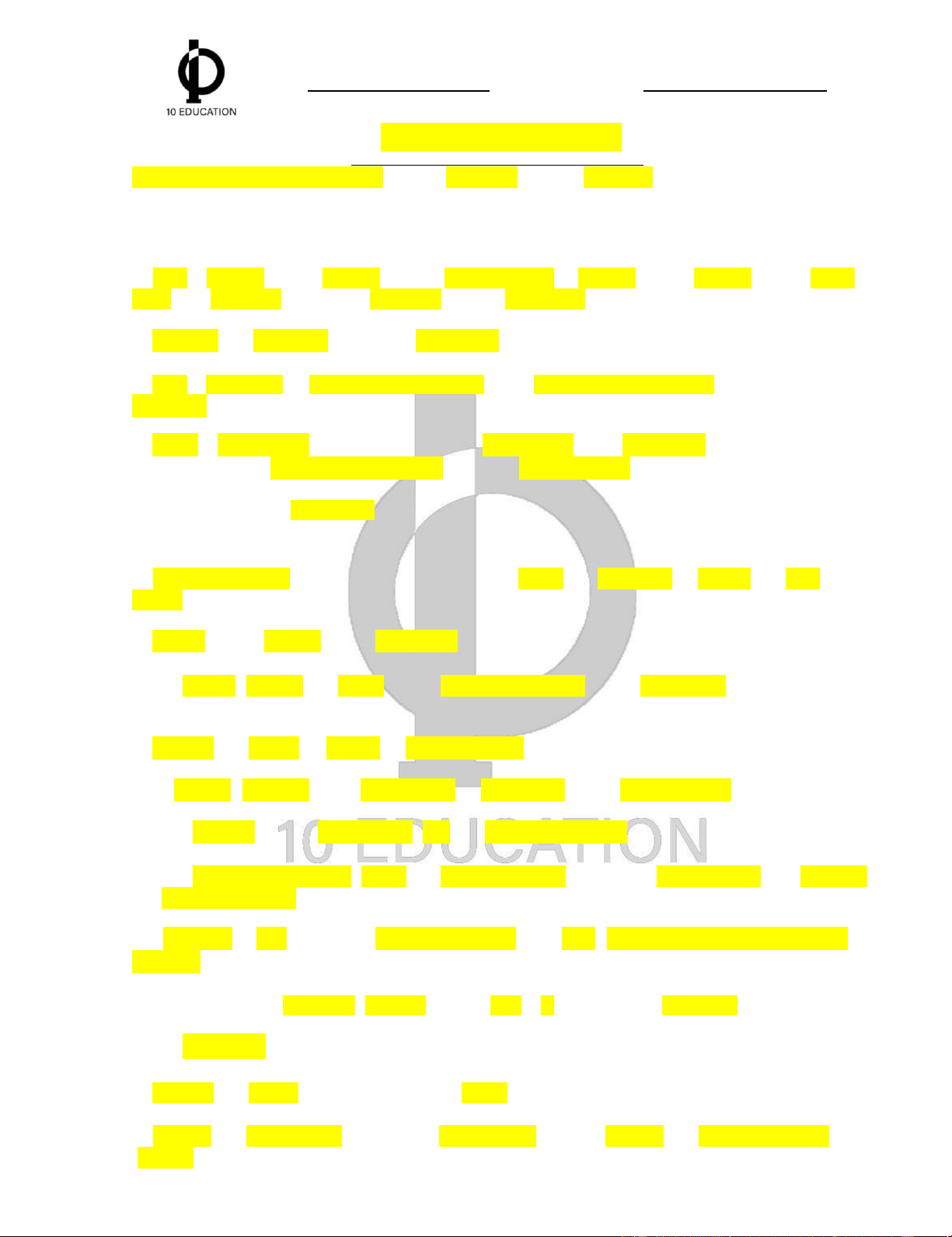
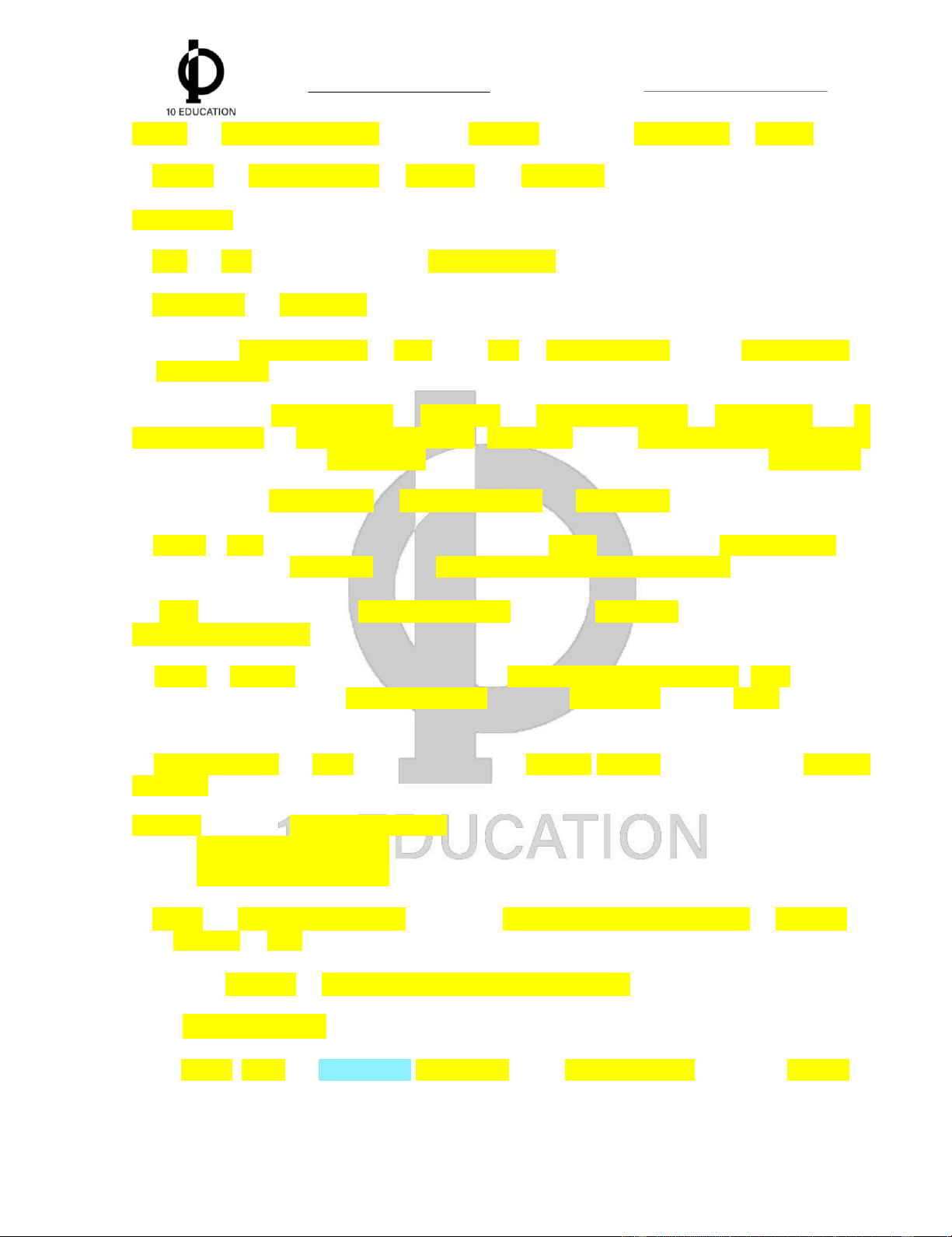
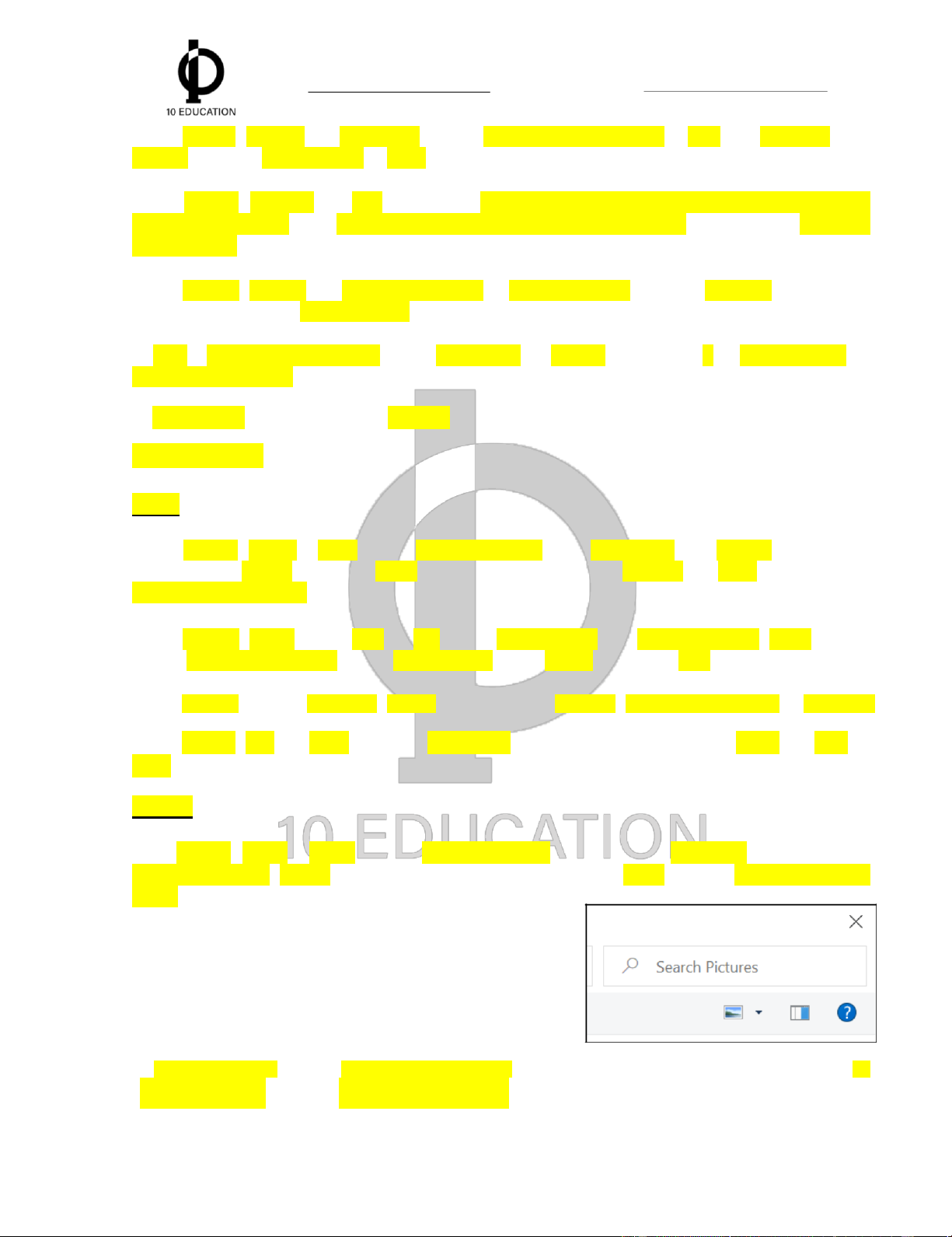
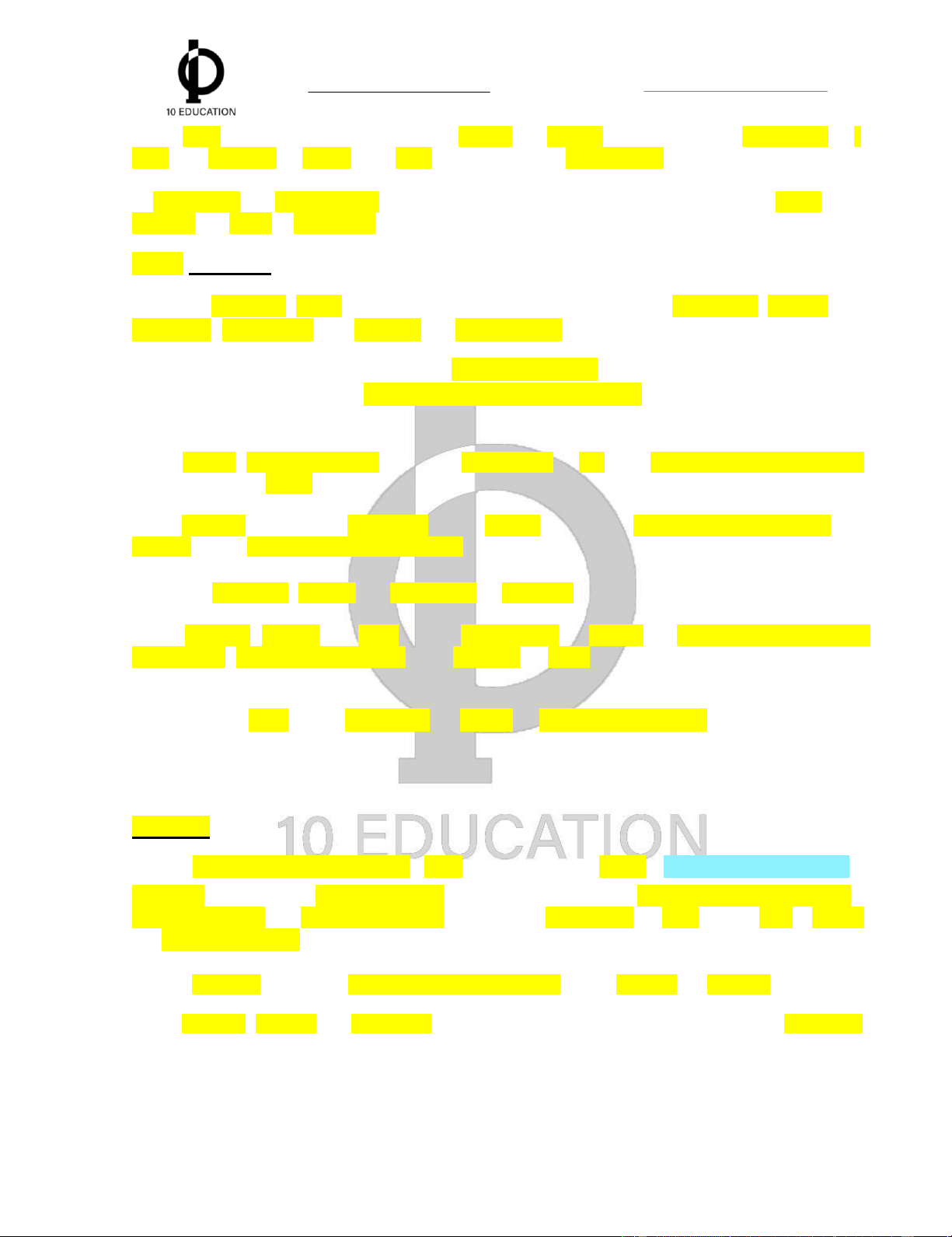
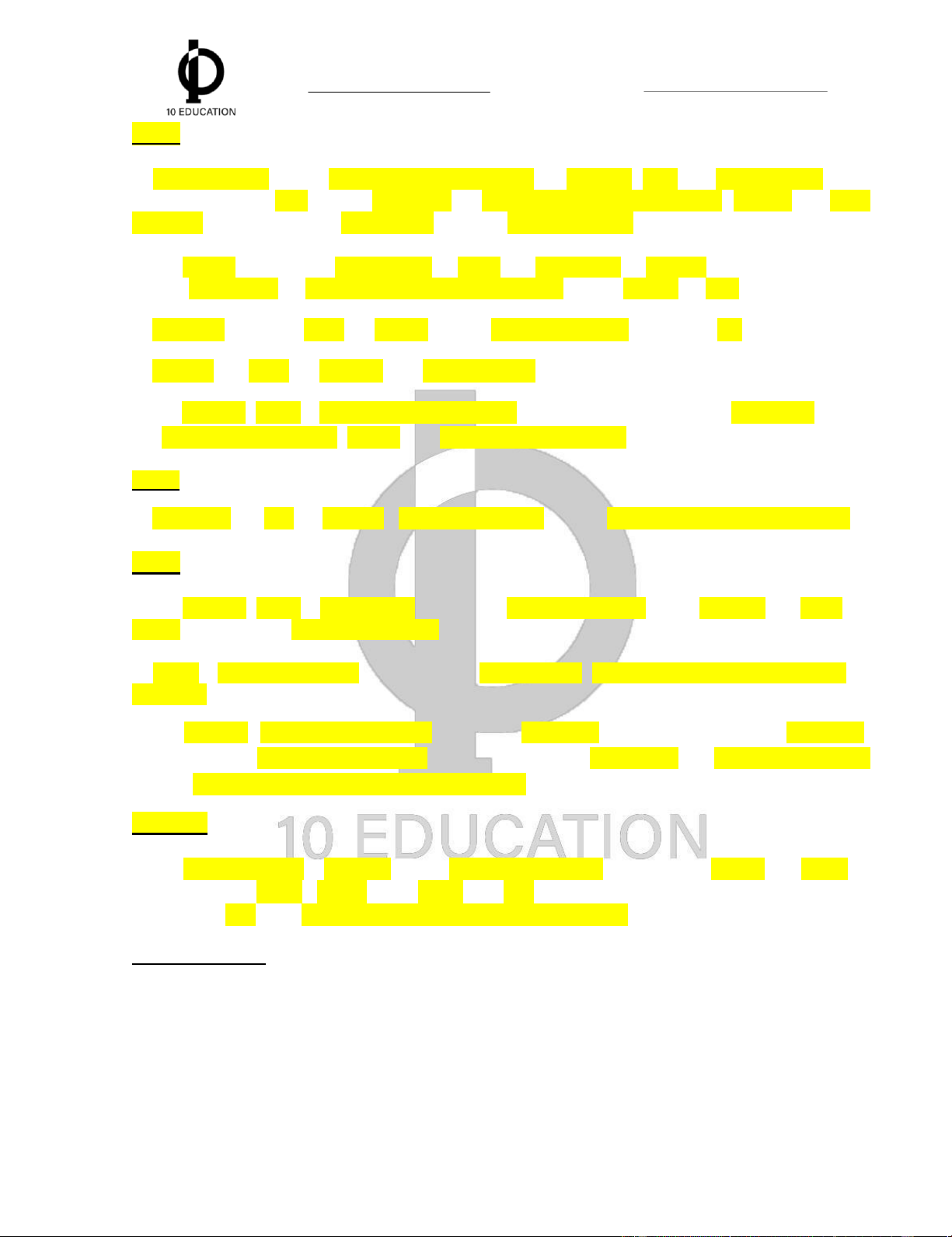
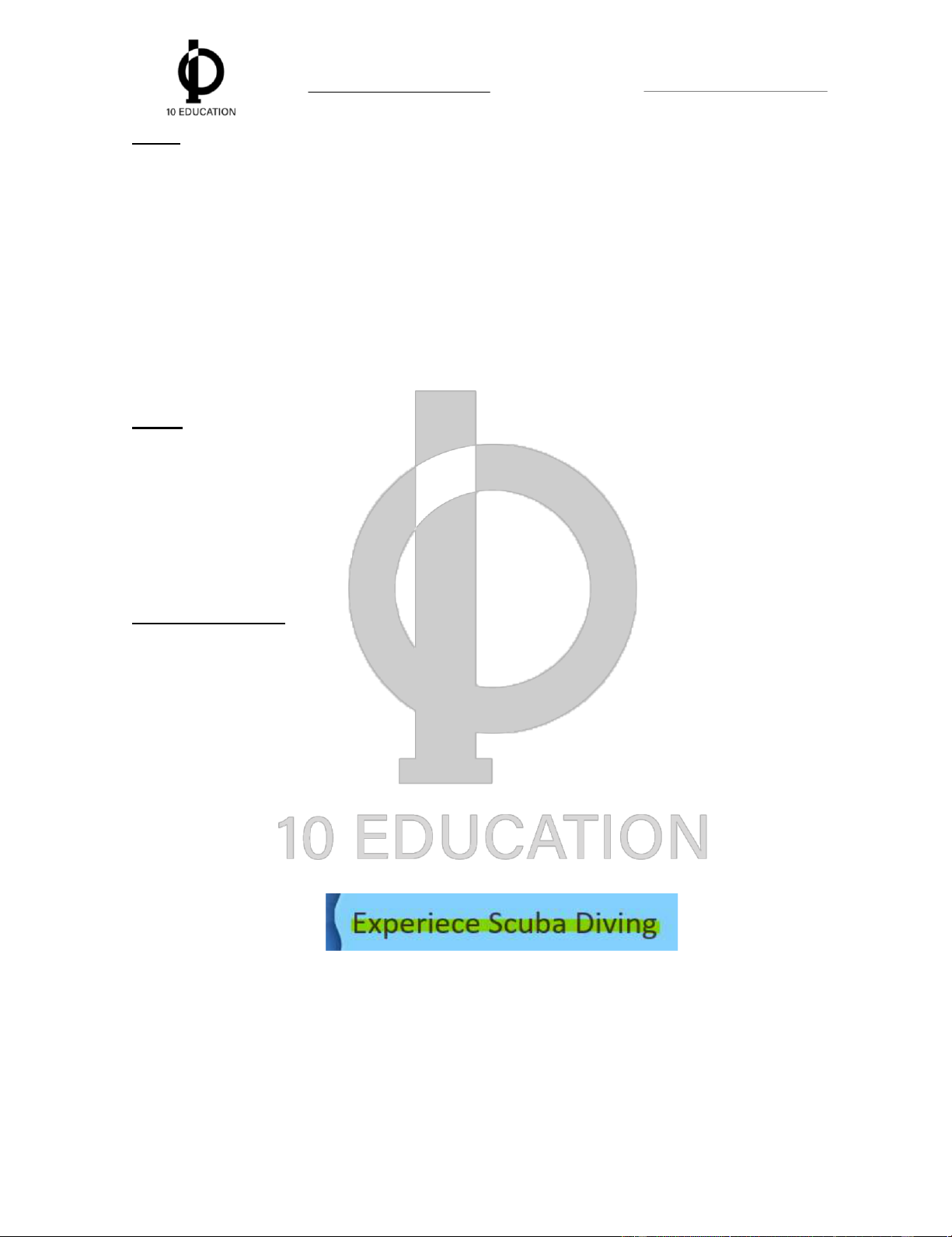
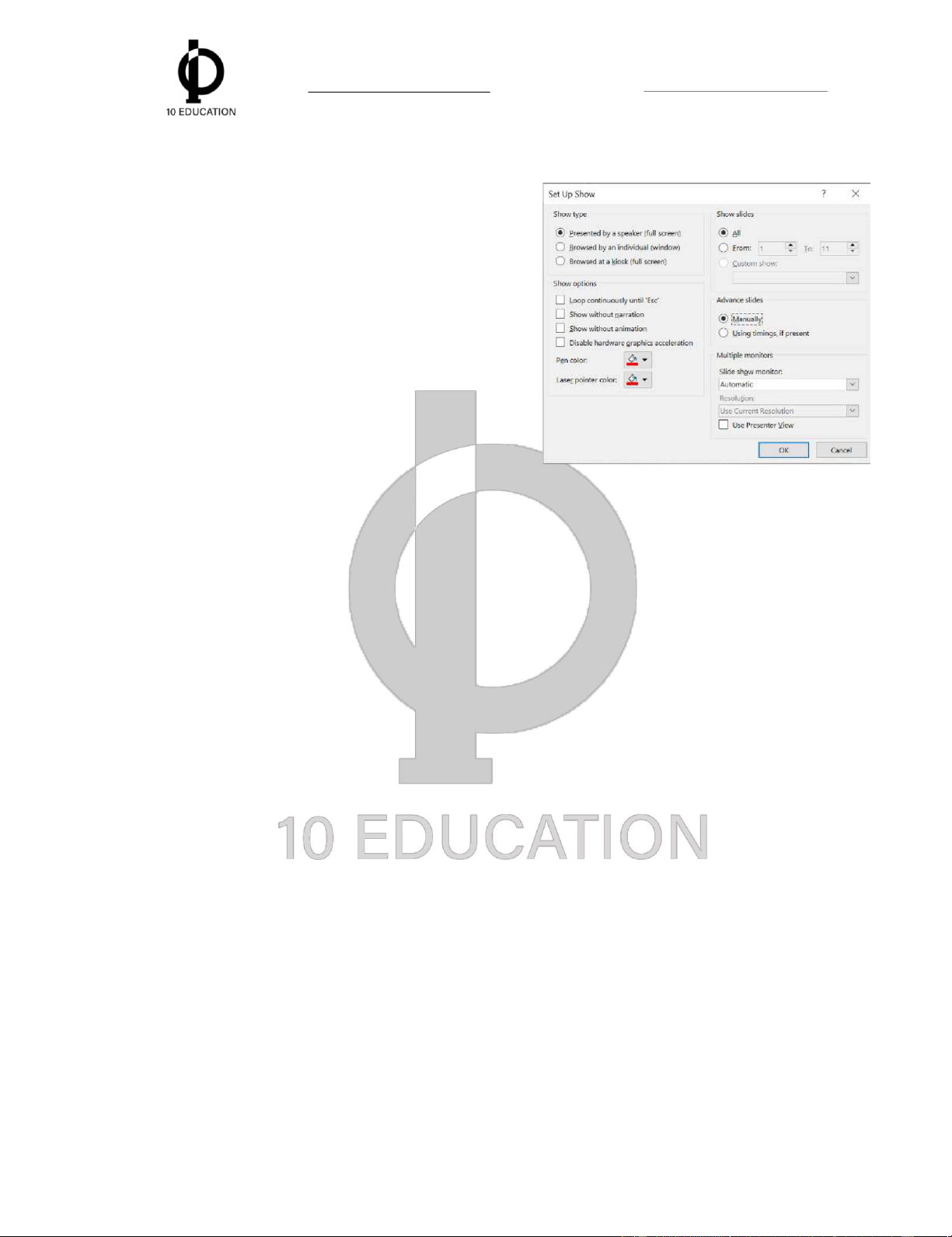
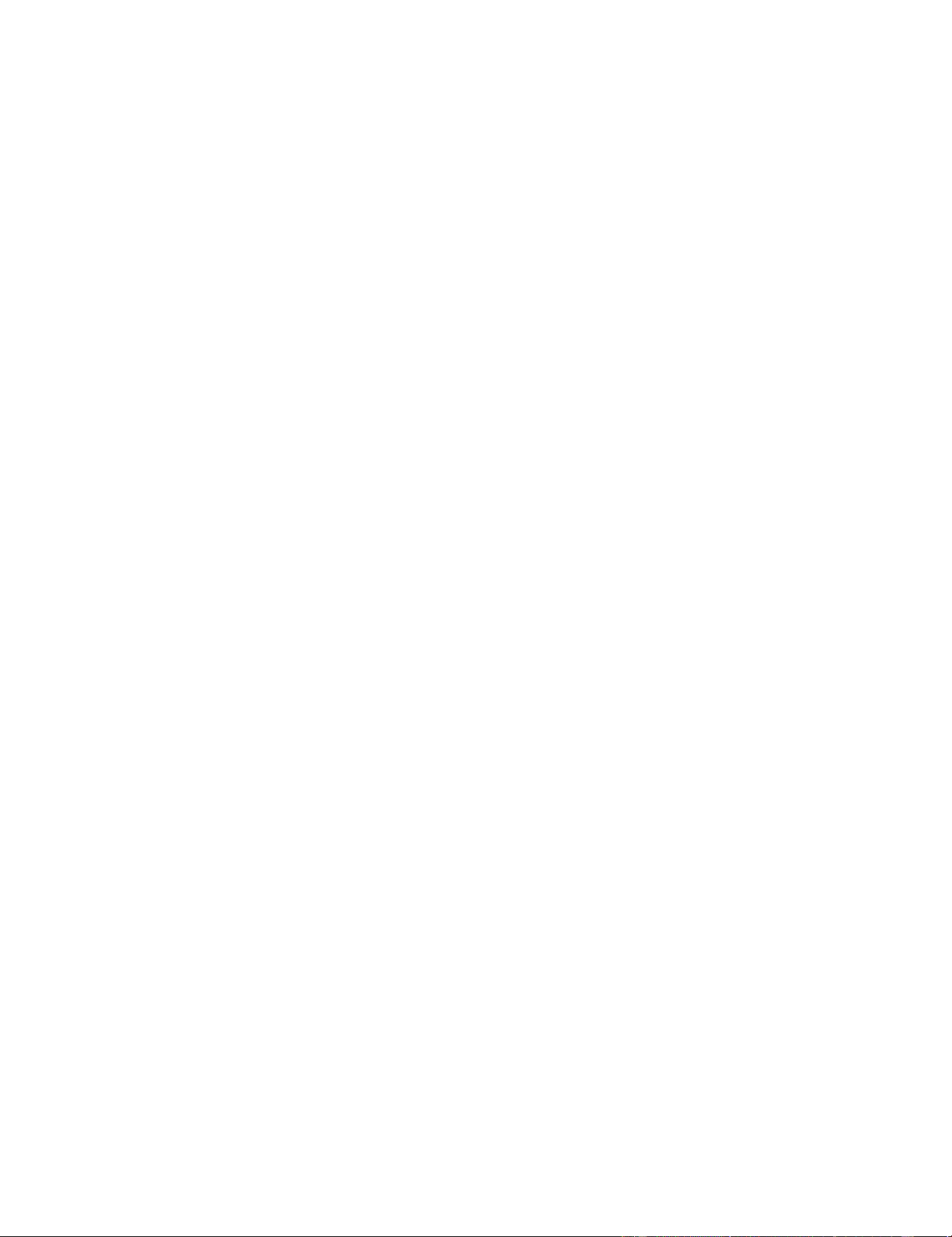
Preview text:
lOMoAR cPSD| 40799667
Trung tâm giáo dục 10 Education MOS, IC3, IELTS, TOEIC LỜI CẢM ƠN
Lời đầu tiên, Trung tâm Giáo dục 10 Education cùng Đài Tin Học xin được gửi lời
cảm ơn chân thành nhất tới bạn vì đã tin tưởng và lựa chọn 10 Education và Đài Tin Học
là nơi học tập các chứng chỉ tin học văn phòng quốc tế. Các bài giảng được đưa đến học
viên với mong muốn các bạn có được những kiến thức đẩy đủ nhất trong một khoảng thời
gian hợp lý để đạt được chứng chỉ MOS PowerPoint theo cách dễ dàng nhất.
10 Education và Đài Tin Học luôn sẵn lòng lắng nghe các chia sẻ, đóng góp từ
bạn để giúp trung tâm ngày một hoàn thiện và phát triển hơn.
Kính chúc bạn có những giờ học hiệu quả và chất lượng tới từ đội ngũ nhân sự
của 10 Education và Đài Tin Học.
Một lần nữa, 10 Education và Đài Tin Học xin được cảm ơn sự đồng hành của bạn. 1 lOMoAR cPSD| 40799667
Trung tâm giáo dục 10 Education MOS, IC3, IELTS, TOEIC
GIỚI THIỆU VỀ TRUNG TÂM GIÁO DỤC 10 EDUCATION Thông tin chung: - Trụ sở chính:
+ Hà Nội: Tầng 6, 7, Toà nhà Sacombank, số 70 Trần Đại Nghƿa, Quận Hai Bà Trưng, TP Hà Nội
+ Hồ Chí Minh: Tầng 3, Toà nhà TTC, số 109 đường Nguyễn Thị Xiếu,
Quận 7, TP Hồ Chí Minh. - Các cơ sở khác:
O 144/3 - 5 Lý Chính Thắng, Phường 1, Quận 3, TP Hồ Chí Minh.
O Số 49, ng漃̀ 13 Ng漃Ȁ Chi Lan, Sóc Sơn, Hà Nội.
O Khu Đ漃Ȁ Thị mới 2, Sóc Sơn, Hà Nội
O Số 150 Đường 2, Phù Lỗ, Sóc Sơn, Hà Nội
O 100 Nguyễn Đình Chiểu, Quận 3, TP. Hồ Chí Minh
O Khu phố 6, P. Linh Trung, Thủ Đức, TP. Hồ Chí Minh -
Hotline: 090.186.1010/ 08.9966.1010/ Email: 10education.vn@gmail.com -
Website: https://10education.vn/ -
Facebook: 10educationvn / Instagram: @10education -
Tiktok: @10education / @10maime / @daitinhoc
Quá trình hình thành và phát triển:
Trung tâm giáo dục 10 Education được sáng lập bởi Nhóm cựu sinh viên
ưu tú tốt nghiệp và đạt danh hiệu “Top 10 Sinh viên tiêu biểu Đại học Kinh tế Quốc dân”.
Để đáp ứng hơn nữa nhu cầu học thi các chứng chỉ quốc tế, ngày một nâng
cao trình độ của học sinh sinh viên Việt Nam tiếp cận gần hơn với các bằng cấp có
giá trị toàn cầu. Trung tâm giáo dục 10 Education đã nghiên cứu xây dựng và cho
ra đời các khóa học luyện thi chứng chỉ tin học quốc tế MOS/IC3 với mục tiêu “Tối
thiểu thời gian - Tối đa hiệu quả” bằng giáo trình học th漃Ȁng minh và phương
pháp giảng dạy thực tế, đã nhanh chóng được sự đón nhận nồng nhiệt và phản
hồi tích cực từ học viên. 2 lOMoAR cPSD| 40799667
Trung tâm giáo dục 10 Education MOS, IC3, IELTS, TOEIC
Với sự đầu tư bài bản từ cơ sở vật chất, giáo án, giảng viên… Hiện nay,
Trung tâm giáo dục 10 Education tự hào là một trong những đối tác chiến lược lớn
nhất về luyện thi chứng chỉ MOS/IC3 của IIG Việt Nam - đơn vị tổ chức bài thi
MOS/IC3 tại Việt Nam.
Bên cạnh việc luyện thi các chứng chỉ Tin học quốc tế, trung tâm 10
Education đào tạo song song các chứng chỉ tiếng Anh quốc tế IELTS, TOEIC
với nhiều ưu đãi dành riêng cho học viên Tin học tại trung tâm.
Trung tâm giáo dục 10 Education lu漃Ȁn kh漃Ȁng ngừng đổi mới
phương pháp, giáo trình, cam kết đem đến cho mọi học viên sự hài lòng về
chất lượng giảng dạy và chăm sóc học viên đến khi đạt được các chứng chỉ với điểm số như ý.
GIỚI THIỆU VỀ CHỨNG CHỈ MOS
MOS: Microsoft Office Specialist là bài thi đánh giá kỹ năng tin học văn phòng
được sử dụng rộng rãi nhất trên thế giới với hơn 1 triệu bài thi được tổ chức hàng năm.
Bài thi MOS được sáng tạo bởi Microsoft và triển khai bởi Certiport (Hoa
Kỳ). Bài thi được thực hiện hiện trực tuyến, đánh giá kƿ năng thực hành tin học
văn phòng với hơn 25 ng漃Ȁn ngữ được xây dựng và được Việt hóa. MOS 2019 --> Tiếng Anh
MOS là chứng chỉ duy nhất xác nhận kỹ năng sử dụng phần mềm tin
học văn phòng Microsoft Office và do Microsoft trực tiếp cấp chứng chỉ.
Các cấp độ của chứng chỉ MOS:
● Specialist: Chứng nhận kỹ năng cơ bản
● Expert: Chứng nhận kỹ năng cao cấp
● Master: Chứng nhận kỹ năng tổng thể toàn diện.
Nội dung các bài thi:
Chứng chỉ MOS do Microsoft chính thức cấp cho các chương trình
ứng dụng tin học văn phòng bao gồm:
● Các bài thi MOS 2013 Máy tính: Windows Office 2016/2019/2021/365
● Các bài thi MOS 2016
● Các bài thi MOS 2019
● Các bài thi MOS 365 (sắp ra mắt) lOMoAR cPSD| 40799667
Trung tâm giáo dục 10 Education MOS, IC3, IELTS, TOEIC Dạng Thời
Số lượng Điểm tối Điểm Thời hạn Nội dung thi bài thi gian câu hỏi đa đạt chứng chỉ Microsoft PowerPoint 5-8 50 phút 30-35 1000 700 Trọn đời TAB 2019 Speci HOME alist Projects
Lợi ích của bài thi MOS:
Được c漃Ȁng nhận rộng rãi trên thế giới, chứng chỉ MOS giúp bạn chứng tỏ
được năng lực và các kƿ năng tin học văn phòng trực tiếp phục vụ cho học tập và
làm việc. Cho dù bạn đang tìm kiếm một c漃Ȁng việc, một cơ hội thăng tiến trong
sự nghiệp hay theo đuổi một mục tiêu học tập, MOS là c漃Ȁng cụ hữu hiệu để bạn
khẳng định bản thân, làm đẹp CV và tiến xa hơn trong m漃Ȁi trường học tập và
làm việc cạnh tranh.
gộp định dạng nhân bản
MOS là chứng nhận r漃̀ ràng nhất cho việc bạn đã được
đào tạo thành thạo về chương trình tin học văn phòng của Microsoft.
Đối với học sinh - sinh viên:
• MOS là chứng chỉ đánh giá kỹ năng nghề nghiệp được c漃Ȁng nhận trên toàn cầu
• Chứng minh được năng lực sử dụng máy tính đặc biệt trong m漃Ȁi trường làm việc
• Sử dụng thay thế chứng chỉ nghề THPT theo văn bản số 1375/QLCL-VBCC ngày
04/10/2017 của Cục quản lý chất lượng – Bộ giáo dục và đào tạo
• Sử dụng để miễn học, miễn thi, quy đổi điểm và xét chuẩn đầu ra, xét
tuyển thẳng và ưu tiên tại các trường Đại học, Cao đẳng… Chứng chỉ:
• Thí sinh hoàn thành bài thi nào sẽ có chứng chỉ của bài thi đó (Specialist)
• Ngay sau khi hoàn thành bài thi, thí sinh sẽ biết điểm và có thể tải về chứng chỉ
online trên website: www.certiport.com.
Để truy cập trang certiport.com:
Username: Số CMT/CCCD/Hộ Chiếu
Password: Số CMT/CCCD/Hộ Chiếu thêm số 1
Chứng chỉ bản cứng sẽ được gửi về từ Hoa Kỳ sau 4-6 tuần kể từ
ngày bạn hoàn thành bài thi và đạt điểm từ 700 trở lên.
2-3 tuần kể từ khi kết thúc khóa h ọc IIG --> 900k/môn 10Edu --> 875k/môn Ưu đãi nhóm
Cung cấp tài liệu để ôn tập : Vid chữa đề + Vid tổng ôn (hoàn thành đăng ký --> đi thi) .org) lOMoAR cPSD| 40799667
Trung tâm giáo dục 10 Education MOS, IC3, IELTS, TOEIC
Mock test ôn tập + Vid chữa đề MOCK TEST GIẢNG
Lesson 1: Open PowerPoint file named Vacation.pptx in Lesson 1 folder.
Word --> document. Powerpoint --> presentation Slide Textbox/ placeholder
1. Add a section above Slide 1 named Introduction, a section above Slide 3 named Trip
Plan and a section above the last slide named The End.
2. Rename the The End section to Goodbye. Word
3. Add a new slide in between slide 7 and 8 from Green solutions.docx located in
Lesson 1 folder. Slides from Outline
4. Insert a new slide 9 using the slide titled Life Areas from Harmony.pptx located in the
Lesson 1 folder. Merge the formatting with the current Slides (Bỏ tích Use Source
Formatting trước khi insert). Keep
5. Duplicate slide 8 (Green Solutions) and then move the duplicate to follow the Life Areas slide.
6. Delete Slides 8 to 10 at the same time.
7. On slide 6, change the shape of the video placeholder to the Rectangle: Rounded Corners type.
8. Change the layout of slide 7 to Two Content.
9. In Slide 4 (Ski Trip), add Star Bullets to each point in the main textbox.
10. On Slide 5, for the bulleted list, use the picture Logo.png located in the Lesson 1 folder.
11. On slide titled Balance, apply the color Dark Red to the text Sound, Sight and equalize
the character height. Leave all other text unchanged.
12. Format the text on slide 3 into two columns with 0.5" (1.27 cm) spacing between the columns. chuyển đổi
13. On slide titled Ski Trip, convert the list into a Basic Process SmartArt graphic. TAB DESIGN chủ đề
1. Change the theme of the slideshow to Slice.
2. Format the background of only the Beach Trip slide to display the Water droplets texture. @hispvietnam.org) lOMoAR cPSD| 40799667
Trung tâm giáo dục 10 Education MOS, IC3, IELTS, TOEIC
3. Add the picture skiman.jpg located in Lesson 1 folder as a background to slide 4.
4. Change the slide orientation to Portrait with Ensure Fit selected. Maximize TAB FILE thuộc tính
1. Add the text “Processing” to the Status property of this file.
2. Remove all the Comments from the presentation. Leave all other hidden properties. Inspect -> remove
3. Configure printing options to print slides 1, 2 as full-page slides. Set the Print Options to be High Quality.
4. Configure the printing option to only print the Trip Plan Section to three copies with 3
slides per page in Portrait Orientation. All copies of the first page should be printed
before the copies of the second page. Prepare this presentation to be printed in Grayscale.
5. Configure the print settings to print Notes Pages for only slide 7.
6. Create a PDF by using a feature in Powerpoint. Name the document VacationPlan.pdf
and save it into the Document folder. Do not open the file after publishing.
7. Save the presentation as OlderVersion.ppt into Document folder, formatted for
PowerPoint 97-2003. Save as: lưu file dưới các định dạng khác
8. Create a handout of the presentation with blank lines below the slides. Save the word
document that opens as MyHandout.docx in your Documents folder. Close the Word document after saving.
9. Restrict editing by marking this presentation as Final/Encrypt the presentation with the password ForMOS.
Lesson 2: Open the RockCrawling.pptx in Lesson 2 folder.
TAB TRANSITIONS chuyển đổi từ slide này -> slide khác
1. Apply the Page Curl transition and set the transition effect Double Right to all slides with duration of 1.50. thời gian kéo dài
2. Set your Timings to Advance Each Slide After 2 seconds.
TAB ANIMATIONS áp dụng cho các đối tượng trong 1 slide
1. On slide 2, apply the circle shape motion path to the explosion shape that says “No way”. 6 lOMoAR cPSD| 40799667
Trung tâm giáo dục 10 Education MOS, IC3, IELTS, TOEIC
2. On slide 3, reorder the animation so that the label at the bottom is first, the top table is
second, and the bottom table is third.
3. On slide 4, animate the text so that the first line wipes from the top immediately when
the slide is shown and each subsequent line wipes from the top one second after the previous line.
4. On Slide 5, change the second animation to Grow & Turn, and the duration of the
second animation to 3.00 seconds.
5. Add a Turntable animation to the 3D Model on slide 5. Configure it to play after the previous animation.
6. Remove all animations from Slide 8. TAB INSERT
1. Insert (thêm) đối tượng
2. Format (định dạng/chỉnh sửa) cho đối tượng Table
1. On slide 6, create a table in the left placeholder with 3 columns and 6 rows. Accept the
default style. Apply Medium Style 3, Accent 1 to the table. Modify the table so that the
columns alternate color and the rows do not.
(Bỏ tick Banded Rows, tick Banded Columns)
cột đổi màu hàng thì ko gộp các ô
2. On Slide 3, insert a new row on top of the bottom table and merge the cells. Type the
words Monthly Average in the merged cell. Then delete the April row from the table. cột
3. On Slide 3, for the top table, delete the Difficulty column. Centering the table is optional.
4. On slide 6, add the table from the Sales.xlsx file in the Lesson 2 folder. Place the new
table right below the present one. Excel Picture
1. In slide 6, insert a photo named CompanyLogo.png from the Lesson 2 folder into the
right placeholder. Apply the Snip Diagonal Corner, White Style and the Mosaic Bubbles effect to the image.
Lưu ý khi insert picture, nếu tìm picture không thấy
trong folder đề bài cho, thì có thể sử dụng tính năng
search picture để tìm tên ảnh:
2. Crop the image on the Adventurous Trails! slide that is hanging off the slide so that its
cạnh right edge aligns with the right edge of the slide. Do not change the size of the image (or phải image scale). 7 lOMoAR cPSD| 40799667
Trung tâm giáo dục 10 Education MOS, IC3, IELTS, TOEIC
3. On slide titled Adventurous Trails!, format the picture by changing the Brightness to -
40% and Contrast to +20% then crop the image to an Oval shape.
4. Reposition the center image on the Our RockCrawling adventures slide to Align
Middle and place it in front of the other two images. Shape/3D-model
1. On the title slide, insert a Colored Outline - Orange, Accent 2 oval shape, 2" high and
3. 5" wide (5.08 x 8.89cm). Position the shape behind the image of the biker.
Trong trường hợp chỉnh kích cỡ cả height and width của ảnh/shape…cẩn thận để ý
xem ảnh/shape có đang bị lock aspect ratio hay không? (Mở rộng nhóm Size), nếu có
thì cần bỏ tích rồi mới chỉnh.
2. On slide 9, change the color of all the equal icons to red with blue outline. Center aligns
the shapes, then group the shapes.
cạnh phải của mỗi mũi tên
3. On slide 10, change the alignment of the arrows so that the right edge of each arrow is
aligned to the right edge of the top arrow. Do not change the size of the arrows.
cạnh phải của mũi tên trên cùng
4. On the first slide, change the oval shape to hexagon
shape. tỉ lệ
5. On slide 11, change the scale of the cloud shape to double its height and width. Lock
aspect ratio. Apply shadow effect with distance of 26 pt to the shape. Position on the slide does not matter.
6. Change the view of the 3D Model on slide 5 to Above Front Right.
Về nhà tìm hiểu thêm các công cụ định dạng trong phần mở rộng (Chuột phải vào Shape -
> Format Shape -> …) đề có thể hỏi điều chỉnh các thông số trong này. SmartArt
1. On “Ice-cream making process” slide, under the title, create a Basic Chevron Process
SmartArt graphic, then add a new shape to the SmartArt graphic between the second and the
last shape. Label the first three shapes that read: “Ingredients”, “Heat” and “Mix”. Delete the remaining shape.
2. Add Alt Text that reads Making Ice-Cream steps to the graphic on slide 12. chuyển đổi
3. On slide 13, convert the Smart Art graphic under the title Amazing Ice-cream into Text. 8 lOMoAR cPSD| 40799667
Trung tâm giáo dục 10 Education MOS, IC3, IELTS, TOEIC Chart chú thích
1. Apply Style 6 to the Price Comparison chart on slide 14. Add the chart Legend to be
positioned at the Top with a Solid Fill of Black, Text 1, Lighter 50%. Format the chart
gridlines on the Primary Horizontal to show Major & Minor Gridlines.
2. On slide 2, format the Sales charts to show the data labels at best fit. Format the chart to
have a shape style of Colored fill - Brown, Accent 3 with a weight of 6 pt.
3. Edit data from the chart on slide 2 so that sales in quarter 1 should be 7.5.
4. Change the chart on slide 15 to a Stacked Line chart.
5. On slide 16, insert a Clustered Column Chart inside the empty text box using data from
the Sales by month table. Delete any remaining default data.
dữ liệu mặc định còn lại Links
1. Hyperlink the text on slide 18 “icecreamshop.com” to the corresponding website address. Zoom
1. On slide 17, insert a Slide Zoom link to the Ice Cream Shop slide. Position the Slide
Zoom link near the lower-right corner of the slide.
2. Insert a Summary Zoom slide between slide 1 and 2. Include all the slides except the
title slide. Accept all other default settings.
3. On slide 14, insert Section Zoom links to “Section 2: Summary Section”, “Section 3:
Other Activities”, and “Section 4: Why Rock Crawling”. Reposition the section thumbnails
so that they aren’t stacked on top of each other. The exact position does not matter. Text Box
1. On slide 21, insert a text box in the lower-right quarter of the slide. Resize the width of
the textbox to 3.74” (9.5cm) and insert the text “Questions? Feel free to contact us.”
Format the text with Fill – Orange, Accent 1, Shadow style.
Header&Footer
1. Apply a footer to all the slides in the presentation except the title slide. The footer
should include the slide number, and a footer that reads: “All Rights Reserved”. Accept all other defaults. 9 lOMoAR cPSD| 40799667
Trung tâm giáo dục 10 Education MOS, IC3, IELTS, TOEIC Video
1. In the left pane of the slide titled Change the chart, insert the video FusionTomo.mp4
located in the Lesson 2 folder. Resize video to 4,72” width (12cm).
2. On slide 16, change the video playback to start automatically when the slide loads and
redisplay the first screen after the playback is finished. Edit the video End Time to stop
exactly 4 seconds into the video. Set the video to Medium volume. Hide the icon during the show.
3. On slide 20, crop the video so that the area shown is 1.85" (4.7 cm) from the left margin
and crop the height to 3.74" (9.5 cm). Audio
1. Configure the audio on slide 21 so that it does not play automatically and fades in 2
seconds when click on the button. Make sure the audio only plays once and continues
to play when the presenter advances to another slide.
Lưu ý các câu hỏi về video và audio thì chỉ thao tác định dạng theo đề yêu cầu, tuyệt đối
không bấm vào phát video hoặc phát audio. Screen Recording
1. On the last slide, insert a Screen Recording of the video on the Format Video slide.
Exclude Record Pointer and Audio. Select only the video area without the orange borders.
Begin the screen recording anywhere between 00:01.00 and 00:07.00 seconds and end
between 00:10.00 and 00:14:00.
Lesson 3: Open the PowerPoint file Scuba.pptx in Lesson 3 folder. TAB DRAW
1. On slide 3, use the Draw tab to highlight the text “Experiece Scuba Diving” with
Yellow, 6mm highlighter according to the sample below:
2. On slide 4, use a red pen, 0.5 mm to draw one circle around the text "Pay $75". TAB SLIDE SHOW
1. Create a custom slide show named ForPresentation using slides 1,2 and 4.
2. Start the slide show from the beginning. On Slide 3 use the highlighter with Yellow ink
and underline the first question. Save all annotations. 10 lOMoAR cPSD| 40799667
Trung tâm giáo dục 10 Education MOS, IC3, IELTS, TOEIC
3. Rehearse slide show timings and allow at least one second for each slide and any
transitions in the slide. Save the timings.
4. Set up a slide show for this presentation so that
it can be browsed by an individual. Advanced
slides using timings if present and will Loop
continuously until the ESC key is hit. Accept all other detault settings.
Hoặc đề có thể hỏi: Permits the viewer to
manually advance the slide…
Nói chung những câu hỏi liên quan đến Set up
slide show đều sẽ được thực hiện ở trong hộp thoại này:
5. Disable the Slide Show options for narrations, timings, and media controls.
6. Clear the timing on All the Slides. TAB REVIEW
1. On slide 6, next to the slide title insert a comment “One only”.
2. Navigate to the comment by Author that reads Should we show price ranges? and delete the comment.
3. Hide comments in the presentation. TAB VIEW
1. Add Badge.png picture located in the Lesson 3 folder to the bottom right corner of the
slide master so the image displays on all slides except the title slide.
2. Apply theme Circuit and Arial font for the slide master
3. Create a new slide layout called ForMOS with a picture placeholder on the left and text
placeholder on the right. Keep all default placeholders. The size and exact position of the
new placeholders do not matter.
4. Modify the bullet style of the first level in body Slide Master by using the Badge.png (in Lesson 3 folder).
5. On the Slide Master, modify the Title Placeholder to use Newsprint texture fill.
6. Change the Handout Master so that the left footer contains the text MOS – 10 Education. 11 lOMoAR cPSD| 40799667
Trung tâm giáo dục 10 Education MOS, IC3, IELTS, TOEIC
7. Remove the Header and Footer from the Notes Master.
8. Add a Linear Up gradient fill to the Body placeholder of the Notes Master.
9. Show gridlines in the background of the presentation and snap objects to the grid.
10. Change the view to Slide Sorter and change the Zoom to 200%.
11. Change the view of the slideshow to Grayscale.
12. Select Slide 3. Change the view of the presentation to Notes Page. Below Slide 3 add
the note: Take reading with you through technology.
Trung tâm chúc các học viên thân yêu học tốt và hài lòng với bài giảng!



