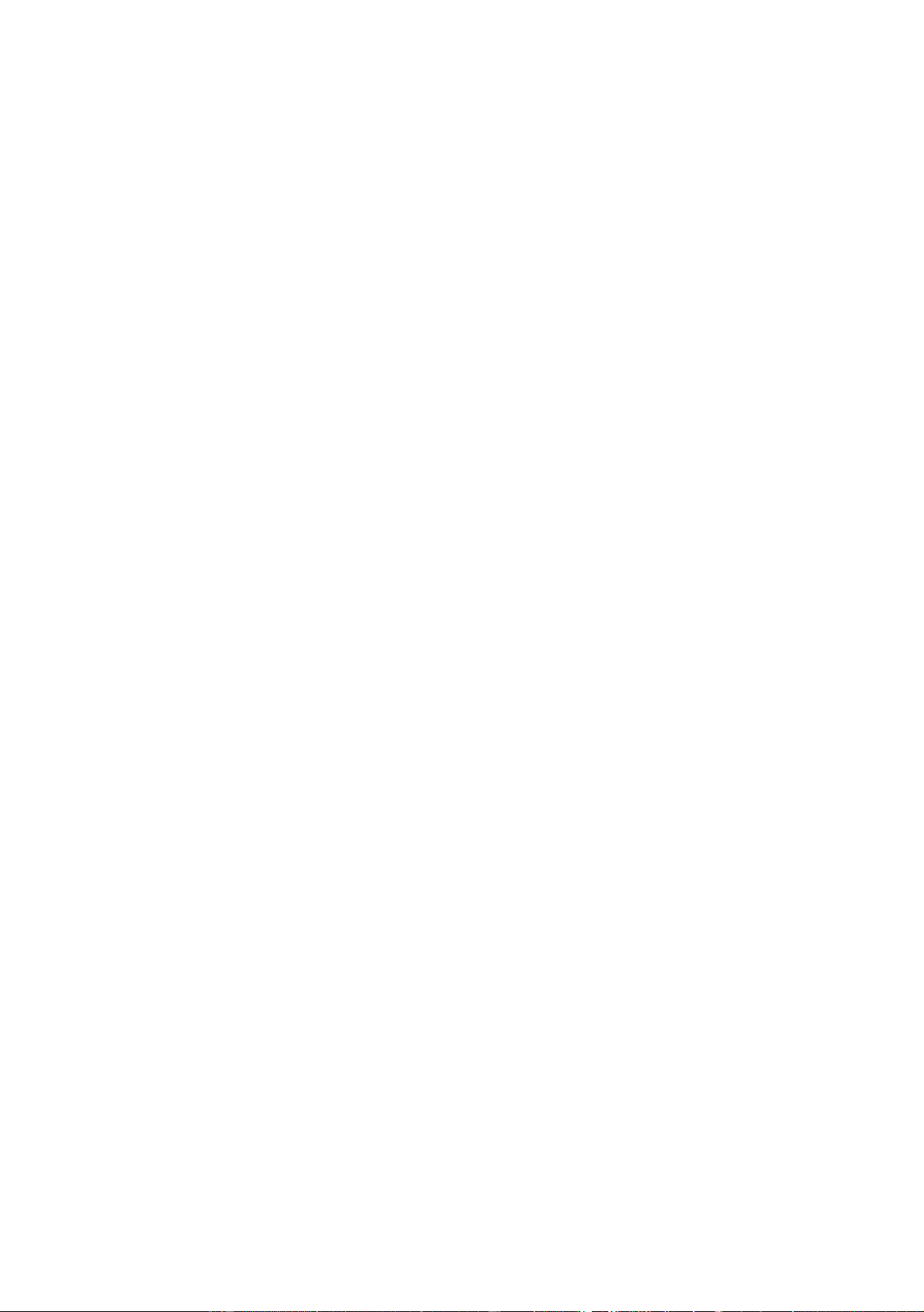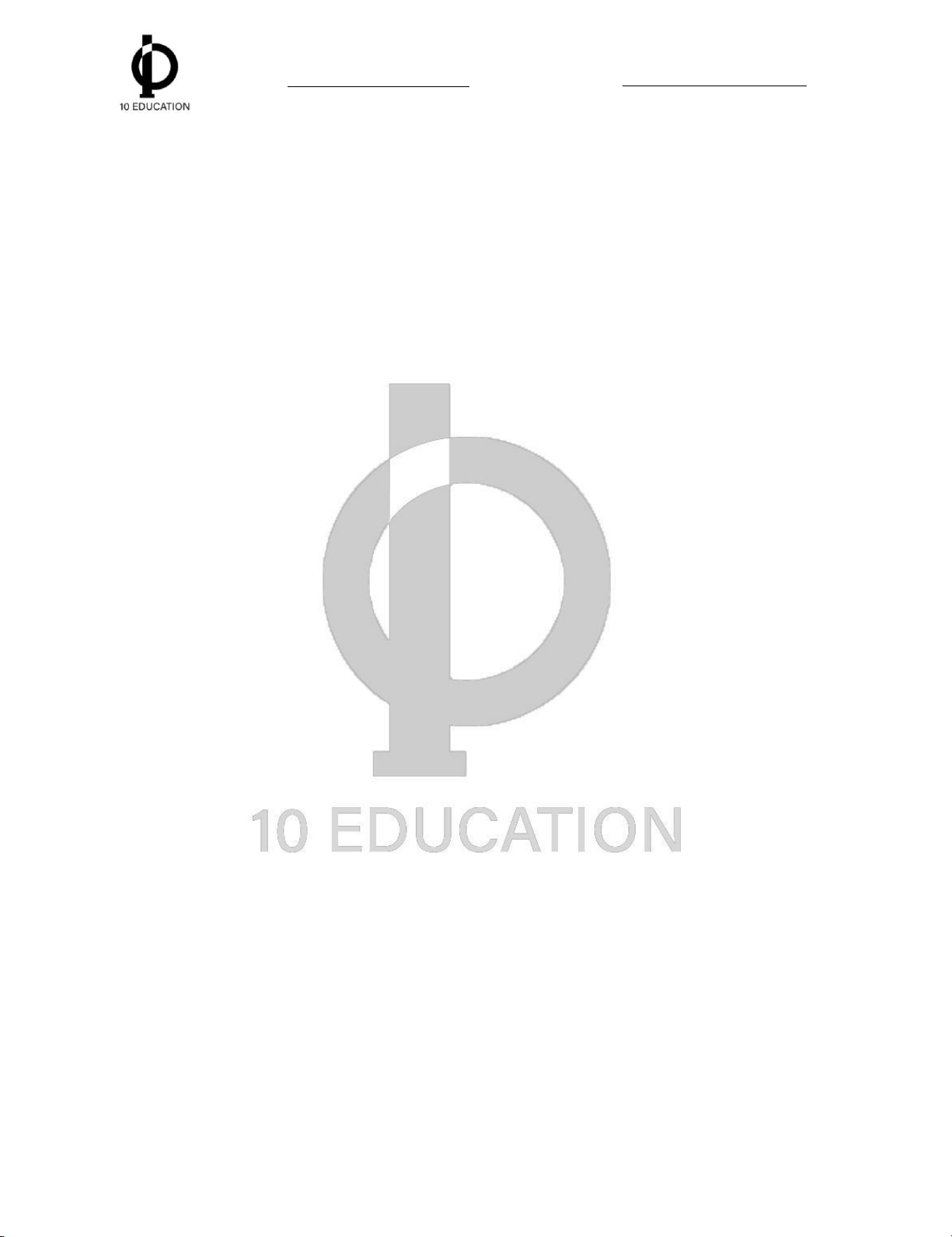
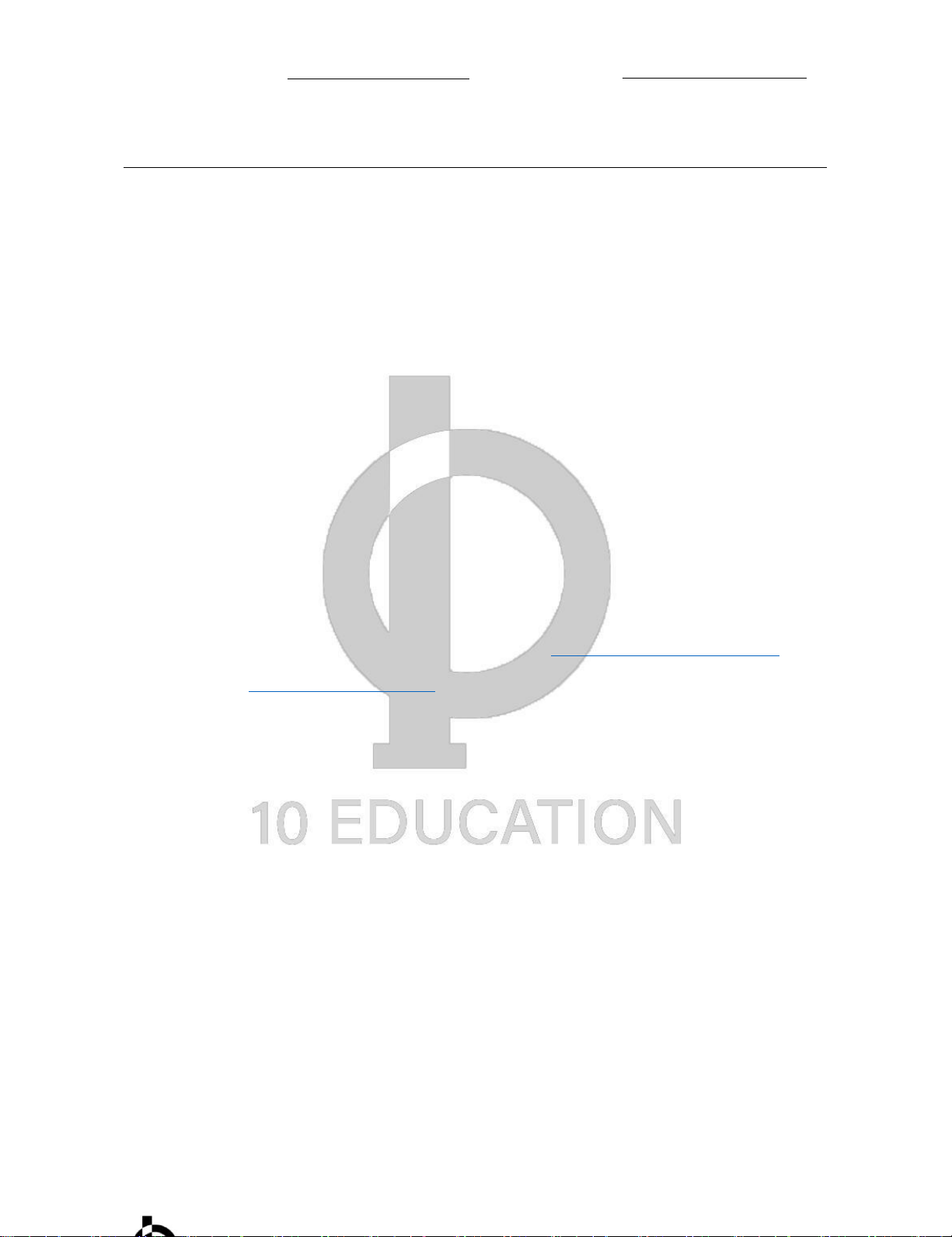

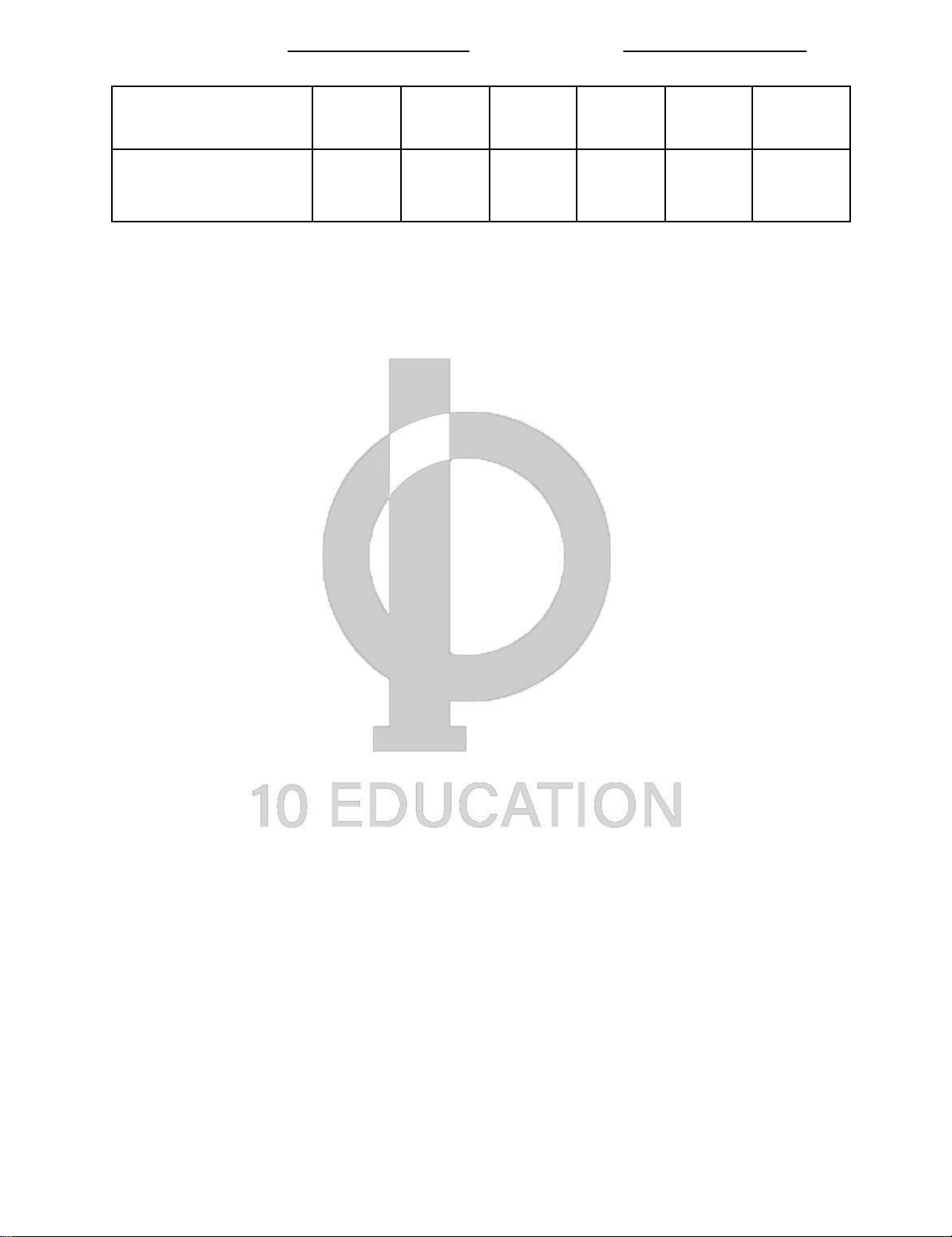
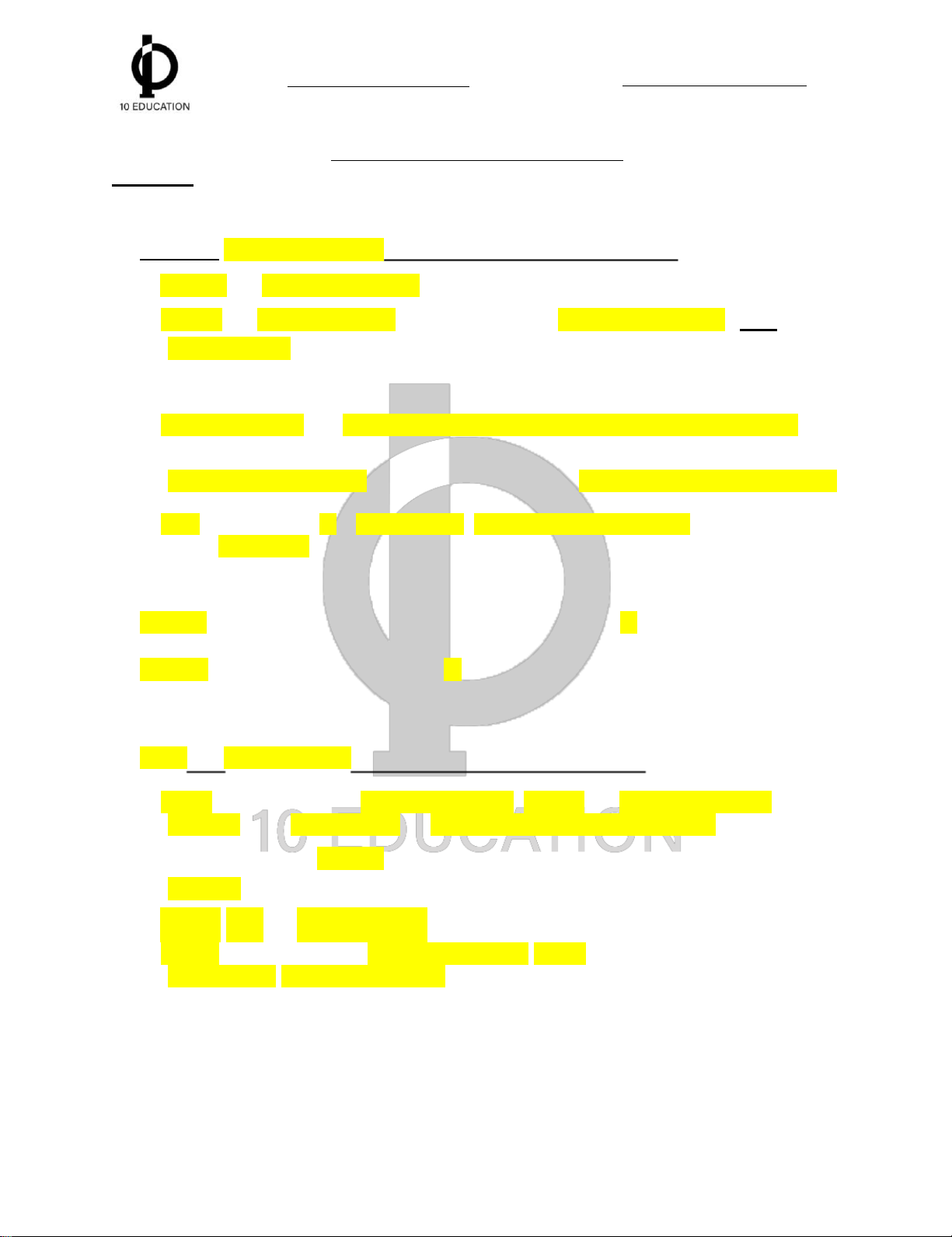

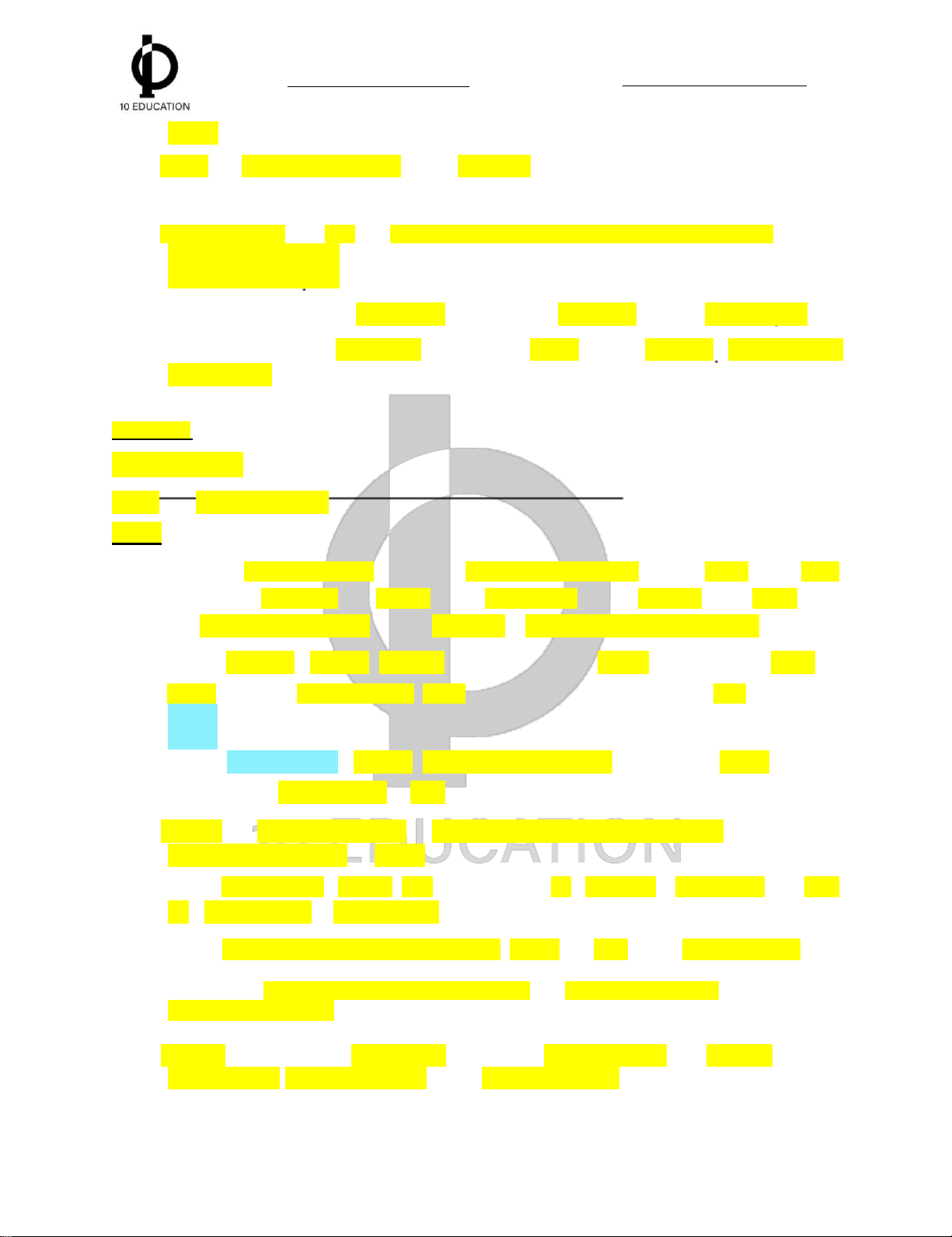
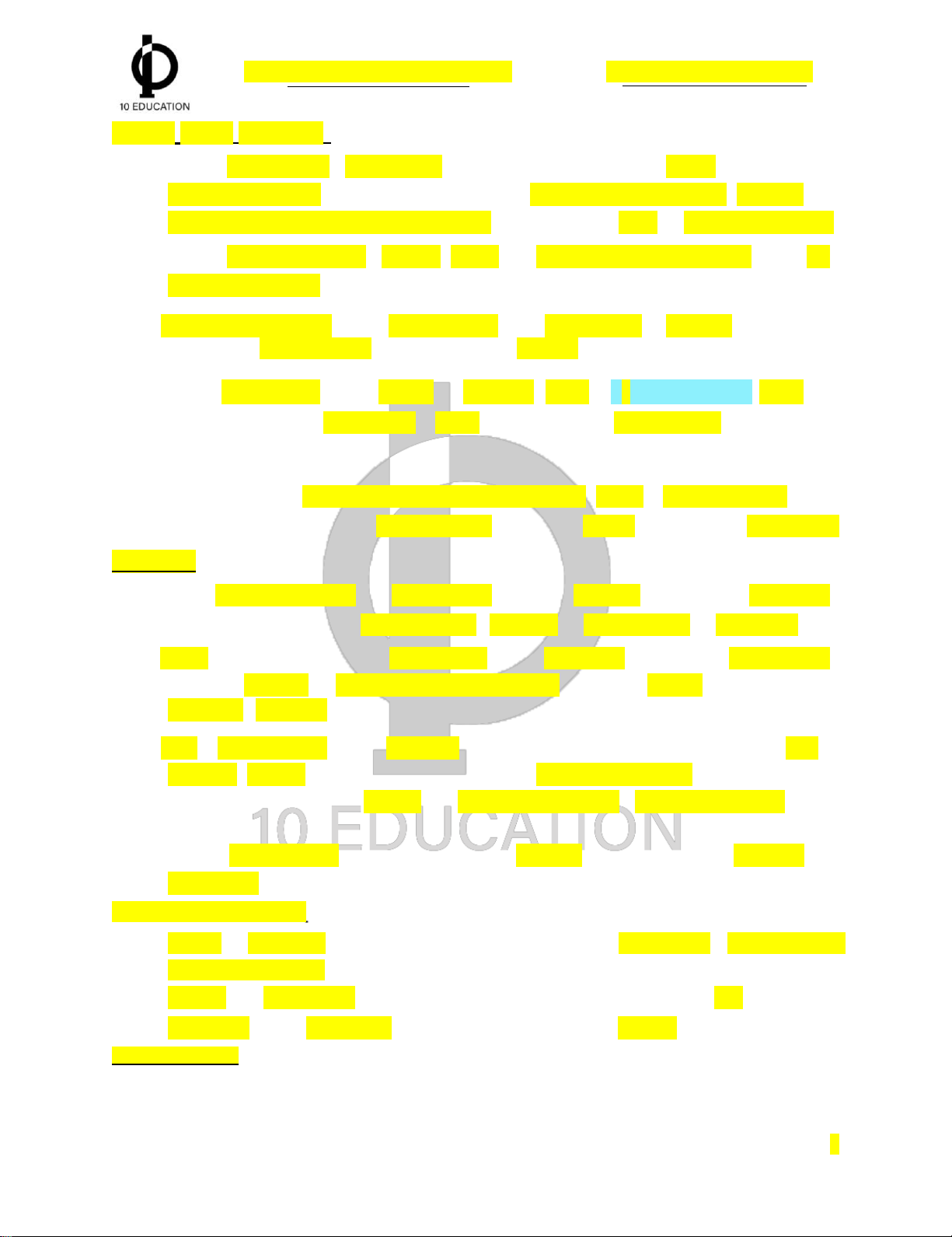
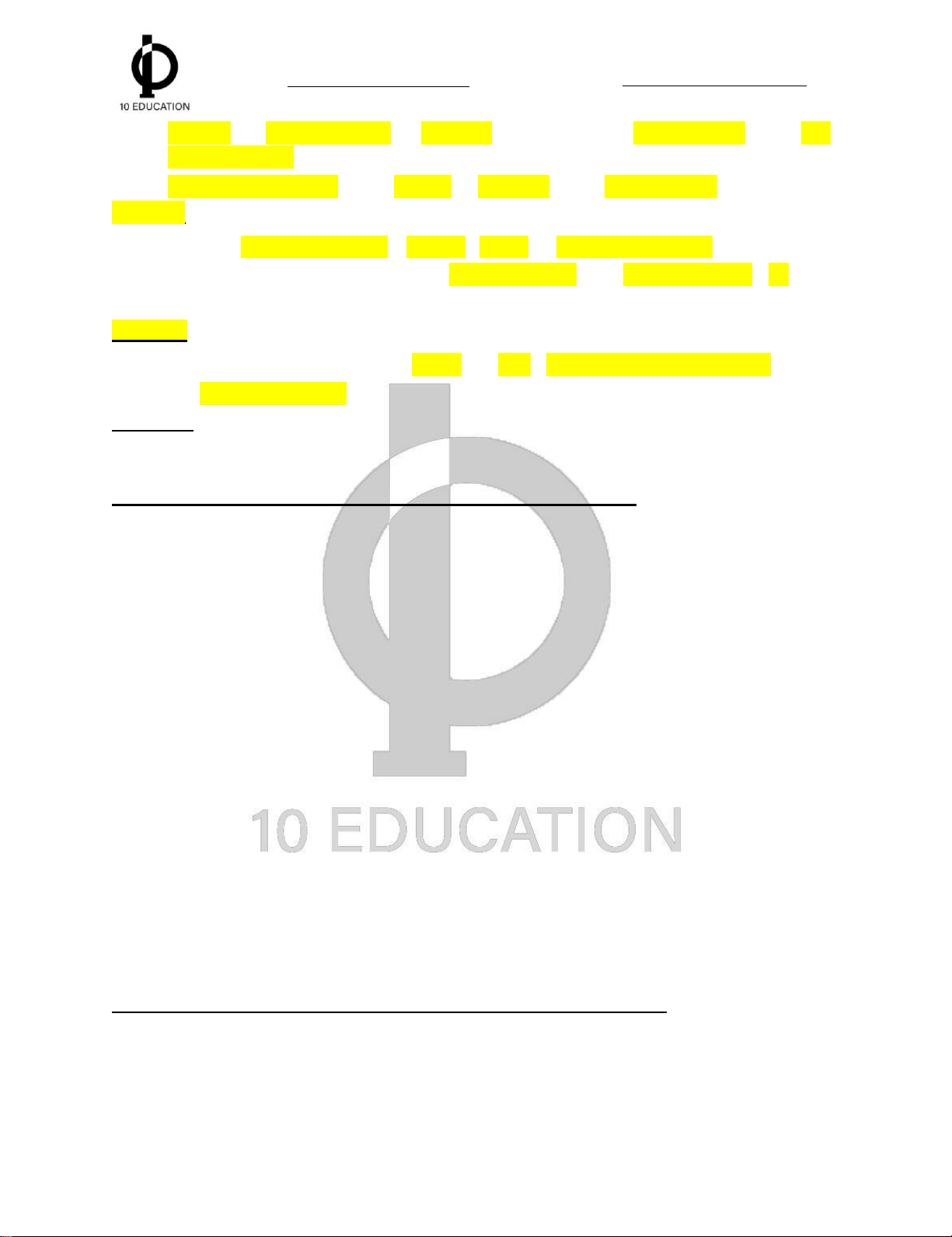
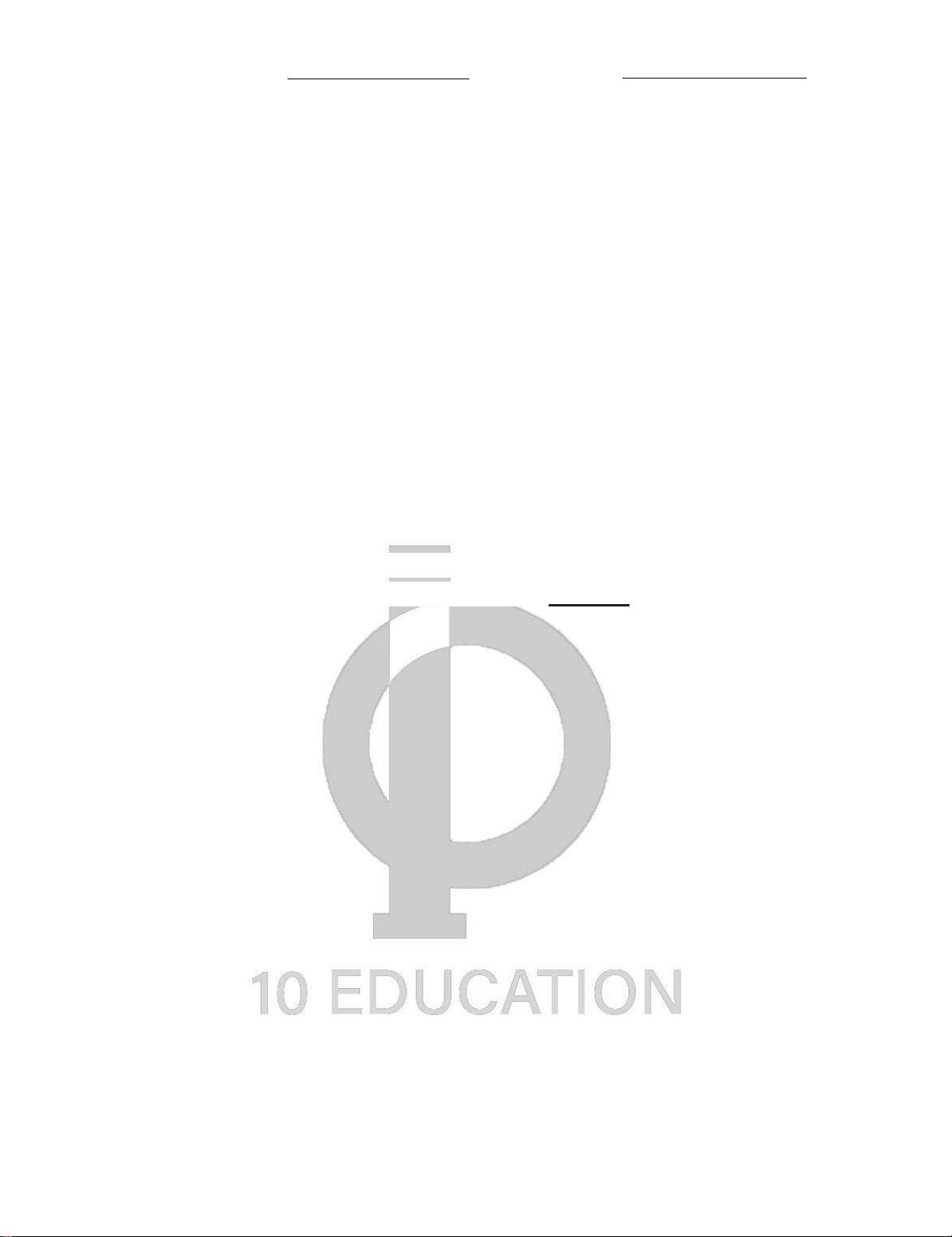
Preview text:
lOMoAR cPSD| 40799667 lOMoAR cPSD| 40799667
Trung tâm giáo dục 10 Education MOS, IC3, IELTS, TOEIC LỜI CẢM ƠN
Lời đầu tiên, Trung tâm Giáo dục 10 Education cùng Đài Tin Học xin được gửi
lời cảm ơn chân thành nhất tới bạn vì đã tin tưởng và lựa chọn 10 Education và Đài
Tin Học là nơi học tập các chứng chỉ tin học văn phòng quốc tế. Các bài giảng được
đưa đến học viên với mong muốn các bạn có được những kiến thức đẩy đủ nhất trong
một khoảng thời gian hợp lý để đạt được chứng chỉ MOS Word theo cách dễ dàng nhất.
10 Education và Đài Tin Học luôn sẵn lòng lắng nghe các chia sẻ, đóng góp từ
bạn để giúp trung tâm ngày một hoàn thiện và phát triển hơn.
Kính chúc bạn có những giờ học hiệu quả và chất lượng tới từ đội ngũ nhân sự
của 10 Education và Đài Tin Học.
Một lần nữa, 10 Education và Đài Tin Học xin được cảm ơn sự đồng hành của bạn. 1 lOMoAR cPSD| 40799667
Trung tâm giáo dục 10 Education MOS, IC3, IELTS, TOEIC
GIỚI THIỆU VỀ TRUNG TÂM GIÁO DỤC 10 EDUCATION Thông tin chung: - Trụ sở chính:
+ Hà Nội: Tầng 6, 7, Toà nhà Sacombank, số 70 Trần Đại Nghƿa, Quận Hai Bà Trưng, TP Hà Nội
+ Hồ Chí Minh: Tầng 3, Toà nhà TTC, số 109 đường Nguyễn Thị Xiếu,
Quận 7, TP Hồ Chí Minh. - Các cơ sở khác:
O 144/3 - 5 Lý Chính Thắng, Phường 1, Quận 3, TP Hồ Chí Minh.
O Số 49, ng漃̀ 13 Ng漃Ȁ Chi Lan, Sóc Sơn, Hà Nội.
O Khu Đ漃Ȁ Thị mới 2, Sóc Sơn, Hà Nội
O Số 150 Đường 2, Phù Lỗ, Sóc Sơn, Hà Nội
O 100 Nguyễn Đình Chiểu, Quận 3, TP. Hồ Chí Minh
O Khu phố 6, P. Linh Trung, Thủ Đức, TP. Hồ Chí Minh
- Hotline: 090.186.1010/ 08.9966.1010/ Email: 10education.vn@gmail.com
- Website: https://10education.vn/
- Facebook: 10educationvn / Instagram: @10education
- Tiktok: @10education / @10maime / @daitinhoc
Quá trình hình thành và phát triển:
Trung tâm giáo dục 10 Education được sáng lập bởi Nhóm cựu sinh viên
ưu tú tốt nghiệp và đạt danh hiệu “Top 10 Sinh viên tiêu biểu Đại học Kinh tế Quốc dân”.
Để đáp ứng hơn nữa nhu cầu học thi các chứng chỉ quốc tế, ngày một nâng cao
trình độ của học sinh, sinh viên Việt Nam tiếp cận gần hơn với các bằng cấp có giá trị toàn cầu.
Trung tâm giáo dục 10 Education đã nghiên cứu xây dựng và cho ra đời các khóa
học luyện thi chứng chỉ tin học quốc tế MOS/IC3 và Tin học văn phòng với mục tiêu
“Tối thiểu thời gian - Tối đa hiệu quả” bằng giáo trình học th漃Ȁng minh và phương
pháp giảng dạy thực tế, đã nhanh chóng được sự đón nhận nồng nhiệt và phản hồi
tích cực từ học viên. lOMoAR cPSD| 40799667
Trung tâm giáo dục 10 Education MOS, IC3, IELTS, TOEIC
Với sự đầu tư bài bản từ cơ sở vật chất, giáo án, giảng viên… Hiện nay, Trung
tâm giáo dục 10 Education tự hào là một trong những đối tác chiến lược lớn nhất về
luyện thi chứng chỉ MOS/IC3 của IIG Việt Nam - đơn vị tổ chức bài thi MOS/IC3 tại Việt Nam.
Bên cạnh việc luyện thi các chứng chỉ Tin học quốc tế, trung tâm 10
Education đào tạo song song các chứng chỉ tiếng Anh quốc tế IELTS,
TOEIC với nhiều ưu đãi dành riêng cho học viên Tin học tại trung tâm.
Trung tâm giáo dục 10 Education lu漃Ȁn kh漃Ȁng ngừng đổi mới
phương pháp, giáo trình, cam kết đem đến cho mọi học viên sự hài lòng về
chất lượng giảng dạy và chăm sóc học viên đến khi đạt được các chứng chỉ
với điểm số như ý.
GIỚI THIỆU VỀ CHỨNG CHỈ MOS
MOS: Microsoft Office Specialist là bài thi đánh giá kỹ năng tin học văn phòng
được sử dụng rộng rãi nhất trên thế giới với hơn 1 triệu bài thi được tổ chức hàng năm.
Bài thi MOS được sáng tạo bởi Microsoft và triển khai bởi Certiport
(Hoa Kỳ). Bài thi được thực hiện trực tuyến, đánh giá kƿ năng thực hành
tin học văn phòng với hơn 25 ng漃Ȁn ngữ được xây dựng và được Việt hóa.
MOS là chứng chỉ duy nhất xác nhận kỹ năng sử dụng phần mềm tin
học văn phòng Microsoft Office và do Microsoft trực tiếp cấp chứng chỉ.
Các cấp độ của chứng chỉ MOS:
● Specialist: Chứng nhận kỹ năng cơ bản
● Expert: Chứng nhận kỹ năng cao cấp
● Master: Chứng nhận kỹ năng tổng thể toàn diện.
Nội dung các bài thi:
Chứng chỉ MOS do Microsoft chính thức cấp cho các chương trình
ứng dụng tin học văn phòng bao gồm:
● Các bài thi MOS 2013
● Các bài thi MOS 2016
● Các bài thi MOS 2019
● Các bài thi MOS 365 (sắp ra mắt) .org) lOMoAR cPSD| 40799667
Trung tâm giáo dục 10 Education MOS, IC3, IELTS, TOEIC Dạng Thời Số lượng Điểm Điểm Thời hạn Nội dung thi bài thi gian câu hỏi tối đa đạt chứng chỉ Microsoft Word 2019 5-8 50 phút 30-35 1000 700 Trọn đời Specialist Projects
Lợi ích của bài thi MOS:
Được c漃Ȁng nhận rộng rãi trên thế giới, chứng chỉ MOS giúp bạn chứng
tỏ được năng lực và các kƿ năng tin học văn phòng trực tiếp phục vụ cho học tập
và làm việc. Cho dù bạn đang tìm kiếm một c漃Ȁng việc, một cơ hội thăng tiến
trong sự nghiệp hay theo đuổi một mục tiêu học tập, MOS là c漃Ȁng cụ hữu hiệu
để bạn khẳng định bản thân, làm đẹp CV và tiến xa hơn trong m漃Ȁi trường học
tập và làm việc cạnh tranh.
MOS là chứng nhận r漃̀ ràng nhất cho việc bạn đã được đào tạo
thành thạo về chương trình tin học văn phòng của Microsoft.
Đối với học sinh - sinh viên:
• MOS là chứng chỉ đánh giá kỹ năng nghề nghiệp được c漃Ȁng nhận trên toàn cầu
• Chứng minh được năng lực sử dụng máy tính đặc biệt trong m漃Ȁi trường làm việc
• Sử dụng thay thế chứng chỉ nghề THPT theo văn bản số 1375/QLCL-VBCC ngày
04/10/2017 của Cục quản lý chất lượng – Bộ giáo dục và đào tạo
• Sử dụng để miễn học, miễn thi, quy đổi điểm và xét chuẩn đầu ra,
xét tuyển thẳng và ưu tiên tại các trường Đại học, Cao đẳng… Chứng chỉ:
• Thí sinh hoàn thành bài thi nào sẽ có chứng chỉ của bài thi đó (Specialist)
• Ngay sau khi hoàn thành bài thi, thí sinh sẽ biết điểm và có thể tải về chứng chỉ
online trên website: www.certiport.com.
Để truy cập trang certiport.com:
Username: Số CMT/CCCD/Hộ Chiếu
Password: Số CMT/CCCD/Hộ Chiếu thêm số 1
Chứng chỉ bản cứng sẽ được gửi về từ Hoa Kỳ sau 4-6 tuần kể từ
ngày bạn hoàn thành bài thi và đạt điểm từ 700 trở lên. @hispvietnam.org) lOMoAR cPSD| 40799667
Trung tâm giáo dục 10 Education MOS, IC3, IELTS, TOEIC MOCK TEST GIẢNG Lesson 1: TAB FILE
Open the Mycompatible.doc and complete the following tasks:
1. Remove the compatibility mode of document Mycompatible.doc.
2. Change the Subject property of the document to MOS2019/Add text “Test” to
Status property of the document.
Hầu hết câu hỏi dạng này đều phải kéo xuống dưới -> Show all properties.
3. Inspect document and remove Document Properties and Personal Informations/
Headers, Footers, and Watermarks about the document.
Đề yêu cầu inspect cái gì thì khi inspect phải chú ý cần tích vào ô vuông của cái đó.
4. Save the document as a PDF file type. Keep the current file name and save the PDF
in the Documents folder.
Tương tự, học viên về nhà luyện tập thêm các yêu cầu sau:
- Save a copy of the document in your Documents folder as a plain-text file named Text.compatible.
- Save the copy of the document as a Word 2019 template named “Compatible
Test” that is compatible with the latest Word features and does not support
Macros. Save the template file in the Documents folder.
Open the MyOffice.docx and complete the following tasks:
khả năng tiếp cận
5. Check the document for accessibility issues. Correct the Chart-related issue
reported in the errors section by using the first recommended action.
Khi issue là thiếu Alt Text -> Nếu đề bài không yêu cầu điền một từ cụ thể gì thì
điền bừa một dữ liệu vào, ví dụ table thì điền “Table”, chart thì điền “Chart”.
6. Display/Hide the paragraph marks on the document. File -> Options -> Display
7. Inspect the document for compatibility issues/Check the document for
compatibility/Check compatibility when saving documents. 5 lOMoAR cPSD| 40799667
Trung tâm giáo dục 10 Education MOS, IC3, IELTS, TOEIC TAB HOME
bôi paragraph -> bôi c ả pi Clipboard Ctrl+F
làm xong -> click chuột ra khoảng trắng -> bỏ bôi đen phần
1. In the “Office” section, copy the formatting of the first paragraph and apply it to the second paragraph. Cut
2. Move the paragraph “Please follow the directions… the two building spaces.”
to after “…warehouse employees.” but not in the Italic format. in nghiêng Font
1. Clear all the formatting from the paragraph that starts with “The rear of the
building… Inventory storage:”.
2. Apply the Fill: Orange, Accent color 4; Soft Bevel text effect to the heading Facilities. Paragraph
1. At the end of the document, change the line spacing of the last two paragraphs to
exactly 14 pt/Set the line spacing to 1.3 lines for the last two paragraphs.
2. Modify the paragraph “All packages dropped off…taken care of for you.” to
keep lines together. Bullets/Numberings
1. In the “Warehouse” section, change the bullet points to custom ones. Use the
10Education.png from Lesson 1 folder. tăng ảnh
2. Increase the list level of the text "The racks are divided by shipping company" one level.
3. In the “Receiving Items to Package and Ship” section, change the list level for the
paragraphs “Ask if they have a preferred… packing material to use.” to level 1.
4. After the text “To connect without the intercom:”, align the numbering with the
left page margin (Do not change the hanging indent distance). Then continue the
numbering of the list to IV. V.
5. In the “Office Orders” section, change the numbering of the list of the second
column so the list items are numbered from 5 through 8.
6. In the “Office Supplies” section, change the bullet points to custom ones. Use
the anchor symbol from the Segoe UI Emoji font and character code: “2693”. 6 lOMoAR cPSD| 40799667
Trung tâm giáo dục 10 Education MOS, IC3, IELTS, TOEIC Styles
1. Apply the Intense Quote style to the headings “Office”, “Warehouse” and “Phone System”. sắp xếp
2. Show all Styles and sort the Styles list alphabetically only in this document.
Find & Replace Ctrl H: Replace Ctrl G: Go To
1. Use a Word feature to replace all instance of “company” with “corporation”.
2. Use a Word feature to replace all instance of “assess” with “evaluate” with bold and italic format. in đậm in nghiêng
1. Insert (thêm) đối tượng Lesson 2:
2. Format (định dạng/chỉnh sửa) đối tượng TAB INSERT
Open the Importers.docx and complete the following tasks: Table dòng trống
1. In the blank paragraph under the “Consultation Request” section, insert a new table
that has 2 columns and 5 rows. In the first column, on the top row, type “Name” and
the column on the right, type “Country”. Fit the table to its contents. chuyển đổi
2. In the “Mileage” section, convert the tab-delimited text to a two-column table.
Accept the default AutoFit behavior. Apply the Grid Table 5 Dark - Accent 1 table mặc định style.
chia đều kích cỡ của cột
3. In the “Consultation” section, distribute column size to the table/resize the
table so that each column is 2.2” wide.
4. Change the table Mileage size to automatically fit the table's contents. Set the
spacing between cells to 0.07”.
5. In the “Consultation” section, sort the table data by “Location” (Ascending) and then
by “Hourly Rate” (Descending). Tăng dần
gộp các ô trong hàng đầu tiên của bảng
6. In the “Shipping Quick Reference” section, merge the cells in the first table row.
hàng đầu tiên được lặp lại
7. On the table Salt production table make sure the top row is repeated when the
table is on next page (or repeat column headings into the next page).
lặp lại tiêu đề cột
8. Convert The chemical table to text. Retain the font formatting and separate the
data with tabs/Remove the table while keeping the data. 7 org) lOMoAR cPSD| 40799667
Trung tâm giáo dục 10 Education MOS, IC3, IELTS, TOEIC
Picture/Shape/3D-models
1. In the “Frog Prince” section, use the 3D Models feature to insert the
FrogPrince model from the Lesson 2 folder into the blank paragraph. Position in
Top Left with Square Text Wrapping. Configure the view to Above Front Left.
2. In the “Ice Cream Shop” section, apply the Paint Brush artistic effect to the ice cream tray picture.
3. Remove Background of the church image. The area to keep is optional. Then
change the text wrapping for the picture to Square.
4. In the empty space at the bottom of last page, insert a Scroll: Horizontal shape that
contains the text, “Good luck!”. Align this shape at the bottom center of the page.
The exact size of the shape does not matter.
5. Below the text “Click here for more information!”, insert a screen clipping of the
photo displayed on the ChurchProject document. Resize the picture to 5 cm width. SmartArt
1. In the blank paragraph in “The Church” section, insert Circle Process SmartArt,
then type the texts from left to the right "Entrance", "Security Gate", "Main Gate".
2. Apply the Soft Round bevel shape effect to the SmartArt graphic in “The Church”
section. (Be sure to select the entire SmartArt graphic). Resize the graphic to 2” height (5.08 cm). =SmartArt
3. Add a fourth shape to the diagram located in “The Church” section and add
the text “Enjoy!”. Enhance the graphic by applying the color Colorful Range
- Accent Colors 4 to 5. Assign the alt text description “Medicine Process” to
the SmartArt graphic. (Be sure to select the entire SmartArt graphic).
4. Above “The chemical” table, configure the diagram so that it displays 1-7 from
left to right without changing the items. Hyperlinks/Bookmark
1. Create a hyperlink to https://www.thechurchband.net on the text “Click here for
more information!”, located at the end of the document. Làm xong ko mở hyperlink
2. Locate the paragraph that starts with “He told her that…” and add a
bookmark at the beginning of this paragraph called “main”. Header/Footer 8 lOMoAR cPSD| 40799667
Trung tâm giáo dục 10 Education MOS, IC3, IELTS, TOEIC
1. Display the Banded header on all pages of the document except page 1. Then add
Document text “10 EDUCATION”.
2. Add page numbering to the bottom of all pages in the Accent Bar 4 format. Symbols
1. In the “Ice Cream Shop” section, insert a palm tree symbol after the text
“…customer request!”. Use the Webdings font and character code “74” (the palm tree symbol). Text box
1. At the end of the document, insert the text “CONTACT US FOR FREE” into
the dark blue text box. Lesson 3: TAB DESIGN
Open the GoldenBird.docx and complete the following tasks:
1. Apply the Centered style set to the document.
2. Add a custom watermark with the text 10 Education to the document. Set the Font
to Times New Roman and the Size to 100.
3. Add a 3 pt, Yellow, Accent 5, Darker 50% Box page border to the whole document.
4. Apply Yellow, Accent 5, Lighter 80% as page background (= Page color). TAB LAYOUT
1. Change the margins of the document by setting the top and bottom to 1” and
the left and right to 1.25”.
2. Split the last two paragraphs in “About the Brothers Grimm” section into two
columns with columns spacing of 0.3” with a line between. Ensure the second
column starts with the text “Jacob and Wilhelm collected…”.
3. Before “The Golden Bird” section, add a next page section break.
4. Change the orientation of only page 2 to Landscape. TAB REFERENCES
Open the Administration.docx and complete the following tasks:
1. In the blank paragraph after the document title, insert a table of contents. Use the
Automatic Table 1 style.
2. Change the table of contents to only show Heading 1. 9 lOMoAR cPSD| 40799667
Trung tâm giáo dục 10 Education MOS, IC3, IELTS, TOEIC
3. In the “Office” section, insert a new placeholder citation with the name
“Manufacturing1” at the end of the first paragraph after the heading.
4. Insert footnote for the title of Types of customers table, cut the text "We sell to the
following” and paste to the footnote.
Để nguyên kiểu paste mặc định. Tài-liệu-giảng Word 2019
Thông Tin Học Đại Cương - Lớp A (Đại học Khoa học Xã hội và Nhân văn,
Đại học Quốc gia Thành phố Hồ Chí Minh)
5. Change the footnote format to 1, 2, 3, …
6. Convert all the endnotes to footnotes. TAB REVIEW
1. At the end of the document, add/edit a comment to the text “Contact Us for
More Information” sentence that reads “For Free”.
2. In the “Shipping Quick Reference” section, resolve/delete the comment that is
attracted to the text “Delivery when?”.
3. Simultaneously delete all the comments.
4. Accept all tracked insertions and deletions. Reject all formatting changes. Leave all other changes.
5. Enable change tracking on this document and lock it with the password Legal.
10 Education chúc các học viên thân yêu học tốt và hài lòng với bài giảng!