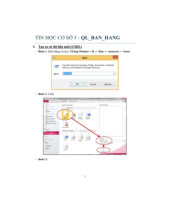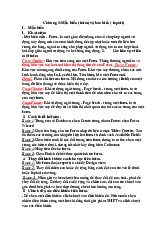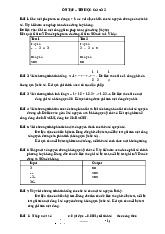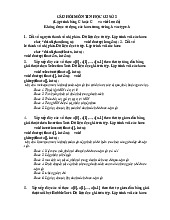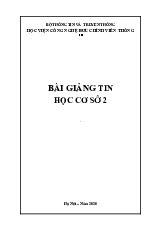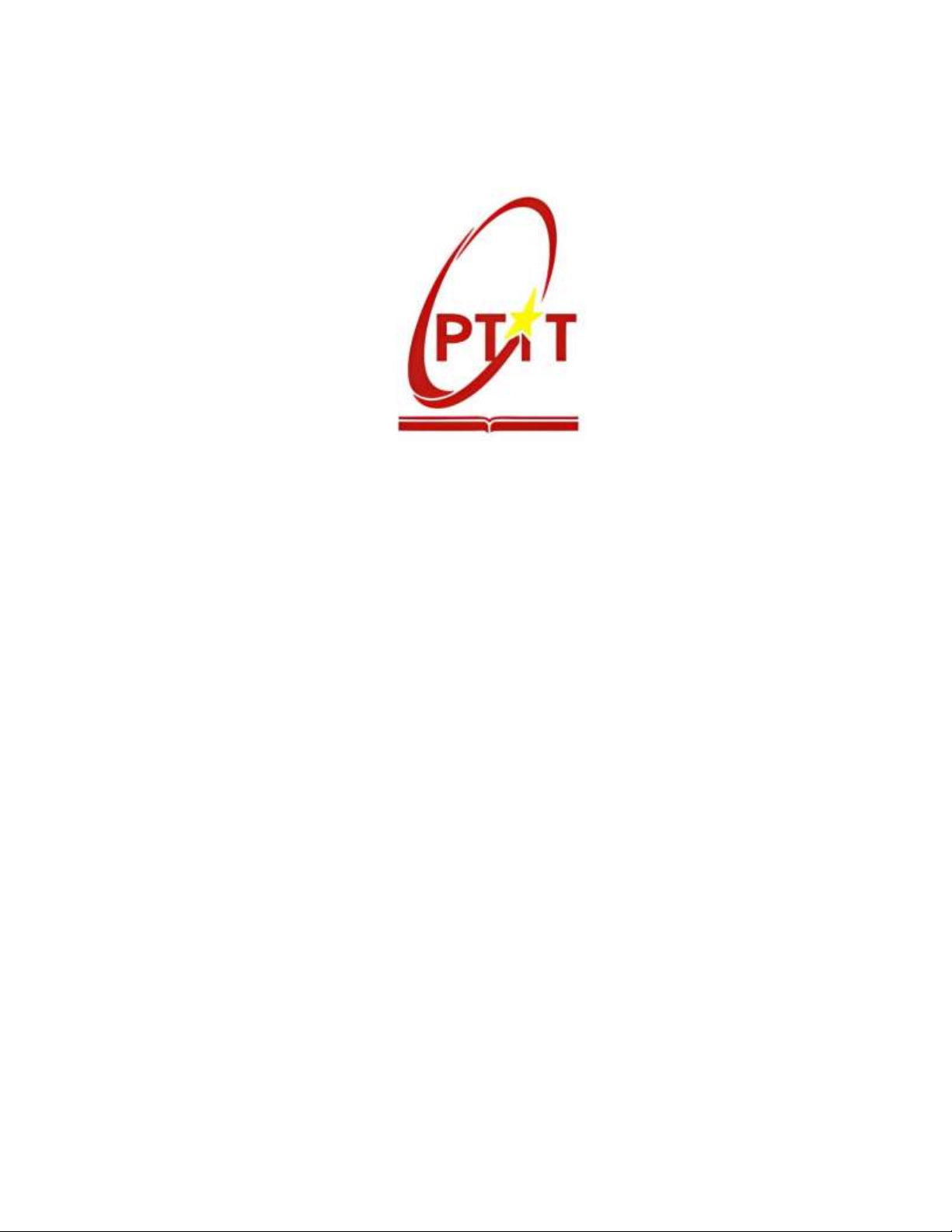
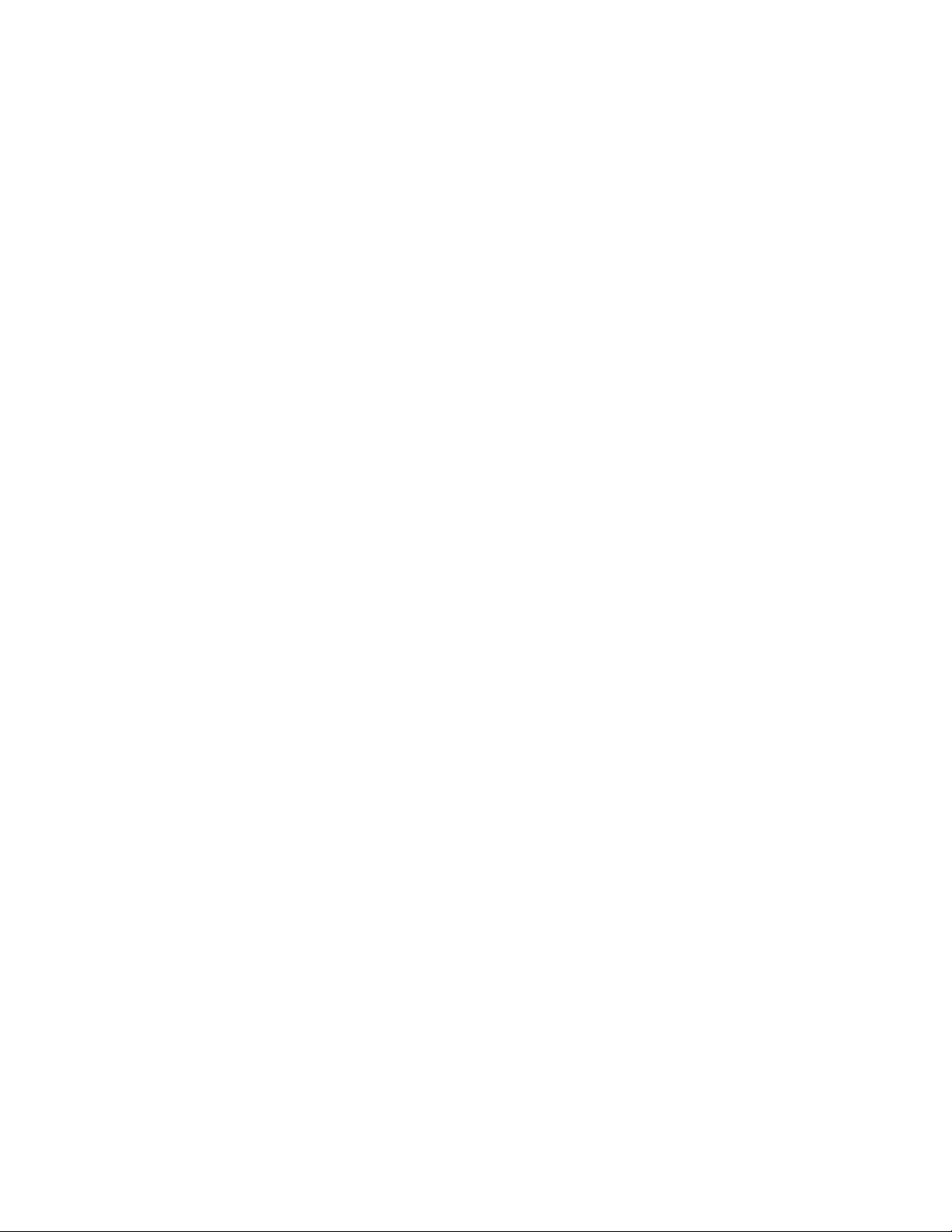
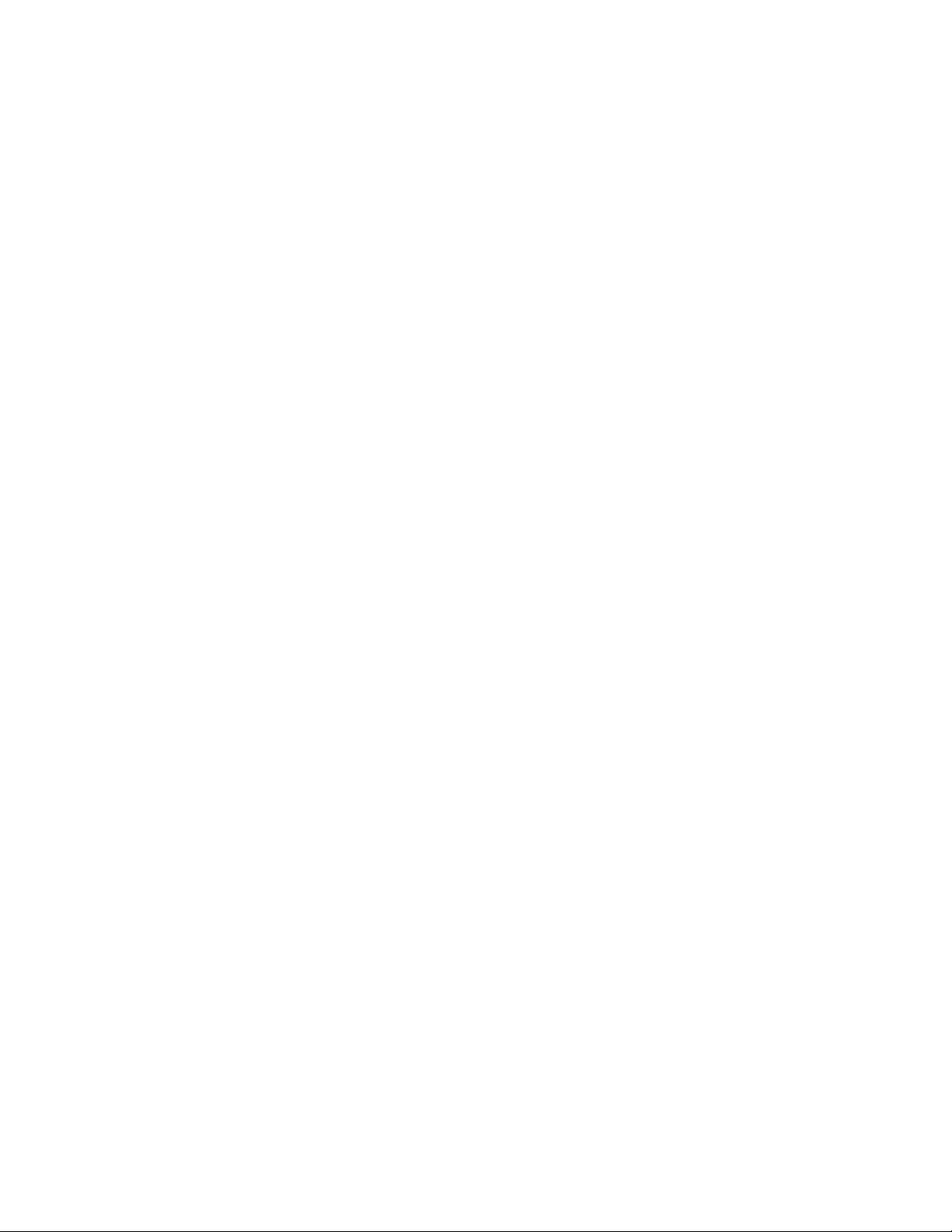
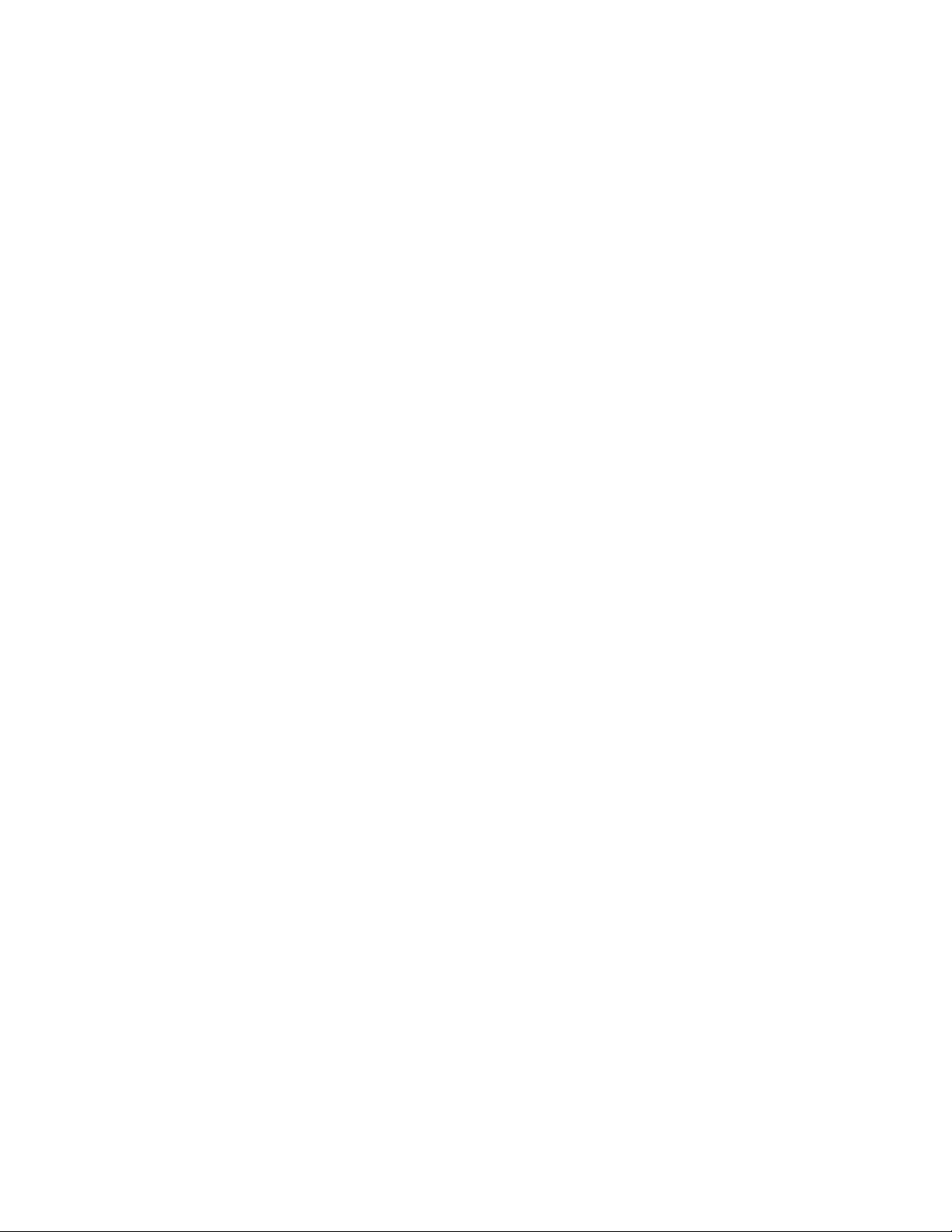
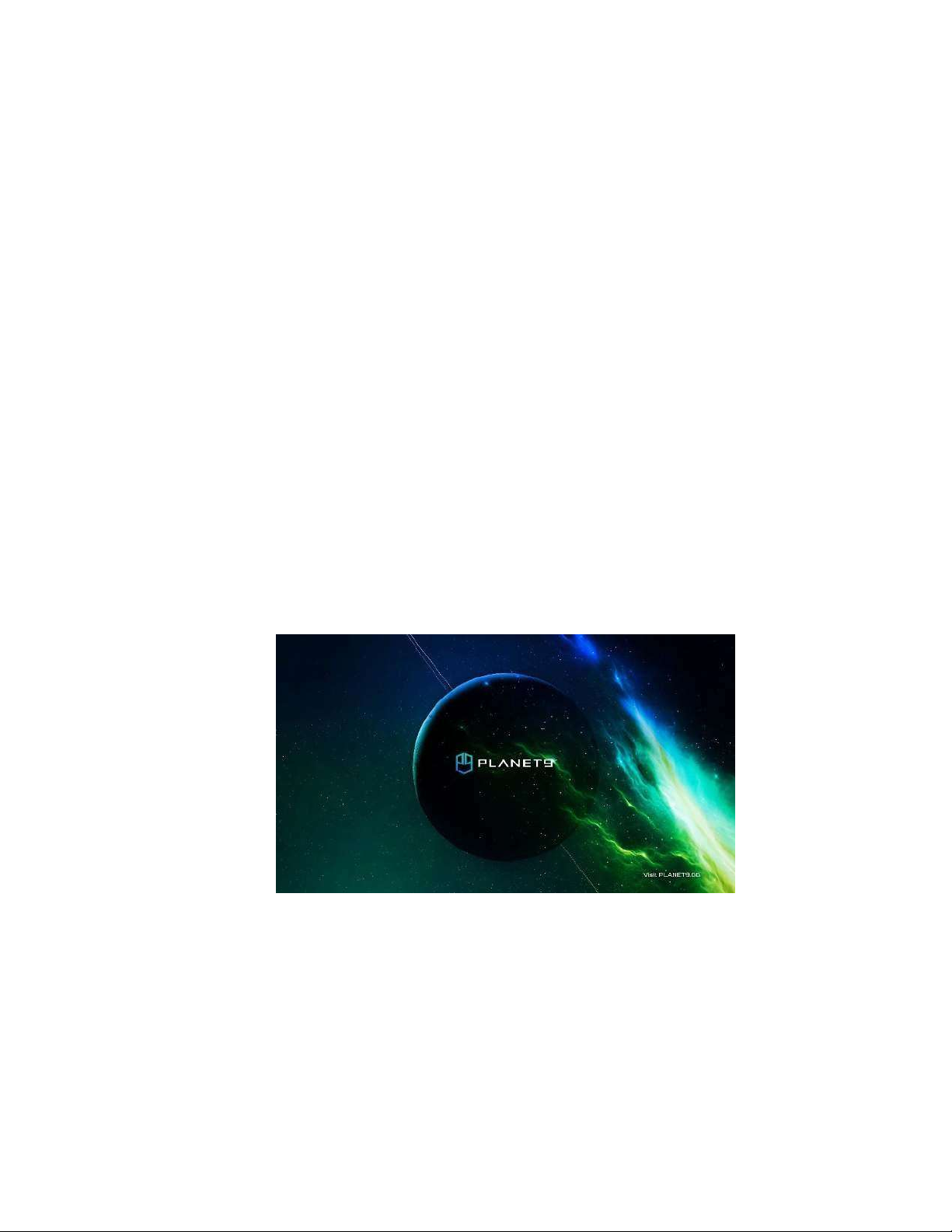

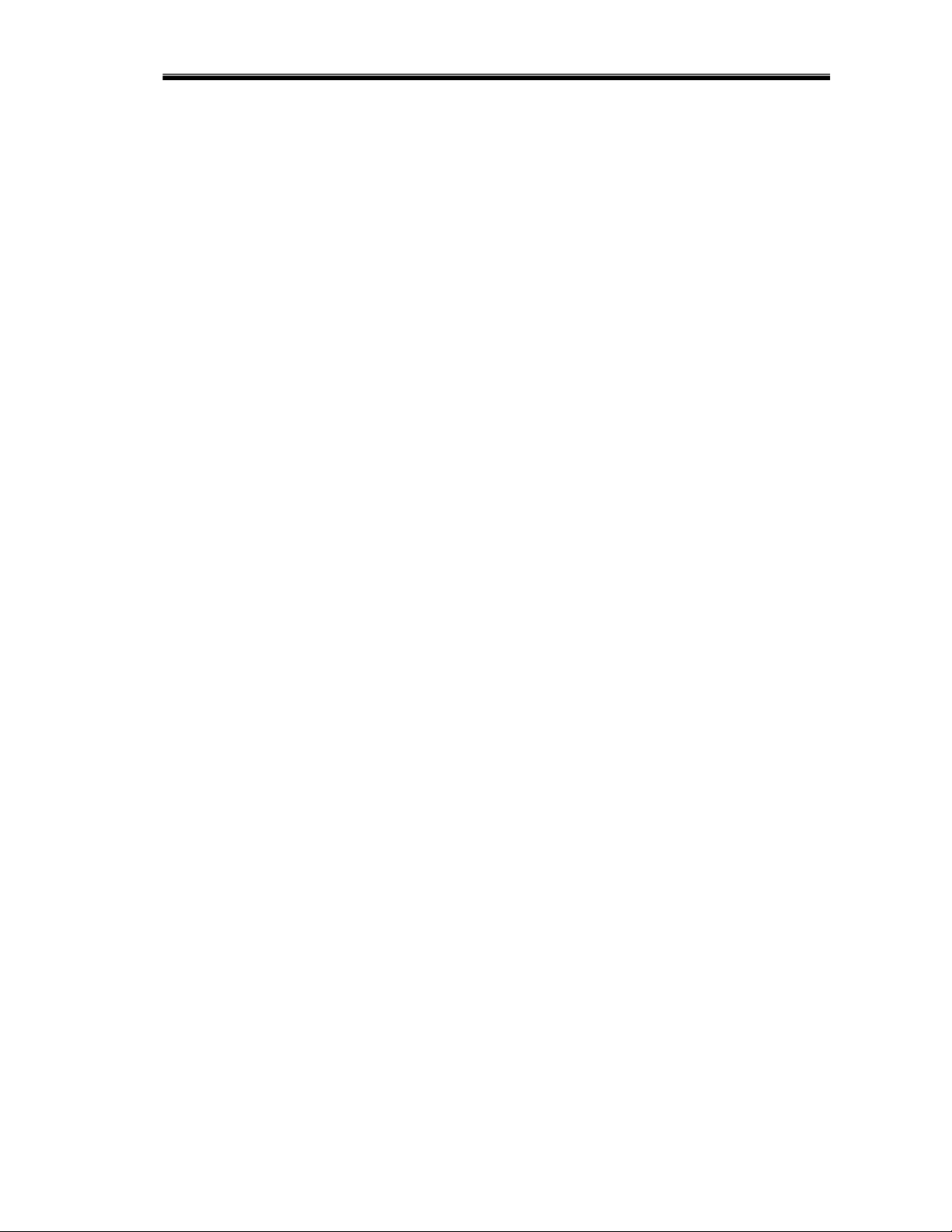
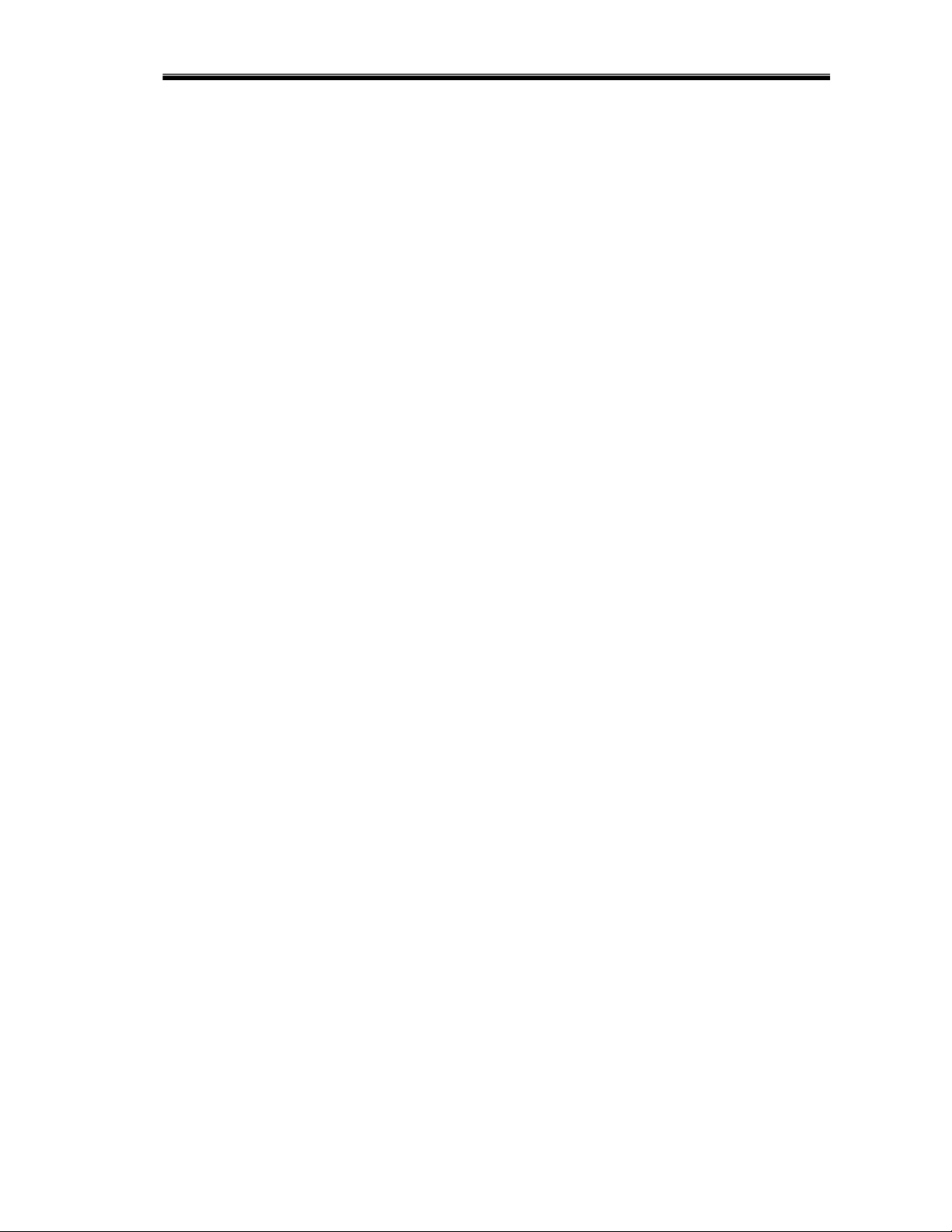
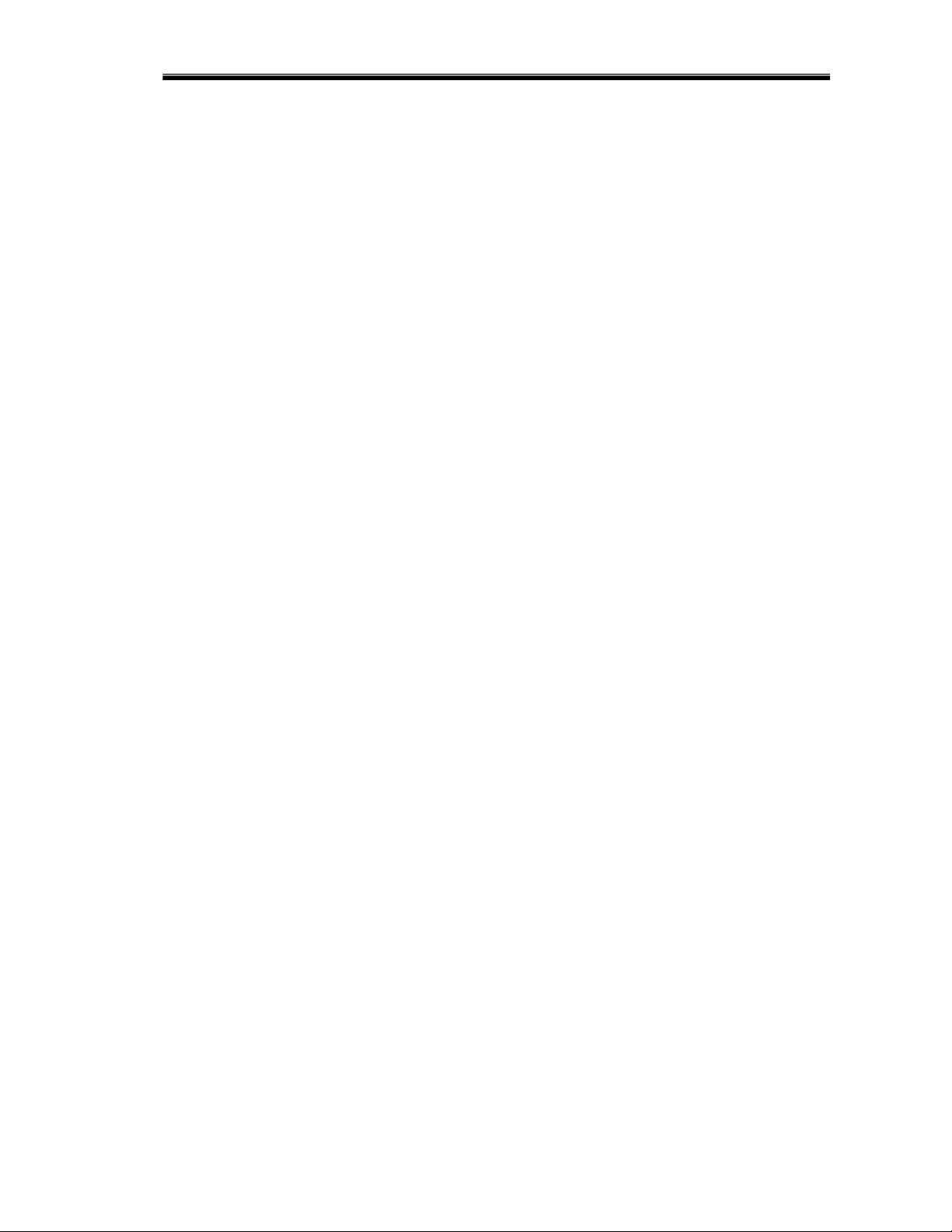
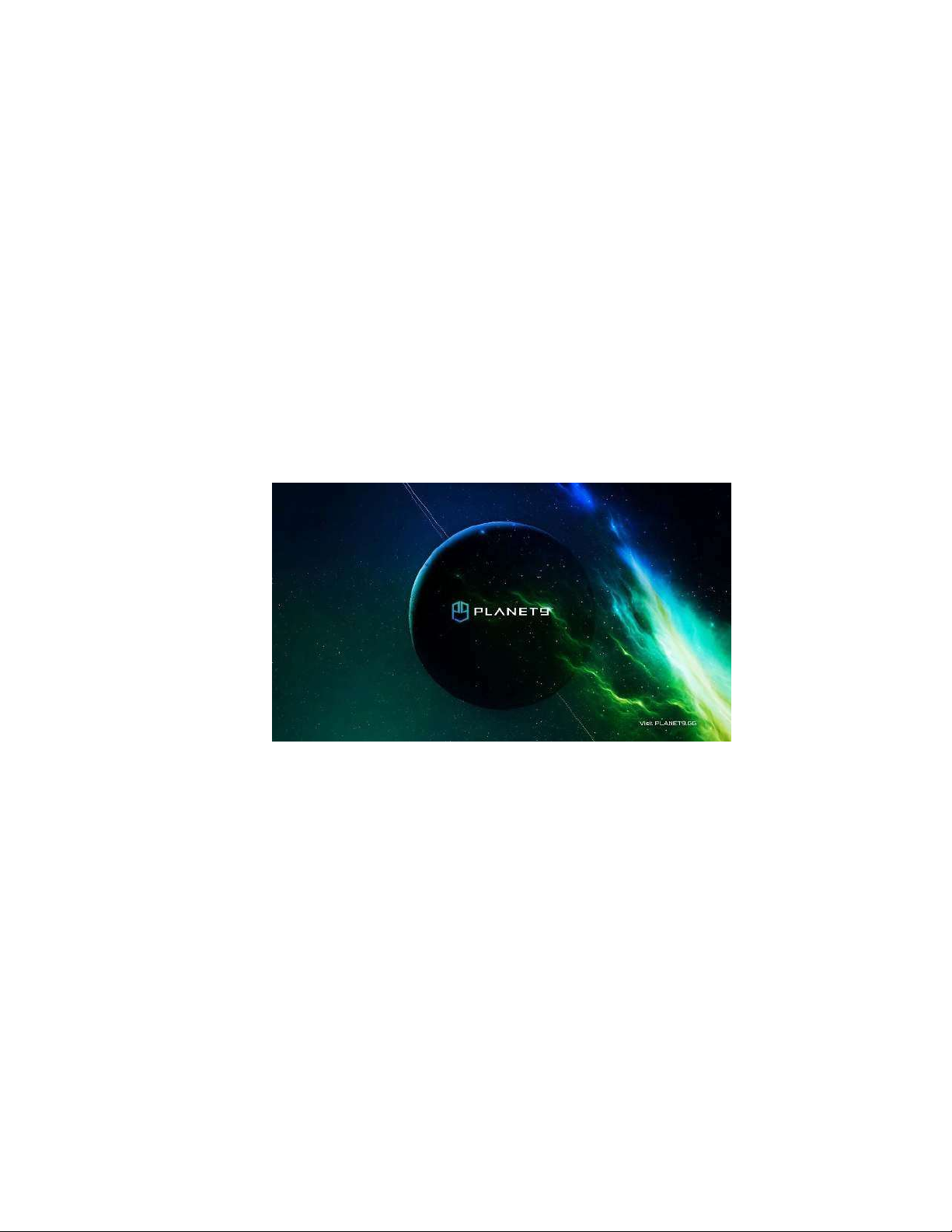
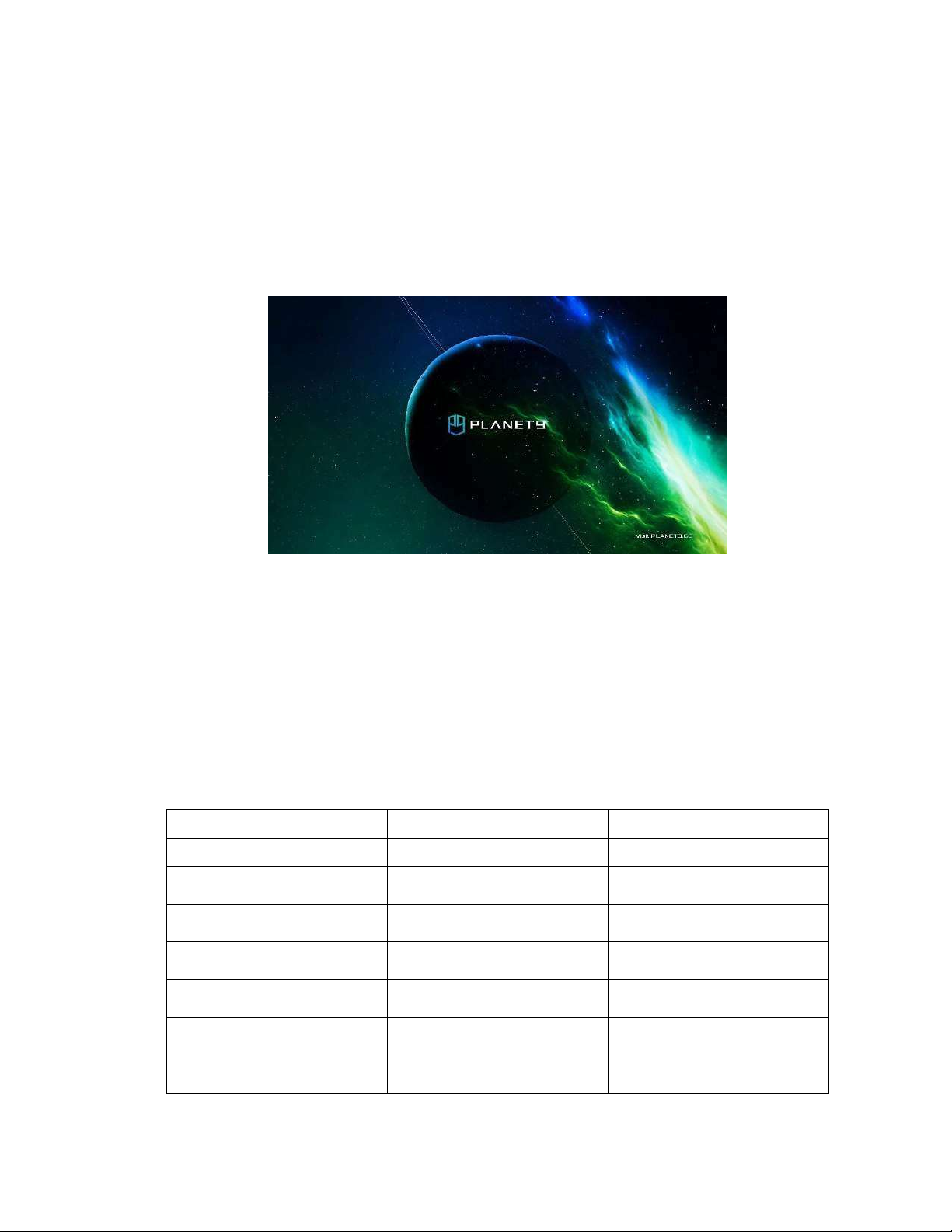
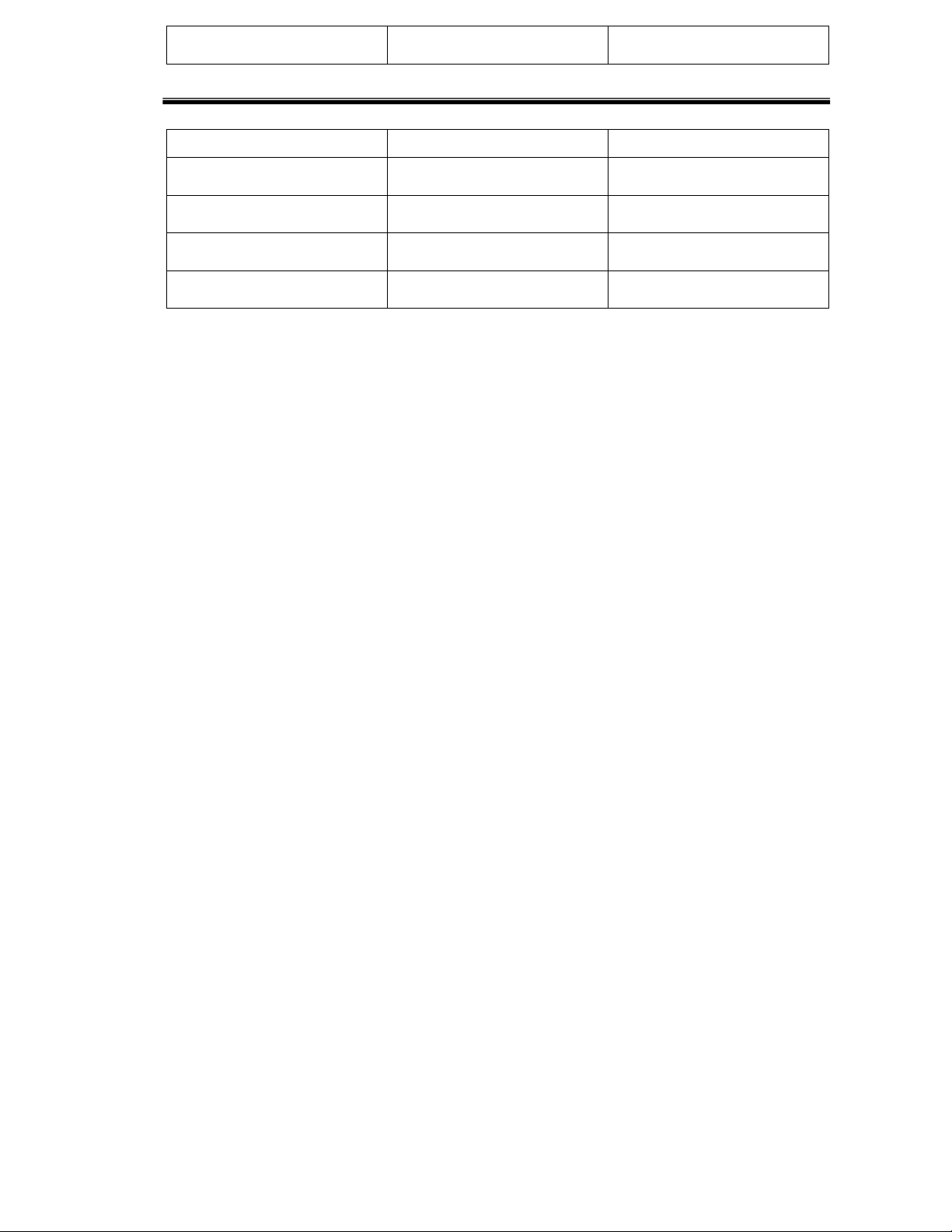
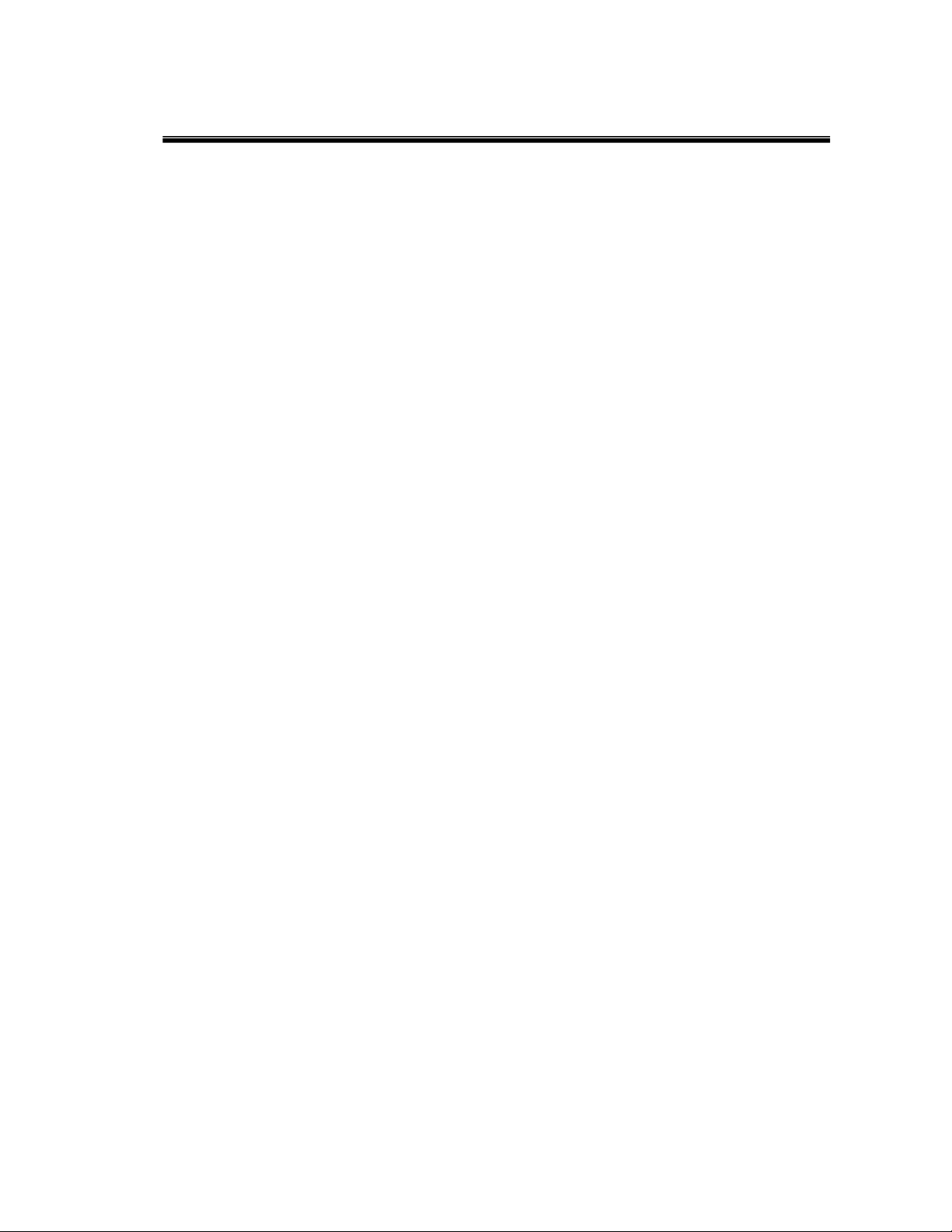
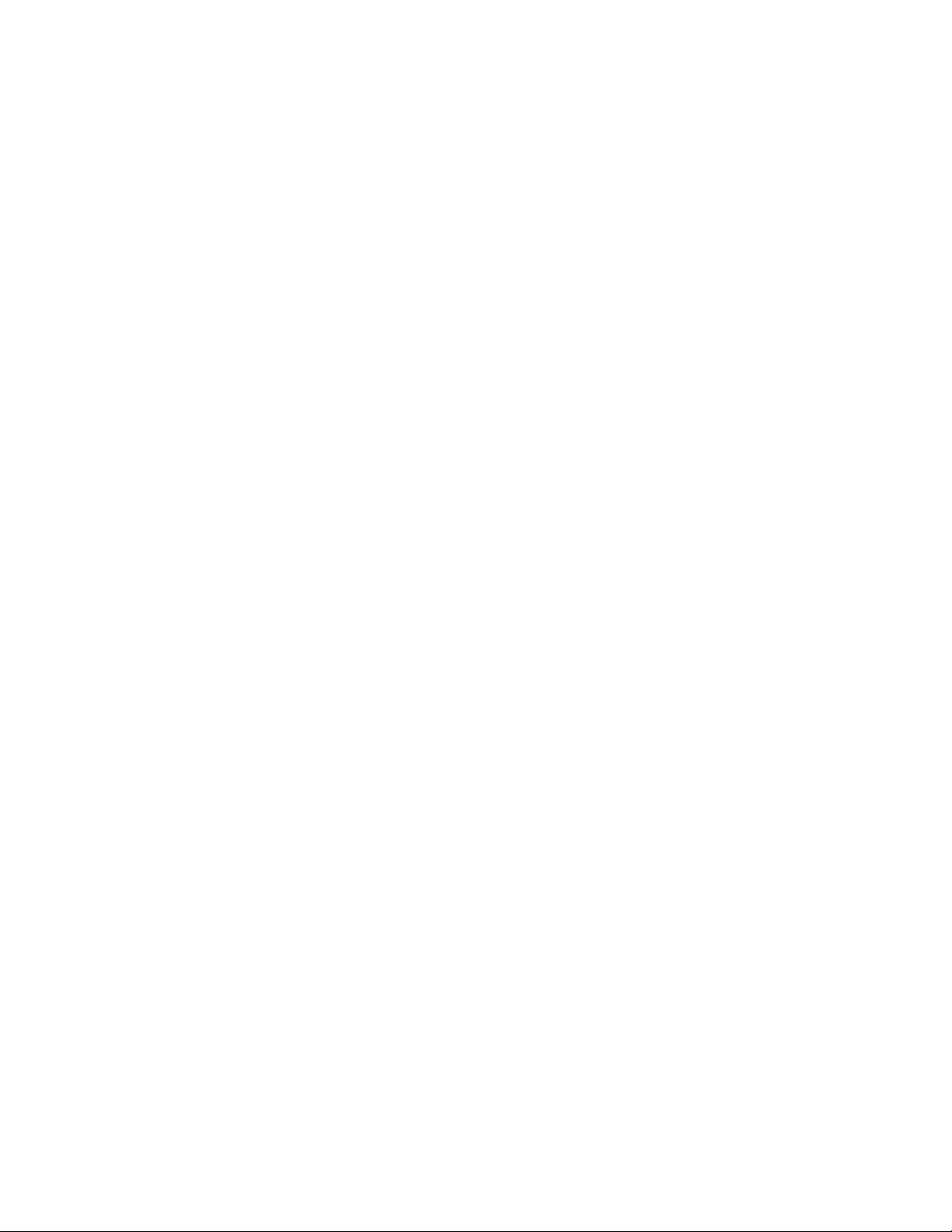
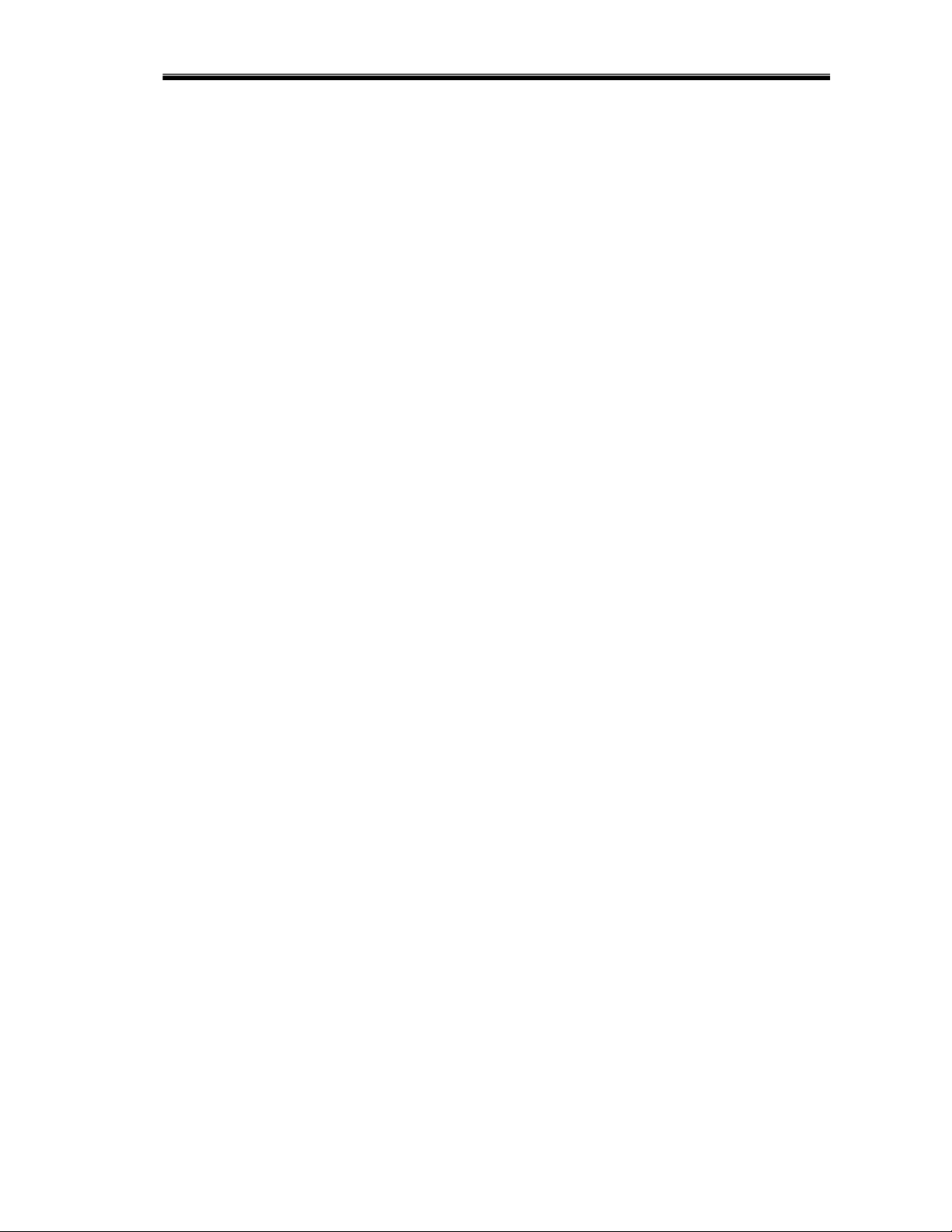
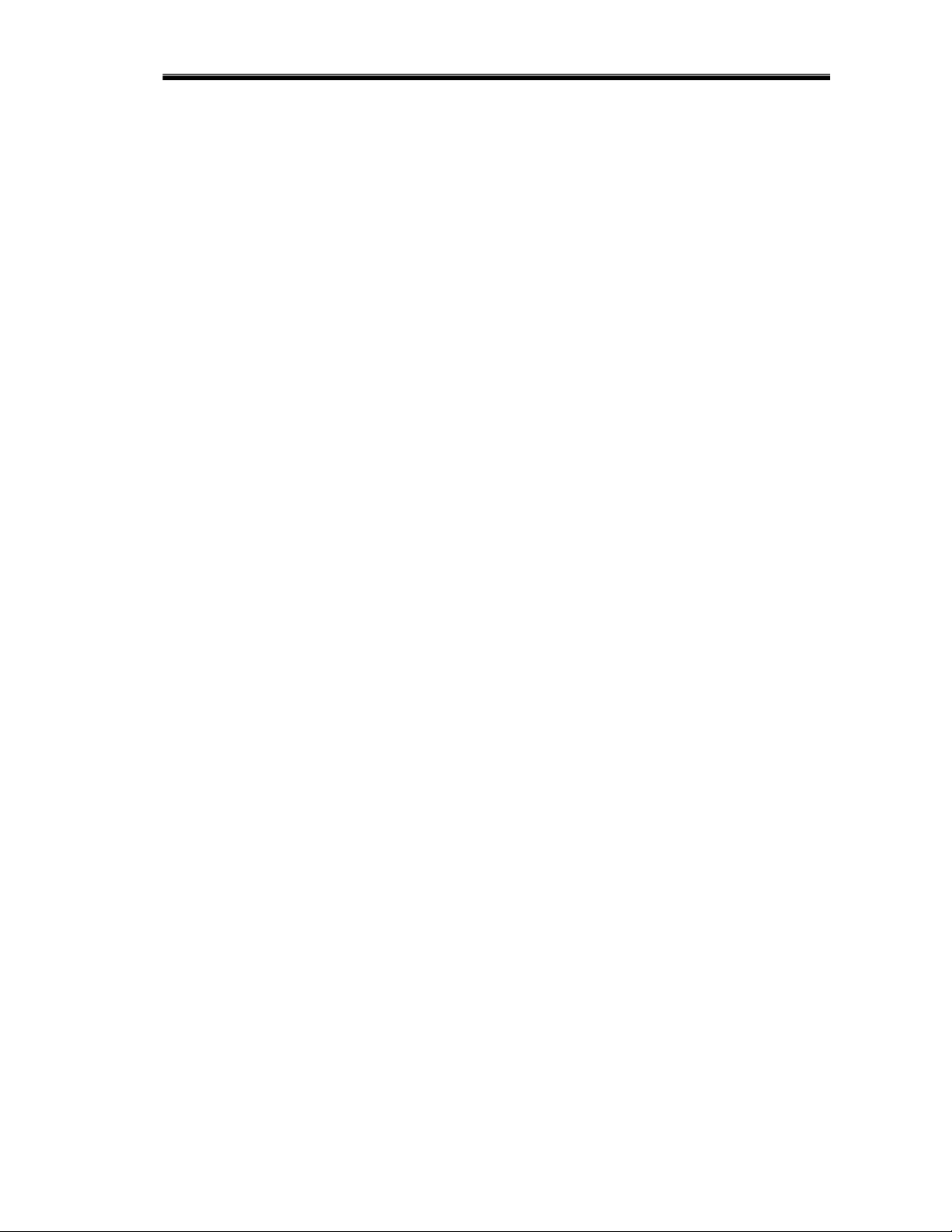
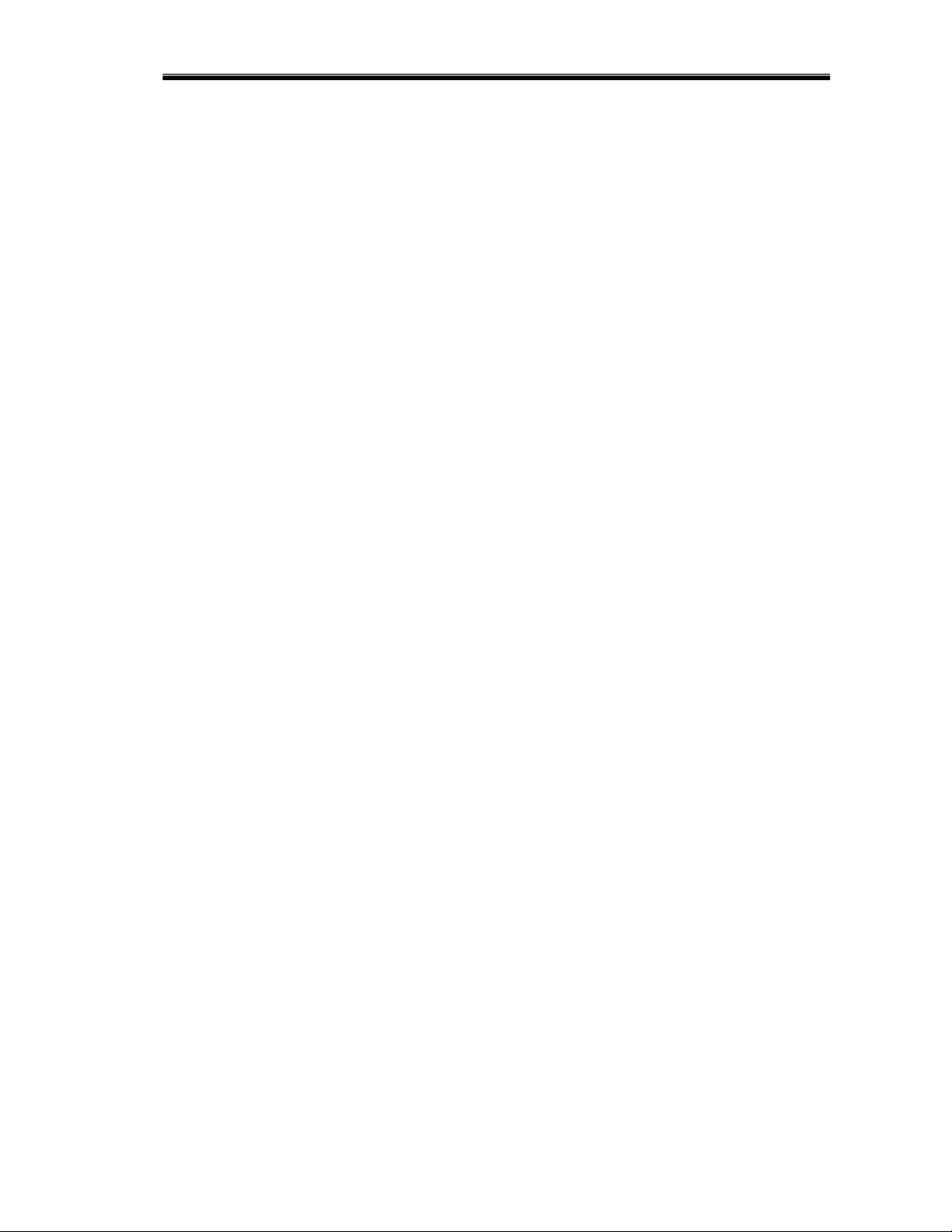
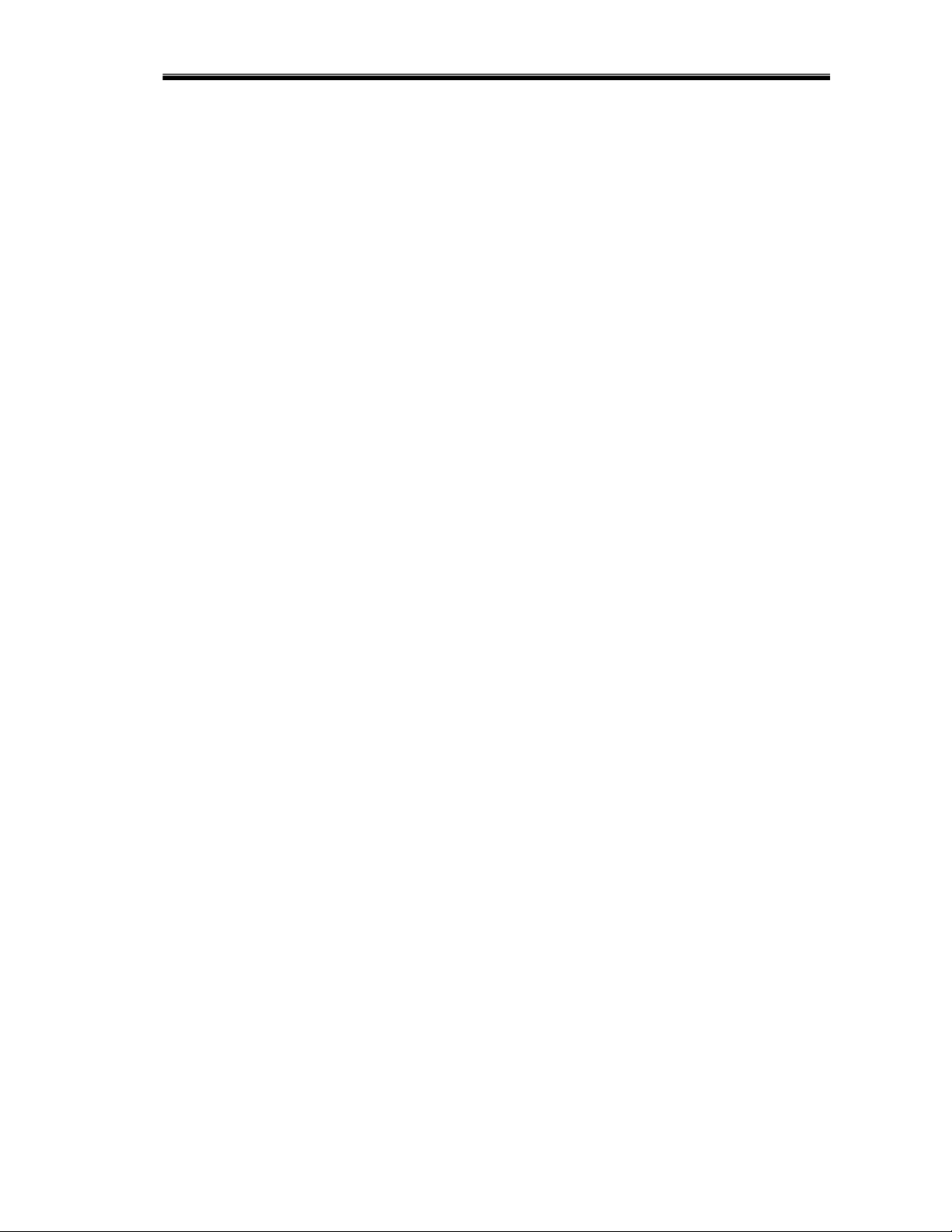
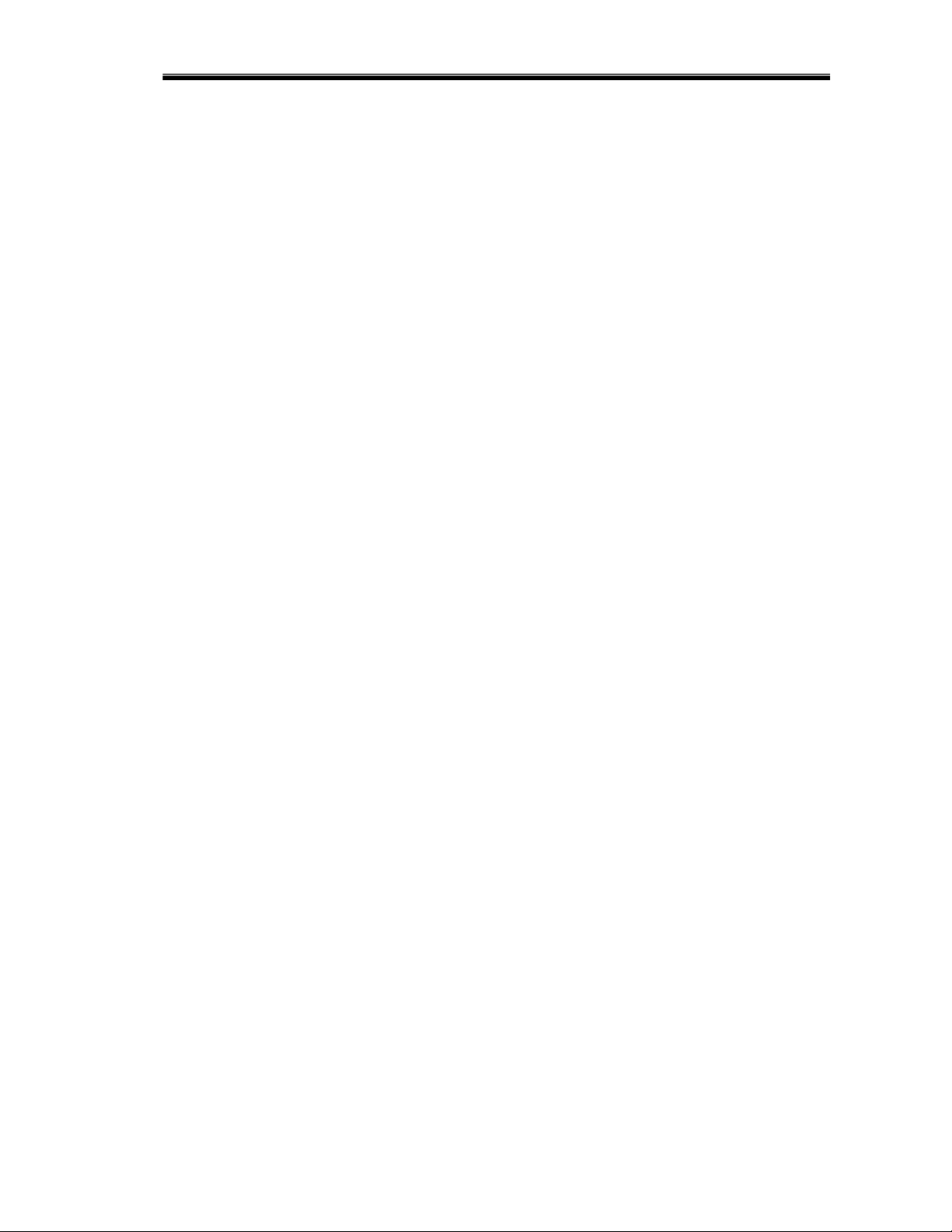
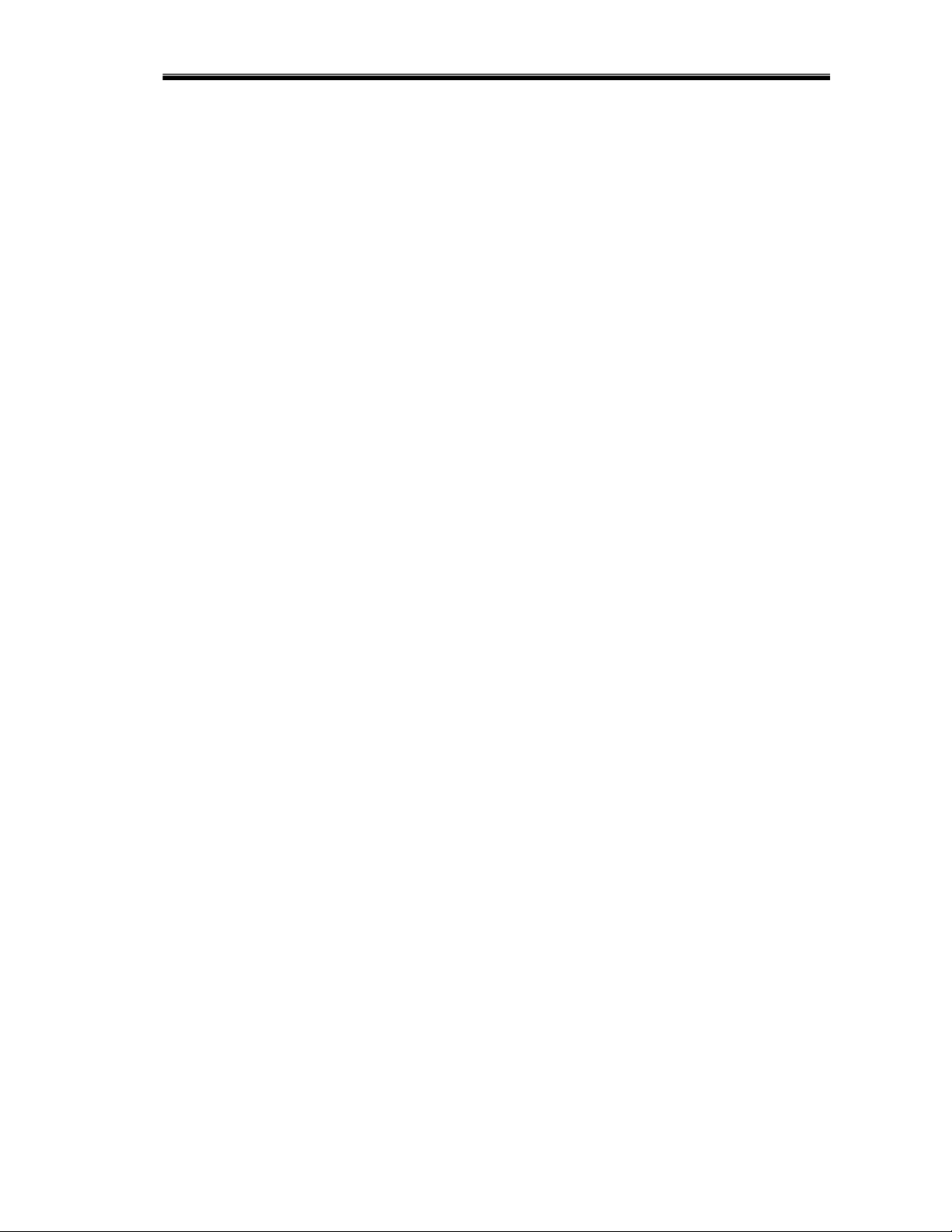
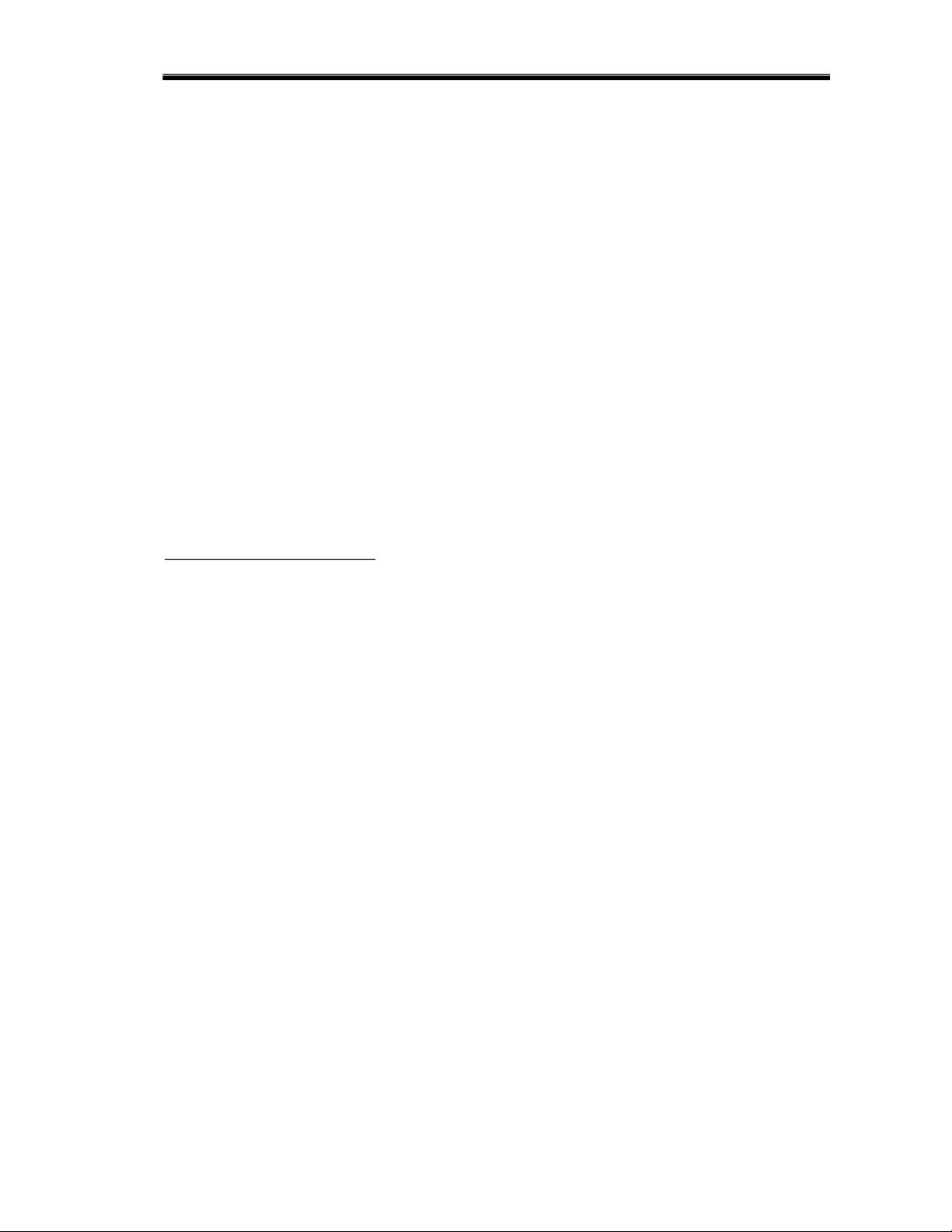
Preview text:
lOMoARcPSD| 37922327
HỌC VIỆN CÔNG NGHỆ BƯU CHÍNH VIỄN THÔNG
KHOA QUẢN TRỊ KINH DOANH 1 BÀI TẬP TIN HỌC CƠ SỞ 1
LỜI NÓI ĐẦU
Video provides a powerful way to help you prove your point. When you click
Online Video, you can paste in the embed code for the video you want to add. You can
also type a keyword to search online for the video that best fits your document. To make
your document look professionally produced, Word provides header, footer, cover page,
and text box designs that complement each other. For example, you can add a matching
cover page, header, and sidebar.
Click Insert and then choose the elements you want from the different galleries.
Themes and styles also help keep your document coordinated. When you click Design and
choose a new Theme, the pictures, charts, and SmartArt graphics change to match your
new theme. When you apply styles, your headings change to match the new theme. Save
time in Word with new buttons that show up where you need them.
To change the way a picture fits in your document, click it and a button for layout
options appears next to it. When you work on a table, click where you want to add a row
or a column, and then click the plus sign. Reading is easier, too, in the new Reading view.
You can collapse parts of the document and focus on the text you want. If you need to
stop reading before you reach the end, Word remembers where you left off even on another device. lOMoAR cPSD| 37922327
Video provides a powerful way to help you prove your point. When you click
Online Video, you can paste in the embed code for the video you want to add. You can
also type a keyword to search online for the video that best fits your document. To make
your document look professionally produced, Word provides header, footer, cover page,
and text box designs that complement each other.
For example, you can add a matching cover page, header, and sidebar. Click Insert
and then choose the elements you want from the different galleries. Themes and styles
also help keep your document coordinated. When you click Design and choose a new
Theme, the pictures, charts, and SmartArt graphics change to match your new theme.
When you apply styles, your headings change to match the new theme. Save time
in Word with new buttons that show up where you need them. To change the way a picture
fits in your document, click it and a button for layout options appears next to it. When you
work on a table, click where you want to add a row or a column, and then click the plus sign.
Reading is easier, too, in the new Reading view. You can collapse parts of the
document and focus on the text you want. If you need to stop reading before you reach lOMoARcPSD| 37922327
the end, Word remembers where you left off - even on another device. Video provides a
powerful way to help you prove your point.
When you click Online Video, you can paste in the embed code for the video you
want to add. You can also type a keyword to search online for the video that best fits your
document. To make your document look professionally produced, Word provides header,
footer, cover page, and text box designs that complement each other. For example, you
can add a matching cover page, header, and sidebar.
Click Insert and then choose the elements you want from the different galleries.
Themes and styles also help keep your document coordinated. When you click Design and
choose a new Theme, the pictures, charts, and SmartArt graphics change to match your
new theme. When you apply styles, your headings change to match the new theme.
Save time in Word with new buttons that show up where you need them. To change
the way a picture fits in your document, click it and a button for layout options appears
next to it. When you work on a table, click where you want to add a row or a column, and
then click the plus sign. Reading is easier, too, in the new Reading view.
You can collapse parts of the document and focus on the text you want. If you need
to stop reading before you reach the end, Word remembers where you left off even on
another device. Video provides a powerful way to help you prove your point. When you
click Online Video, you can paste in the embed code for the video you want to add.
You can also type a keyword to search online for the video that best fits your
document. To make your document look professionally produced, Word provides header,
footer, cover page, and text box designs that complement each other. For example, you
can add a matching cover page, header, and sidebar. Click Insert and then choose the
elements you want from the different galleries.
Themes and styles also help keep your document coordinated. When you click
Design and choose a new Theme, the pictures, charts, and SmartArt graphics change to
match your new theme. When you apply styles, your headings change to match the new
theme. Save time in Word with new buttons that show up where you need them.
MỤC LỤC (Tự động)
1 Chương 1: Các khái niệm cơ bản ............................................................................................................... 5
1.1 Thông tin và xử lý thông tin ............................................................................................................... 5
1.1.1 Khái quát ..................................................................................................................................... 5
1.1.2 Biểu diễn thông tin trong máy tính .............................................................................................. 6
1.2 Cấu trúc tổng quát của hệ thống máy tính .......................................................................................... 6 lOMoARcPSD| 37922327
1.2.1 Nguyên lý thiết kế cơ bản ............................................................................................................ 6
1.2.2 Quá trình xử lý thông tin ............................................................................................................. 7
1.2.3 Cấu trúc tổng quát của máy tính điện tử ...................................................................................... 7
1.2.4 Lịch sử phát triển của hệ thống máy tính ..................................................................................... 8
2 Chương 2: Hệ điều hành .......................................................................................................................... 10
2.1 Khái niệm và phân loại ..................................................................................................................... 10
2.1.1 Khái niệm .................................................................................................................................. 10
2.1.2 Phân loại hệ điều hành ............................................................................................................... 10
2.2 Hệ điều hành MS-DOS ..................................................................................................................... 11
2.2.1 Các khái niệm cơ bản của MS-DOS .......................................................................................... 11
2.2.2 Quá trình làm việc của MS-DOS ............................................................................................... 13
3 Chương 3: Các phần mềm ứng dụng thông dụng..................................................................................... 14
3.1 Chương trình soạn thảo văn bản word .............................................................................................. 14
3.1.1 Các thao tác điều khiển căn bản ................................................................................................ 14
3.1.2 Các thao tác soạn thảo cơ bản .................................................................................................... 15
3.1.3 Lập bảng biểu ............................................................................................................................ 16
3.2 Bảng tính Excel ................................................................................................................................. 17
3.2.1 Các khái niệm cơ bản ................................................................................................................ 17
3.2.2 Định dạng dữ liệu ...................................................................................................................... 19
3.2.3 Các hàm cơ bản ......................................................................................................................... 20 lOMoARcPSD| 37922327
1 Chương 1: Các khái niệm cơ bản 1.1
Thông tin và xử lý thông tin 1.1.1 Khái quát
Dùng break odd page để luôn bắt đầu chương mới ở trang lẻ (sách thường in hai
mặt). Không lo nếu trang trắng đó không được hiển thị, khi in sẽ tự động có.
Các đề mục thì lấy theo sách. Còn các nội dung chi tiết thì có thể dùng hàm rand(số
đoạn, số câu trong đoạn) để tự tạo ra.
Chỉ số của hình, bảng cần tạo tự động.
Hình chèn ở chế độ Top and bottom. Tên hình cần được group với hình.
Video provides a powerful way to help you prove your point. When you click
Online Video, you can paste in the embed code for the video you want to add. You can
also type a keyword to search online for the video that best fits your document.
Video provides a powerful way to help you prove your point. When you click
Online Video, you can paste in the embed code for the video you want to add. You can
also type a keyword to search online for the video that best fits your document. To make
your document look professionally produced, Word provides header, footer, cover page,
and text box designs that complement each other.
Hình 1.1 Hình ảnh trái đất
For example, you can add a matching cover page, header, and sidebar. Click Insert
and then choose the elements you want from the different galleries. Themes and styles
also help keep your document coordinated. When you click Design and choose a new
Theme, the pictures, charts, and SmartArt graphics change to match your new theme. lOMoARcPSD| 37922327
Chương 1: Các khái niệm cơ bản
When you apply styles, your headings change to match the new theme. Save time
in Word with new buttons that show up where you need them. To change the way a picture
fits in your document, click it and a button for layout options appears next to it. When you
work on a table, click where you want to add a row or a column, and then click the plus sign.
To make your document look professionally produced, Word provides header,
footer, cover page, and text box designs that complement each other. For example, you
can add a matching cover page, header, and sidebar. Click Insert and then choose the
elements you want from the different galleries. 1.1.2
Biểu diễn thông tin trong máy tính
Video provides a powerful way to help you prove your point. When you click
Online Video, you can paste in the embed code for the video you want to add. You can
also type a keyword to search online for the video that best fits your document.
Video provides a powerful way to help you prove your point. When you click
Online Video, you can paste in the embed code for the video you want to add. You can
also type a keyword to search online for the video that best fits your document.
To make your document look professionally produced, Word provides header,
footer, cover page, and text box designs that complement each other. For example, you
can add a matching cover page, header, and sidebar. Click Insert and then choose the
elements you want from the different galleries.
To make your document look professionally produced, Word provides header,
footer, cover page, and text box designs that complement each other. For example, you
can add a matching cover page, header, and sidebar. Click Insert and then choose the
elements you want from the different galleries. 1.2
Cấu trúc tổng quát của hệ thống máy tính 1.2.1
Nguyên lý thiết kế cơ bản
Video provides a powerful way to help you prove your point. When you click
Online Video, you can paste in the embed code for the video you want to add. You can
also type a keyword to search online for the video that best fits your document.
To make your document look professionally produced, Word provides header,
footer, cover page, and text box designs that complement each other. For example, you
can add a matching cover page, header, and sidebar. Click Insert and then choose the
elements you want from the different Tào Tháo1. (footnote là chú thích đặt ở cuối trang)
1 Tào Tháo là nhân vật lịch sử thời Tam Quốc lOMoARcPSD| 37922327
Chương 1: Các khái niệm cơ bản 1.2.2
Quá trình xử lý thông tin
Video provides a powerful way to help you prove your point. When you click
Online Video, you can paste in the embed code for the video you want to add. You can
also type a keyword to search online for the video that best fits your document.
To make your document look professionally produced, Word provides header,
footer, cover page, and text box designs that complement each other. For example, you
can add a matching cover page, header, and sidebar. Click Insert and then choose the
elements you want from the different galleriesi.(endnote là chú giải ở cuối sách) 1.2.3
Cấu trúc tổng quát của máy tính điện tử
Video provides a powerful way to help you prove your point. When you click
Online Video, you can paste in the embed code for the video you want to add. You can
also type a keyword to search online for the video that best fits your document.
To make your document look professionally produced, Word provides header,
footer, cover page, and text box designs that complement each other. For example, you
can add a matching cover page, header, and sidebar. Click Insert and then choose the
elements you want from the different galleries.
Video provides a powerful way to help you prove your point. When you click
Online Video, you can paste in the embed code for the video you want to add. You can
also type a keyword to search online for the video that best fits your document.
To make your document look professionally produced, Word provides header,
footer, cover page, and text box designs that complement each other. For example, you
can add a matching cover page, header, and sidebar. Click Insert and then choose the
elements you want from the different galleries.
Video provides a powerful way to help you prove your point. When you click
Online Video, you can paste in the embed code for the video you want to add. You can
also type a keyword to search online for the video that best fits your document. To make
your document look professionally produced, Word provides header, footer, cover page,
and text box designs that complement each other.
For example, you can add a matching cover page, header, and sidebar. Click Insert
and then choose the elements you want from the different galleries. Themes and styles
also help keep your document coordinated. When you click Design and choose a new
Theme, the pictures, charts, and SmartArt graphics change to match your new theme.
When you apply styles, your headings change to match the new theme. Save time
in Word with new buttons that show up where you need them. To change the way a 9 lOMoARcPSD| 37922327
Chương 1: Các khái niệm cơ bản
picture fits in your document, click it and a button for layout options appears next to it.
When you work on a table, click where you want to add a row or a column, and then click
the plus sign…. To make your document look professionally produced, Word provides
header, footer, cover page, and text box designs that complement each other. For example,
you can add a matching cover page, header, and sidebar. Click Insert and then choose the
elements you want from the different galleries.
Video provides a powerful way to help you prove your point. When you click
Online Video, you can paste in the embed code for the video you want to add. You can
also type a keyword to search online for the video that best fits your document. To make
your document look professionally produced, Word provides header, footer, cover page,
and text box designs that complement each other. 1.2.4
Lịch sử phát triển của hệ thống máy tính
Video provides a powerful way to help you prove your point. When you click
Online Video, you can paste in the embed code for the video you want to add. You can
also type a keyword to search online for the video that best fits your document. To make
your document look professionally produced, Word provides header, footer, cover page,
and text box designs that complement each other. For example, you can add a matching
cover page, header, and sidebar.
Click Insert and then choose the elements you want from the different galleries.
Themes and styles also help keep your document coordinated. When you click Design and
choose a new Theme, the pictures, charts, and SmartArt graphics change to match your
new theme. When you apply styles, your headings change to match the new theme. Save
time in Word with new buttons that show up where you need them.
To change the way a picture fits in your document, click it and a button for layout
options appears next to it. When you work on a table, click where you want to add a row
or a column, and then click the plus sign. Reading is easier, too, in the new Reading view.
You can collapse parts of the document and focus on the text you want. If you need to
stop reading before you reach the end, Word remembers where you left off even on another device.
Video provides a powerful way to help you prove your point. When you click
Online Video, you can paste in the embed code for the video you want to add. You can
also type a keyword to search online for the video that best fits your document. To make
your document look professionally produced, Word provides header, footer, cover page,
and text box designs that complement each other. For example, you can add a matching
cover page, header, and sidebar. lOMoARcPSD| 37922327
Chương 1: Các khái niệm cơ bản
Click Insert and then choose the elements you want from the different galleries.
Themes and styles also help keep your document coordinated. When you click Design and
choose a new Theme, the pictures, charts, and SmartArt graphics change to match your
new theme. When you apply styles, your headings change to match the new theme. Save
time in Word with new buttons that show up where you need them.
To change the way a picture fits in your document, click it and a button for layout
options appears next to it. When you work on a table, click where you want to add a row
or a column, and then click the plus sign. Reading is easier, too, in the new Reading view.
You can collapse parts of the document and focus on the text you want. If you need to
stop reading before you reach the end, Word remembers where you left off even on another device.
Video provides a powerful way to help you prove your point. When you click
Online Video, you can paste in the embed code for the video you want to add. You can
also type a keyword to search online for the video that best fits your document. To make
your document look professionally produced, Word provides header, footer, cover page,
and text box designs that complement each other. For example, you can add a matching
cover page, header, and sidebar.
Click Insert and then choose the elements you want from the different galleries.
Themes and styles also help keep your document coordinated. When you click Design and
choose a new Theme, the pictures, charts, and SmartArt graphics change to match your
new theme. When you apply styles, your headings change to match the new theme. Save
time in Word with new buttons that show up where you need them.
To change the way a picture fits in your document, click it and a button for layout
options appears next to it. When you work on a table, click where you want to add a row
or a column, and then click the plus sign. Reading is easier, too, in the new Reading view.
You can collapse parts of the document and focus on the text you want. If you need to
stop reading before you reach the end, Word remembers where you left off even on another device.
Video provides a powerful way to help you prove your point. When you click
Online Video, you can paste in the embed code for the video you want to add. You can
also type a keyword to search online for the video that best fits your document. To make
your document look professionally produced, Word provides header, footer, cover page,
and text box designs that complement each other. For example, you can add a matching
cover page, header, and sidebar. 9
Downloaded by Rot Ca (rotca780@gmail.com) lOMoARcPSD| 37922327
2 Chương 2: Hệ điều hành 2.1
Khái niệm và phân loại 2.1.1 Khái niệm
Video provides a powerful way to help you prove your point. When you click
Online Video, you can paste in the embed code for the video you want to add. You can
also type a keyword to search online for the video that best fits your document.
To make your document look professionally produced, Word provides header,
footer, cover page, and text box designs that complement each other. For example, you
can add a matching cover page, header, and sidebar. Click Insert and then choose the
elements you want from the different galleries. Video provides a powerful way to help
you prove your point. When you click Online Video, you can paste in the embed code for
the video you want to add. You can also type a keyword to search online for the video that best fits your document.
Hình 2.1 Hình ảnh trái đất
To make your document look professionally produced, Word provides header,
footer, cover page, and text box designs that complement each other. For example, you
can add a matching cover page, header, and sidebar. Click Insert and then choose the
elements you want from the different galleries. 2.1.2
Phân loại hệ điều hành
Video provides a powerful way to help you prove your point. When you click
Online Video, you can paste in the embed code for the video you want to add. You can
also type a keyword to search online for the video that best fits your document.
To make your document look professionally produced, Word provides header,
footer, cover page, and text box designs that complement each other. For example, you lOMoARcPSD| 37922327
can add a matching cover page, header, and sidebar. Click Insert and then choose the
elements you want from the different galleries.
Video provides a powerful way to help you prove your point. When you click
Online Video, you can paste in the embed code for the video you want to add. You can
also type a keyword to search online for the video that best fits your document.
To make your document look professionally produced, Word provides header,
footer, cover page, and text box designs that complement each other. For example, you
can add a matching cover page, header, and sidebar. Click Insert and then choose the
elements you want from the different galleries. Hình 2.2 Hình ảnh trái đất 2.2
Hệ điều hành MS-DOS 2.2.1
Các khái niệm cơ bản của MS-DOS
Video provides a powerful way to help you prove your point. When you click
Online Video, you can paste in the embed code for the video you want to add. You can
also type a keyword to search online for the video that best fits your document.
Bảng 2.1 Bảng tổng kết…. STT Tên Điểm x y Z lOMoARcPSD| 37922327
Chương 2: Hệ điều hành STT Tên Điểm
To make your document look professionally produced, Word provides header,
footer, cover page, and text box designs that complement each other. For example, you
can add a matching cover page, header, and sidebar. Click Insert and then choose the
elements you want from the different galleries. Video provides a powerful way to help
you prove your point. When you click Online Video, you can paste in the embed code for
the video you want to add. You can also type a keyword to search online for the video that best fits your document.
Video provides a powerful way to help you prove your point. When you click
Online Video, you can paste in the embed code for the video you want to add. You can
also type a keyword to search online for the video that best fits your document. To make
your document look professionally produced, Word provides header, footer, cover page,
and text box designs that complement each other. For example, you can add a matching
cover page, header, and sidebar. Click Insert and then choose the elements you want from
the different galleries. Themes and styles also help keep your document coordinated.
When you click Design and choose a new Theme, the pictures, charts, and SmartArt
graphics change to match your new theme. When you apply styles, your headings change
to match the new theme. Save time in Word with new buttons that show up where you need them.
To change the way a picture fits in your document, click it and a button for layout
options appears next to it. When you work on a table, click where you want to add a row
or a column, and then click the plus sign. Reading is easier, too, in the new Reading view.
You can collapse parts of the document and focus on the text you want. If you need to
stop reading before you reach the end, Word remembers where you left off even on
another device. Video provides a powerful way to help you prove your point. When you
click Online Video, you can paste in the embed code for the video you want to add. You
can also type a keyword to search online for the video that best fits your document. To
make your document look professionally produced, Word provides header, footer, cover
page, and text box designs that complement each other. For example, you can add a
matching cover page, header, and sidebar. lOMoARcPSD| 37922327
Click Insert and then choose the elements you want from the different galleries.
Themes and styles also help keep your document coordinated. When you click Design
and choose a new Theme, the pictures, charts, and SmartArt graphics change to match
Chương 2: Hệ điều hành
your new theme. When you apply styles, your headings change to match the new theme.
Save time in Word with new buttons that show up where you need them. To change the
way a picture fits in your document, click it and a button for layout options appears next
to it. When you work on a table, click where you want to add a row or a column, and then
click the plus sign. Reading is easier, too, in the new Reading view. You can collapse parts
of the document and focus on the text you want. If you need to stop reading before you
reach the end, Word remembers where you left off - even on another device.
Video provides a powerful way to help you prove your point. When you click
Online Video, you can paste in the embed code for the video you want to add. You can
also type a keyword to search online for the video that best fits your document. To make
your document look professionally produced, Word provides header, footer, cover page,
and text box designs that complement each other. For example, you can add a matching
cover page, header, and sidebar. Click Insert and then choose the elements you want from
the different galleries. Themes and styles also help keep your document coordinated.
When you click Design and choose a new Theme, the pictures, charts, and SmartArt
graphics change to match your new theme. When you apply styles, your headings change
to match the new theme. Save time in Word with new buttons that show up where you need them.
To make your document look professionally produced, Word provides header,
footer, cover page, and text box designs that complement each other. For example, you
can add a matching cover page, header, and sidebar. Click Insert and then choose the
elements you want from the different galleries. 2.2.2
Quá trình làm việc của MS-DOS
Video provides a powerful way to help you prove your point. When you click
Online Video, you can paste in the embed code for the video you want to add. You can
also type a keyword to search online for the video that best fits your document. To make
your document look professionally produced, Word provides header, footer, cover page,
and text box designs that complement each other.
For example, you can add a matching cover page, header, and sidebar. Click Insert
and then choose the elements you want from the different galleries. Themes and styles
also help keep your document coordinated. When you click Design and choose a new
Theme, the pictures, charts, and SmartArt graphics change to match your new theme. … lOMoARcPSD| 37922327
3 Chương 3: Các phần mềm ứng dụng thông dụng 3.1
Chương trình soạn thảo văn bản word 3.1.1
Các thao tác điều khiển căn bản
Video provides a powerful way to help you prove your point. When you click
Online Video, you can paste in the embed code for the video you want to add. You can
also type a keyword to search online for the video that best fits your document. To make
your document look professionally produced, Word provides header, footer, cover page,
and text box designs that complement each other. For example, you can add a matching
cover page, header, and sidebar. Click Insert and then choose the elements you want from
the different galleries. Themes and styles also help keep your document coordinated.
When you click Design and choose a new Theme, the pictures, charts, and SmartArt
graphics change to match your new theme.
When you apply styles, your headings change to match the new theme. Save time
in Word with new buttons that show up where you need them. To change the way a picture
fits in your document, click it and a button for layout options appears next to it. When you
work on a table, click where you want to add a row or a column, and then click the plus
sign. Reading is easier, too, in the new Reading view. You can collapse parts of the
document and focus on the text you want. If you need to stop reading before you reach
the end, Word remembers where you left off - even on another device. Video provides a
powerful way to help you prove your point.
When you click Online Video, you can paste in the embed code for the video you
want to add. You can also type a keyword to search online for the video that best fits your
document. To make your document look professionally produced, Word provides header,
footer, cover page, and text box designs that complement each other. For example, you
can add a matching cover page, header, and sidebar. Click Insert and then choose the
elements you want from the different galleries. Themes and styles also help keep your
document coordinated. When you click Design and choose a new Theme, the pictures,
charts, and SmartArt graphics change to match your new theme. When you apply styles,
your headings change to match the new theme.
Save time in Word with new buttons that show up where you need them. To change
the way a picture fits in your document, click it and a button for layout options appears
next to it. When you work on a table, click where you want to add a row or a column, and
then click the plus sign. Reading is easier, too, in the new Reading view. You can collapse
parts of the document and focus on the text you want. If you need to stop reading before
you reach the end, Word remembers where you left off - even on lOMoARcPSD| 37922327
CHƯƠNG 3: Các phần mềm ứng dụng thông dụng
another device. Video provides a powerful way to help you prove your point. When you
click Online Video, you can paste in the embed code for the video you want to add.
You can also type a keyword to search online for the video that best fits your
document. To make your document look professionally produced, Word provides header,
footer, cover page, and text box designs that complement each other. For example, you
can add a matching cover page, header, and sidebar. Click Insert and then choose the
elements you want from the different galleries. Themes and styles also help keep your
document coordinated. When you click Design and choose a new Theme, the pictures,
charts, and SmartArt graphics change to match your new theme. When you apply styles,
your headings change to match the new theme. Save time in Word with new buttons that show up where you need them. 3.1.2
Các thao tác soạn thảo cơ bản
Video provides a powerful way to help you prove your point. When you click
Online Video, you can paste in the embed code for the video you want to add. You can
also type a keyword to search online for the video that best fits your document. To make
your document look professionally produced, Word provides header, footer, cover page,
and text box designs that complement each other. For example, you can add a matching
cover page, header, and sidebar. Click Insert and then choose the elements you want from
the different galleries. Themes and styles also help keep your document coordinated.
When you click Design and choose a new Theme, the pictures, charts, and SmartArt
graphics change to match your new theme.
When you apply styles, your headings change to match the new theme. Save time
in Word with new buttons that show up where you need them. To change the way a picture
fits in your document, click it and a button for layout options appears next to it. When you
work on a table, click where you want to add a row or a column, and then click the plus
sign. Reading is easier, too, in the new Reading view. You can collapse parts of the
document and focus on the text you want. If you need to stop reading before you reach
the end, Word remembers where you left off - even on another device. Video provides a
powerful way to help you prove your point.
When you click Online Video, you can paste in the embed code for the video you
want to add. You can also type a keyword to search online for the video that best fits your
document. To make your document look professionally produced, Word provides header,
footer, cover page, and text box designs that complement each other. For example, you
can add a matching cover page, header, and sidebar. Click Insert and then choose the
elements you want from the different galleries. Themes and styles also help keep your
document coordinated. When you click Design and choose a new Theme, the pictures, lOMoARcPSD| 37922327
CHƯƠNG 3: Các phần mềm ứng dụng thông dụng
charts, and SmartArt graphics change to match your new theme. When you apply styles,
your headings change to match the new theme.
Save time in Word with new buttons that show up where you need them. To change
the way a picture fits in your document, click it and a button for layout options appears
next to it. When you work on a table, click where you want to add a row or a column, and
then click the plus sign. Reading is easier, too, in the new Reading view. You can collapse
parts of the document and focus on the text you want. If you need to stop reading before
you reach the end, Word remembers where you left off - even on another device. Video
provides a powerful way to help you prove your point. When you click Online Video, you
can paste in the embed code for the video you want to add.
You can also type a keyword to search online for the video that best fits your
document. To make your document look professionally produced, Word provides header,
footer, cover page, and text box designs that complement each other. For example, you
can add a matching cover page, header, and sidebar. Click Insert and then choose the
elements you want from the different galleries. Themes and styles also help keep your
document coordinated. When you click Design and choose a new Theme, the pictures,
charts, and SmartArt graphics change to match your new theme. When you apply styles,
your headings change to match the new theme. Save time in Word with new buttons that show up where you need them. 3.1.3 Lập bảng biểu
Video provides a powerful way to help you prove your point. When you click
Online Video, you can paste in the embed code for the video you want to add. You can
also type a keyword to search online for the video that best fits your document. To make
your document look professionally produced, Word provides header, footer, cover page,
and text box designs that complement each other. For example, you can add a matching
cover page, header, and sidebar. Click Insert and then choose the elements you want from
the different galleries. Themes and styles also help keep your document coordinated.
When you click Design and choose a new Theme, the pictures, charts, and SmartArt
graphics change to match your new theme.
When you apply styles, your headings change to match the new theme. Save time
in Word with new buttons that show up where you need them. To change the way a picture
fits in your document, click it and a button for layout options appears next to it. When you
work on a table, click where you want to add a row or a column, and then click the plus
sign. Reading is easier, too, in the new Reading view. You can collapse parts of the
document and focus on the text you want. If you need to stop reading before you reach
the end, Word remembers where you left off - even on another device. Video provides a
powerful way to help you prove your point. lOMoARcPSD| 37922327
CHƯƠNG 3: Các phần mềm ứng dụng thông dụng
When you click Online Video, you can paste in the embed code for the video you
want to add. You can also type a keyword to search online for the video that best fits your
document. To make your document look professionally produced, Word provides header,
footer, cover page, and text box designs that complement each other. For example, you
can add a matching cover page, header, and sidebar. Click Insert and then choose the
elements you want from the different galleries. Themes and styles also help keep your
document coordinated. When you click Design and choose a new Theme, the pictures,
charts, and SmartArt graphics change to match your new theme. When you apply styles,
your headings change to match the new theme.
Save time in Word with new buttons that show up where you need them. To change
the way a picture fits in your document, click it and a button for layout options appears
next to it. When you work on a table, click where you want to add a row or a column, and
then click the plus sign. Reading is easier, too, in the new Reading view. You can collapse
parts of the document and focus on the text you want. If you need to stop reading before
you reach the end, Word remembers where you left off - even on another device. Video
provides a powerful way to help you prove your point. When you click Online Video, you
can paste in the embed code for the video you want to add.
You can also type a keyword to search online for the video that best fits your
document. To make your document look professionally produced, Word provides header,
footer, cover page, and text box designs that complement each other. For example, you
can add a matching cover page, header, and sidebar. Click Insert and then choose the
elements you want from the different galleries. Themes and styles also help keep your
document coordinated. When you click Design and choose a new Theme, the pictures,
charts, and SmartArt graphics change to match your new theme. When you apply styles,
your headings change to match the new theme. Save time in Word with new buttons that show up where you need them. … 3.2 Bảng tính Excel 3.2.1
Các khái niệm cơ bản
Video provides a powerful way to help you prove your point. When you click
Online Video, you can paste in the embed code for the video you want to add. You can
also type a keyword to search online for the video that best fits your document. To make
your document look professionally produced, Word provides header, footer, cover page,
and text box designs that complement each other. For example, you can add a matching
cover page, header, and sidebar. Click Insert and then choose the elements you want from
the different galleries. Themes and styles also help keep your document coordinated. lOMoAR cPSD| 37922327
CHƯƠNG 3: Các phần mềm ứng dụng thông dụng
When you click Design and choose a new Theme, the pictures, charts, and SmartArt
graphics change to match your new theme.
When you apply styles, your headings change to match the new theme. Save time
in Word with new buttons that show up where you need them. To change the way a picture
fits in your document, click it and a button for layout options appears next to it. When you
work on a table, click where you want to add a row or a column, and then click the plus
sign. Reading is easier, too, in the new Reading view. You can collapse parts of the
document and focus on the text you want. If you need to stop reading before you reach
the end, Word remembers where you left off - even on another device. Video provides a
powerful way to help you prove your point.
When you click Online Video, you can paste in the embed code for the video you
want to add. You can also type a keyword to search online for the video that best fits your
document. To make your document look professionally produced, Word provides header,
footer, cover page, and text box designs that complement each other. For example, you
can add a matching cover page, header, and sidebar. Click Insert and then choose the
elements you want from the different galleries. Themes and styles also help keep your
document coordinated. When you click Design and choose a new Theme, the pictures,
charts, and SmartArt graphics change to match your new theme. When you apply styles,
your headings change to match the new theme.
Save time in Word with new buttons that show up where you need them. To change
the way a picture fits in your document, click it and a button for layout options appears
next to it. When you work on a table, click where you want to add a row or a column, and
then click the plus sign. Reading is easier, too, in the new Reading view. You can collapse
parts of the document and focus on the text you want. If you need to stop reading before
you reach the end, Word remembers where you left off - even on another device. Video
provides a powerful way to help you prove your point. When you click Online Video, you
can paste in the embed code for the video you want to add.
You can also type a keyword to search online for the video that best fits your
document. To make your document look professionally produced, Word provides header,
footer, cover page, and text box designs that complement each other. For example, you
can add a matching cover page, header, and sidebar. Click Insert and then choose the
elements you want from the different galleries. Themes and styles also help keep your
document coordinated. When you click Design and choose a new Theme, the pictures,
charts, and SmartArt graphics change to match your new theme. When you apply styles,
your headings change to match the new theme. Save time in Word with new buttons that show up where you need them. lOMoARcPSD| 37922327
CHƯƠNG 3: Các phần mềm ứng dụng thông dụng 3.2.2
Định dạng dữ liệu
Video provides a powerful way to help you prove your point. When you click
Online Video, you can paste in the embed code for the video you want to add. You can
also type a keyword to search online for the video that best fits your document. To make
your document look professionally produced, Word provides header, footer, cover page,
and text box designs that complement each other. For example, you can add a matching
cover page, header, and sidebar. Click Insert and then choose the elements you want from
the different galleries. Themes and styles also help keep your document coordinated.
When you click Design and choose a new Theme, the pictures, charts, and SmartArt
graphics change to match your new theme.
When you apply styles, your headings change to match the new theme. Save time
in Word with new buttons that show up where you need them. To change the way a picture
fits in your document, click it and a button for layout options appears next to it. When you
work on a table, click where you want to add a row or a column, and then click the plus
sign. Reading is easier, too, in the new Reading view. You can collapse parts of the
document and focus on the text you want. If you need to stop reading before you reach
the end, Word remembers where you left off - even on another device. Video provides a
powerful way to help you prove your point.
When you click Online Video, you can paste in the embed code for the video you
want to add. You can also type a keyword to search online for the video that best fits your
document. To make your document look professionally produced, Word provides header,
footer, cover page, and text box designs that complement each other. For example, you
can add a matching cover page, header, and sidebar. Click Insert and then choose the
elements you want from the different galleries. Themes and styles also help keep your
document coordinated. When you click Design and choose a new Theme, the pictures,
charts, and SmartArt graphics change to match your new theme. When you apply styles,
your headings change to match the new theme.
Save time in Word with new buttons that show up where you need them. To change
the way a picture fits in your document, click it and a button for layout options appears
next to it. When you work on a table, click where you want to add a row or a column, and
then click the plus sign. Reading is easier, too, in the new Reading view. You can collapse
parts of the document and focus on the text you want. If you need to stop reading before
you reach the end, Word remembers where you left off - even on another device. Video
provides a powerful way to help you prove your point. When you click Online Video, you
can paste in the embed code for the video you want to add.
You can also type a keyword to search online for the video that best fits your
document. To make your document look professionally produced, Word provides header, lOMoARcPSD| 37922327
CHƯƠNG 3: Các phần mềm ứng dụng thông dụng
footer, cover page, and text box designs that complement each other. For example, you
can add a matching cover page, header, and sidebar. Click Insert and then choose the
elements you want from the different galleries. Themes and styles also help keep your
document coordinated. When you click Design and choose a new Theme, the pictures,
charts, and SmartArt graphics change to match your new theme. When you apply styles,
your headings change to match the new theme. Save time in Word with new buttons that show up where you need them. 3.2.3 Các hàm cơ bản
Video provides a powerful way to help you prove your point. When you click
Online Video, you can paste in the embed code for the video you want to add. You can
also type a keyword to search online for the video that best fits your document. To make
your document look professionally produced, Word provides header, footer, cover page,
and text box designs that complement each other. For example, you can add a matching
cover page, header, and sidebar. Click Insert and then choose the elements you want from
the different galleries. Themes and styles also help keep your document coordinated.
When you click Design and choose a new Theme, the pictures, charts, and SmartArt
graphics change to match your new theme.
When you apply styles, your headings change to match the new theme. Save time
in Word with new buttons that show up where you need them. To change the way a picture
fits in your document, click it and a button for layout options appears next to it. When you
work on a table, click where you want to add a row or a column, and then click the plus
sign. Reading is easier, too, in the new Reading view. You can collapse parts of the
document and focus on the text you want. If you need to stop reading before you reach
the end, Word remembers where you left off - even on another device. Video provides a
powerful way to help you prove your point.
When you click Online Video, you can paste in the embed code for the video you
want to add. You can also type a keyword to search online for the video that best fits your
document. To make your document look professionally produced, Word provides header,
footer, cover page, and text box designs that complement each other. For example, you
can add a matching cover page, header, and sidebar. Click Insert and then choose the
elements you want from the different galleries. Themes and styles also help keep your
document coordinated. When you click Design and choose a new Theme, the pictures,
charts, and SmartArt graphics change to match your new theme. When you apply styles,
your headings change to match the new theme.
Save time in Word with new buttons that show up where you need them. To change
the way a picture fits in your document, click it and a button for layout options appears
next to it. When you work on a table, click where you want to add a row or a column, and lOMoARcPSD| 37922327
CHƯƠNG 3: Các phần mềm ứng dụng thông dụng
then click the plus sign. Reading is easier, too, in the new Reading view. You can collapse
parts of the document and focus on the text you want. If you need to stop reading before
you reach the end, Word remembers where you left off - even on another device. Video
provides a powerful way to help you prove your point. When you click Online Video, you
can paste in the embed code for the video you want to add.
You can also type a keyword to search online for the video that best fits your
document. To make your document look professionally produced, Word provides header,
footer, cover page, and text box designs that complement each other. For example, you
can add a matching cover page, header, and sidebar. Click Insert and then choose the
elements you want from the different galleries. Themes and styles also help keep your
document coordinated. When you click Design and choose a new Theme, the pictures,
charts, and SmartArt graphics change to match your new theme. When you apply styles,
your headings change to match the new theme. Save time in Word with new buttons that show up where you need them. …
i Galleries là số nhiều của gallery