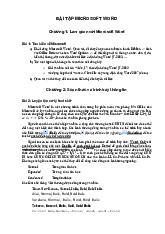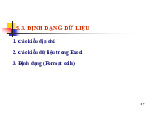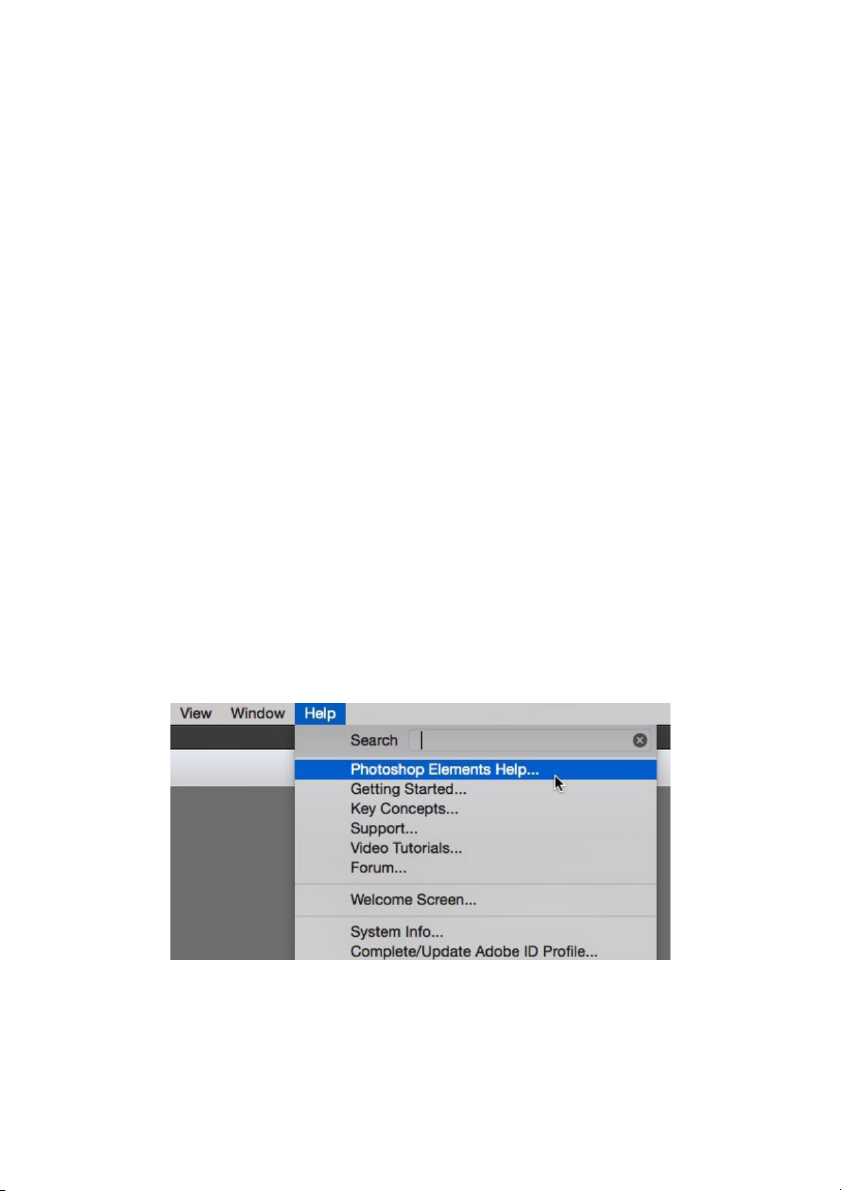
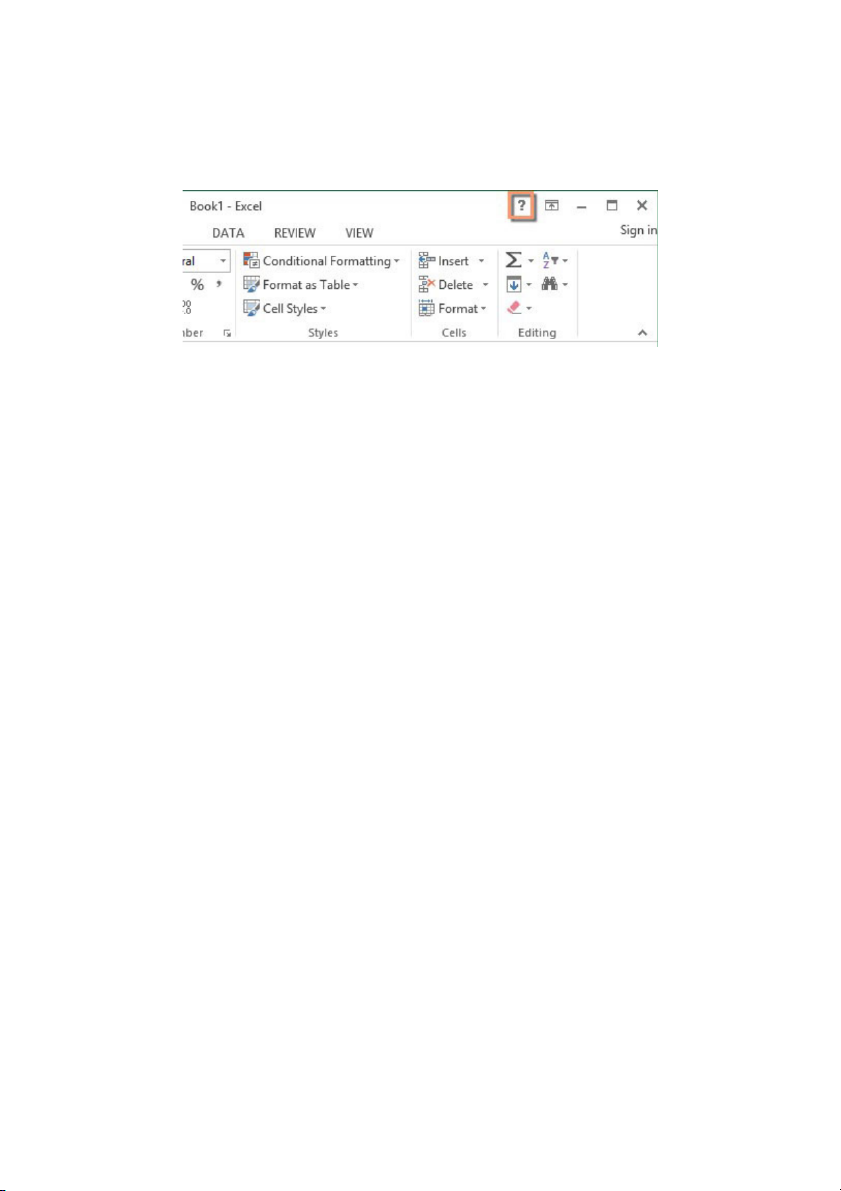
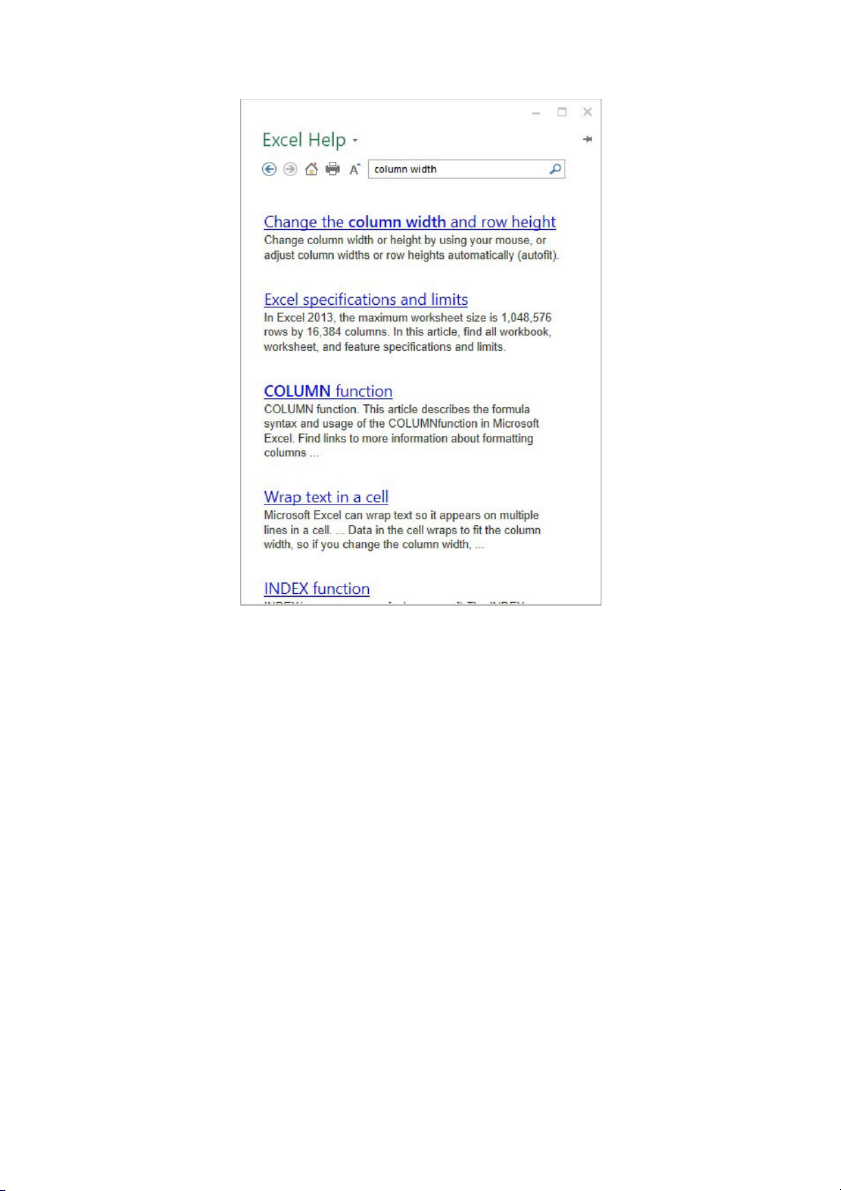
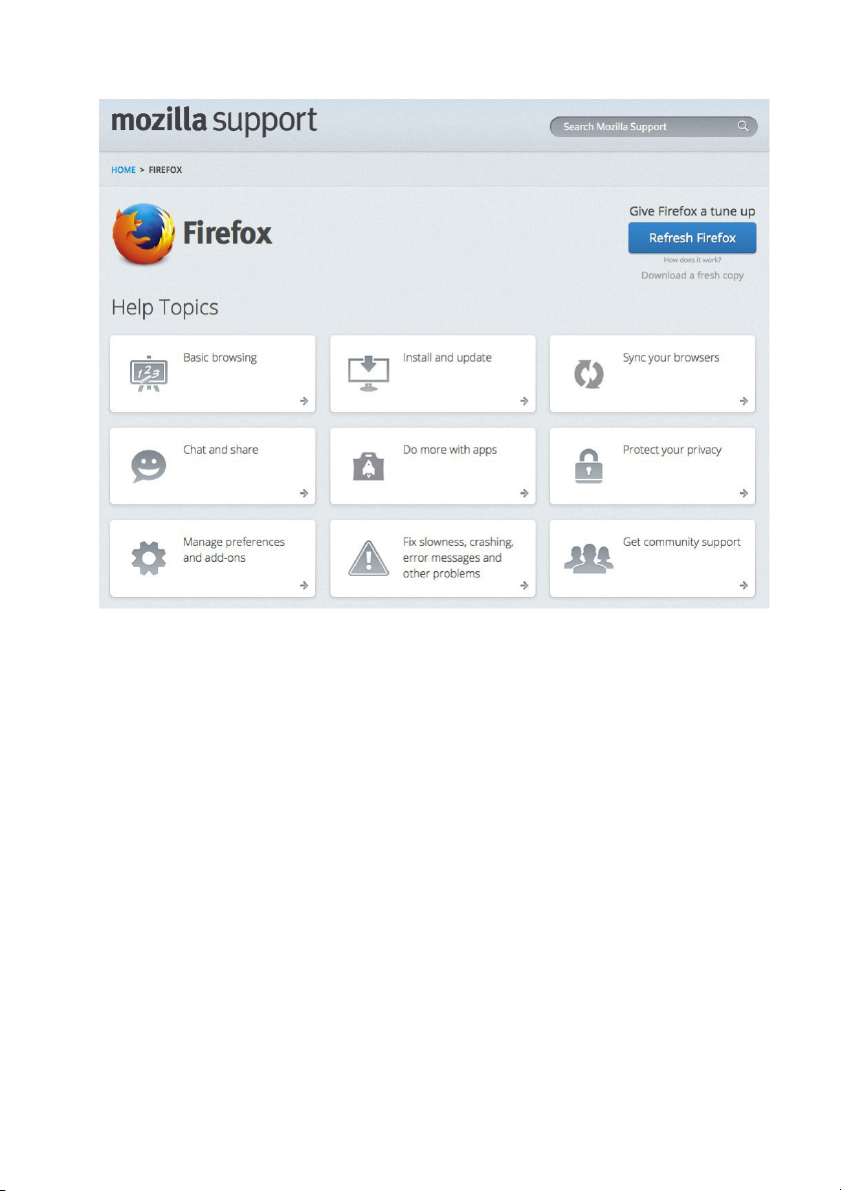
Preview text:
How to use your computer's built-in help
Everyone needs to look for help sometimes. Luckily, when
you want help with a computer program, it’s usually easy to
find. Most programs have a help feature somewhere, and
learning how to use it can make a big difference. You may not
find everything you need, but your computer’s built-in help is a great place to start.
Different programs integrate help features in different
ways. Some are like interactive manuals included with the
program that you can open with a menu, while others are just
links to the developer’s support website. But they’re always
designed with the same thing in mind: to help you learn the
features of the program and to solve problems yourself. How to access built-in help
Most programs have one of two ways to access built-in
help. For example, Adobe Photoshop Elements has
a Help menu with a variety of options. Many of these options
open Adobe’s support page in your web browser, while others
access features within the program itself. 1
Other programs have a help button, usually near the top-
right corner of the window. For example, Microsoft Office
2013 has a small question mark icon that opens the help file. Features of a help file
Help files can be organized in a variety of ways, including
as a table of contents, FAQ, or searchable database.
A search box is all you’ll see when you open the help
screen in Office 2013. Much like a search engine, you type
keywords in the search bar, and it will display topics relevant to the keywords you entered. 2
The table of contents for Mozilla’s support page is a broad
list of categories. Clicking any of these hyperlinks will lead to
a list of narrower topics and specific help articles. There’s
also a search bar at the top-right. 3
Although built-in help can be useful, it may not always
have the information you want. If you can’t find what you’re
looking for or don’t understand what you've found, you can
usually ask someone you know, do a Google search, or
contact support staff. It can take a little extra time and effort,
but learning how to find solutions on your own is a valuable
skill—and you’ll get better at it with practice. 4