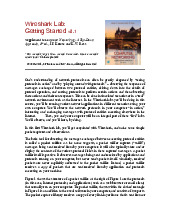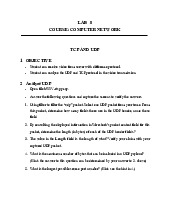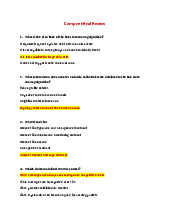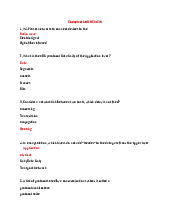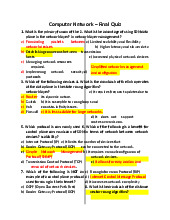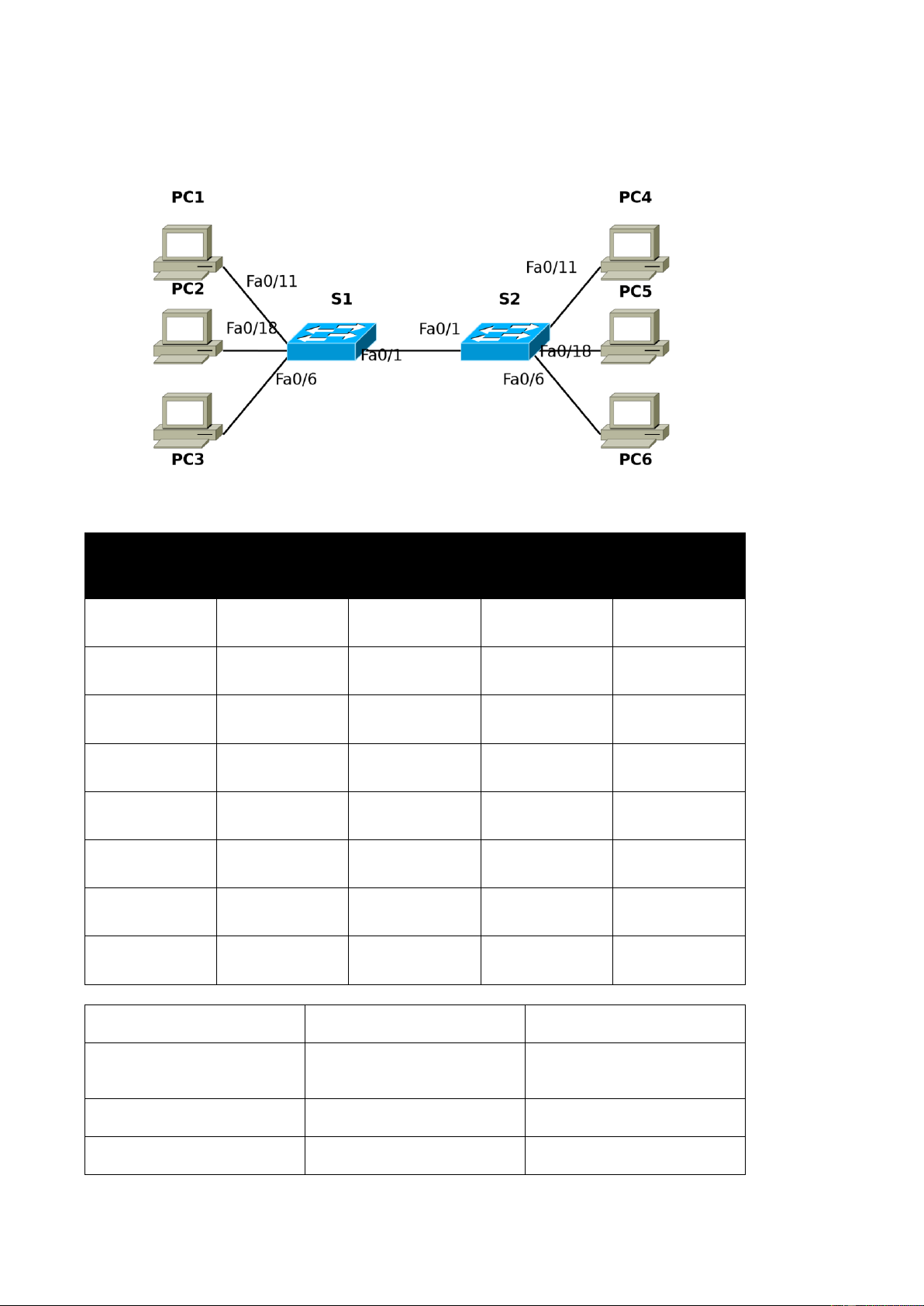
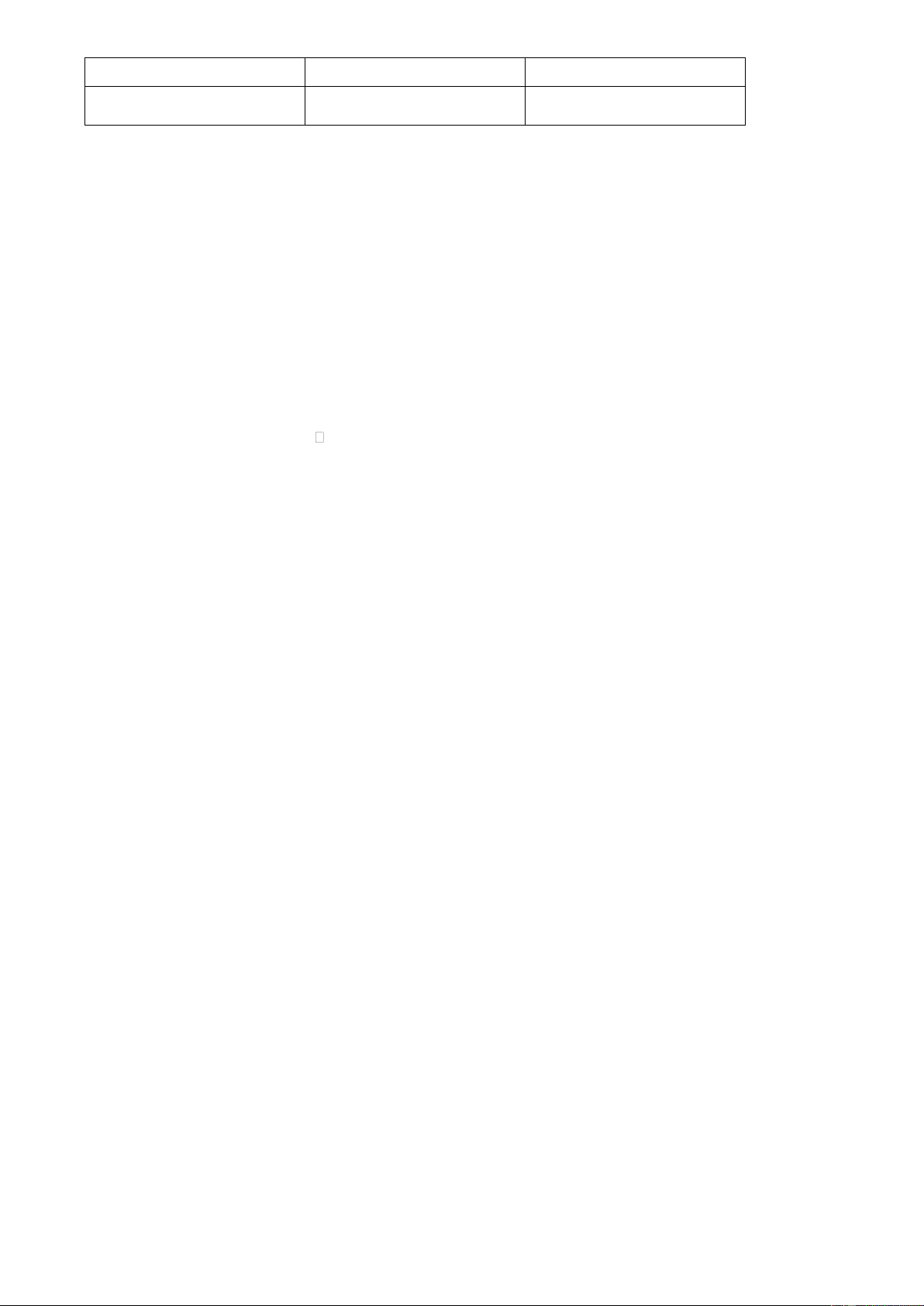
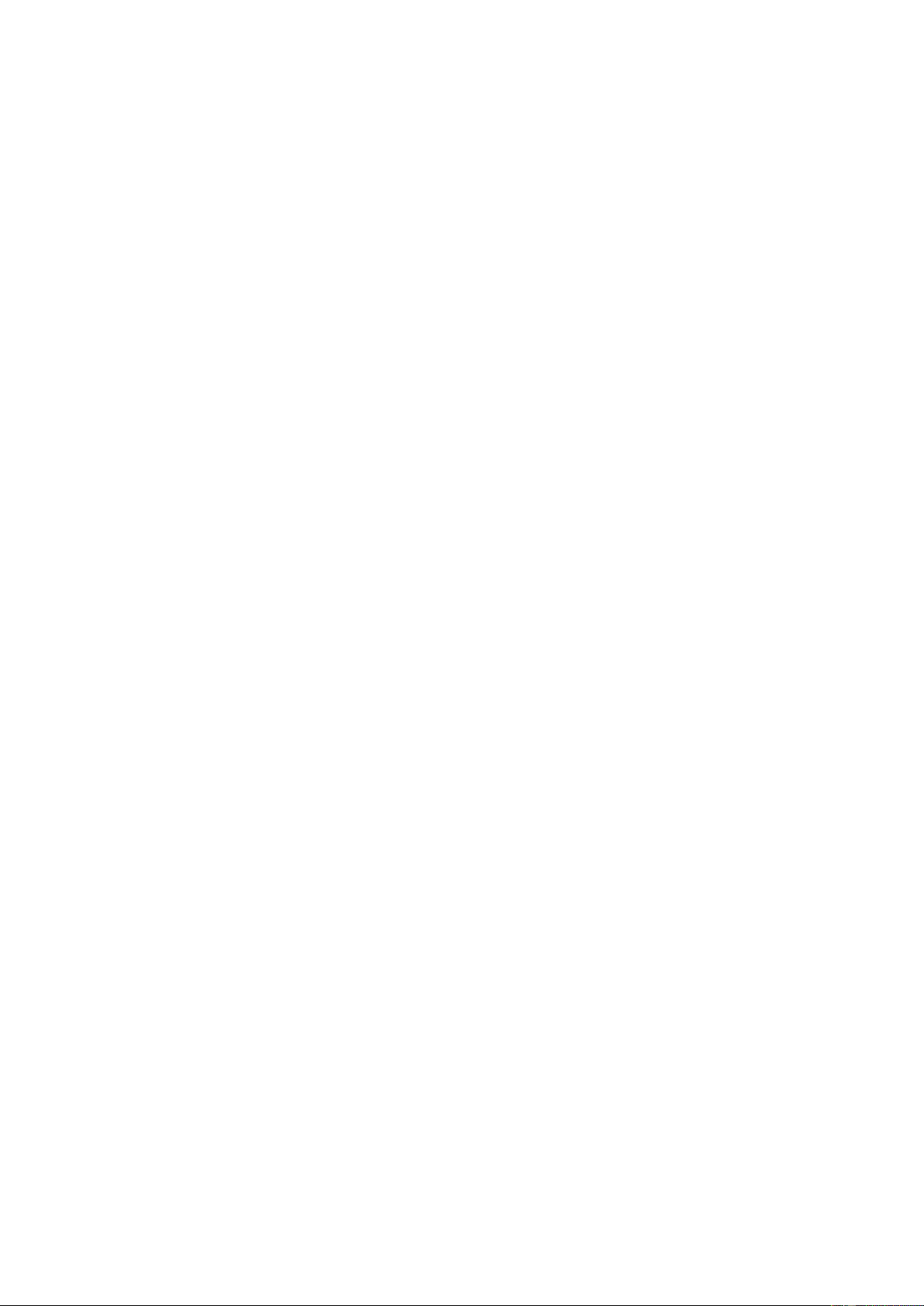
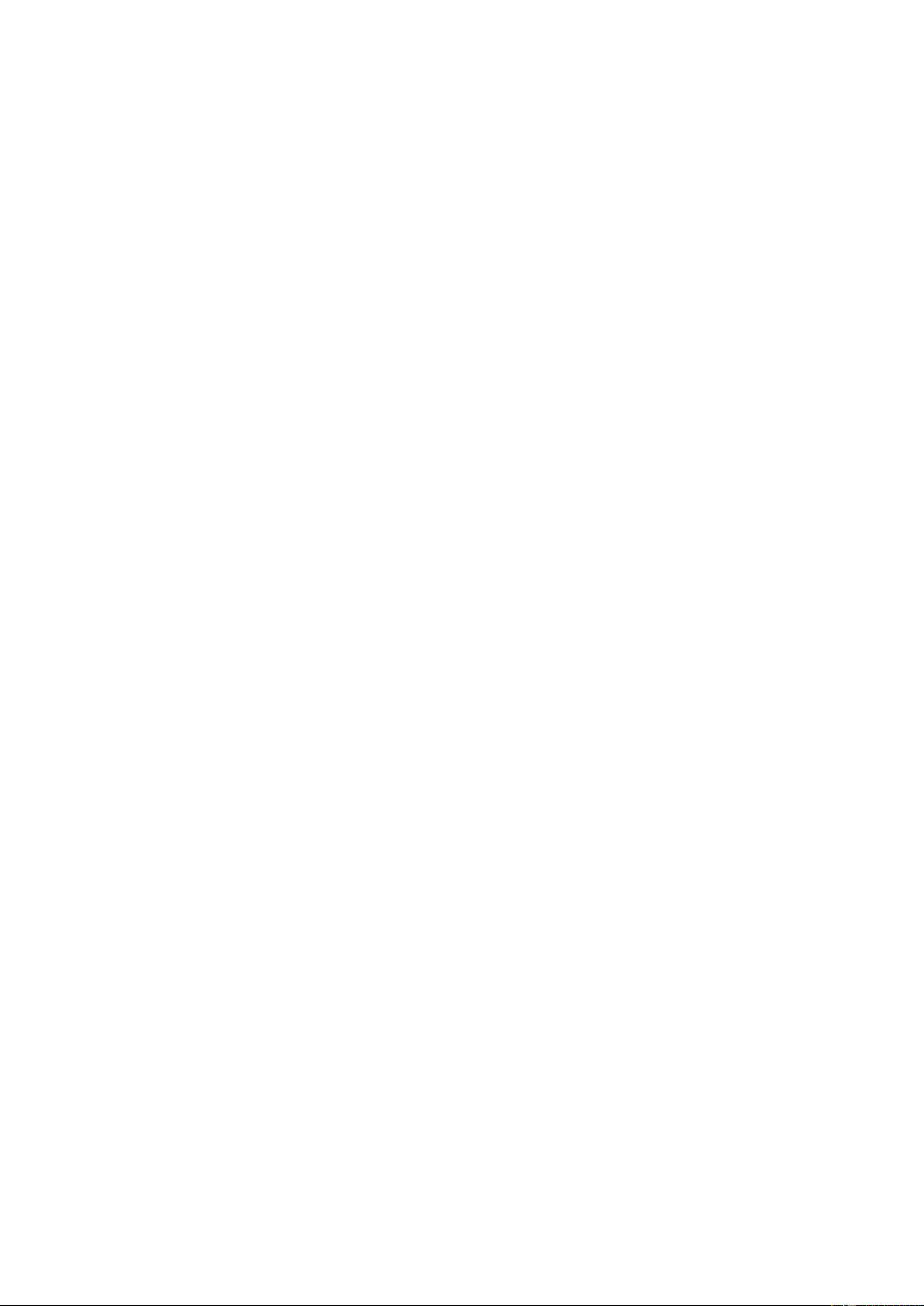
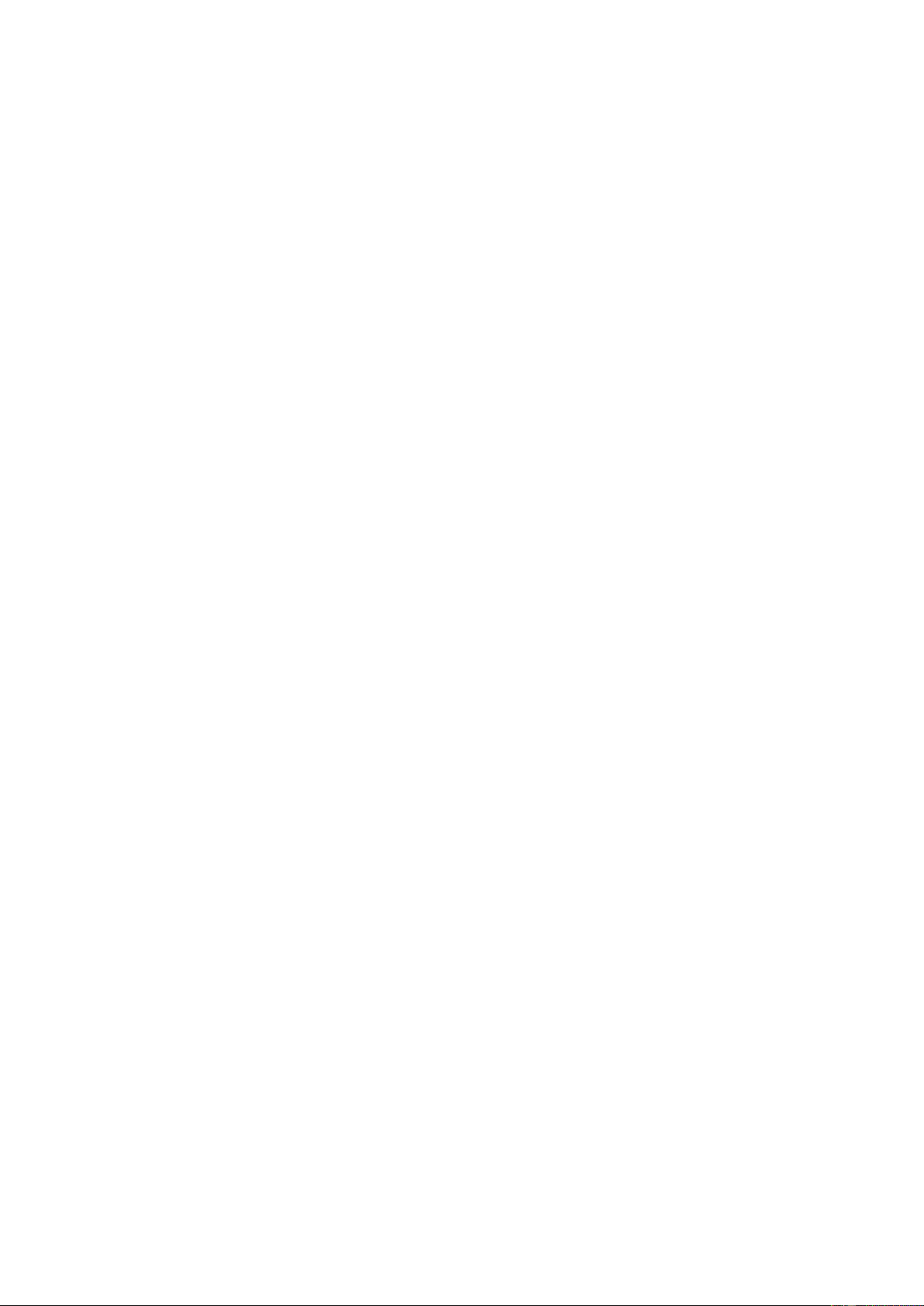
Preview text:
HCMC International University Computer Networks Dr. Phuong Vo Date: 11-18-2015
Laboratory 5 – VLAN configuration
Student name: Nguyễn Quang Vinh Student ID: ITITIU21348 Topology Diagram Addressing Table Device Interface IP Address Subnet Mask Default Gateway S1 VLAN x9 172.x.9.12 255.255.255.0 N/A S2 VLAN x9 172.x.9.13 255.255.255.0 N/A PC1 NIC 172.x.1.21 255.255.255.0 172.x. 1.1 PC2 NIC 172.x.2.22 255.255.255.0 172.x. 2.1 PC3 NIC 172.x.3.23 255.255.255.0 172.x. 3.1 PC4 NIC 172.x.1.24 255.255.255.0 172.x. 1.1 PC5 NIC 172.x.2.25 255.255.255.0 172.x. 2.1 PC6 NIC 172.x.3.26 255.255.255.0 172.x. 3.1
Initial Port Assignments (Switches 1 and 2) Ports Assignment Network Fa0/1 – 0/5 802.1q Trunks (Native VLAN 172.x.9.0 /24 9) Fa0/6 – 0/10 VLAN 3 – Guest (Default) 172.x.3.0 /24 Fa0/11 – 0/17 VLAN 1 – Faculty/Staff 172.x.1.0 /24 1 HCMC International University Computer Networks Dr. Phuong Vo Date: 11-18-2015 Fa0/18 – 0/24 VLAN 2 – Students 172.x.2.0 /24 Learning Objectives
Upon completion of this lab, you will be able to: •
Understanding the access mode and trunk mode of a port. •
Cable a network according to the topology diagram •
Erase the startup configuration and reload a switch to the default state •
Perform basic configuration tasks on a switch • Create VLANs • Assign switch ports to a VLAN • Add, move, and change ports • Verify VLAN configuration •
Enable trunking on inter-switch connections • Verify trunk configuration Save the VLAN configuration
Task 1: Prepare the Network
Step 1: Cable a network that is similar to the one in the topology diagram.
You can use any current switch in your lab as long as it has the required interfaces shown in the topology.
Step 2: Clear any existing configurations on the switches, and initialize all ports in the shutdown state.
If necessary, refer to the Basic Switch Configuration lab for the procedure to clear switch configurations.
It is a good practice to disable any unused ports on the switches by putting them in shutdown. Disable all ports
on the switches. For example in a switch with 24 Fast-Ethernet ports and 2 Giga-Ethernet ports:
Switch(config)#interface range fa0/1-24
Switch(config-if-range)#shutdown
Switch(config-if-range)#interface range gi0/1-2
Switch(config-if-range)#shutdown
Task 2: Perform Basic Switch Configurations
Step 1: Configure the switches according to the following guidelines.
1. Configure the switch hostname. 2. Disable DNS lookup.
3. Configure an EXEC mode password of class.
4. Configure a password of cisco for console connections.
Step 2: Re-enable the user ports on S1 and S2.
S1(config)#interface range fa0/6, fa0/11, fa0/18
S1(config-if-range)#switchport mode access
S1(config-if-range)#no shutdown
S2(config)#interface range fa0/6, fa0/11, fa0/18
S2(config-if-range)#switchport mode access
S2(config-if-range)#no shutdown 2 HCMC International University Computer Networks Dr. Phuong Vo Date: 11-18-2015
Step 3: Understand the access mode of a switch port
...................................................................................................................................................
...................................................................................................................................................
..................................................................................................................................................
Task 3: Configure the IPs and default gateways for the PCs
...................................................................................................................................................
...................................................................................................................................................
Task 4: Configure VLANs on the Switch
Step 1: Create VLANs on switch S1.
Use the vlan vlan-id command in global configuration mode to add a VLAN to switch S1. There are four
VLANS configured for this lab: VLAN 1 (faculty/staff); VLAN 2 (students); VLAN 3 (guest); and VLAN 9
(management). After you create the VLAN, you will be in vlan configuration mode, where you can assign a name
to the VLAN with the name vlan name command.
...................................................................................................................................................
...................................................................................................................................................
Step 2: Verify that the VLANs have been created on S1.
Use the show vlan brief command to verify that the VLANs have been created. Paste your output here.
...................................................................................................................................................
...................................................................................................................................................
Are there VLANs you have been created ?................................................................................
Step 3: Configure and name VLANs on switch S2.
Create and name VLANs 1, 2, 3, and 9 on S2 using the commands from Step 1. Verify the correct configuration
with the show vlan brief command.
...................................................................................................................................................
...................................................................................................................................................
What ports are currently assigned to the four VLANs you have created? .................................
...................................................................................................................................................
Step 4: Assign switch ports to VLANs on S1 and S2.
Refer to the port assignment table on page 1. Ports are assigned to VLANs in interface configuration mode,
using the switchport access vlan vlan-id command. You can assign each port individually or you can
use the interface range command to simplify this task. For example, - ports fa0/6-10: vlan 3 - ports fa0/11-17: vlan 1 - ports fa0/18-24: vlan 2
Save your configuration when done.
Step 5: Determine which ports have been added.
Use the show vlan id vlan-number command on S1 to see which ports are assigned to VLAN
1. ...................................................................................................................................................
................................................................................................................................................... 3 HCMC International University Computer Networks Dr. Phuong Vo Date: 11-18-2015
Which ports are assigned to VLAN 1? .......................................................................................
Note: The show vlan name vlan-name displays the same output.
You can also view VLAN assignment information using the show interfaces interface switchport command.
................................................................................................................................................... ...........................
........................................................................................................................
Step 6: Assign the management VLAN.
A management VLAN is any VLAN that you configure to access the management capabilities of a switch. By
default, VLAN 1 serves as the management VLAN. The management VLAN is assigned an IP address and
subnet mask. A switch can be managed via HTTP, Telnet, SSH, or SNMP. However, VLAN 1 is a bad choice as
the management VLAN for security reason. You can assign any VLAN as management VLAN, i.e., VLAN 9 in this lab.
From interface configuration mode, use the ip address command to assign the management IP address to the switches.
...................................................................................................................................................
...................................................................................................................................................
...................................................................................................................................................
Why we need a management VLAN in a network and why using VLAN as management VLAN is unsecure?
...................................................................................................................................................
...................................................................................................................................................
Step 7: Configure trunking and the native VLAN for the trunking ports on all switches.
Trunks are connections between the switches that allow the switches to exchange information for all VLANS.
By default, a trunk port belongs to all VLANs, as opposed to an access port, which can only belong to a single
VLAN. If the switch supports both ISL and 802.1Q VLAN encapsulation, the trunks must specify which method is being used.
A native VLAN is assigned to an 802.1Q trunk port. In the topology, the native VLAN is VLAN 9. An 802.1Q trunk
port supports traffic coming from many VLANs (tagged traffic) as well as traffic that does not come from a VLAN
(untagged traffic). The 802.1Q trunk port places untagged traffic on the native VLAN. Untagged traffic is
generated by a computer attached to a switch port that is configured with the native VLAN. One of the IEEE
802.1Q specifications for Native VLANs is to maintain backward compatibility with untagged traffic common to
legacy LAN scenarios. For the purposes of this lab, a native VLAN serves as a common identifier on opposing
ends of a trunk link. It is a best practice to use a VLAN other than VLAN 1 as the native VLAN.
Use the interface range command in global configuration mode to assign port fa0/1-5 to native VLAN. For example on S1:
S1(config)# interface range fa0/1-5
S1(config-if-range)#switchport mode trunk
S1(config-if-range)#switchport trunk native vlan 9
S1(config-if-range)#no shutdown
Verify that the trunks have been configured with the show interface trunk command. S1#show interface trunk Paste your output here.
...................................................................................................................................................
...................................................................................................................................................
Which VLAN are allowed on trunks ?.........................................................................................
Step 8: Verify that the switches can communicate. 4 HCMC International University Computer Networks Dr. Phuong Vo Date: 11-18-2015
From S1, ping the management address on S2. Is the ping successful?
................................................................................................................................................... ...........................
........................................................................................................................
Step 9: Ping several hosts from PC2.
Ping from host PC2 to host PC1. Is the ping attempt successful and why?
...................................................................................................................................................
Ping from host PC2 to the switch VLAN 9 IP address 172.x.9.12. Is the ping attempt successful and why?
...................................................................................................................................................
Ping from host PC2 to host PC5. Is the ping attempt successful and why? ..............................
...................................................................................................................................................
Step 10: Move PC1 into the same VLAN as PC2.
The port connected to PC2 (S1 Fa0/18) is assigned to VLAN 2, and the port connected to PC1 (S1 Fa0/11) is
assigned to VLAN x1. Reassign the S1 Fa0/11 port to VLAN 2. You do not need to first remove a port from a
VLAN to change its VLAN membership. After you reassign a port to a new VLAN by switchport access
vlan 2 command, that port is automatically removed from its previous VLAN.
S1#configure terminal Enter configuration commands, one per line. End with CNTL/Z.
S1(config)#interface fastethernet 0/11
S1(config-if)#switchport access vlan 2 S1(config-if)#end
Ping from host PC2 to host PC1. Is the ping attempt successful and why? ..............................
...................................................................................................................................................
Step 11: Change the IP address and network on PC1.
Change the IP address on PC1 to 172.x.2.21. The subnet mask and default gateway can remain the same.
Once again, ping from host PC2 to host PC1, using the newly assigned IP address.
Is the ping attempt successful and why? ...................................................................................
...................................................................................................................................................
Step 12: Understand the trunk port mode of a switch port
...................................................................................................................................................
...................................................................................................................................................
Task 5: Document the Switch Configurations END. 5