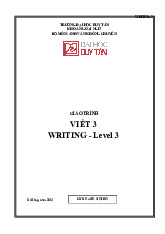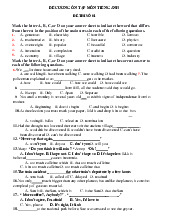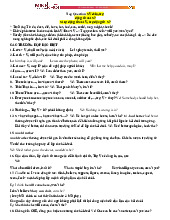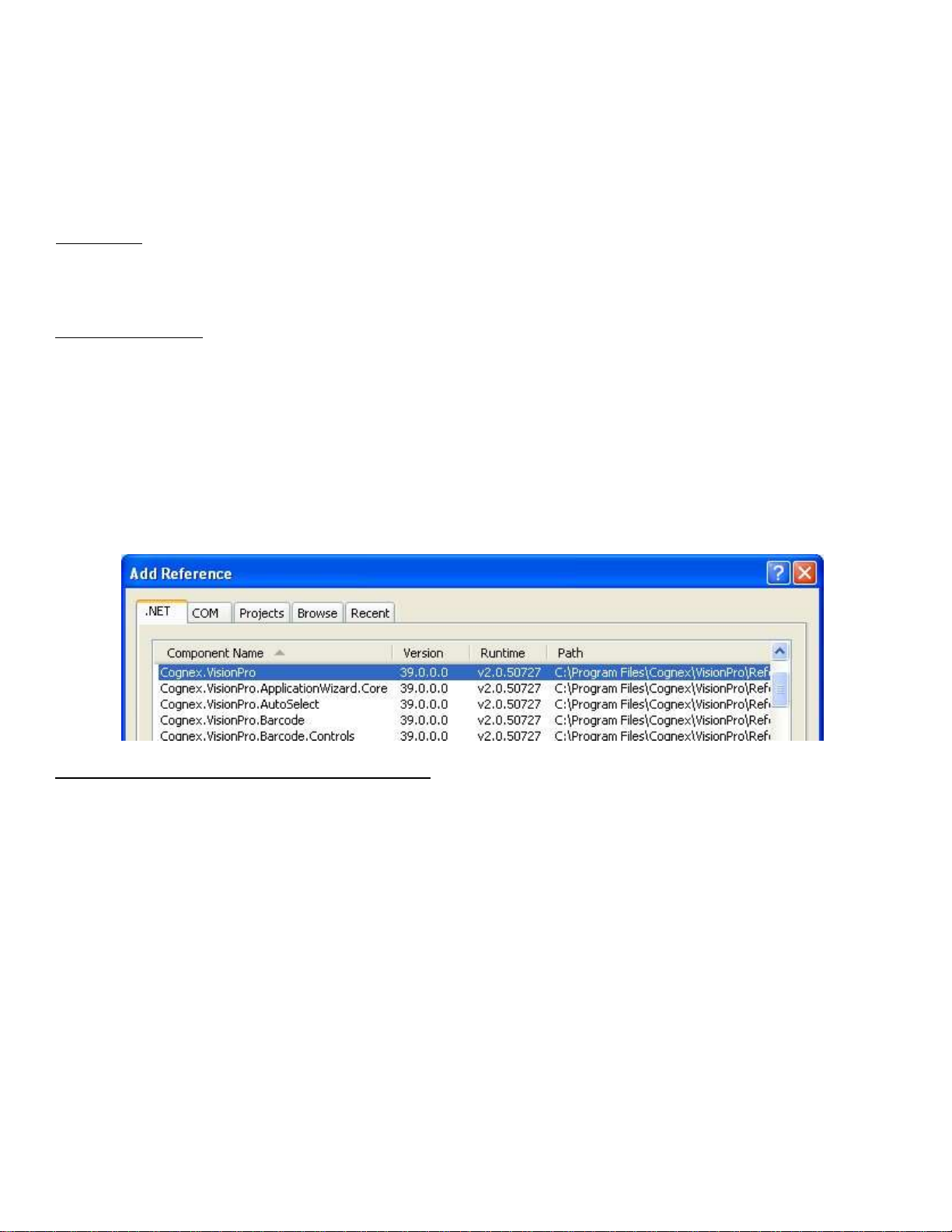
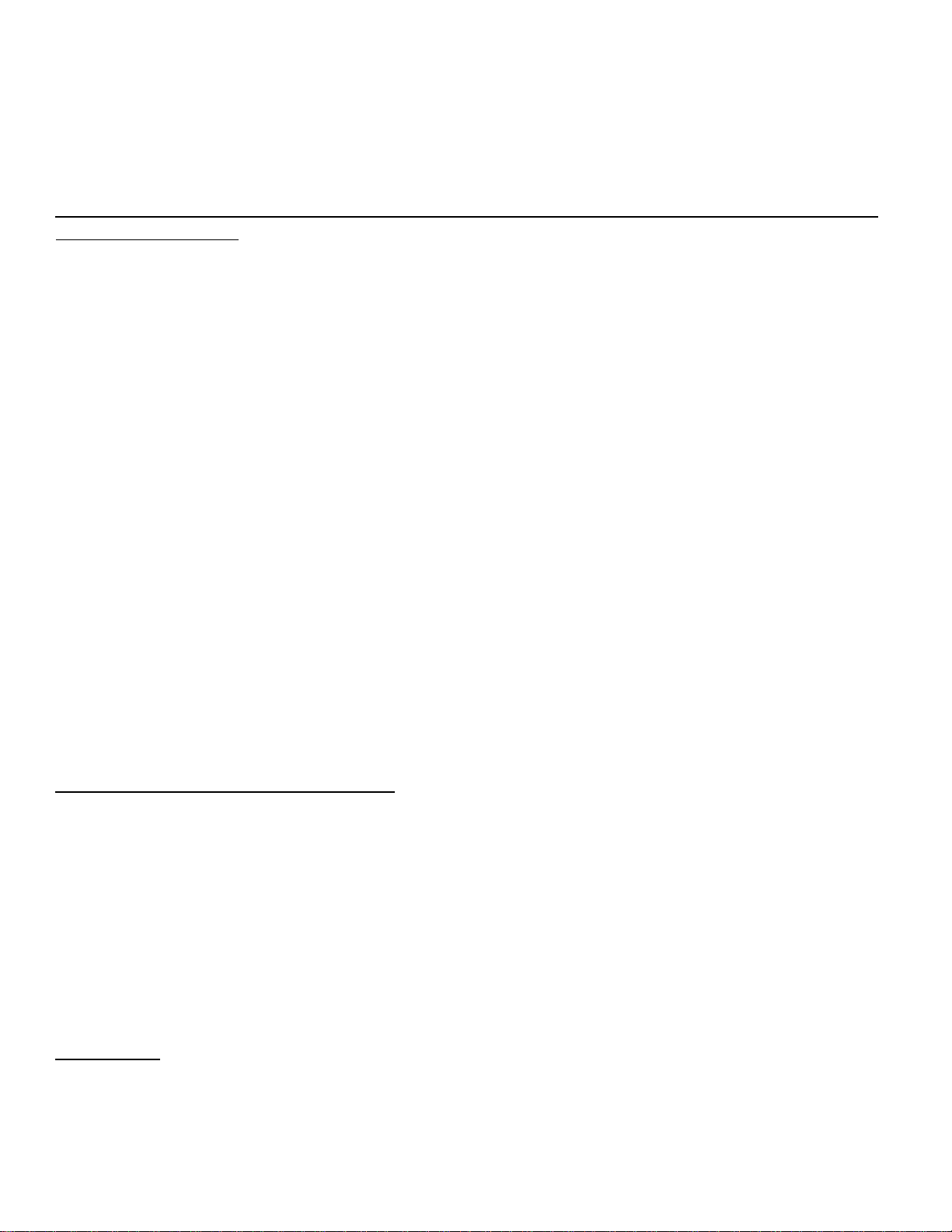
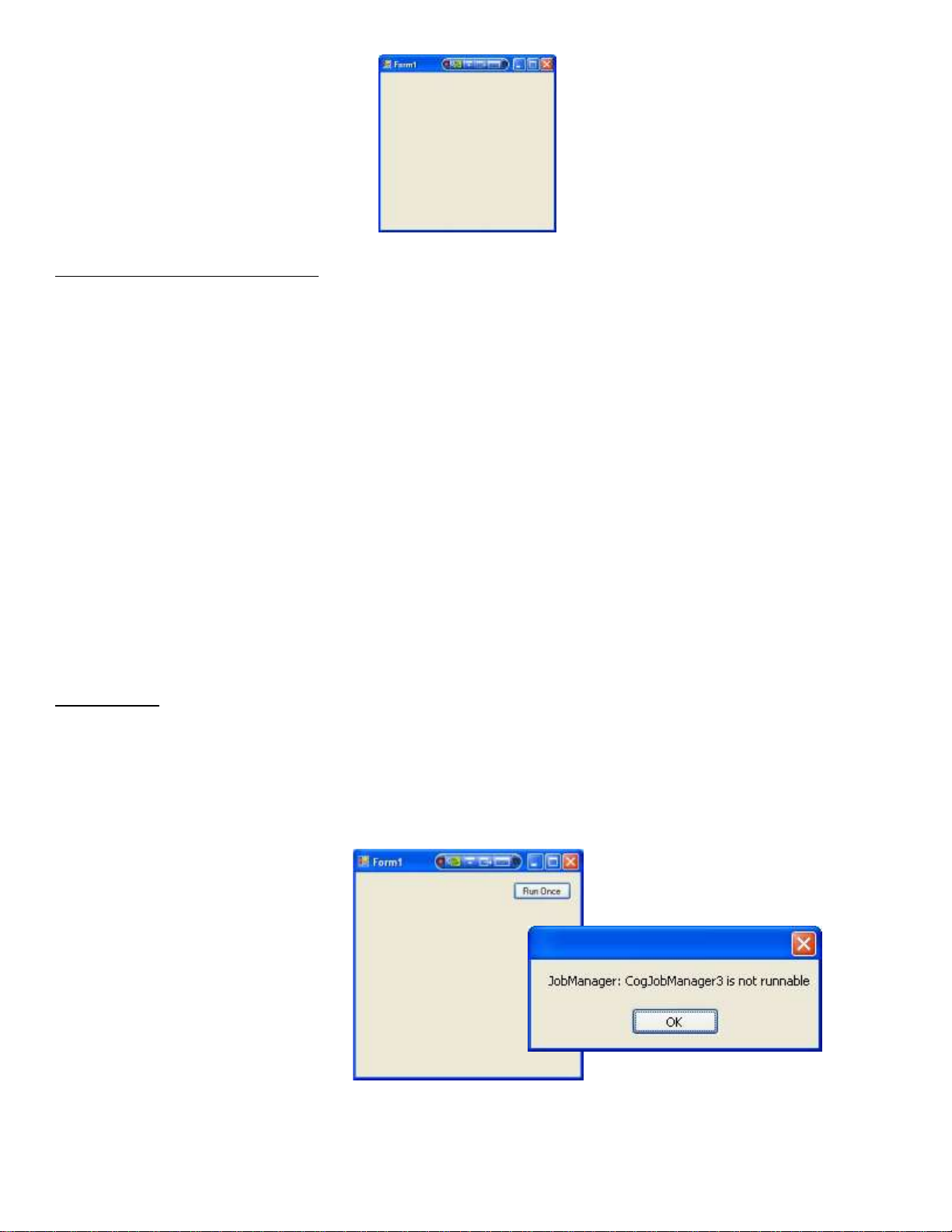
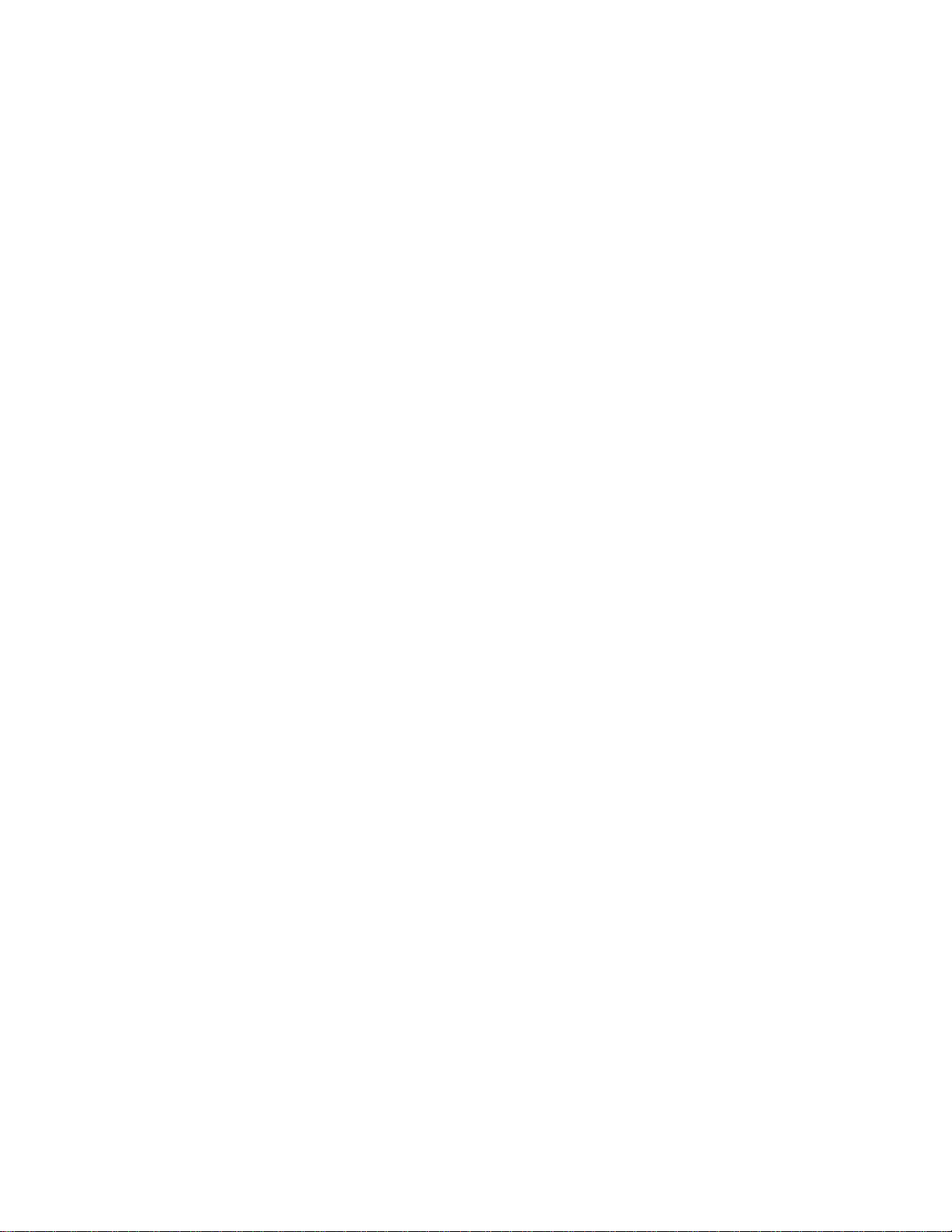
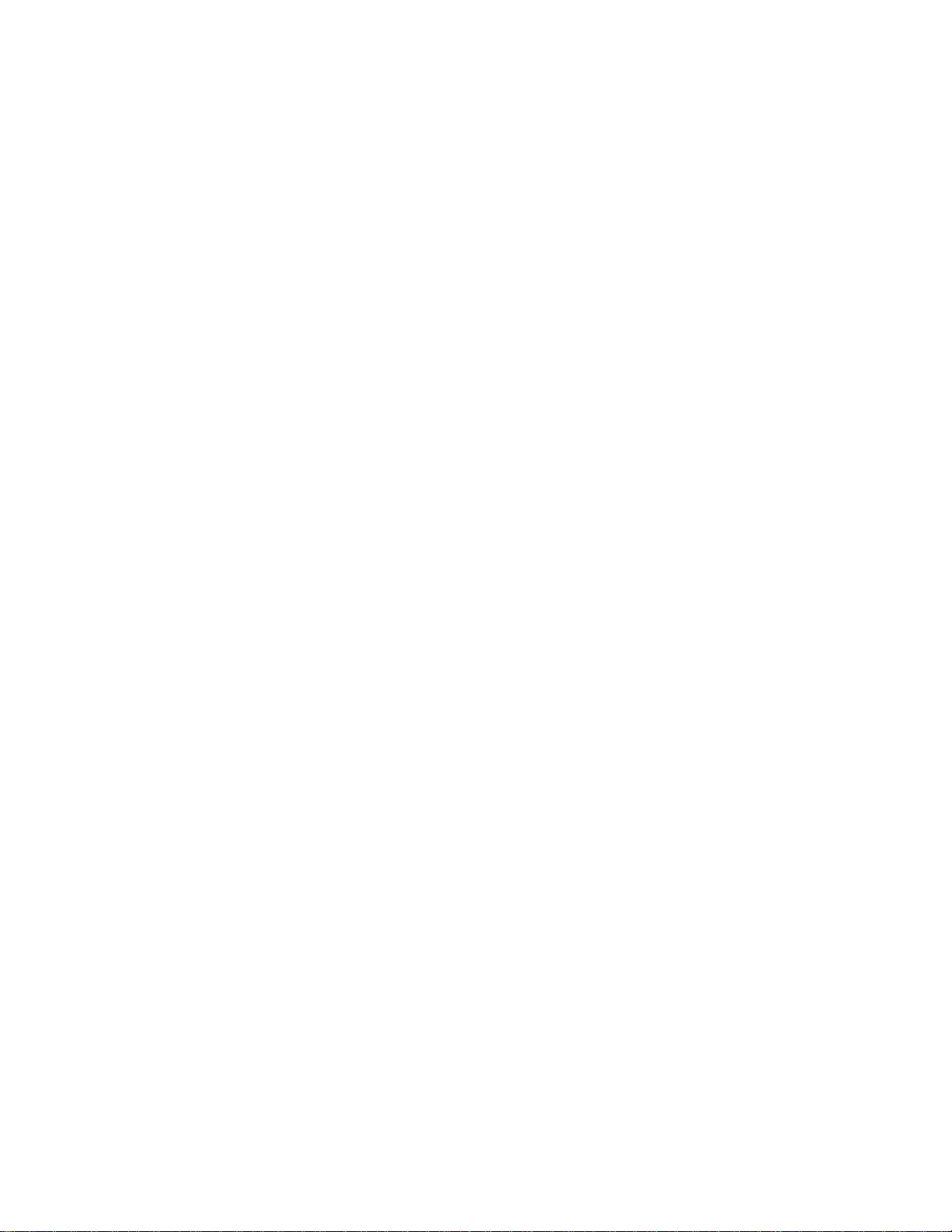
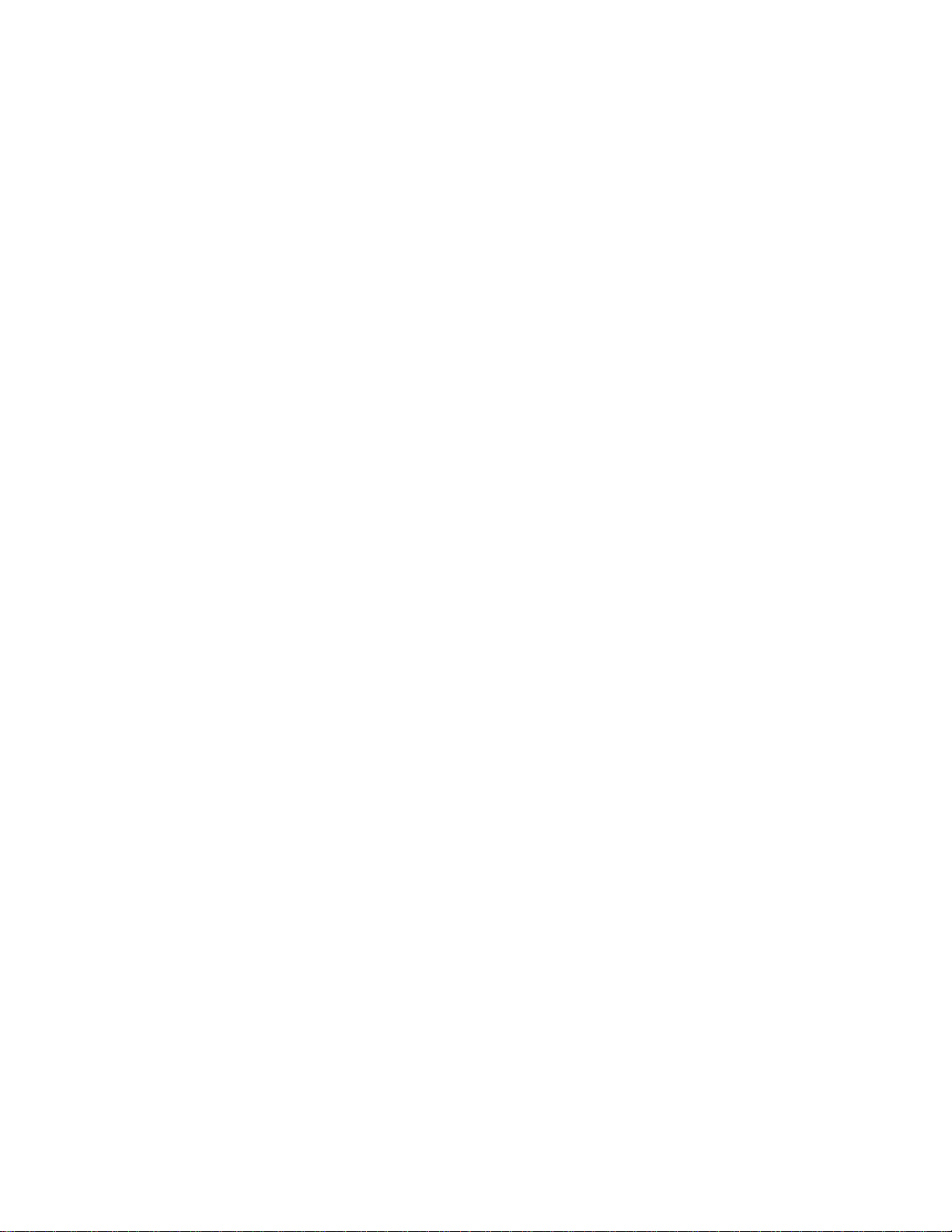
Preview text:
lOMoAR cPSD| 47708777
VisionPro - VisionPro Advanced – Section 2
Building a VB.Net App Step 1 Lab
Approximate Duration: 15 minutes
The following may be used as a reference on the basic steps for building a VisionPro application in Microsoft
Visual Basic .NET. This should be used in conjunction with the notes presented in Section 2 of the class. Objectives:
Construct the framework of a Simple Custom Application using development model 3
Start a new project
• Open VisualStudio 2010 Express
• Create a new VB.NET Windows application named “VBSampleApp”.
• Add references to these .NET assemblies:
Cognex.VisionPro defines low-level objects
Cognex.VisionPro.Core more low-level stuff
Cognex.VisionPro.QuickBuild.Core the CogJobManager lives here.
Import your Namespaces, Declare your variables
• In VisualStudio open the code window for “Form1.vb” and at the very top type: Imports Cognex.VisionPro
Imports Cognex.VisionPro.QuickBuild Public Class Form1 End Class
• Also type declarations for three instance variables inside your “Form1” class: Public Class Form1 lOMoAR cPSD| 47708777
Private WithEvents myJobManager As CogJobManager Private myJob As CogJob
Private myIndependentJob As CogJobIndependent End Class
Load your saved CogJobManager in the Form1_Load() event handler, setup your variables and prepare the
CogJobManager to run.
• Back in VisualStudio, switch tabs to the GUI designer and double-click on your form.
• This creates a “Form1_Load()” method that will be called when your application first loads.
• Add the following code to Form1_Load:
'Load your QuickBuild application myJobManager = CType( _
CogSerializer.LoadObjectFromFile( _
"C:\Documents and Settings\mperez\My _
Documents\Temp\Cognex\VisionPro\Demos\DemoPlate.vpp"), _ CogJobManager) 'Initialize variable myJob = myJobManager.Job("CogJob1")
myIndependentJob = myJob.OwnedIndependent 'Flush queues myJobManager.UserQueueFlush()
myJobManager.FailureQueueFlush() myJob.ImageQueueFlush()
myIndependentJob.RealTimeQueueFlush()
Make sure the Application closes gracefully.
• In VisualStudio select the “FormClosing” event from the right-hand dropdown box at the top of the code window.
• This creates a Form1_FormClosing method that will be called when you close the form.
• Add the following code to the method:
'Shut down the CogJobManager to clean up threads properly
myJob.AcqFifo.FrameGrabber.Disconnect(False)
myJobManager.Shutdown() Run Your App lOMoAR cPSD| 47708777
Add a RunOnce button to the GUI.
• In VisualStudio view the GUI designer window.
• Drag a button to the form from the “Common Controls” section of the toolbox.
• Change the text of the button to “Run Once”.
• Change the name of the button to “btnRunOnce”.
• Double-click on the button to automatically generate the btnRunOnce_Click method.
• Add the following code to the btnRunOnce_Click() method.
'Attempt to run the application Try myJobManager.Run() Catch ex As Exception
'If there is a problem show the error message MessageBox.Show(ex.Message) End Try Run your App
• We’ve created a simple application that uses our saved CJM and can be run on its own.
• Test your app by running it. Click on the “RunOnce” button.
• Now click the btnRunOnce as fast as you can.
• Notice that you quickly get an error from “CogJobManager1”.
• In Part 2 we’ll fix this error.
Complete Solution (in VB) lOMoAR cPSD| 47708777 Imports Cognex.VisionPro
Imports Cognex.VisionPro.QuickBuild Public Class Form1
Private WithEvents myJobManager As CogJobManager Private myJob As CogJob
Private myIndependentJob As CogJobIndependent
Private Sub Form1_FormClosing(ByVal sender As Object, ByVal e As
System.Windows.Forms.FormClosingEventArgs) Handles Me.FormClosing
'Shut down the CogJobManager to clean up threads properly
myJob.AcqFifo.FrameGrabber.Disconnect(False) myJobManager.Shutdown() End Sub
Private Sub Form1_Load(ByVal sender As Object, ByVal e As System.EventArgs) Handles Me.Load
'Load your QuickBuild application myJobManager = CType( _
CogSerializer.LoadObjectFromFile( _
"C:\Documents and Settings\mperez\My
Documents\Temp\Cognex\VisionPro\Demos\DemoPlate.vpp"), _ CogJobManager) 'Initialize variable myJob = myJobManager.Job("CogJob1")
myIndependentJob = myJob.OwnedIndependent 'Flush queues myJobManager.UserQueueFlush()
myJobManager.FailureQueueFlush() myJob.ImageQueueFlush()
myIndependentJob.RealTimeQueueFlush() End Sub
Private Sub btnRunOnce_Click(ByVal sender As System.Object, ByVal e As
System.EventArgs) Handles btnRunOnce.Click
'Attempt to run the application Try myJobManager.Run() Catch ex As Exception
'If there is a problem show the error message MessageBox.Show(ex.Message) End Try End Sub End Class lOMoAR cPSD| 47708777
Complete Solution (in C#) using System;
using System.Collections.Generic;
using System.ComponentModel; using
System.Data; using System.Drawing; using System.Linq; using System.Text; using System.Windows.Forms; using Cognex.VisionPro; using Cognex.VisionPro.QuickBuild; namespace May2013_VPro
{ public partial class Form1 : Form {
private CogJobManager myJobManager; private CogJob myJob;
private CogJobIndependent myIndependentJob; public Form1() { InitializeComponent();
// Load QuickBuild Application myJobManager =
(CogJobManager)(CogSerializer.LoadObjectFromFile(@"C:\MyDataAnalysis.vpp"));
// Initialize variables myJob = myJobManager.Job("CogJob1");
myIndependentJob = myJob.OwnedIndependent; // Flush Queues
myJobManager.UserQueueFlush();
myJobManager.FailureQueueFlush(); myJob.ImageQueueFlush();
myIndependentJob.RealTimeQueueFlush(); }
private void Form1_FormClosing(object sender, FormClosingEventArgs e) {
// Gracefully clean up threads
myJob.AcqFifo.FrameGrabber.Disconnect(false); myJobManager.Shutdown(); }
private void btnRunOnce_Click(object sender, EventArgs e) { try { myJobManager.Run(); } catch (Exception ex) { MessageBox.Show(ex.Message); } } lOMoAR cPSD| 47708777 } }