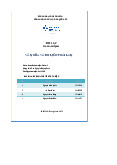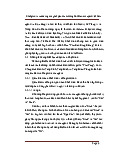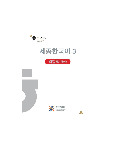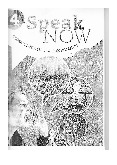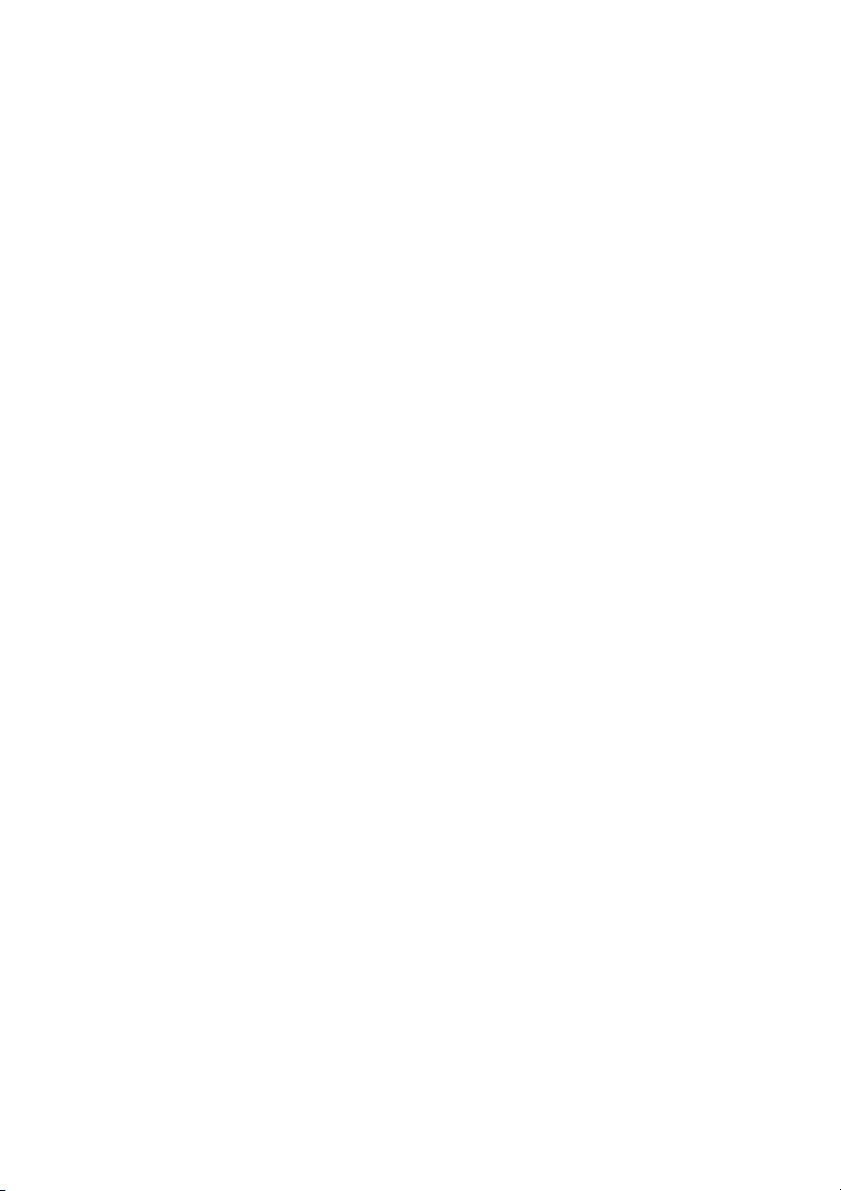
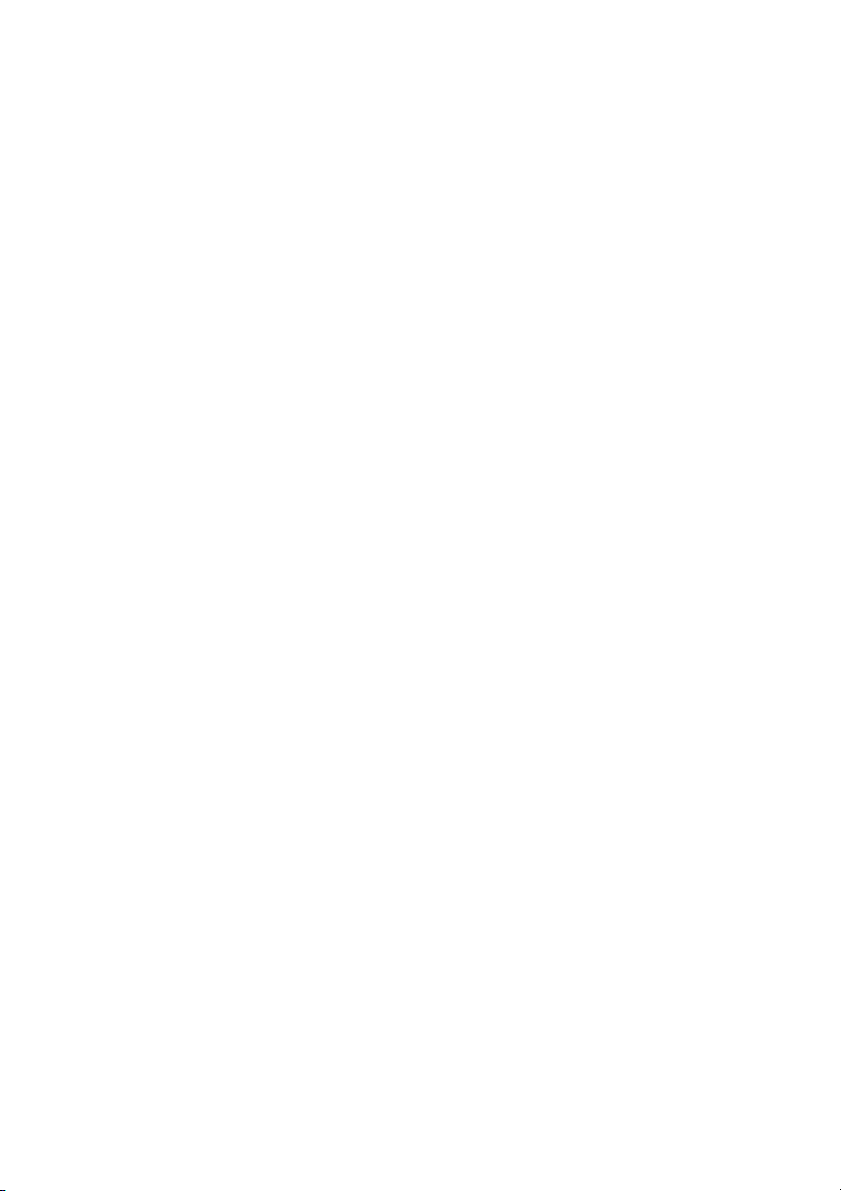
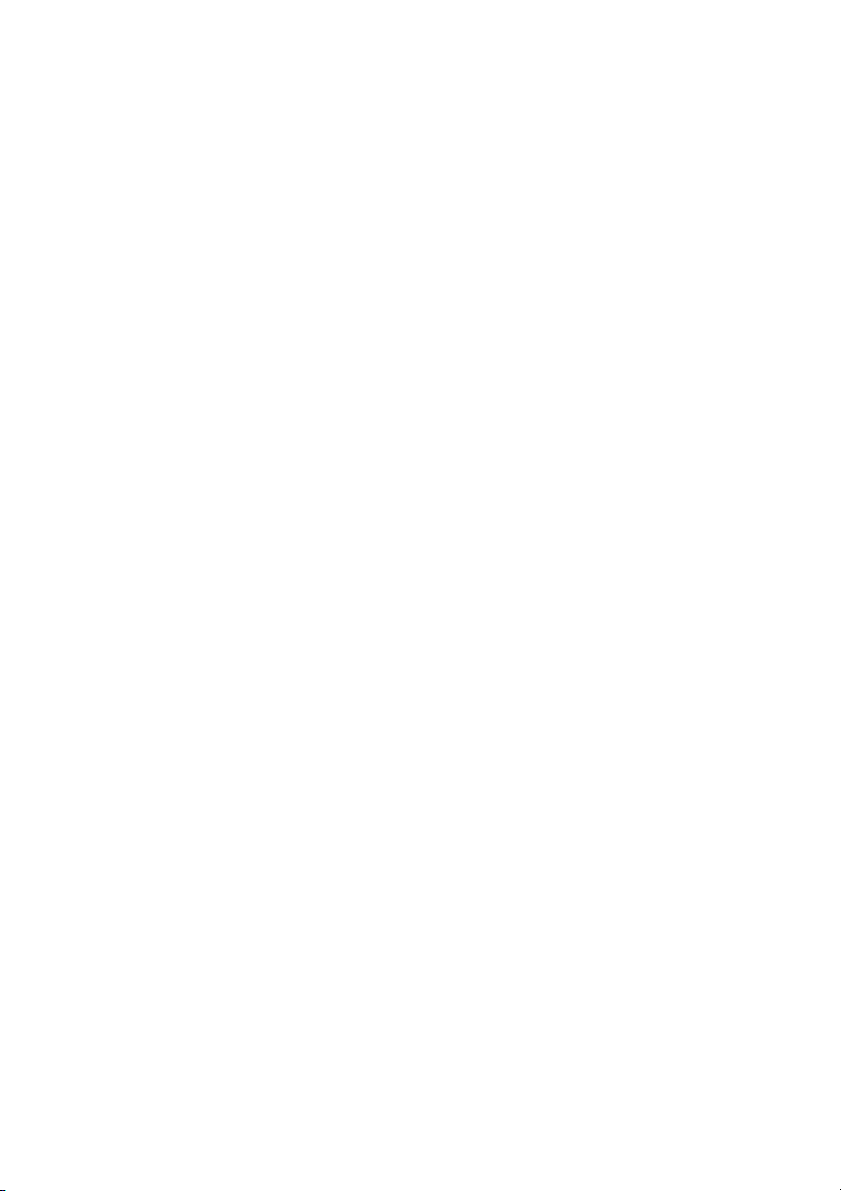
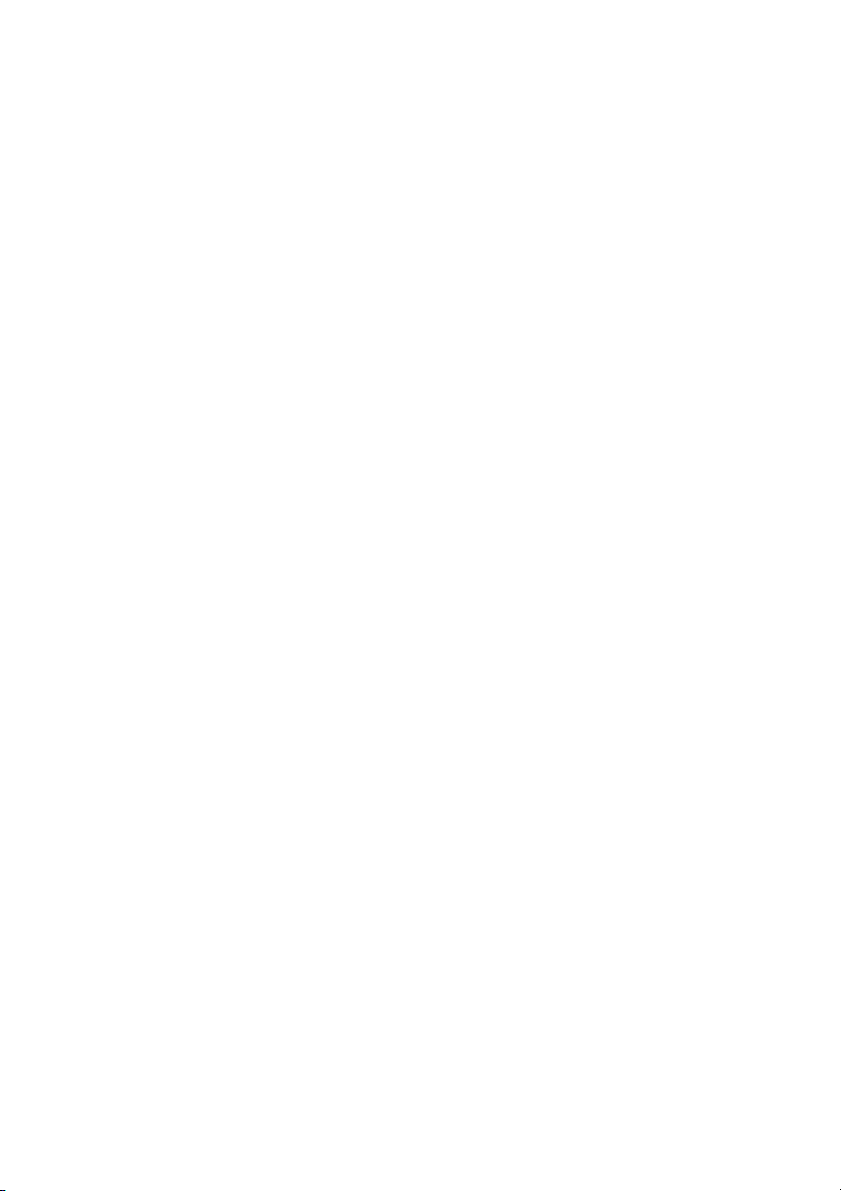
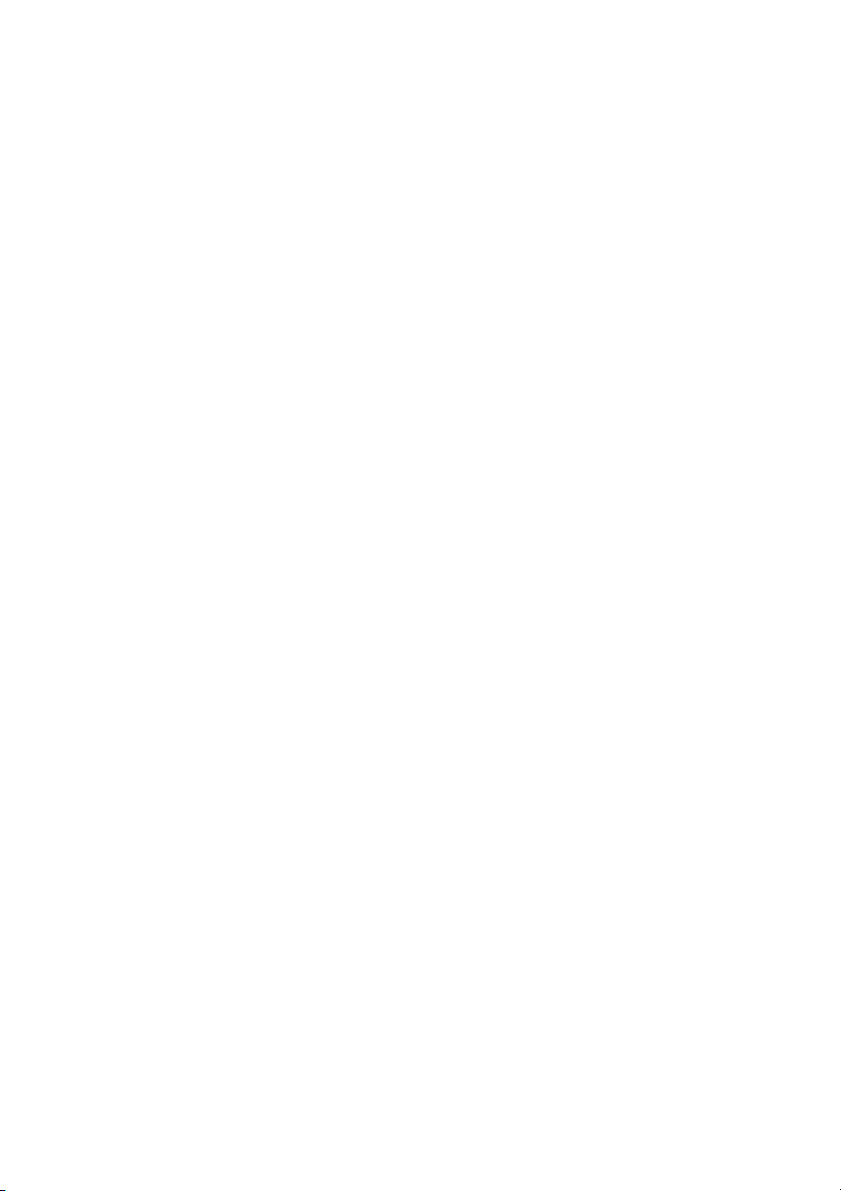
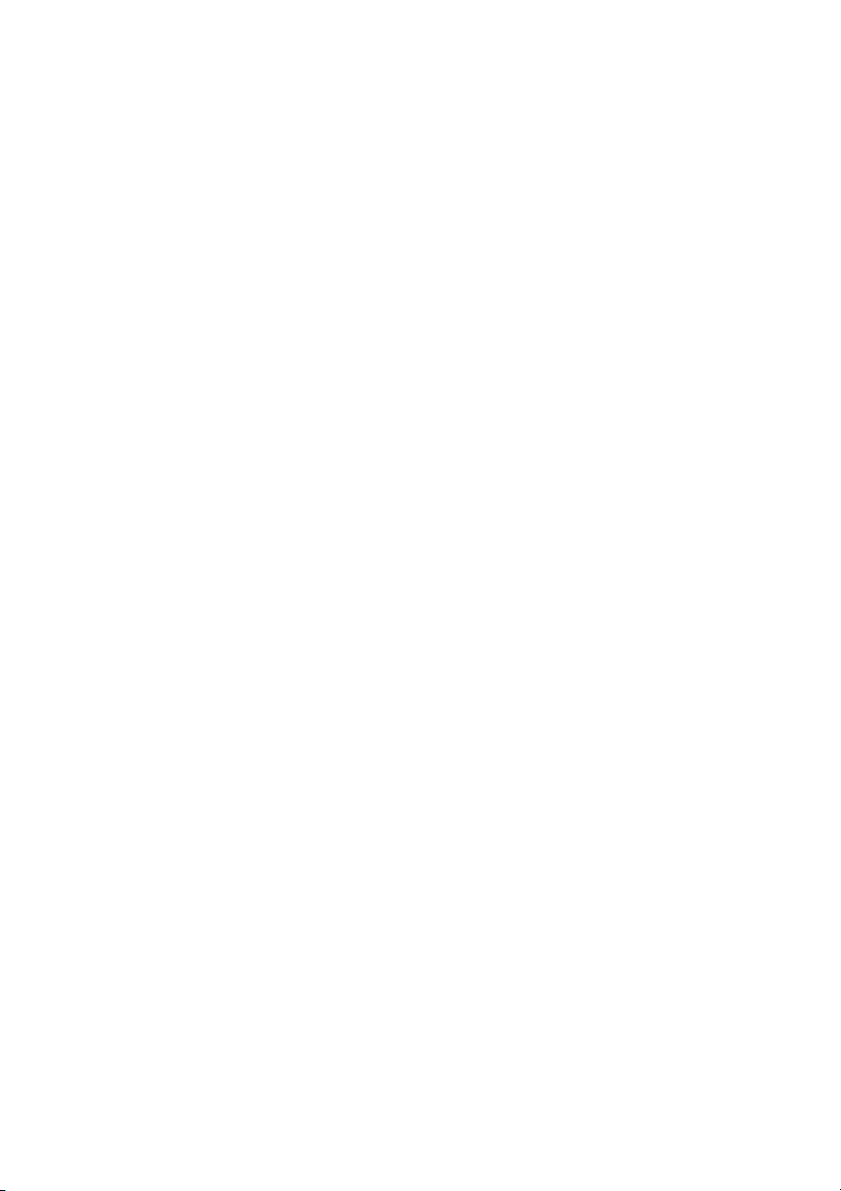
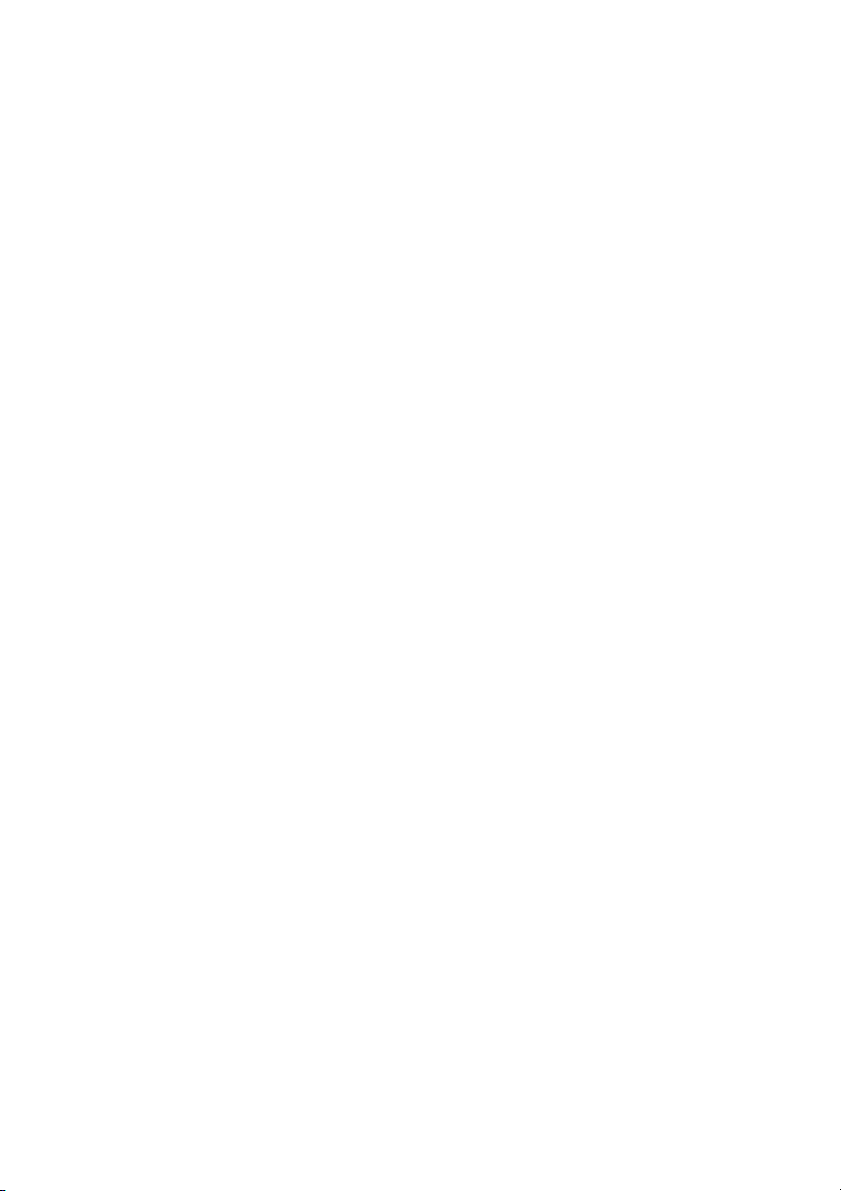
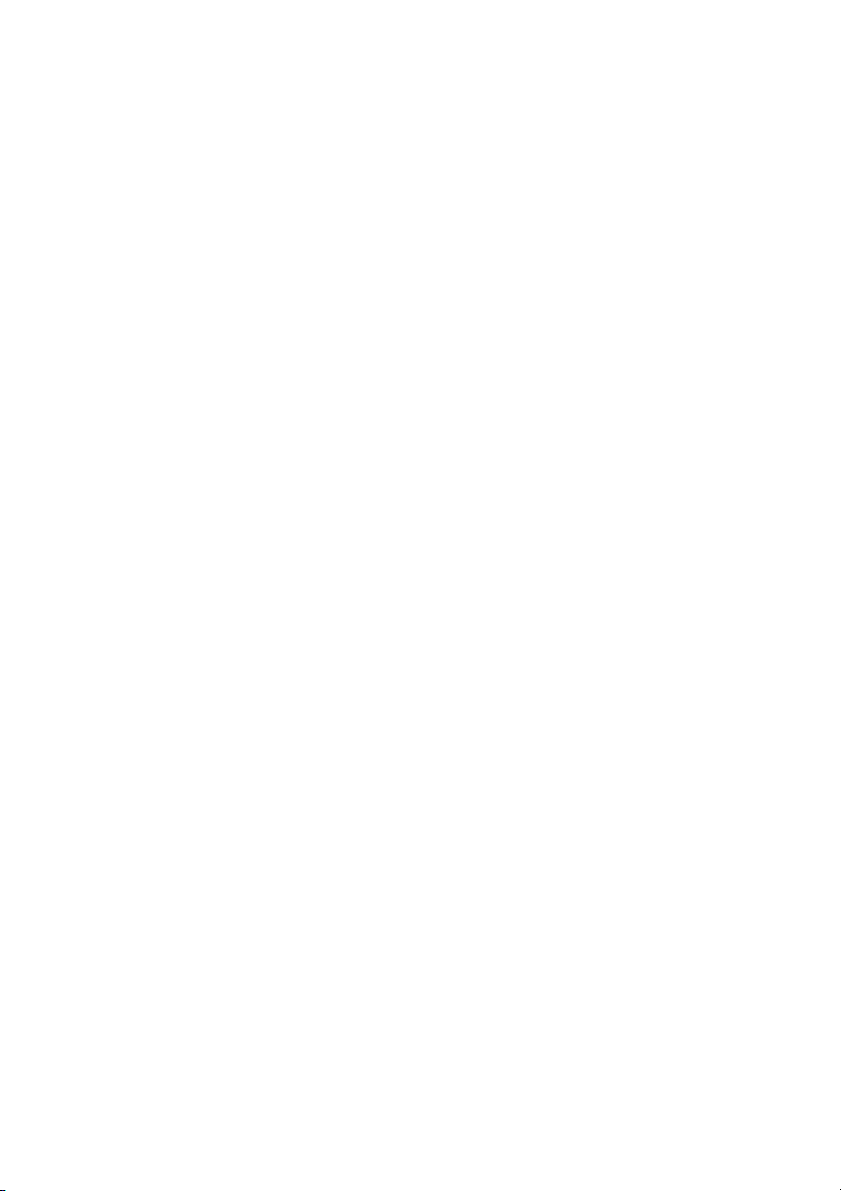
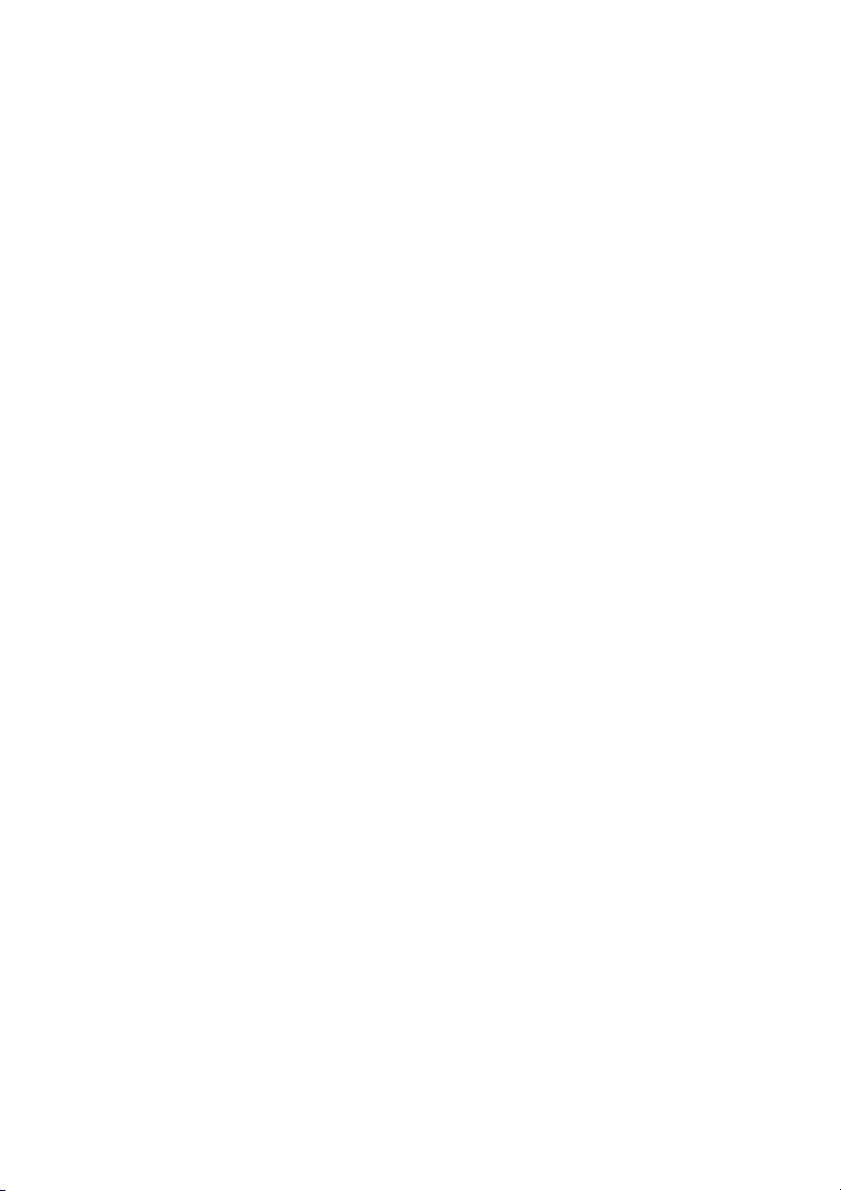
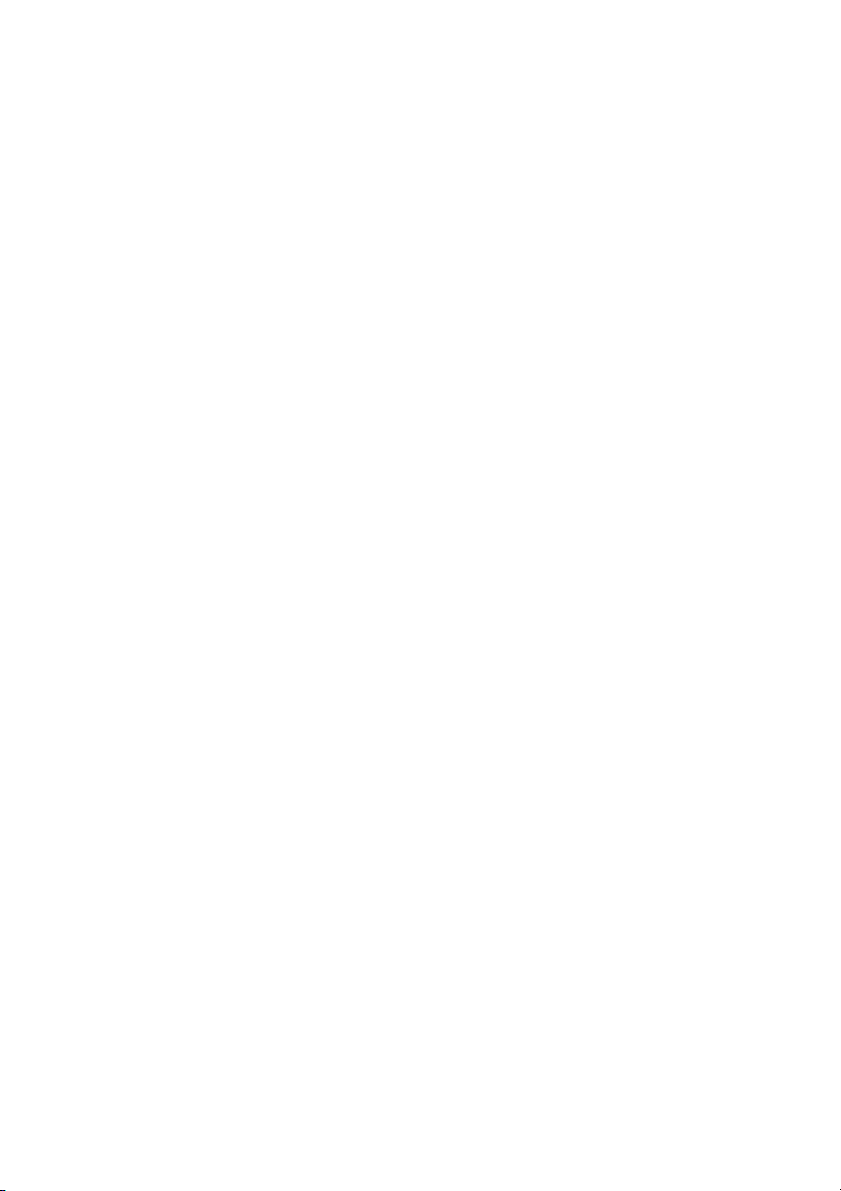
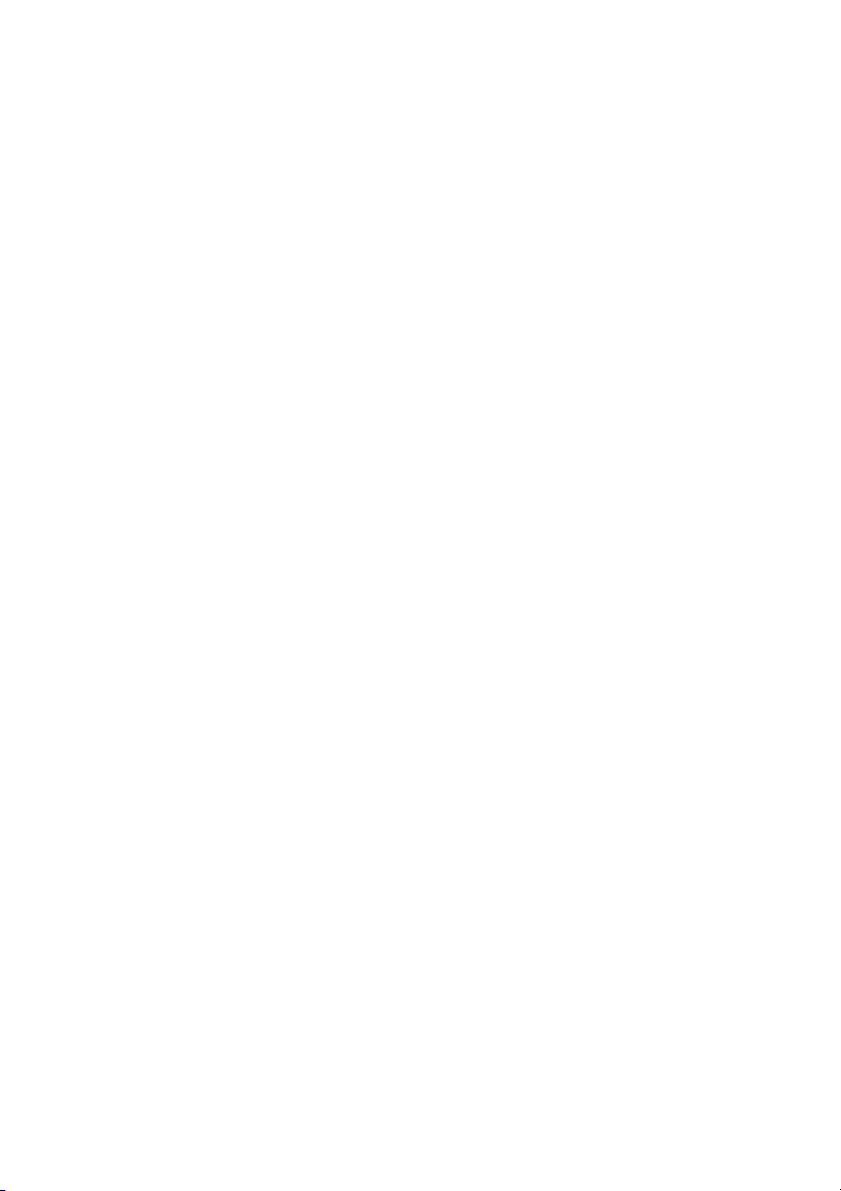
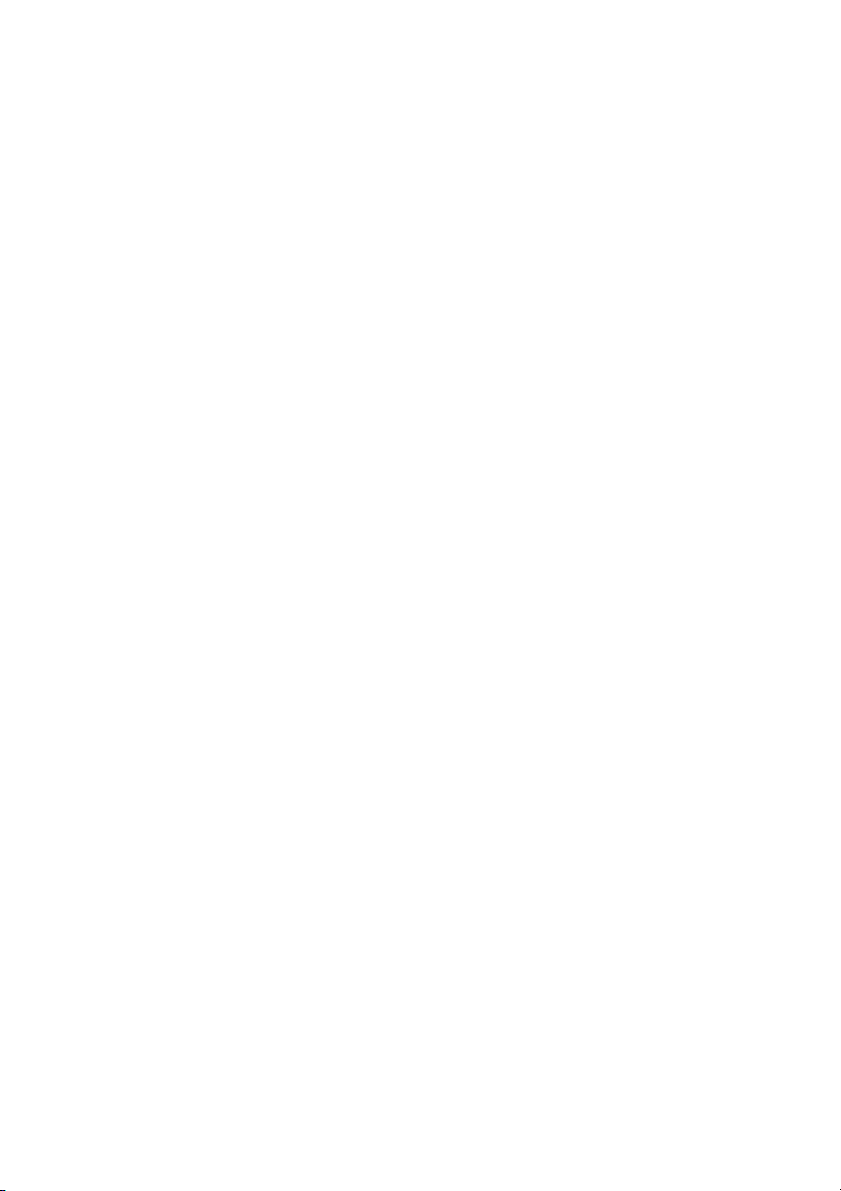
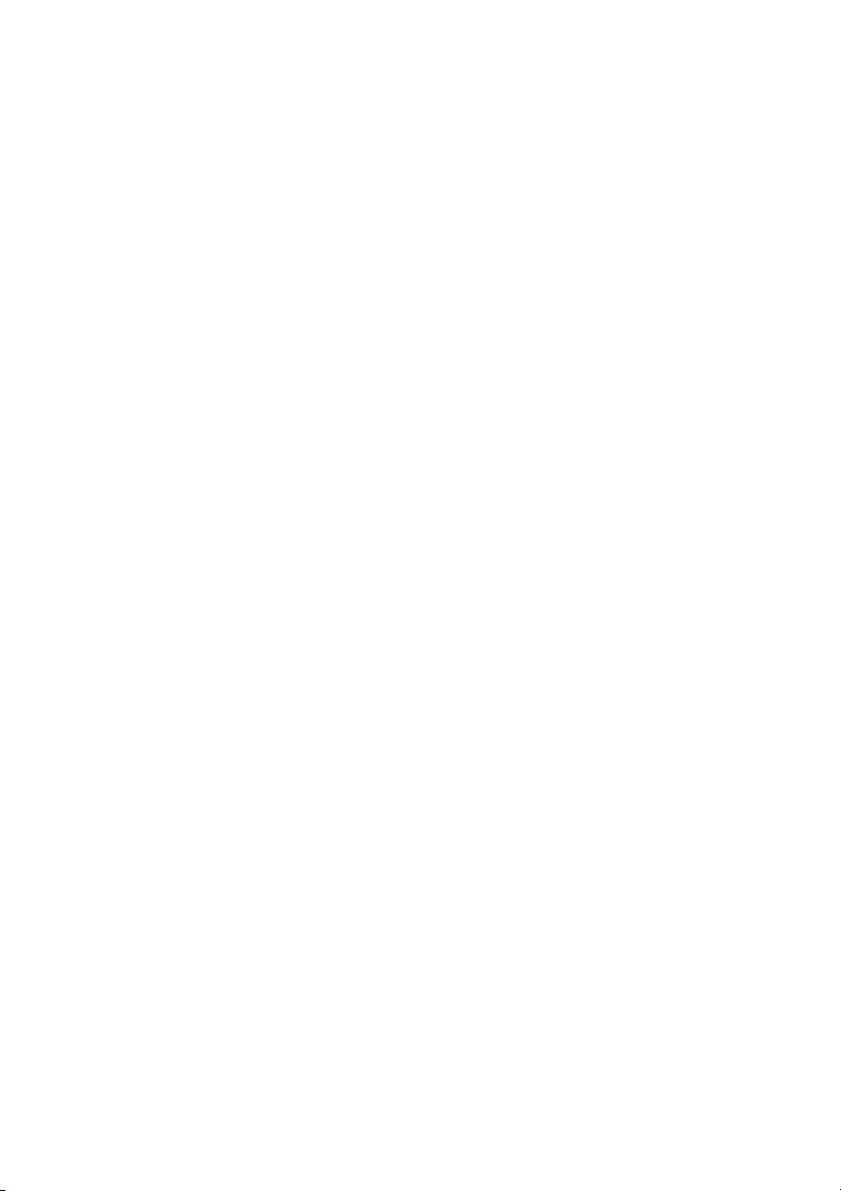
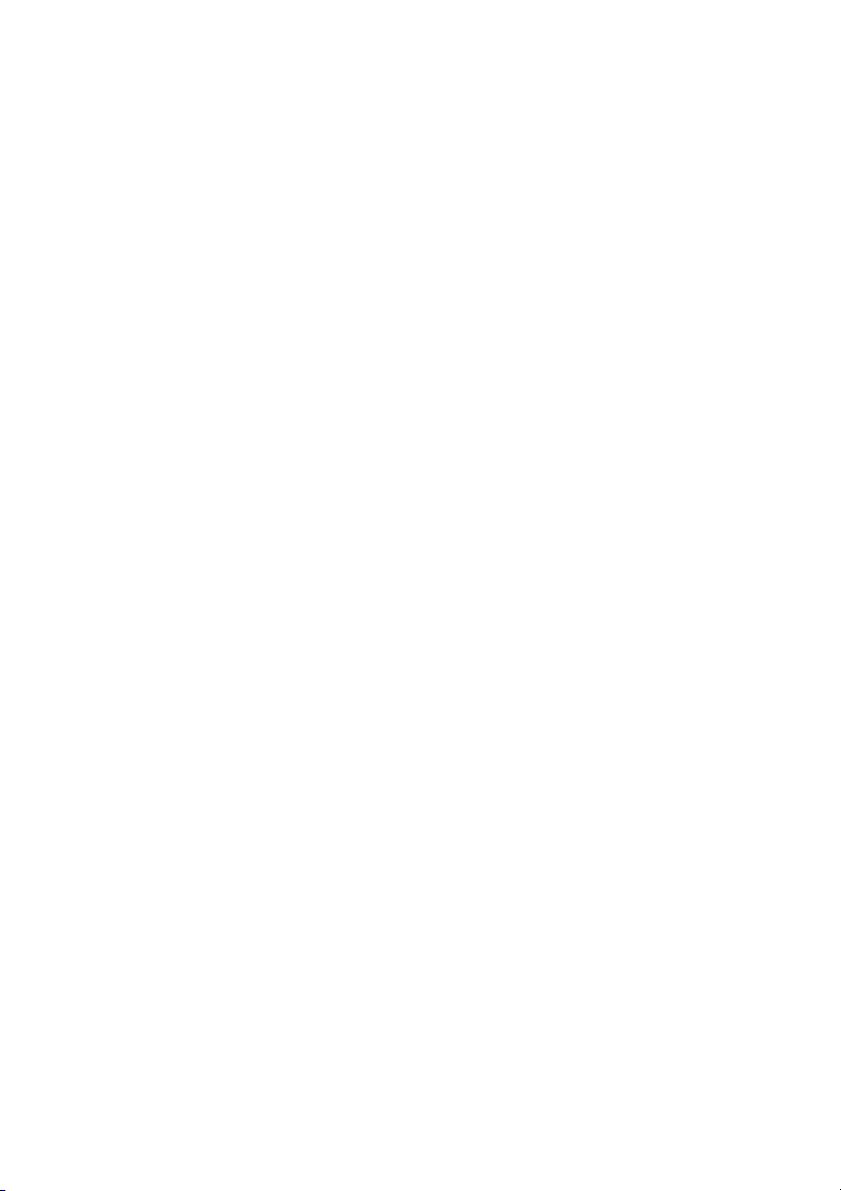
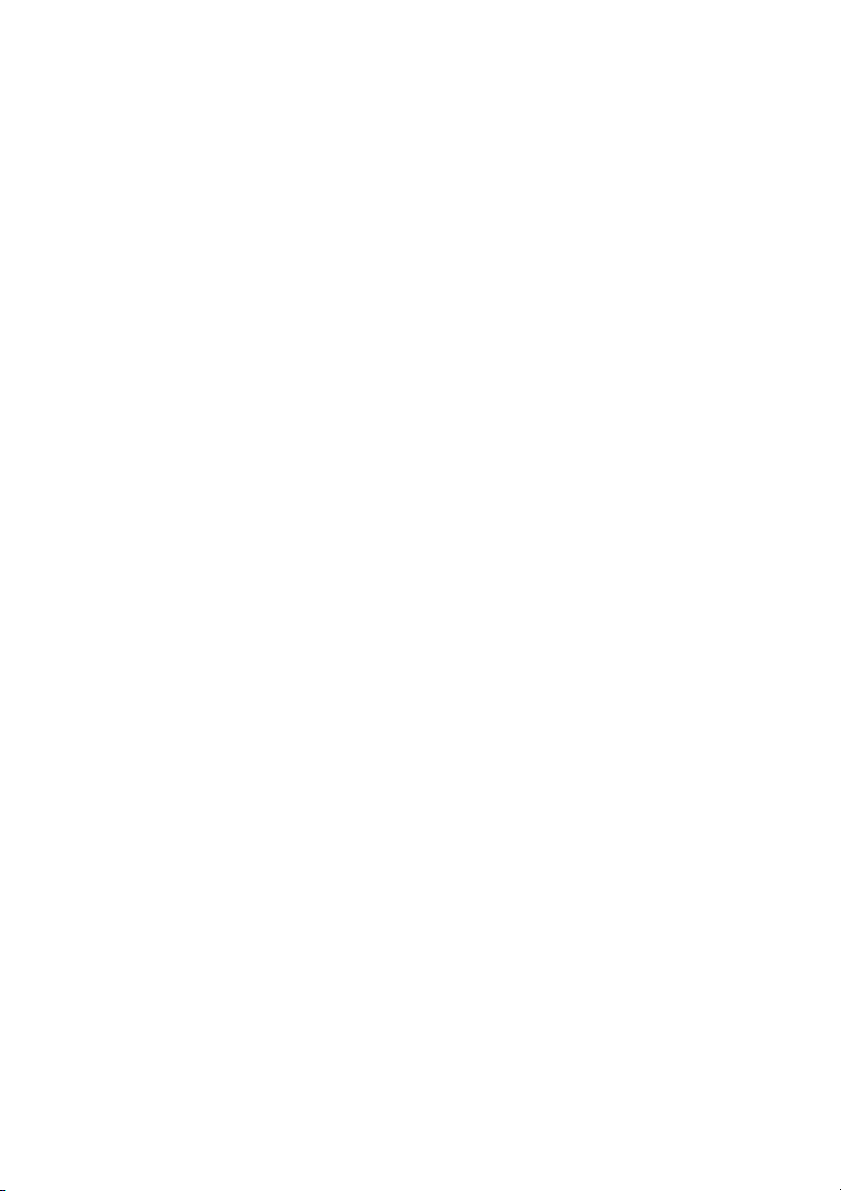
Preview text:
Trường Đại Học Văn Lang KHOA PR Tiểu luận Module 3
CÁCH NẤU BÁNH CANH CUA Sinh viên thực hiện: Lê Thị Bảo Trinh Mã số sinh viên: 2373201054885 GV hướng dẫn: Nguyễn Quốc Huy
Tp. HCM, ngày 21 tháng 10 năm 2023 MỤC LỤC Contents
MỤC LỤC.............................................................................................................................. 3
Lời cảm ơn.............................................................................................................................4
Chương I. Lý thuyết...............................................................................................................5
Phần A) Buổi sáng..............................................................................................................5
Phần B) Buổi trưa...............................................................................................................5
Phần C) Buổi chiều.............................................................................................................6
Phần D) Buổi tối.................................................................................................................7
Chương II. Thực hành............................................................................................................8
Phần A) Kim.......................................................................................................................8
Phần B) Mộc......................................................................................................................8
Phần C) Thủy.....................................................................................................................9
Phần D) Hỏa.....................................................................................................................10
Phần E) Thổ......................................................................................................................10
Chương III. Áp dụng............................................................................................................12
Phần A) Mùa xuân............................................................................................................12
Phần B) Mùa hạ................................................................................................................12
Phần C) Mùa thu..............................................................................................................13
Phần D) Mùa đông...........................................................................................................14
Tài liệu tham khảo................................................................................................................15 Lời cảm ơn
Video provides a powerful way to help you prove your point. When you click Online Video,
you can paste in the embed code for the video you want to add. You can also type a keyword
to search online for the video that best fits your document.
To make your document look professionally produced, Word provides header, footer, cover
page, and text box designs that complement each other. For example, you can add a
matching cover page, header, and sidebar. Click Insert and then choose the elements you
want from the different galleries.
Themes and styles also help keep your document coordinated. When you click Design and
choose a new Theme, the pictures, charts, and SmartArt graphics change to match your new
theme. When you apply styles, your headings change to match the new theme.
Save time in Word with new buttons that show up where you need them. To change the way
a picture fits in your document, click it and a button for layout options appears next to it.
When you work on a table, click where you want to add a row or a column, and then click the plus sign.
Reading is easier, too, in the new Reading view. You can collapse parts of the document and
focus on the text you want. If you need to stop reading before you reach the end, Word
remembers where you left off - even on another device.
Chương I. Lý thuyết[ CITATION Huo90 \l 1033 ] Phần A) Buổi sáng
Video provides a powerful way to help you prove your point. When you click Online Video,
you can paste in the embed code for the video you want to add. You can also type a keyword
to search online for the video that best fits your document.
To make your document look professionally produced, Word provides header, footer, cover
page, and text box designs that complement each other. For example, you can add a
matching cover page, header, and sidebar. Click Insert and then choose the elements you
want from the different galleries.
Themes and styles also help keep your document coordinated. When you click Design and
choose a new Theme, the pictures, charts, and SmartArt graphics change to match your new
theme. When you apply styles, your headings change to match the new theme.
Save time in Word with new buttons that show up where you need them. To change the way
a picture fits in your document, click it and a button for layout options appears next to it.
When you work on a table, click where you want to add a row or a column, and then click the plus sign.
Reading is easier, too, in the new Reading view. You can collapse parts of the document and
focus on the text you want. If you need to stop reading before you reach the end, Word
remembers where you left off - even on another device. Phần B) Buổi trưa
Video provides a powerful way to help you prove your point. When you click Online Video,
you can paste in the embed code for the video you want to add. You can also type a keyword
to search online for the video that best fits your document.
To make your document look professionally produced, Word provides header, footer, cover
page, and text box designs that complement each other. For example, you can add a
matching cover page, header, and sidebar. Click Insert and then choose the elements you
want from the different galleries.
Themes and styles also help keep your document coordinated. When you click Design and
choose a new Theme, the pictures, charts, and SmartArt graphics change to match your new
theme. When you apply styles, your headings change to match the new theme.
Save time in Word with new buttons that show up where you need them. To change the way
a picture fits in your document, click it and a button for layout options appears next to it.
When you work on a table, click where you want to add a row or a column, and then click the plus sign.
Reading is easier, too, in the new Reading view. You can collapse parts of the document and
focus on the text you want. If you need to stop reading before you reach the end, Word
remembers where you left off - even on another device.
[ CITATION Ngu89 \l 1033 ]Phần C) Buổi chiều
Video provides a powerful way to help you prove your point. When you click Online Video,
you can paste in the embed code for the video you want to add. You can also type a keyword
to search online for the video that best fits your document.
To make your document look professionally produced, Word provides header, footer, cover
page, and text box designs that complement each other. For example, you can add a
matching cover page, header, and sidebar. Click Insert and then choose the elements you
want from the different galleries.
Themes and styles also help keep your document coordinated. When you click Design and
choose a new Theme, the pictures, charts, and SmartArt graphics change to match your new
theme. When you apply styles, your headings change to match the new theme.
Save time in Word with new buttons that show up where you need them. To change the way
a picture fits in your document, click it and a button for layout options appears next to it.
When you work on a table, click where you want to add a row or a column, and then click the plus sign.
Reading is easier, too, in the new Reading view. You can collapse parts of the document and
focus on the text you want. If you need to stop reading before you reach the end, Word
remembers where you left off - even on another device. Phần D) Buổi tối
Video provides a powerful way to help you prove your point. When you click Online Video,
you can paste in the embed code for the video you want to add. You can also type a keyword
to search online for the video that best fits your document.
To make your document look professionally produced, Word provides header, footer, cover
page, and text box designs that complement each other. For example, you can add a
matching cover page, header, and sidebar. Click Insert and then choose the elements you
want from the different galleries.
Themes and styles also help keep your document coordinated. When you click Design and
choose a new Theme, the pictures, charts, and SmartArt graphics change to match your new
theme. When you apply styles, your headings change to match the new theme.
Save time in Word with new buttons that show up where you need them. To change the way
a picture fits in your document, click it and a button for layout options appears next to it.
When you work on a table, click where you want to add a row or a column, and then click the plus sign.
Reading is easier, too, in the new Reading view. You can collapse parts of the document and
focus on the text you want. If you need to stop reading before you reach the end, Word
remembers where you left off - even on another device.
Chương II. Thực hành Phần A) Kim
Video provides a powerful way to help you prove your point. When you click Online Video,
you can paste in the embed code for the video you want to add. You can also type a keyword
to search online for the video that best fits your document.
To make your document look professionally produced, Word provides header, footer, cover
page, and text box designs that complement each other. For example, you can add a
matching cover page, header, and sidebar. Click Insert and then choose the elements you
want from the different galleries.
Themes and styles also help keep your document coordinated. When you click Design and
choose a new Theme, the pictures, charts, and SmartArt graphics change to match your new
theme. When you apply styles, your headings change to match the new theme.
Save time in Word with new buttons that show up where you need them. To change the way
a picture fits in your document, click it and a button for layout options appears next to it.
When you work on a table, click where you want to add a row or a column, and then click the plus sign.
Reading is easier, too, in the new Reading view. You can collapse parts of the document and
focus on the text you want. If you need to stop reading before you reach the end, Word
remembers where you left off - even on another device. Phần B) Mộc
Video provides a powerful way to help you prove your point. When you click Online Video,
you can paste in the embed code for the video you want to add. You can also type a keyword
to search online for the video that best fits your document.
To make your document look professionally produced, Word provides header, footer, cover
page, and text box designs that complement each other. For example, you can add a
matching cover page, header, and sidebar. Click Insert and then choose the elements you
want from the different galleries.
Themes and styles also help keep your document coordinated. When you click Design and
choose a new Theme, the pictures, charts, and SmartArt graphics change to match your new
theme. When you apply styles, your headings change to match the new theme.
Save time in Word with new buttons that show up where you need them. To change the way
a picture fits in your document, click it and a button for layout options appears next to it.
When you work on a table, click where you want to add a row or a column, and then click the plus sign.
Reading is easier, too, in the new Reading view. You can collapse parts of the document and
focus on the text you want. If you need to stop reading before you reach the end, Word
remembers where you left off - even on another device.
[ CITATION Ngu89 \l 1033 ]Phần C) Thủy
Video provides a powerful way to help you prove your point. When you click Online Video,
you can paste in the embed code for the video you want to add. You can also type a keyword
to search online for the video that best fits your document.
To make your document look professionally produced, Word provides header, footer, cover
page, and text box designs that complement each other. For example, you can add a
matching cover page, header, and sidebar. Click Insert and then choose the elements you
want from the different galleries.
Themes and styles also help keep your document coordinated. When you click Design and
choose a new Theme, the pictures, charts, and SmartArt graphics change to match your new
theme. When you apply styles, your headings change to match the new theme.
Save time in Word with new buttons that show up where you need them. To change the way
a picture fits in your document, click it and a button for layout options appears next to it.
When you work on a table, click where you want to add a row or a column, and then click the plus sign.
Reading is easier, too, in the new Reading view. You can collapse parts of the document and
focus on the text you want. If you need to stop reading before you reach the end, Word
remembers where you left off - even on another device. Phần D) Hỏa
Video provides a powerful way to help you prove your point. When you click Online Video,
you can paste in the embed code for the video you want to add. You can also type a keyword
to search online for the video that best fits your document.
To make your document look professionally produced, Word provides header, footer, cover
page, and text box designs that complement each other. For example, you can add a
matching cover page, header, and sidebar. Click Insert and then choose the elements you
want from the different galleries.
Themes and styles also help keep your document coordinated. When you click Design and
choose a new Theme, the pictures, charts, and SmartArt graphics change to match your new
theme. When you apply styles, your headings change to match the new theme.
Save time in Word with new buttons that show up where you need them. To change the way
a picture fits in your document, click it and a button for layout options appears next to it.
When you work on a table, click where you want to add a row or a column, and then click the plus sign.
Reading is easier, too, in the new Reading view. You can collapse parts of the document and
focus on the text you want. If you need to stop reading before you reach the end, Word
remembers where you left off - even on another device.
[ CITATION Ngu89 \l 1033 ]Phần E) Thổ
Video provides a powerful way to help you prove your point. When you click Online Video,
you can paste in the embed code for the video you want to add. You can also type a keyword
to search online for the video that best fits your document.
To make your document look professionally produced, Word provides header, footer, cover
page, and text box designs that complement each other. For example, you can add a
matching cover page, header, and sidebar. Click Insert and then choose the elements you
want from the different galleries.
Themes and styles also help keep your document coordinated. When you click Design and
choose a new Theme, the pictures, charts, and SmartArt graphics change to match your new
theme. When you apply styles, your headings change to match the new theme.
Save time in Word with new buttons that show up where you need them. To change the way
a picture fits in your document, click it and a button for layout options appears next to it.
When you work on a table, click where you want to add a row or a column, and then click the plus sign.
Reading is easier, too, in the new Reading view. You can collapse parts of the document and
focus on the text you want. If you need to stop reading before you reach the end, Word
remembers where you left off - even on another device.